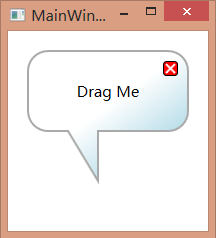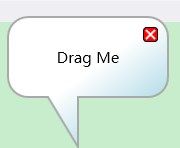本文讲解C#WPF九宫格图片背景实例定义在WPF中实现九宫格图片(也称为边框或背景切片),通常是为了在控件背景上应用图像,并确保图像能够适应控件大小的变化。实例在WPF中设置一个控件的九宫格背景图片。创建项目添加文件夹,在文件夹中添加图片你需要在XAML中定义你的控件,并确保它有一个名字,以便在后台代码中引用。
WPF中style的应用(小白快速上手)
Vae_Mars
WPF-AI对话javascript开发语言ecmascriptwpf前端
1.解释说明-通过设置style资源词典可以批量设置控件,不仅节省大量时间,还能方便统一修改-重复利用Border这个控件,可以自由设计新的控件风格-这里要注意,虽然style也是写在xaml文件中,但是其文件类型为资源词典类型,这里程序示例也进行不同的展开。2.style资源词典程序示例-x:Key="ModeStyle"即我对这个格式命名为ModeStyle-TargetType="Radio
WPF中的文件保存功能
Vae_Mars
AI对话中的其他知识wpf
1.解释说明-在设计wpf界面的时候,难免会有文件保存的需求,这时就需要添加文件下载功能-这个是调用的windows的api,所以兼容性比较强-可以根据返回值确定是否成功-使用时直接调用这个程序就行,url填写你的文件地址,name即为文件的默认名2.程序示例privateboolDownloadView(stringurl,stringname){boolfanhui=false;stringm
DevExpress WPF中文教程:如何解决排序、过滤遇到的常见问题?(一)
界面开发小八哥
wpfdevexpress界面控件UI开发
DevExpressWPF拥有120+个控件和库,将帮助您交付满足甚至超出企业需求的高性能业务应用程序。通过DevExpressWPF能创建有着强大互动功能的XAML基础应用程序,这些应用程序专注于当代客户的需求和构建未来新一代支持触摸的解决方案。无论是Office办公软件的衍伸产品,还是以数据为中心的商业智能产品,都能通过DevExpressWPF控件来实现。接下来将介绍如何解决DevExpre
WPF中图片的宫格显示
Vae_Mars
WPF-AI对话wpf
1.解释说明-使用ScrollViewer控件来达到滑动的效果-使用WrapPanel的自动换行特性,保证图片在占满横向空间后自动往下排布-使用foreach的方法来游历所有的图片url2.xaml代码示例3.cs代码示例//加载url转换成BitmapImageprivateasyncTaskLoadImageFromUrl(stringurl){try{using(HttpClientclie
DevExpress WPF中文教程:如何解决排序、过滤遇到的常见问题?(二)
界面开发小八哥
wpfdevexpress界面控件UI开发.net
DevExpressWPF拥有120+个控件和库,将帮助您交付满足甚至超出企业需求的高性能业务应用程序。通过DevExpressWPF能创建有着强大互动功能的XAML基础应用程序,这些应用程序专注于当代客户的需求和构建未来新一代支持触摸的解决方案。无论是Office办公软件的衍伸产品,还是以数据为中心的商业智能产品,都能通过DevExpressWPF控件来实现。接下来将介绍如何解决DevExpre
C# WPF中的GUI多线程技巧详解
zls365365
c#wpf开发语言
1.使用BackgroundWorker组件代码示例:publicpartialclassMainWindow:Window{privateBackgroundWorkerbackgroundWorker=newBackgroundWorker();publicMainWindow(){InitializeComponent();backgroundWorker.DoWork+=Backgroun
开始一个WPF项目时的记忆重载入
hillstream3
wpf
目前在工业软件的UI开发方案选择中,WPF仍然是一个重要的选项。但是其固有的复杂性,对于像我这样,并不是一直在从事界面开发的人来说,每次重启,都需要一两天的适应的时间。所以这里稍微写一个笔记。还是老办法,学好一门技术的要点虽然很多,但大致可以简化为两步:一是基础的知识要扎实,这里的基础知识,不是说你要背熟这个相关的,而是对UI的理解,对软件开发的分工的理解。1。基础的UI设计哲学(1)分工。WPF
C# WPF上位机与西门子PLC通信实现实例解析
zls365365
c#wpf开发语言
1.使用第三方库(如S7.Net或Sharp7)代码示例://使用S7.Net库与PLC建立连接varplc=newS7.Net.Plc(CpuType.S71500,"192.168.1.10",0,1);plc.Open();//读取PLC中的DB块byte[]buffer=newbyte[256];plc.Read("DB1.DBD0",buffer.Length,buffer);优点:简化
【 WPF 中常用的 `Effect` 类的介绍、使用示例和适用场景】
TIF星空
WPF分享wpf经验分享笔记
WPF中常用的`Effect`类的介绍、使用示例和适用场景使用场景解释示例代码示例代码解释Effect类描述使用示例适用场景DropShadowEffect为元素应用投影效果。xml为控件、文本、图像添加阴影效果,增加立体感和视觉层次。BlurEffect为元素应用模糊效果。xml模糊背景、图像或文本,常用于突出前景内容或创建模糊背景效果。BitmapEffect通过位图管道为元素应用特效(已过时
WPF模板 按名称找模板中控件出现null的问题 又进坑一次:不能在构造函数中获取ControlTemplate,那样会显示null,可以再窗体load事件以及控件的事件中使用
小黄人软件
wpftemplate模板
不能在构造函数中获取ControlTemplate,那样会显示nullUI需要加载窗体,需要一个时间,所以要注意顺序,不能在构造函数中获取ControlTemplate,那样会显示null,可以再窗体load事件以及控件的事件中使用DataTemplate要注意以上方法是通过遍历item得到的,也就是说如果你的ItemBox,ItemView等等还没加载数据源,即没有item时不能使用,会报nul
c# wpf 面试_WPF面试题
weixin_39912984
c#wpf面试
binding(绑定源、绑定模式【default、OneWay、TwoWay、OntTime、OneWayToSource】、触发绑定更新的事件【Default、Explicit(手动BindingExpression.UpdayeSource())、PropertyChange、LostFocus】、优先级PriorityBinding),包括绑定到单一属性、实体、集合、值转换、触发机制、验证等
wpf 面试
云淡风轻的小白
1ref和out2对封装,继承,多态的理解3接口和抽象类的区别4trigger(4种)5什么是单例(手写),多线程调用单例时怎么保证唯一(lock)6自定义界面控件7改变界面控件的值,绑定方式或Dispatcher8值类型和引用类型的区别,内存的存储和释放struct是引用类型吗?9委托,委托是类型安全的吗10绑定的5种方式11按钮点击后时间是个怎么的过程(路由种冒泡或者隧道详解)12程序崩溃如何
WPF面试题
层次之格局
WPF面试题wpfc#
渲染机制(UI线程和Render线程):一站式WPF--Window(一)-周永恒-博客园依赖属性(优点、定义【属性是类私有字段的封装,wpf中使用属性对依赖属性进行封装】、优先级、继承、附件属性、验证和强制、监听)一站式WPF--依赖属性(DependencyProperty)一-周永恒-博客园一站式WPF--依赖属性(DependencyProperty)二-周永恒-博客园binding(绑定
C#在WPF中实现单个串口通信例2
杨PH
C#实例练习c#
上面是UI界面设计代码2、后台代码:usingSystem;usingSystem.Collections.Generic;usingSystem.IO.Ports;usingSystem.Text;usingSystem.Windows;namespaceSerialPortExample{publicpartialclassMainWindow:Window{privateSerialPort
MVVM架构
努力突破
软件架构vue.jsnode.js前端webpackajax
随着Vue响应式框架越来越火,有关MVVM架构的越来越引起人们的关注,下面做详细介绍。MVVM是Model-View-ViewModel的简写,是基于数据绑定的基础架构。是在微软的WPF和MVP结合的应用方式发展演变过来的一种新型架构。立足于原有MVP(Model-View-Presenter)框架并且把WPF的新特性糅合进去,以应对客户日益复杂的需求变化。MVVM是对MVC中View的扩展和细化
WPF之SelectedValue与SelectedValuePath
weixin_30538029
在下拉框ComboBox中,有SelectedValue跟SelectedValuePath这两个属性,我总是搞混,现在写一篇文章来梳理下:1.ItemSource:这个不用多说,数据源,是一个对象列表,在MVVM中,我们常用ObservableCollection来定义ItemSource的对象源;2.SelectedItem:这也好说,选中的对象,这里的数据刚上是上者的T;3.DisplayM
ListBox等控件的SelectedItem,SelectedValue,SelectedValuePath属性详解
James.TCG
WPFwpf
引言初学WPF可能会对诸如ComboBox、ListBox等集合控件的当前选择项的绑定有所疑惑,控件提供了两个可绑定对象:SelectedItem\SelectedValue,同时还有DisplayMemberPath\SelectedValuePath。本节来讲述一下它们的设计意图和用法。1、SelectedItem与DisplayMemberPath在Winform中,我们经常用到Select
ios内付费
374016526
ios内付费
近年来写了很多IOS的程序,内付费也用到不少,使用IOS的内付费实现起来比较麻烦,这里我写了一个简单的内付费包,希望对大家有帮助。
具体使用如下:
这里的sender其实就是调用者,这里主要是为了回调使用。
[KuroStoreApi kuroStoreProductId:@"产品ID" storeSender:self storeFinishCallBa
20 款优秀的 Linux 终端仿真器
brotherlamp
linuxlinux视频linux资料linux自学linux教程
终端仿真器是一款用其它显示架构重现可视终端的计算机程序。换句话说就是终端仿真器能使哑终端看似像一台连接上了服务器的客户机。终端仿真器允许最终用户用文本用户界面和命令行来访问控制台和应用程序。(LCTT 译注:终端仿真器原意指对大型机-哑终端方式的模拟,不过在当今的 Linux 环境中,常指通过远程或本地方式连接的伪终端,俗称“终端”。)
你能从开源世界中找到大量的终端仿真器,它们
Solr Deep Paging(solr 深分页)
eksliang
solr深分页solr分页性能问题
转载请出自出处:http://eksliang.iteye.com/blog/2148370
作者:eksliang(ickes) blg:http://eksliang.iteye.com/ 概述
长期以来,我们一直有一个深分页问题。如果直接跳到很靠后的页数,查询速度会比较慢。这是因为Solr的需要为查询从开始遍历所有数据。直到Solr的4.7这个问题一直没有一个很好的解决方案。直到solr
数据库面试题
18289753290
面试题 数据库
1.union ,union all
网络搜索出的最佳答案:
union和union all的区别是,union会自动压缩多个结果集合中的重复结果,而union all则将所有的结果全部显示出来,不管是不是重复。
Union:对两个结果集进行并集操作,不包括重复行,同时进行默认规则的排序;
Union All:对两个结果集进行并集操作,包括重复行,不进行排序;
2.索引有哪些分类?作用是
Android TV屏幕适配
酷的飞上天空
android
先说下现在市面上TV分辨率的大概情况
两种分辨率为主
1.720标清,分辨率为1280x720.
屏幕尺寸以32寸为主,部分电视为42寸
2.1080p全高清,分辨率为1920x1080
屏幕尺寸以42寸为主,此分辨率电视屏幕从32寸到50寸都有
适配遇到问题,已1080p尺寸为例:
分辨率固定不变,屏幕尺寸变化较大。
如:效果图尺寸为1920x1080,如果使用d
Timer定时器与ActionListener联合应用
永夜-极光
java
功能:在控制台每秒输出一次
代码:
package Main;
import javax.swing.Timer;
import java.awt.event.*;
public class T {
private static int count = 0;
public static void main(String[] args){
Ubuntu14.04系统Tab键不能自动补全问题解决
随便小屋
Ubuntu 14.04
Unbuntu 14.4安装之后就在终端中使用Tab键不能自动补全,解决办法如下:
1、利用vi编辑器打开/etc/bash.bashrc文件(需要root权限)
sudo vi /etc/bash.bashrc
接下来会提示输入密码
2、找到文件中的下列代码
#enable bash completion in interactive shells
#if
学会人际关系三招 轻松走职场
aijuans
职场
要想成功,仅有专业能力是不够的,处理好与老板、同事及下属的人际关系也是门大学问。如何才能在职场如鱼得水、游刃有余呢?在此,教您简单实用的三个窍门。
第一,多汇报
最近,管理学又提出了一个新名词“追随力”。它告诉我们,做下属最关键的就是要多请示汇报,让上司随时了解你的工作进度,有了新想法也要及时建议。不知不觉,你就有了“追随力”,上司会越来越了解和信任你。
第二,勤沟通
团队的力
《O2O:移动互联网时代的商业革命》读书笔记
aoyouzi
读书笔记
移动互联网的未来:碎片化内容+碎片化渠道=各式精准、互动的新型社会化营销。
O2O:Online to OffLine 线上线下活动
O2O就是在移动互联网时代,生活消费领域通过线上和线下互动的一种新型商业模式。
手机二维码本质:O2O商务行为从线下现实世界到线上虚拟世界的入口。
线上虚拟世界创造的本意是打破信息鸿沟,让不同地域、不同需求的人
js实现图片随鼠标滚动的效果
百合不是茶
JavaScript滚动属性的获取图片滚动属性获取页面加载
1,获取样式属性值
top 与顶部的距离
left 与左边的距离
right 与右边的距离
bottom 与下边的距离
zIndex 层叠层次
例子:获取左边的宽度,当css写在body标签中时
<div id="adver" style="position:absolute;top:50px;left:1000p
ajax同步异步参数async
bijian1013
jqueryAjaxasync
开发项目开发过程中,需要将ajax的返回值赋到全局变量中,然后在该页面其他地方引用,因为ajax异步的原因一直无法成功,需将async:false,使其变成同步的。
格式:
$.ajax({ type: 'POST', ur
Webx3框架(1)
Bill_chen
eclipsespringmaven框架ibatis
Webx是淘宝开发的一套Web开发框架,Webx3是其第三个升级版本;采用Eclipse的开发环境,现在支持java开发;
采用turbine原型的MVC框架,扩展了Spring容器,利用Maven进行项目的构建管理,灵活的ibatis持久层支持,总的来说,还是一套很不错的Web框架。
Webx3遵循turbine风格,velocity的模板被分为layout/screen/control三部
【MongoDB学习笔记五】MongoDB概述
bit1129
mongodb
MongoDB是面向文档的NoSQL数据库,尽量业界还对MongoDB存在一些质疑的声音,比如性能尤其是查询性能、数据一致性的支持没有想象的那么好,但是MongoDB用户群确实已经够多。MongoDB的亮点不在于它的性能,而是它处理非结构化数据的能力以及内置对分布式的支持(复制、分片达到的高可用、高可伸缩),同时它提供的近似于SQL的查询能力,也是在做NoSQL技术选型时,考虑的一个重要因素。Mo
spring/hibernate/struts2常见异常总结
白糖_
Hibernate
Spring
①ClassNotFoundException: org.aspectj.weaver.reflect.ReflectionWorld$ReflectionWorldException
缺少aspectjweaver.jar,该jar包常用于spring aop中
②java.lang.ClassNotFoundException: org.sprin
jquery easyui表单重置(reset)扩展思路
bozch
formjquery easyuireset
在jquery easyui表单中 尚未提供表单重置的功能,这就需要自己对其进行扩展。
扩展的时候要考虑的控件有:
combo,combobox,combogrid,combotree,datebox,datetimebox
需要对其添加reset方法,reset方法就是把初始化的值赋值给当前的组件,这就需要在组件的初始化时将值保存下来。
在所有的reset方法添加完毕之后,就需要对fo
编程之美-烙饼排序
bylijinnan
编程之美
package beautyOfCoding;
import java.util.Arrays;
/*
*《编程之美》的思路是:搜索+剪枝。有点像是写下棋程序:当前情况下,把所有可能的下一步都做一遍;在这每一遍操作里面,计算出如果按这一步走的话,能不能赢(得出最优结果)。
*《编程之美》上代码有很多错误,且每个变量的含义令人费解。因此我按我的理解写了以下代码:
*/
Struts1.X 源码分析之ActionForm赋值原理
chenbowen00
struts
struts1在处理请求参数之前,首先会根据配置文件action节点的name属性创建对应的ActionForm。如果配置了name属性,却找不到对应的ActionForm类也不会报错,只是不会处理本次请求的请求参数。
如果找到了对应的ActionForm类,则先判断是否已经存在ActionForm的实例,如果不存在则创建实例,并将其存放在对应的作用域中。作用域由配置文件action节点的s
[空天防御与经济]在获得充足的外部资源之前,太空投资需有限度
comsci
资源
这里有一个常识性的问题:
地球的资源,人类的资金是有限的,而太空是无限的.....
就算全人类联合起来,要在太空中修建大型空间站,也不一定能够成功,因为资源和资金,技术有客观的限制....
&
ORACLE临时表—ON COMMIT PRESERVE ROWS
daizj
oracle临时表
ORACLE临时表 转
临时表:像普通表一样,有结构,但是对数据的管理上不一样,临时表存储事务或会话的中间结果集,临时表中保存的数据只对当前
会话可见,所有会话都看不到其他会话的数据,即使其他会话提交了,也看不到。临时表不存在并发行为,因为他们对于当前会话都是独立的。
创建临时表时,ORACLE只创建了表的结构(在数据字典中定义),并没有初始化内存空间,当某一会话使用临时表时,ORALCE会
基于Nginx XSendfile+SpringMVC进行文件下载
denger
应用服务器Webnginx网络应用lighttpd
在平常我们实现文件下载通常是通过普通 read-write方式,如下代码所示。
@RequestMapping("/courseware/{id}")
public void download(@PathVariable("id") String courseID, HttpServletResp
scanf接受char类型的字符
dcj3sjt126com
c
/*
2013年3月11日22:35:54
目的:学习char只接受一个字符
*/
# include <stdio.h>
int main(void)
{
int i;
char ch;
scanf("%d", &i);
printf("i = %d\n", i);
scanf("%
学编程的价值
dcj3sjt126com
编程
发一个人会编程, 想想以后可以教儿女, 是多么美好的事啊, 不管儿女将来从事什么样的职业, 教一教, 对他思维的开拓大有帮助
像这位朋友学习:
http://blog.sina.com.cn/s/articlelist_2584320772_0_1.html
VirtualGS教程 (By @林泰前): 几十年的老程序员,资深的
二维数组(矩阵)对角线输出
飞天奔月
二维数组
今天在BBS里面看到这样的面试题目,
1,二维数组(N*N),沿对角线方向,从右上角打印到左下角如N=4: 4*4二维数组
{ 1 2 3 4 }
{ 5 6 7 8 }
{ 9 10 11 12 }
{13 14 15 16 }
打印顺序
4
3 8
2 7 12
1 6 11 16
5 10 15
9 14
13
要
Ehcache(08)——可阻塞的Cache——BlockingCache
234390216
并发ehcacheBlockingCache阻塞
可阻塞的Cache—BlockingCache
在上一节我们提到了显示使用Ehcache锁的问题,其实我们还可以隐式的来使用Ehcache的锁,那就是通过BlockingCache。BlockingCache是Ehcache的一个封装类,可以让我们对Ehcache进行并发操作。其内部的锁机制是使用的net.
mysqldiff对数据库间进行差异比较
jackyrong
mysqld
mysqldiff该工具是官方mysql-utilities工具集的一个脚本,可以用来对比不同数据库之间的表结构,或者同个数据库间的表结构
如果在windows下,直接下载mysql-utilities安装就可以了,然后运行后,会跑到命令行下:
1) 基本用法
mysqldiff --server1=admin:12345
spring data jpa 方法中可用的关键字
lawrence.li
javaspring
spring data jpa 支持以方法名进行查询/删除/统计。
查询的关键字为find
删除的关键字为delete/remove (>=1.7.x)
统计的关键字为count (>=1.7.x)
修改需要使用@Modifying注解
@Modifying
@Query("update User u set u.firstna
Spring的ModelAndView类
nicegege
spring
项目中controller的方法跳转的到ModelAndView类,一直很好奇spring怎么实现的?
/*
* Copyright 2002-2010 the original author or authors.
*
* Licensed under the Apache License, Version 2.0 (the "License");
* yo
搭建 CentOS 6 服务器(13) - rsync、Amanda
rensanning
centos
(一)rsync
Server端
# yum install rsync
# vi /etc/xinetd.d/rsync
service rsync
{
disable = no
flags = IPv6
socket_type = stream
wait
Learn Nodejs 02
toknowme
nodejs
(1)npm是什么
npm is the package manager for node
官方网站:https://www.npmjs.com/
npm上有很多优秀的nodejs包,来解决常见的一些问题,比如用node-mysql,就可以方便通过nodejs链接到mysql,进行数据库的操作
在开发过程往往会需要用到其他的包,使用npm就可以下载这些包来供程序调用
&nb
Spring MVC 拦截器
xp9802
spring mvc
Controller层的拦截器继承于HandlerInterceptorAdapter
HandlerInterceptorAdapter.java 1 public abstract class HandlerInterceptorAdapter implements HandlerIntercep