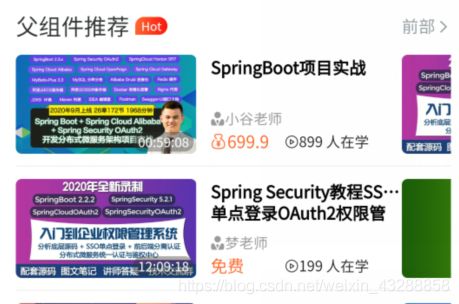uniApp开发小程序(5)首页的大致搭建
页面效果如下,从零开始搭建主页面
 图1主页面上效果 图1主页面上效果
|
 图1 主页面下效果 图1 主页面下效果
|
1、配置下面五个tabBar页面
1、主类的配置信息
pages:配置每个页面基础信息以及路由信息
tabBar:配置导航栏的具体信息
globalStyle:全局的页面信息
2、app-plus配置(配置编译到 App 平台时的特定样式,部分常用配置 H5 平台也支持)
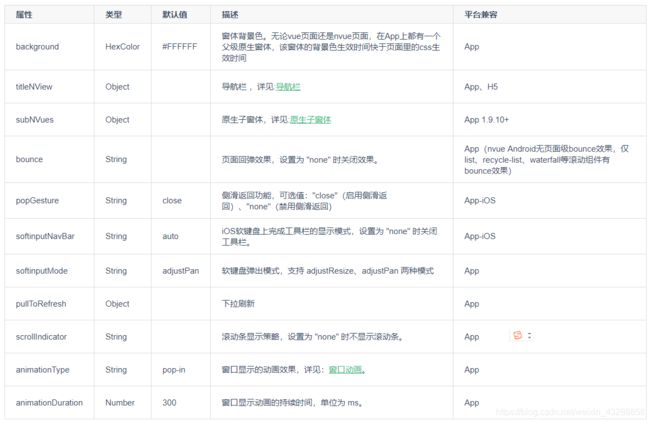
3、titleNView导航栏的配置
官网的titileNView的配置信息
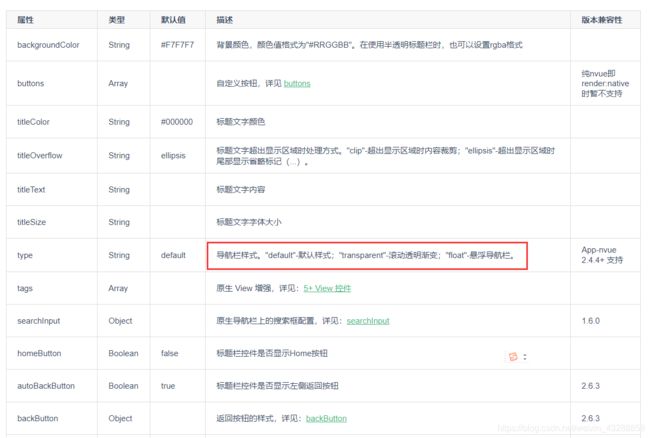
4、titleNView中searchInput(搜索框)的配置

5、buttons(按钮)的配置
按钮的样式有几种默认,我是用的是自定义样式来配置扫一扫的按钮
并且使用 #ifdef APP-PLUS来限制只能编译到App中,h5不编译这个扫一扫按钮
// 下面的扫一扫只能在app端调用,因为调用系统的相机扫一扫,H5不支持
// #ifdef APP-PLUS
,
"buttons": [{
"fontSrc": "/static/icon/iconfont.ttf",
"text": "\ue689", //unicode编码以\u开头,并且截取e后面部分
"fontSize": "23px",
"background": "rgba(0,0,0,0)"
}]
// #endif
{
"pages": [ //pages数组中第一项表示应用启动页,参考:https://uniapp.dcloud.io/collocation/pages
{
"path": "pages/index/index",
"style": {
// "navigationBarTitleText": "首页"
"navigationBarTextStyle": "white", //导航栏文字颜色
"navigationBarBackgroundColor": "#345DC2", //导航栏背景色
"app-plus": {
"titleNView": { //自定义导航配置
"type": "transparent", //导航栏滚动透明渐变
//searchInput搜索框
"searchInput": {
"align": "center", //居中
"backgroundColor": "#f0f1f2",
"borderRadius": "30rpx", //圆角
"placeholder": "搜索你想输入内容",
"placeholderColor": "#979C9D",
"disabled": true //disable是否可以输入,禁止输入
}
// 下面的扫一扫只能在app端调用,因为调用系统的相机扫一扫,H5不支持
// #ifdef APP-PLUS
,
"buttons": [{
"fontSrc": "/static/icon/iconfont.ttf",
"text": "\ue689", //unicode编码以\u开头,并且截取e后面部分
"fontSize": "23px",
"background": "rgba(0,0,0,0)"
}]
// #endif
}
}
}
},
{
"path": "pages/category/category",
"style": {
"navigationBarTitleText": "分类"
}
},
{
"path": "pages/article/article",
"style": {
"navigationBarTitleText": "阅读"
}
},
{
"path": "pages/question/question",
"style": {
"navigationBarTitleText": "问答"
}
},
{
"path": "pages/my/my",
"style": {
"navigationBarTitleText": "我的"
}
},
{
"path": "pages/public/web-view",
"style": {
"navigationBarTitleText": "",
"app-plus":{
"bounce":"none" //app无回弹效果
}
}
}
],
"tabBar": {
"color": "#b0abb3", //未选中颜色
"selectedColor": "#345DC2", //选中的颜色
"backgroundColor": "#F8F8F8", //背景色
"borderStyle": "white", //上边框的颜色,可以选择white和back
"fontSize": "11px",
"height": "52px",
"list": [{
"pagePath": "pages/index/index",
"text": "首页",
"iconPath": "static/tab/index.png",
"selectedIconPath": "static/tab/index-active.png"
},
{
"pagePath": "pages/article/article",
"text": "文章",
"iconPath": "./static/tab/article.png",
"selectedIconPath": "static/tab/article-active.png"
},
{
"pagePath": "pages/category/category",
"text": "分类",
"iconPath": "static/tab/category.png",
"selectedIconPath": "static/tab/category-active.png"
},
{
"pagePath": "pages/question/question",
"text": "问答",
"iconPath": "static/tab/question.png",
"selectedIconPath": "static/tab/question-active.png"
},
{
"pagePath": "pages/my/my",
"text": "我的",
"iconPath": "static/tab/my.png",
"selectedIconPath": "static/tab/my-active.png"
}
]
},
"globalStyle": {
//全局导航栏颜色
"navigationBarBackgroundColor": "#FFFFFF",
//导航栏字体颜色
"navigationBarTextStyle": "black",
//回弹黑色
"backgroundColor": "#333333"
}
}
2、配置搜索栏、
1、小程序输入框添加
在pages.json中的AppPlus已经配置了,搜索栏,搜索栏只针对App和H5有效,小程序是无效的,所以针对小程序,要单独写一个搜索栏
"app-plus": {
"titleNView": { //自定义导航配置
"type": "transparent", //导航栏滚动透明渐变
//searchInput搜索框
"searchInput": {
"align": "center", //居中
"backgroundColor": "#f0f1f2",
"borderRadius": "30rpx", //圆角
"placeholder": "搜索你想输入内容",
"placeholderColor": "#979C9D",
"disabled": true //disable是否可以输入,禁止输入
}
// 下面的扫一扫只能在app端调用,因为调用系统的相机扫一扫,H5不支持
// #ifdef APP-PLUS
,
"buttons": [{
"fontSrc": "/static/icon/iconfont.ttf",
"text": "\ue689", //unicode编码以\u开头,并且截取e后面部分
"fontSize": "23px",
"background": "rgba(0,0,0,0)"
}]
// #endif
}
}
<template>
<view class="search-box">
<!-- disabled 默认false能输入,disabled等于true表示不能输入 -->
<input class="search-input" placeholder="请输入内容" disabled/>
</view>
</template>
<script>
</script>
<style lang="scss">
// 使用scss语法
.search-box{
position: absolute;
left: 0px;
top: 30rpx;
z-index: 9999;//设置层级,不会被其他模块遮挡
width: 100%;
.search-input{
background-color: #F8F8F8;
height: 70rpx;
line-height: 40rpx;
text-align: center;
border-radius: 30rpx;
margin: 0 20;
}
}
</style>
在主页面引入,输入框组件,并做小程序条件编译
<!-- #ifdef MP -->
<!-- 小程序条件编译,只在小程序显示 -->
<search-import></search-import>
<!-- #endif -->
2、App中的输入框内容动态修改

placeHolderdata这个方法,通过定时器,动态的修改AppPlus中定义的输入框的样式
placeHolderdata() {
// 获取当前页面实例
const currentWebview = this.$scope.$getAppWebview();
//此对象相当于html5plus里的plus.webview.currentWebview()。在uni-app里vue页面直接使用plus.webview.currentWebview()无效,非v3编译模式使用this.$mp.page.$getAppWebview()
//搜索框提示的内容,定时从这个数组中获取
let arr = ['App·微信小程序', 'java·springboot', 'Springcloud·SpringScurity']
let i = 0
currentWebview.setStyle({
"titleNView": {
"searchInput": {
"placeholder": arr[i]
}
}
})
const arrlen = arr.length - 1
// 定时器/
setInterval(() => {
// ++i不管怎样值都会加一,i++表示
i = i < arrlen ? ++i : 0
// console.log(i)
currentWebview.setStyle({
"titleNView": {
"searchInput": {
"placeholder": arr[i]
}
}
})
}, 2000)
},
并将这个方法放在onload里面,页面打开时候调用,并且进行条件编译
async onLoad() {
console.log("页面调用")
// #ifdef APP-PLUS
this.placeHolderdata()
// #endif
},
3、配置swiper轮播图
1、@change=“swiperChange”
当轮播页面改变时候调用 swiperChange方法,并将当前头部的颜色,随着图片变化而变化
swiperChange(e) {
// console.log(e.detail.current)
this.current = e.detail.current;
this.bannerBackGround = this.bannerList[this.current].background
// console.log(this.bannerBackGround)
}
2、运用v-for 对数组遍历,这个数据现在是props 下面的数组,后面是承接父组件里面的数组
<swiper-item class="swiper-item" v-for="(item, index) in bannerList " :key="index">
<image :src="item.imageUrl"></image>
</swiper-item>
3、第一次加载监听 bannerList,将bannerList第一个颜色赋值给头部背景色,
watch: {
bannerList: {
// handler header
handler(newVal) {
if (newVal && newVal.length > 0) {
// 然后获取第一个背景色并设置
// this.current = 0
this.current = 0
// this.bannerBackGround = this.bannerList[0] && this.bannerList[0].background
this.bannerBackgroud =
this.bannerList[0] && this.bannerList[0].background
}
},
immediate: true //表示第一次加载的时候执行这个函数
}
}
4、针对app端,样式问题
calc(var(–status-bar-height)这个是拿到App顶部导航高度
/*#ifdef APP-PLUS */
// padding-top: calc(var(--status-bar-height) + 120rpx);
padding-top: calc(var(--status-bar-height) + 120rpx);
/*#endif */
<template>
<!-- 轮播图 -->
<view class="banner-box">
<!-- 背景色 -->: ;
<!-- background-image使用单引号 -->
<view class="banner-bj" :style="{'background-image':`linear-gradient(${bannerBackGround||'#345DC2'} 50%, #fff)`}">
</view>
<!-- 轮播图展示 -->
<!-- indicator-dots开启圆点 -->
<!-- indicator-color 没有选中的颜色 不能加: 加:等于绑定-->
<!-- indicator-active-color选中的颜色 -->
<!-- autoplay是否自动切换 -->
<swiper class="banner-swiper" :indicator-dots="true" indicator-color="rgba(255,255,255,0.5)" indicator-active-color="#fff"
:autoplay="true" :interval="3000" :duration="1000" :current="current" @change="swiperChange">
<swiper-item class="swiper-item" v-for="(item, index) in bannerList " :key="index">
<image :src="item.imageUrl"></image>
</swiper-item>
</swiper>
</view>
</template>
<script>
export default {
props: {
bannerList: {
type: Array,
default: () => [{
id: 1,
imageUrl: "/static/images/banner1.jpg",
background: "#45328c",
adverUrl: "pages/course/course-details"
}, {
id: 2,
imageUrl: "/static/images/banner2.jpg",
background: "#006C00",
adverUrl: "pages/course/course-details"
}, {
id: 3,
imageUrl: "/static/images/banner3.jpg",
background: "#0072b7 ",
adverUrl: "pages/course/course-details"
}
]
}
},
data() {
return {
current: 0,
bannerBackGround: ""
}
},
methods: {
swiperChange(e) {
// console.log(e.detail.current)
this.current = e.detail.current;
this.bannerBackGround = this.bannerList[this.current].background
// console.log(this.bannerBackGround)
}
},
// 监听器
watch: {
bannerList: {
// handler header
handler(newVal) {
if (newVal && newVal.length > 0) {
// 然后获取第一个背景色并设置
// this.current = 0
this.current = 0
// this.bannerBackGround = this.bannerList[0] && this.bannerList[0].background
this.bannerBackgroud =
this.bannerList[0] && this.bannerList[0].background
}
},
immediate: true //表示第一次加载的时候执行这个函数
}
}
}
</script>
<style lang="scss">
// 使用scss语法
.banner-box {
// 方法后面的+要空一格
// 方法后面的+要空一格
// 方法后面的+要空一格
padding-top: 120rpx;
// 改变App中的样式
/*#ifdef APP-PLUS */
// padding-top: calc(var(--status-bar-height) + 120rpx);
padding-top: calc(var(--status-bar-height) + 120rpx);
/*#endif */
.banner-bj {
position: absolute;
top: 0;
width: 100%;
height: 470rpx;
/* #ifdef APP-PLUS*/
height: calc(var(--status-bar-height) + 470rpx);
/* #endif*/
// background-color: red;
// 过渡效果
transform: .5s;
}
.banner-swiper {
width: 100%;
height: 350rpx;
.swiper-item {
width: 100%;
height: 100%;
padding: 0 30rpx;
image {
width: 100%;
height: 100%;
border-radius: 10rpx;
}
}
}
}
</style>
4、配置分类框
<template>
<!--:class="{column:isColums}" 绑定common.css中的样式column,true显示,false不显示样式-->
<view class="couse-item" :class="{column:isColums}">
<view class="item-left">
<!-- lazy-load懒加载 异步加载 -->
<image :src="item.mainImage" class="couse-img" lazy-load></image>
<view class="course-time">
{{item.totalTime}}
</view>
</view>
<view class="item-right column">
<view class="title">{{item.title}}</view>
<view class="info">
<view class="nickName iconfont icon-laoshi2">{{item.nickName}} </view>
<view class="count">
<!-- item.isFree当isFree为0则这个为true,免费显示出来 -->
<view class="money" v-if="item.isFree">免费</view>
<view v-else class="money iconfont icon-moneybag">
{{item.priceDiscount||item.priceOriginal}}
</view>
<!-- item.priceDiscount如果有值就显示,没有就显示折扣价 -->
<view class="iconfont icon-video"> {{item.studyTotal}} 人在学</view>
</view>
</view>
</view>
</view>
</template>
<script>
export default {
props: {
// 是否纵向排列文字,(true纵向,false 横向)
isColums: {
type: Boolean,
default: false
},
item: {
type: Object,
// 如果返回是对象,则用箭头函数 es6中的语法
default: () => ({
id: 1,
mainImage: "../../static/images/banner2.jpg",
totalTime: '00:59:38',
title: 'uniApp学习教程',
nickName: 'Tony老师',
isFree: 0 ,// 是否收费 0是免费。1是收费
priceOriginal:999,
priceDiscount:199,//优惠价
studyTotal:999
})
}
}
}
</script>
<style lang="scss">
// flex-direction: column纵向排列
.couse-item {
display: flex;
// flex-direction: column;//纵向排列
// 相对于父类元素定位,父类要加上 position relative
width: 100%;
padding: 20rpx 0;
border-bottom: 1rpx solid #F1f1f1; //添加一个下划线
// item-left左边图片的样式
.item-left {
position: relative;
width: 290rpx;
height: 160rpx;
margin-right: 20rpx;
.couse-img {
width: 290rpx;
height: 160rpx;
border-radius: 10rpx;
}
// 有了父元素的position: relative;,子元素的 position: absolute;相对于父元素的宽高
.course-time {
position: absolute;
bottom: 5rpx;
right: 5rpx;
font-size: 22rpx;
color: #FFFFFF;
background: rgba(51, 51, 51, 0.4);
border-radius: 20rpx;
padding: 0 8rpx;
}
}
// font weight bold表示加粗
.item-right {
// display: flex;//指定flex布局
// flex-direction: column; //垂直排布
justify-content: space-between; //两端对齐
height: 160rpx;
padding-top: 5rpx;
padding-left: 5rpx;
.title {
max-width: 365rpx;
height: 70rpx;
line-height: 35rpx;
font-size: 28rpx;
font-weight: bold;
// 显示两行,超出的部分省略号显示
overflow: hidden;
text-overflow: ellipsis; //省略号
-webkit-line-clamp: 1; //最多显示两行
display: -webkit-box; //弹性的计算有多少行
-webkit-box-orient: vertical; //排列方式纵向排列
white-space: normal; //文本自动处理换行
}
.info {
.nickName {
font-size: 23rpx;
color: #999;
}
// align-items: center;垂直居中
.count {
display: flex;
align-items: center; //上下居中
.iconfont {
font-size: 23rpx;
color: #222222;
}
.money {
color: $mxg-color-orange;
width: 120rpx;
font-size: 28rpx;
padding-right: 30rpx;
}
}
}
}
}
</style>
5、配置热门推荐框
样式如下
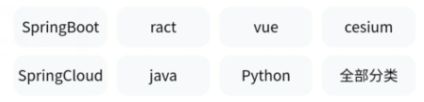
v-for 中间数值记得加逗号
为了防止后台拿取的数组超过八个,样式被改变,所以采用categoryList.slice对数组分割
categoryList.slice(0,8)截取数组中 下标 0到7的,(0,8)包头不包尾
Flex布局样式
<template>
<view class="category-box">
<!-- v-for 中间数值记得加逗号 -->
<!-- 为了防止后台拿取的数组超过八个,样式被改变,所以采用categoryList.slice对数组分割 -->
<!-- categoryList.slice(0,8)截取数组中 下标 0到7的,(0,8)包头不包尾 -->
<view v-for="(item, index) in categoryList.slice(0,8)" :key="index">
{{item.name}}
</view>
</view>
</template>
<script>
export default {
props: {
categoryList: {
type: Array,
default: () => [{
id: 1,
name: 'SpringBoot'
}, {
id: 2,
name: 'ract'
}, {
id: 3,
name: 'vue'
}, {
id: 4,
name: 'cesium'
}, {
id: 5,
name: 'SpringCloud'
}, {
id: 6,
name: 'java'
}, {
id: 7,
name: 'Python'
}, {
id: 8,
name: '全部分类'
}]
}
}
}
</script>
<style lang="scss">
// overflow: hidden; 超出的部分隐藏
// flex-wrap: wrap;flex布局自动换行
// justify-content: center; flex布局内容水平居中
// justify-content: space-around; 项目位于各行之前、之间、之后都留有空白的容器内
// https://www.runoob.com/cssref/css3-pr-justify-content.html
.category-box {
display: flex;
justify-content: space-around;
flex-wrap: wrap;
padding: 20rpx 30rpx 0 30rpx;
>view {
width: 160rpx;
height: 70rpx;
background-color: $mxg-color-grey;
text-align: center;
line-height: 70rpx;
font-size: 26rpx;
border-radius: 20rpx;
overflow: hidden;
margin-top: 15rpx;
}
}
</style>
6、推荐课件样式
<template>
<!--:class="{column:isColums}" 绑定common.css中的样式column,true显示,false不显示样式-->
<view class="couse-item" :class="{column:isColums}">
<view class="item-left">
<!-- lazy-load懒加载 异步加载 -->
<image :src="item.mainImage" class="couse-img" lazy-load></image>
<view class="course-time">
{{item.totalTime}}
</view>
</view>
<view class="item-right column">
<view class="title">{{item.title}}</view>
<view class="info">
<view class="nickName iconfont icon-laoshi2">{{item.nickName}} </view>
<view class="count">
<!-- item.isFree当isFree为0则这个为true,免费显示出来 -->
<view class="money" v-if="item.isFree">免费</view>
<view v-else class="money iconfont icon-moneybag">
{{item.priceDiscount||item.priceOriginal}}
</view>
<!-- item.priceDiscount如果有值就显示,没有就显示折扣价 -->
<view class="iconfont icon-video"> {{item.studyTotal}} 人在学</view>
</view>
</view>
</view>
</view>
</template>
<script>
export default {
props: {
// 是否纵向排列文字,(true纵向,false 横向)
isColums: {
type: Boolean,
default: false
},
item: {
type: Object,
// 如果返回是对象,则用箭头函数 es6中的语法
default: () => ({
id: 1,
mainImage: "../../static/images/banner2.jpg",
totalTime: '00:59:38',
title: 'uniApp学习教程',
nickName: 'Tony老师',
isFree: 0 ,// 是否收费 0是免费。1是收费
priceOriginal:999,
priceDiscount:199,//优惠价
studyTotal:999
})
}
}
}
</script>
<style lang="scss">
// flex-direction: column纵向排列
.couse-item {
display: flex;
// flex-direction: column;//纵向排列
// 相对于父类元素定位,父类要加上 position relative
width: 100%;
padding: 20rpx 0;
border-bottom: 1rpx solid #F1f1f1; //添加一个下划线
// item-left左边图片的样式
.item-left {
position: relative;
width: 290rpx;
height: 160rpx;
margin-right: 20rpx;
.couse-img {
width: 290rpx;
height: 160rpx;
border-radius: 10rpx;
}
// 有了父元素的position: relative;,子元素的 position: absolute;相对于父元素的宽高
.course-time {
position: absolute;
bottom: 5rpx;
right: 5rpx;
font-size: 22rpx;
color: #FFFFFF;
background: rgba(51, 51, 51, 0.4);
border-radius: 20rpx;
padding: 0 8rpx;
}
}
// font weight bold表示加粗
.item-right {
// display: flex;//指定flex布局
// flex-direction: column; //垂直排布
justify-content: space-between; //两端对齐
height: 160rpx;
padding-top: 5rpx;
padding-left: 5rpx;
.title {
max-width: 365rpx;
height: 70rpx;
line-height: 35rpx;
font-size: 28rpx;
font-weight: bold;
// 显示两行,超出的部分省略号显示
overflow: hidden;
text-overflow: ellipsis; //省略号
-webkit-line-clamp: 1; //最多显示两行
display: -webkit-box; //弹性的计算有多少行
-webkit-box-orient: vertical; //排列方式纵向排列
white-space: normal; //文本自动处理换行
}
.info {
.nickName {
font-size: 23rpx;
color: #999;
}
// align-items: center;垂直居中
.count {
display: flex;
align-items: center; //上下居中
.iconfont {
font-size: 23rpx;
color: #222222;
}
.money {
color: $mxg-color-orange;
width: 120rpx;
font-size: 28rpx;
padding-right: 30rpx;
}
}
}
}
}
</style>
7、配置插槽
配置好上面的文字推荐,和留出红色位置做插槽使用,slot,相当于组件的占位
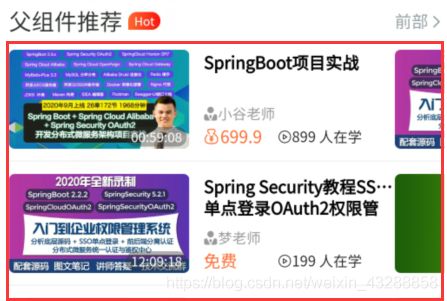
<template>
<view class="list-box">
<!-- .center{
display:flex;
align-items: center;
justify-content: center;
}
center的公共样式 flex布局,水平垂直居中-->
<view class="title space-between center">
<view class="center">
<text class="name">{{name}}</text>
<text class="word" v-if="word">{{word}}</text>
</view>
<view class="all">
<text>前部</text>
<text class="iconfont icon-right"></text>
</view>
</view>
<!-- //使用插槽 相当于站位的使用-->
<slot></slot>
</view>
</template>
<script>
import mockCourseData from "@/mock/courseData.js"
export default {
components: {
},
props: {
name: {
type: String,
default: "热门推荐"
},
word: {
type: String,
default: ""
}
}
}
</script>
<style lang="scss">
.list-box {
margin-top: 60rpx;
.name {
font-size: 38rpx;
font-weight: 500;
color: #303133;
margin-right: 10rpx;
}
.word {
font-size: 20rpx;
// linear-gradient颜色渐变
background-image: linear-gradient(to right, $mxg-color-orange, $mxg-text-color-red);
color: white;
padding: 0 10rpx;
border-radius: 30rpx 30rpx 30rpx 0;
}
.all {
font-weight: normal;
font-size: 28rpx;
color: $mxg-text-color-grey;
.iconfont {
font-size: 25rpx;
}
}
}
</style>
8、免费精选框配置
前面注释的这些,被抽选出来做为公共的样式组件
<!-- <view class="list-box"> -->
<!-- .center{
display:flex;
align-items: center;
justify-content: center;
}
center的公共样式 flex布局,水平垂直居中-->
<!-- <view class="title space-between center">
<view class="center">
<text class="name">{{name}}</text>
<text class="word" v-if="word">{{word}}</text>
</view>
<view class="all">
<text>前部</text>
<text class="iconfont icon-right"></text>
</view>
</view> -->
引入插槽的组件
list-box,并绑定父组件传参的name,和Word,
swiper 轮播通过 v-for 方法循环数据给 couse-item ,绑定传递给子组件:item=“每次循环的一组数据”
<template>
<!-- <view class="list-box"> -->
<!-- .center{
display:flex;
align-items: center;
justify-content: center;
}
center的公共样式 flex布局,水平垂直居中-->
<!-- <view class="title space-between center">
<view class="center">
<text class="name">{{name}}</text>
<text class="word" v-if="word">{{word}}</text>
</view>
<view class="all">
<text>前部</text>
<text class="iconfont icon-right"></text>
</view>
</view> -->
<list-box :name="name" :word="word">
<!-- (item,index) in 2 循环两个 -->
<!-- :item="it"子组件的 item接收父组件 couseData拿到的数据并遍历的数组传给 子组件 -->
<!-- 根据每页显示多少行来动态显示高度 :style="{height:`${200*row}rpx`}" -->
<swiper class="list-swiper" next-margin="80rpx" :style="{height:`${200*row}rpx`}">
<swiper-item v-for="(ite,index) in column" :key="index" class="swiper-item">
<couse-item v-for="(it, i) in couseData.slice(index*row,(index+1)*row)" :key="i" :item="it"></couse-item>
</swiper-item>
</swiper>
</list-box>
<!-- </view> -->
</template>
<script>
import listBox from './list-box.vue'
import couseItem from "@/components/common/course-item.vue"
import mockCourseData from "@/mock/courseData.js"
export default {
components: {
couseItem,
listBox
},
props: {
name: {
type: String,
default: "热门推荐"
},
word: {
type: String,
default: ""
},
column: {
type:Number,
default:2
},
row:{
type:Number,
default:4
},
couseData:{
type:Array,
default:()=>mockCourseData
}
}
}
</script>
<style lang="scss">
// .list-box {
// margin-top: 60rpx;
// .name {
// font-size: 38rpx;
// font-weight: 500;
// color: #303133;
// margin-right: 10rpx;
// }
// .word {
// font-size: 20rpx;
// // linear-gradient颜色渐变
// background-image: linear-gradient(to right, $mxg-color-orange, $mxg-text-color-red);
// color: white;
// padding: 0 10rpx;
// border-radius: 30rpx 30rpx 30rpx 0;
// }
// .all {
// font-weight: normal;
// font-size: 28rpx;
// color: $mxg-text-color-grey;
// .iconfont {
// font-size: 25rpx;
// }
// }
// .list-swiper {
// height: 800rpx;
// .swiper-item {
// // height: 400rpx;
// padding: 20rpx;
// // background-color: red;
// }
// }
// }
</style>
9、近期上新框配置
1、绑定传递到子组件的isColums为true,也就控制组件文字和图片,纵向排列

2、使用scroll-view组件,scroll-x=“true” 可以横向滑动
3、white-space: nowrap;不换行一行显示
<template>
<list-box :name="name" :word="word">
<scroll-view class="list-scroll" scroll-x="true">
<view class="list-scroll-view noScorll" v-for="(item,index) in courseData" :key="index">
<courseItem :isColums="true" :item="item"></courseItem>
</view>
</scroll-view>
</list-box>
</template>
<script>
import listBox from './list-box.vue'
// 课程
import courseItem from '@/components/common/course-item.vue'
// 导入模拟数据
import mockCourseData from '@/mock/courseData.js'
export default {
components: {
listBox,
courseItem
},
props: {
name: {
type: String,
default: "近期上新"
},
word: {
type: String,
default: "hot"
},
courseData: {
type: Array,
default: () => mockCourseData
}
}
}
</script>
<style lang="scss">
.list-scroll {
// white-space: nowrap;不换行一行显示
white-space: nowrap;
height: 380rpx;
.list-scroll-view {
display: inline-block; //行块布局
width: 310rpx;
padding: 0 10rpx;
border-radius: 20rpx;
box-shadow: 1px 1px 1px rgba(0, 0, 0, 0.1);
background-color: #fff;
}
}
</style>
10、付费精品配置
付费精品不用翻页,所以拿到数据后直接在组件上面循环,并绑定数据,:item=“item”
<template>
<list-box :name="name" :word="word">
<course-item v-for="(item, i) in courseData" :key="i" :item="item"></course-item>
</list-box>
</template>
<script>
import listBox from './list-box.vue'
import courseItem from '@/components/common/course-item.vue'
import mockCourseData from "@/mock/courseData.js"
export default {
components: {
listBox,
courseItem
},
props: {
name: {
type: String,
default: "付费精品"
},
word: {
type: String,
default: ""
},
courseData:{
type:Array,
default:()=>mockCourseData
}
}
}
</script>
<style>
</style>
11、扫一扫按钮配置和使用
onNavigationBarButtonTap是和method同级的,监听APP端按钮的点击,如果点击了扫一扫按钮,就会触发onNavigationBarButtonTap方法,每一个按钮都有个index值,扫一扫因为是第一个所以为index=0

扫码调用函数
scanCode
官方scanCode讲解


扫码成功后跳转路径到/pages/public/web-view页面
uni.navigateTo({
// url: `pages/public/web-view`,
url: `/pages/public/web-view?url=${res.result}`,
})
onNavigationBarButtonTap(e) {
if (e.index === 0) {
// 打开扫一扫功能
console.log("第一个按钮")
// 允许从相机和相册扫码
uni.scanCode({
success: (res) => { //如果要在方法中this,则需要改变成箭头函数
console.log('条码类型:' + res.scanType);
console.log('条码内容:' + res.result);
// ?url=${res.result}
// 注意,添加的url不能前面没有斜杠,不然不能跳转
uni.navigateTo({
// url: `pages/public/web-view`,
url: `/pages/public/web-view?url=${res.result}`,
})
},
fail: (res) => {
uni.showModal({
title: "扫描失败",
})
}
});
}
},
扫码接收页面
1、onLoad接收扫码传过来的参数,
2、web-view内置的浏览器打开
3、isOpen来判断,传过来的地址是不是包含某些参数
<template>
<!-- <view>扫描的结果oooo{{url}}</view> -->
<view>
<web-view v-if="isOpen(url)" :src="url"></web-view>
<view v-else class="tip column">
<text>
如需浏览,请长按浏览器打开
</text>
<text selectable="true"> {{url}}</text>
</view>
</view>
</template>
<script>
export default {
data() {
return {
url: ""
}
},
onLoad(pub) {
console.log(pub)
this.url = pub.url
},
methods: {
isOpen() {
if (this.url) {
// indexOf方法,如果没有含有含有返回-1
return this.url.indexOf("www.mengxuegu.com") !== -1
}
}
}
}
</script>
<style lang="scss">
.tip {
position: relative;
top:200rpx;
width:300rpx;
margin: 0 auto;
word-wrap: break-word; //word-wrap: break-word;自动换行
font-size: 30rpx;
text-align: center;
text:first-child{
font-size: 40rpx;
font-weight: bold;
margin-bottom: 30rpx;
}
}
</style>
大致首页就是这样了