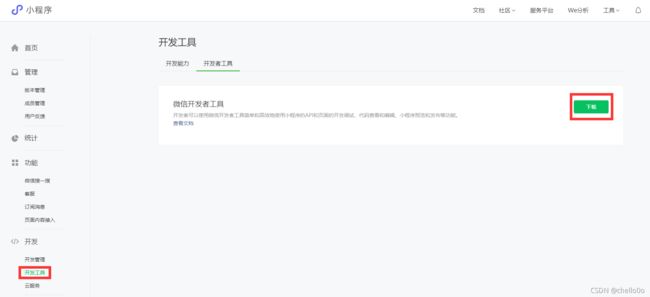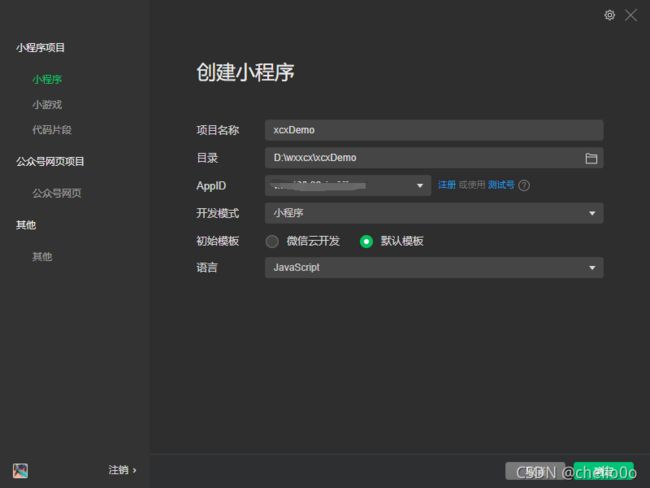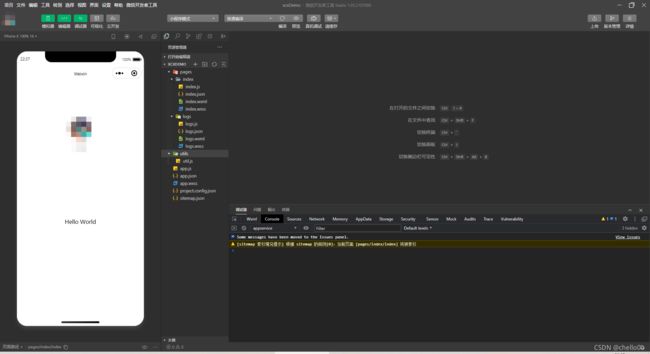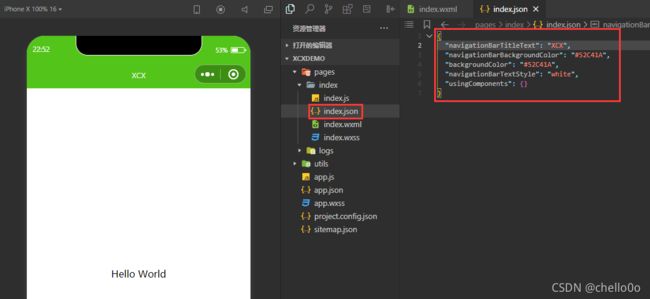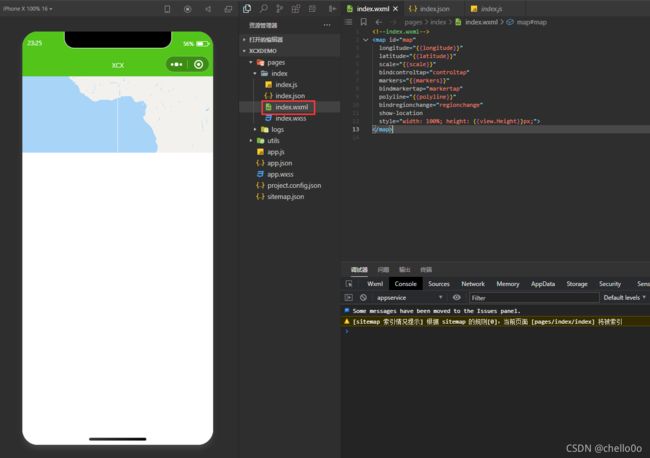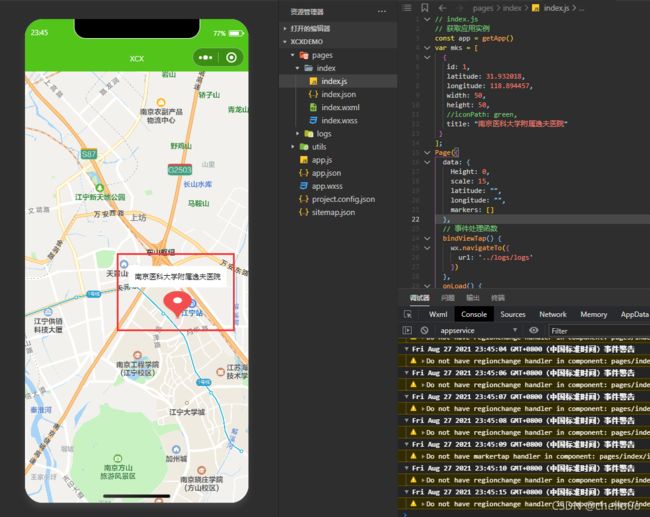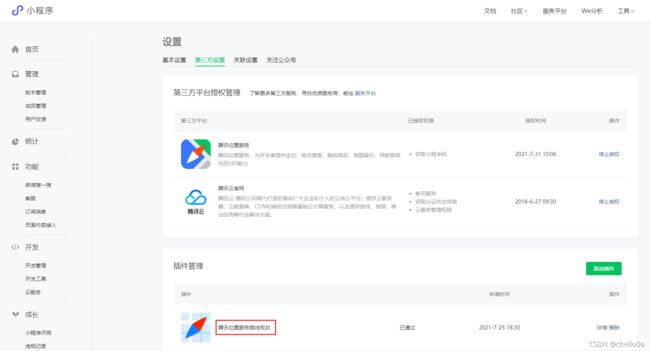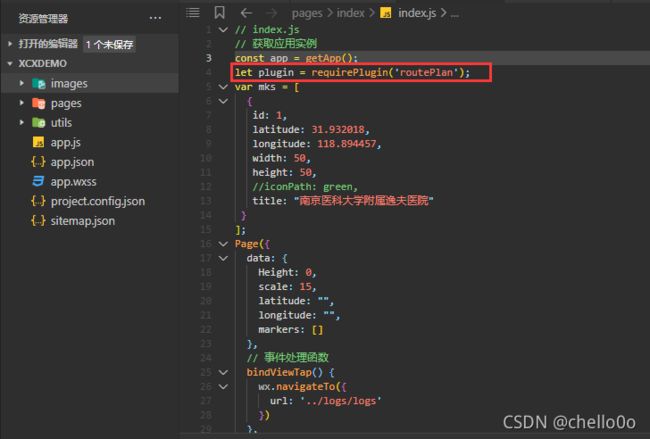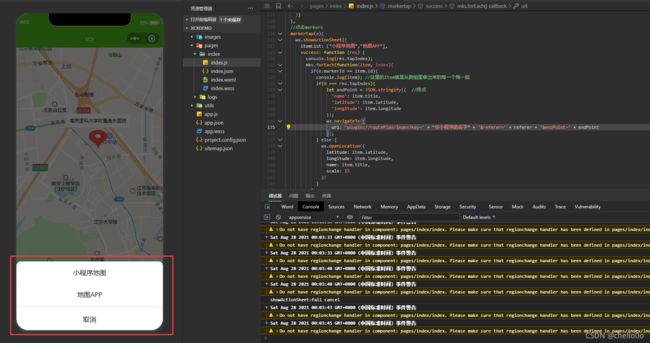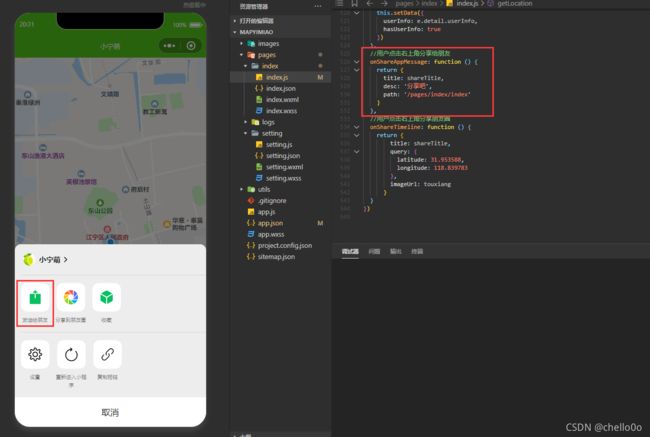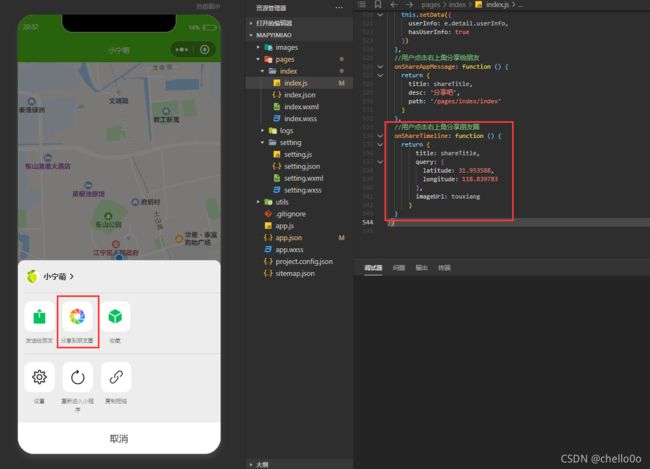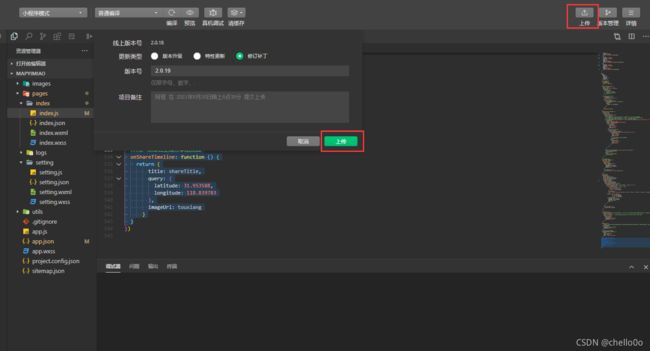微信导航小程序开发
提示:文章写完后,目录可以自动生成,如何生成可参考右边的帮助文档
文章目录
- 前言
- 一、注册申请一个小程序
- 二、下载打开微信开发者工具
-
- 1.下载
- 2.创建一个小程序项目,填上申请好的小程序AppID,其他选项如图
- 3.刚创建好的项目界面如图
- 三、开发
-
- 1.先把顶部换成我们喜欢的样子,比如这样
- 2.画一下界面
- 3.让界面全屏展示
- 4.在地图上标记点位
-
- 然后我们给点位换一个喜欢的图标吧
- 5.添加路线导航
-
- 5.1使用路线导航需要添加插件
- 5.2配置插件
- 5.3使用插件,点击弹出导航选项
- 6.发送给朋友
- 7.分享到朋友圈
- 四、发布
-
- 1.上传代码
- 2.提交审核
-
- 小技巧来了!
- 还有!!!
- 总结
- 后续更新预告:
前言
记录一个定位及导航小程序。
提示:以下是本篇文章正文内容,下面案例可供参考
一、注册申请一个小程序
我之前已经申请过了,这里不再赘述了哈
二、下载打开微信开发者工具
1.下载
2.创建一个小程序项目,填上申请好的小程序AppID,其他选项如图
3.刚创建好的项目界面如图
三、开发
1.先把顶部换成我们喜欢的样子,比如这样
{
"navigationBarTitleText": "XCX",
"navigationBarTextStyle": "white",
"backgroundColor": "#52C41A",
"navigationBarBackgroundColor": "#52C41A",
"usingComponents": {}
}
2.画一下界面
<!--index.wxml-->
<map id="map"
longitude="{{longitude}}"
latitude="{{latitude}}"
scale="{{scale}}"
bindcontroltap="controltap"
markers="{{markers}}"
bindmarkertap="markertap"
polyline="{{polyline}}"
bindregionchange="regionchange"
show-location
style="width: 100%; height: {{view.Height}}px;">
</map>
3.让界面全屏展示
let vm = this;
wx.getSystemInfo({
success: function (res) {
//设置map高度,根据当前设备宽高满屏显示
vm.setData({
view: {
Height: res.windowHeight
}
})
}
});
4.在地图上标记点位
onLoad() {
let vm = this;
if (wx.getUserProfile) {
this.setData({
canIUseGetUserProfile: true
});
wx.getSystemInfo({
success: function (res) {
//设置map高度,根据当前设备宽高满屏显示
vm.setData({
view: {
Height: res.windowHeight
}
})
}
});
vm.getUserLocation();
}
},
getUserLocation: function () {
let vm = this;
wx.getSetting({
success: (res) => {
console.log("getSetting");
console.log(res)
// res.authSetting['scope.userLocation'] == undefined 表示 初始化进入该页面
// res.authSetting['scope.userLocation'] == false 表示 非初始化进入该页面,且未授权
// res.authSetting['scope.userLocation'] == true 表示 地理位置授权
if (res.authSetting['scope.userLocation'] != undefined && res.authSetting['scope.userLocation'] != true) {
wx.showModal({
title: '请求授权当前位置',
content: '需要获取您的地理位置,请确认授权',
success: function (res) {
if (res.cancel) {
wx.showToast({
title: '拒绝授权',
icon: 'none',
duration: 1000
})
} else if (res.confirm) {
wx.openSetting({
success: function (dataAu) {
if (dataAu.authSetting["scope.userLocation"] == true) {
wx.showToast({
title: '授权成功',
icon: 'success',
duration: 1000
})
//再次授权,调用wx.getLocation的API
vm.getLocation();
} else {
wx.showToast({
title: '授权失败',
icon: 'none',
duration: 1000
})
}
}
})
}
}
})
} else if (res.authSetting['scope.userLocation'] == undefined) {
//调用wx.getLocation的API
vm.getLocation();
} else {
//调用wx.getLocation的API
vm.getLocation();
}
}
})
},
// 微信获得经纬度
getLocation: function () {
let vm = this;
wx.getLocation({
type: 'wgs84',
success: function (res) {
vm.setData({
latitude: res.latitude,
longitude: res.longitude,
markers: mks
})
},
fail: function (res) {
console.log('fail' + JSON.stringify(res))
}
})
},
然后我们给点位换一个喜欢的图标吧
这里我是去https://www.iconfont.cn/上下载的,然后创建一个和pages同级的文件夹,把下载的图标放进去,用相对路径引用

代码如下:
var green = "../../images/green.png";
var mks = [
{
id: 1,
latitude: 31.932018,
longitude: 118.894457,
width: 50,
height: 50,
iconPath: green,
title: "南京医科大学附属逸夫医院"
}
];
5.添加路线导航
5.1使用路线导航需要添加插件
5.2配置插件
"plugins": {
"routePlan": {
"version": "1.0.13",
"provider": "wx50b5593e81dd937a"
}
}
let plugin = requirePlugin('routePlan');
5.3使用插件,点击弹出导航选项
//点击merkers
markertap(e){
wx.showActionSheet({
itemList: ["小程序地图","地图APP"],
success: function (res) {
console.log(res.tapIndex);
mks.forEach(function(item, index){
if(e.markerId == item.id){
console.log(item); //这里的item就是从数组里拿出来的每一个每一组
if(0 === res.tapIndex){
let endPoint = JSON.stringify({ //终点
'name': item.title,
'latitude': item.latitude,
'longitude': item.longitude
});
wx.navigateTo({
url: 'plugin://routePlan/index?key=' + "小程序名称" + '&referer=' + referer + '&endPoint=' + endPoint
});
} else {
wx.openLocation({
latitude: item.latitude,
longitude: item.longitude,
name: item.title,
scale: 15
})
}
}
})
},
fail: function (res) {
console.log(res.errMsg)
}
})
},
6.发送给朋友
//用户点击右上角分享给朋友
onShareAppMessage: function () {
return {
title: '导航小程序',
desc: '分享吧',
path: '/pages/index/index'
}
},
7.分享到朋友圈
//用户点击右上角分享朋友圈
onShareTimeline: function () {
return {
title: '导航小程序',
query: {
latitude: 31.953588,
longitude: 118.839783
},
imageUrl: "../../images/touxiang.png"
}
}
四、发布
发布流程及快速发布小技巧等
1.上传代码
2.提交审核
小技巧来了!
这里一定要提交图片预览和视频预览,把你手机上打开的样子截个图和录个屏,会帮你省去很多审核时间,
还有!!!
根据我的经验发现每天21点前提交审核一般会在两小时内审核通过,之后就要等第二天早上审核了,所以有紧急发布的就不要熬夜啦,赶快提交哈
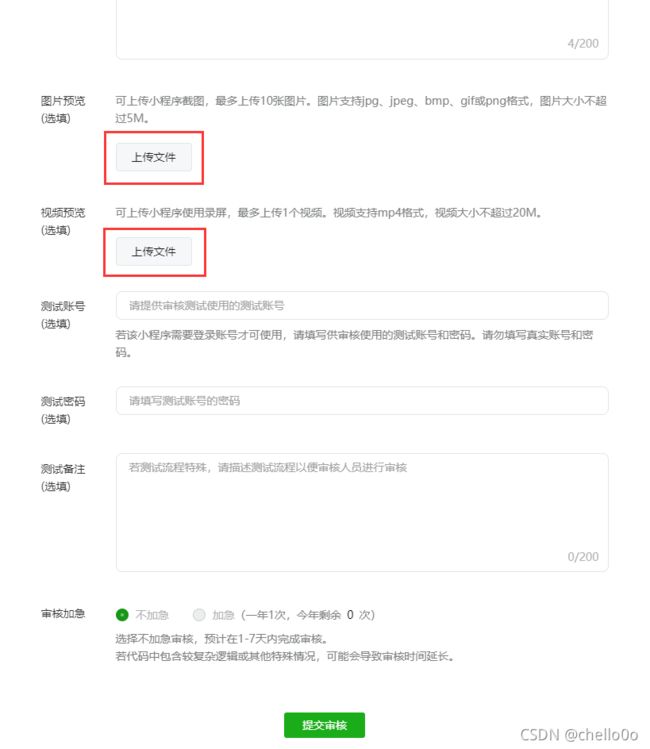
然后等审核通过,可以在管理界面里发布代码,也可以在微信里搜索’小程序助手‘在审核管理里发布,发布完成就可以访问你的正式版本小程序啦~~~~
总结
来都来了,点个赞再走吧
后续更新预告:
1、 小程序配合云托管实现后台数据运维,免去部分发布
2、 小程序版本管理等