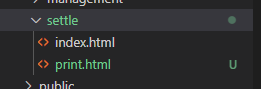electron+vue3+vite2 如何使用打印
electron打印大概有两种:
第一种:通过window的webcontent对象,使用此种方式需要单独开出一个打印的窗口,可以将该窗口隐藏,但是通信调用相对复杂。
第二种:使用页面的webview元素调用打印,可以将webview隐藏在调用的页面中,通信方式比较简单。
两个对象调用打印方法的使用方式都一样。
本文是通过第二种方法实现静默打印。
注意: 渲染进程通信需要使用ipcRenderer,页面只能通过require引入ipcRenderer,必须得支持node,如果你的electron版本 > 6.0的话使用webview需要配置webviewTag。我的配置如下
new BrowserWindow({
webPreferences: {
// 允许使用node
nodeIntegration: true,
contextIsolation: false,
// 允许使用remote
enableRemoteModule: true,
// 允许跨域
webSecurity: false,
// 允许使用webview
webviewTag: true
}
})1. 首先获取打印机列表
在需要获取打印机列表的页面请求获取
const { ipcRenderer } = require("electron") // 发送给主进程消息 ipcRenderer.send('allPrint') ipcRenderer.once('printName',(event,data)=>{ console.log(data) // data就是返回的打印机数据列表 })主进程 main.js 中2
// 监听渲染进程发送的消息 ipcMain.on('allPrint',()=>{ // 获取到打印机列表 const printers = win.webContents.getPrinters() // 把获取的打印机列表发送给渲染进程 win.webContents.send('printName',printers) })由于我是再page1渲染进程中又打开的子渲染进程page2 (若只有page1渲染进程可以跳过这一步)
// 监听获取打印机列表中发送给page2 ipcRenderer.on('printName',(event, data)=>{ page2Win.webContents.send('printName', data) })
2.页面引用webview
开始打印
当然看完上面的你可能不知道webview引入的页面从哪里来,接着往下看
3.配置vite.config.js
export default defineConfig({
// publicDir,
resolve: {
// 目录别名配置
alias: {
"@": path.resolve(__dirname, "src")
},
},
build:{
rollupOptions: {
// 多页应用配置
input: {
main: path.resolve(__dirname, 'index.html'), // 主应用入口
// 这里这个打印页面需要再vite中配置多页面应用
settle: path.resolve(__dirname, 'projects/settle/index.html'), // 结算中心
print: path.resolve(__dirname, 'projects/settle/print.html') // 小票打印页面
},
external: ['electron'], // 告诉 Rollup 不要去打包 electron
}
},
optimizeDeps: {
exclude: ['electron'], // 告诉 Vite 不要转换 electron
},
plugins: [
vue({
script: {
refSugar: true
}
})
]
})然后再你的根目录下创建projects文件夹,再projects文件夹下面创建settle文件夹 settle文件夹下面创建print.html 这个入口文件地址和你vite配置的多页应用入口文件地址对应就行
附上我上面使用webview开发环境和编译后的环境地址
// 开发环境运行地址
dev_url: {
print: `http://localhost:${process.env.CVE_PORT || 3000}/projects/settle/print.html`,
},
// 生产环境运行地址
pro_url:{
print: "app://./projects/settle/print.html"
}最后附上print.html内容
电子小票
张三