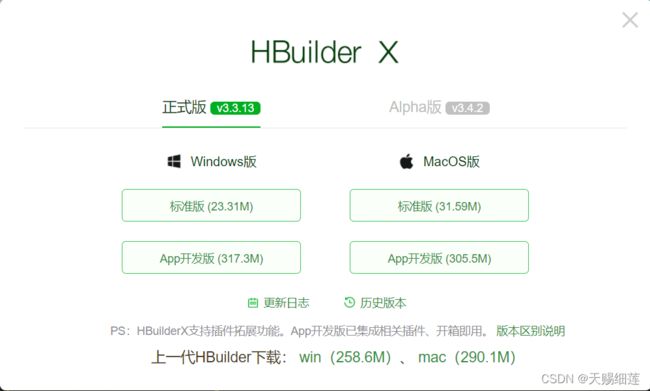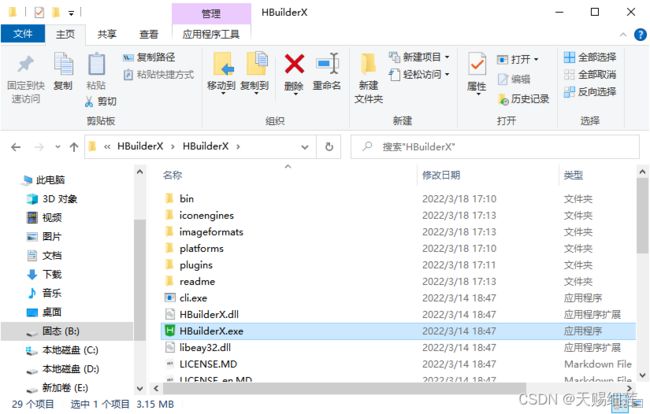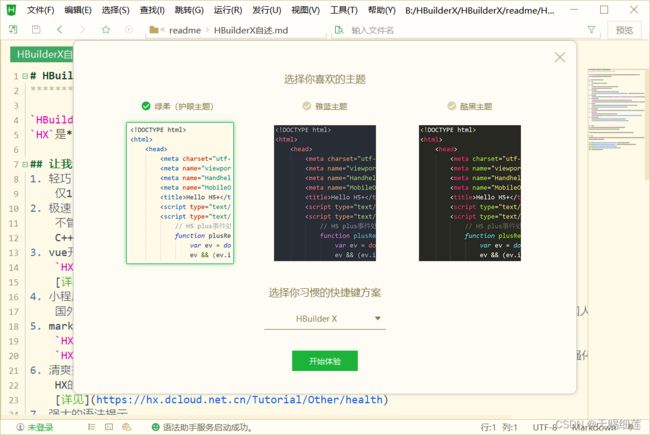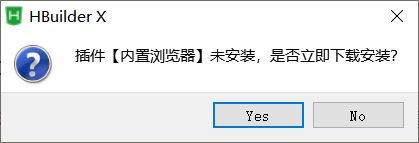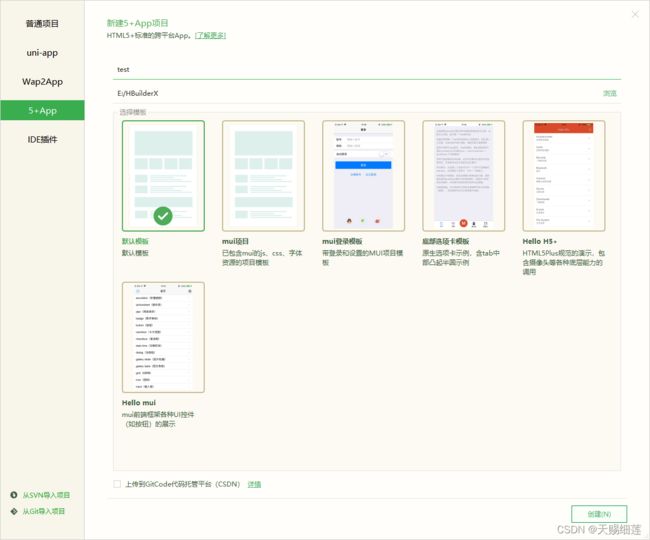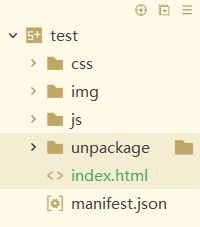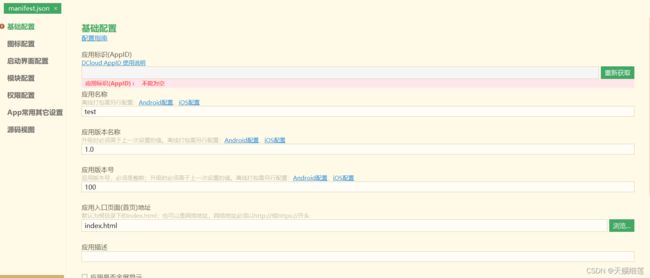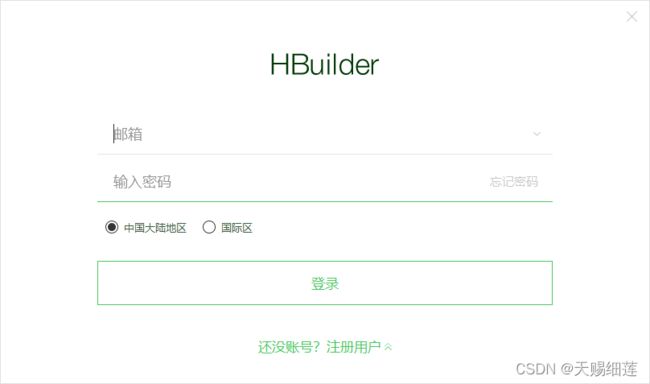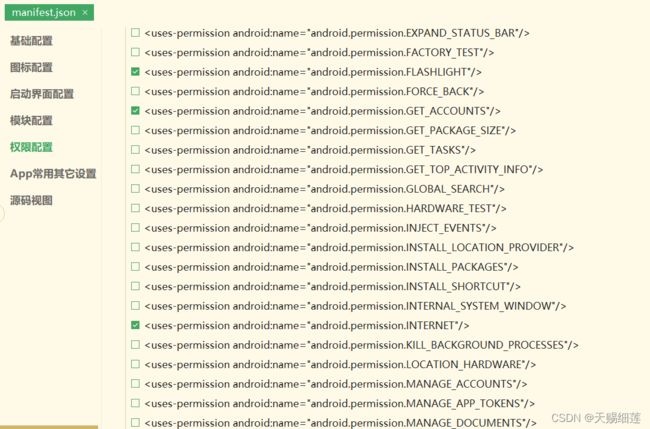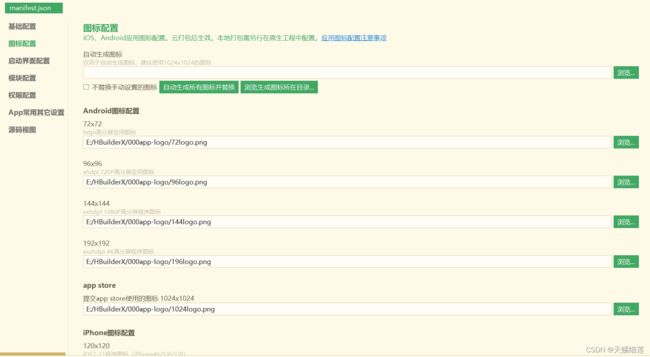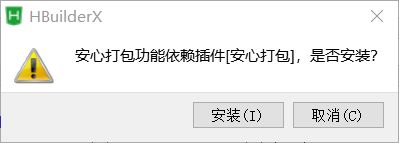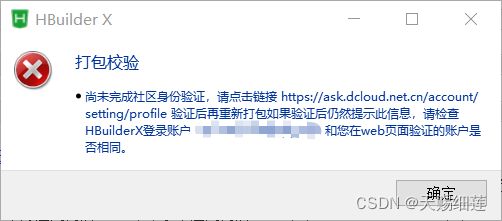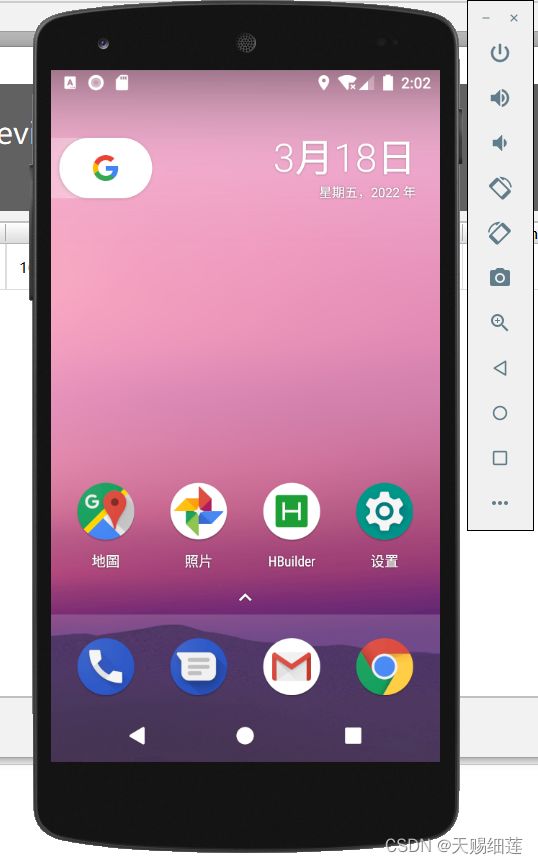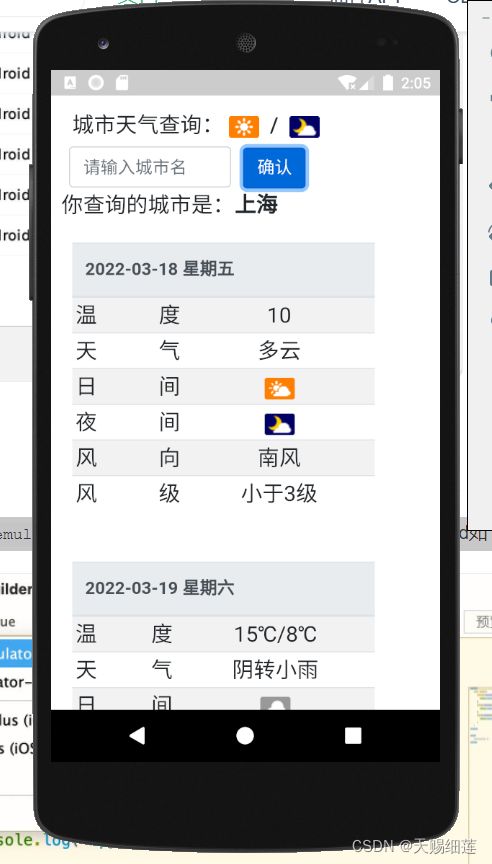- DeepSeek 模型未来怎么走?技术创新、行业落地全解析!
网罗开发
AI大模型人工智能人工智能职场和发展
网罗开发(小红书、快手、视频号同名) 大家好,我是展菲,目前在上市企业从事人工智能项目研发管理工作,平时热衷于分享各种编程领域的软硬技能知识以及前沿技术,包括iOS、前端、HarmonyOS、Java、Python等方向。在移动端开发、鸿蒙开发、物联网、嵌入式、云原生、开源等领域有深厚造诣。图书作者:《ESP32-C3物联网工程开发实战》图书作者:《SwiftUI入门,进阶与实战》超级个体:CO
- SvelteKit 最新中文文档教程(6)—— 状态管理
冴羽yayujs
Svelte中文文档前端javascript前端框架vue.jsreactsveltesveltekit
前言Svelte,一个语法简洁、入门容易,面向未来的前端框架。从Svelte诞生之初,就备受开发者的喜爱,根据统计,从2019年到2024年,连续6年一直是开发者最感兴趣的前端框架No.1:Svelte以其独特的编译时优化机制著称,具有轻量级、高性能、易上手等特性,非常适合构建轻量级Web项目。为了帮助大家学习Svelte,我同时搭建了Svelte最新的中文文档站点。如果需要进阶学习,也可以入手我
- MTK ADSP
yyc_audio
嵌入式硬件
MTK音频硬件概念AFE:音频前端硬件audiofrontendhwAFEMEMIF(FE):PCMDMA,memoryread/writeAudiointerconnection:connectionfabricforaudiosubmodule。核心路由器件。负责FE和BE之间的连接和路由。DAI(BE):DigitalAudioI/F,eTDM/I2S/DMIC.–EnhancedTDM,c
- Python 网络爬虫:从入门到实践
一ge科研小菜菜
编程语言Pythonpython
个人主页:一ge科研小菜鸡-CSDN博客期待您的关注网络爬虫是一种自动化的程序,用于从互联网上抓取数据。Python以其强大的库和简单的语法,是开发网络爬虫的绝佳选择。本文将详细介绍Python网络爬虫的基本原理、开发工具、常用框架以及实践案例。一、网络爬虫的基本原理网络爬虫的工作流程通常包括以下步骤:发送请求:向目标网站发送HTTP请求,获取网页内容。解析内容:提取需要的数据,可以是HTML标签
- CVE - 2016 - 6628 漏洞复现:深入剖析及实战演示
Waitccy
网络安全网络安全java
CVE-2016-6628漏洞复现:深入剖析及实战演示一、引言在网络安全领域,漏洞复现是理解和应对安全威胁的重要手段。CVE-2016-6628是一个影响广泛的严重漏洞,它主要存在于某些版本的Android系统中,攻击者可利用此漏洞通过特制的应用程序获取敏感信息、执行任意代码等,给用户带来极大的安全风险。本文将详细介绍CVE-2016-6628漏洞的背景、原理,并进行完整的漏洞复现过程,帮助读者更
- H5动态生日祝福源码
cas215asd
源码html5
源码名称:动态生日祝福源码源码介绍:一款H5动态生日祝福源码,源码带有文字敲入效果与蛋糕生成特效。需求环境:H5下载地址:https://www.changyouzuhao.cn/14540.html
- 《今日AI-人工智能-编程日报》-源自2025年3月19日
小亦编辑部
每日AI-人工智能-编程日报人工智能
1.豆包AI编程功能迎来三项重磅升级豆包平台今日宣布其AI编程功能迎来三项重要升级,包括:HTML实时预览:支持用户在编写HTML代码时实时查看网页效果,显著提升前端开发效率,尤其适用于小游戏和网页制作。Python代码直接运行与一键修复:用户可直接运行Python代码,并在出错时一键修复,极大降低了编程门槛,提升了开发效率。生成完整项目:新增生成完整项目的功能,帮助用户快速创建应用程序,缩短开发
- 50个常见的python毕业设计/课程设计(源码+文档)
冷琴1996
Python系统设计python课程设计开发语言
计算机课程设计/毕业设计指南,为计算机相关专业毕业生提供源码、数据库安装、远程调试等相关服务,提供功能讲解视频。下面是50个基于python/django/vue的毕业设计/课程设计。1.网上商城系统这是一个基于python+vue开发的商城网站,平台采用B/S结构,后端采用主流的Python语言进行开发,前端采用主流的Vue.js进行开发。整个平台包括前台和后台两个部分。前台功能包括:首页、商品
- UI自动化测试往往在功能测试之后进行的核心原因
豌豆射手^
测试ui功能测试
一、流程效率:避免“过早优化浪费资源”1.功能未定型,频繁修改导致脚本维护成本高实际场景:某电商平台开发初期,前端页面按钮的ID因需求变动频繁更改。此时若投入UI自动化,需不断调整元素定位逻辑,甚至完全重写脚本。对比分析:阶段功能测试方式成本对比开发初期手动功能测试人工快速验证,适应变化,成本低。稳定期UI自动化测试代码维护成本高,反复修改会抵消效率收益。2.瀑布模型与敏捷开发的差异瀑布模型:严格
- 前端如何实现分页?
小智玩前端
前端开发分页数据截取JavaScript数组操作
先定义分页中需要用的三个值:currentPage(当前页码)、total(总条数)、pageSize(每页展示的数据量)分页的思路:把所有的数据请求回来后,通过arr.slice(开始索引,结束索引)来进行截取每一页的数据;假设当前页是currentPage=1,pageSize=5,那么应该从(currentPage-1)*pageSize开始截取,到currentPage*pageSize结
- Android的Camera架构介绍
live123
androidAndroidJNIUIC#C++
第一部分Camera概述Android的Camera包含取景器(viewfinder)和拍摄照片的功能。目前Android发布版的Camera程序虽然功能比较简单,但是其程序的架构分成客户端和服务器两个部分,它们建立在Android的进程间通讯Binder的结构上。以开源的Android为例,Camera的代码主要在以下的目录中:Camera的JAVA程序的路径:packages/apps/Cam
- Android Camera 架构
2501_90226133
android架构
二、CameraApp层简述三、CameraFramework层简述四、CameraHal3子系统五、下面需要梳理的重点-正在进行一.AndroidCamera整体架构简述自Android8.0之后大多机型采用CameraAPI2HAL3架构,先盗改谷歌的一张图,读完整部代码后再看这张图,真的是很清晰,很简洁,很到位.原图:https://source.android.google.cn/devi
- html 中加载pdf,在HTML中嵌入PDF的推荐方法?
梧桐应恨夜来霜
html中加载pdf
GeorgeMahar..9我们的问题是,出于法律原因,我们不允许在硬盘上临时存储PDF.此外,在浏览器中将PDF显示为"预览"时,不应重新加载整个页面.首先我们尝试了PDF.jS.它适用于Firefox和Chrome浏览器中的Base64.但是,我们的PDF格式慢得令人无法接受.IE/Edge根本不起作用.因此,我们在HTML对象标记中使用Base64字符串进行了尝试.这再次对IE/Edge不起
- GitHub霸榜神器!NextChat领衔DeepSeek全栈开发范式
大禹智库
《向量数据库指南》《实战AI智能体》机器学习RAGAI智能体人工智能ManusdeepseekNextChat
一、项目概况与生态定位NextChat(原ChatGPT-Next-Web)是GitHub上斩获81.2K星标的现象级开源项目,定位为"轻量级AI助手终端",支持DeepSeek、Claude、GPT-4、Gemini等20+主流大模型。其核心价值在于以5MB超小客户端实现跨平台(Windows/Mac/Linux/iOS/Android)无缝衔接,同时提供云端一键部署方案,成为个人用户与企业私有
- JavaScript HTML DOM 节点列表
宇哥资料
JavaScriptjavascripthtml开发语言
NodeList对象是一个从文档中获取的节点列表(集合)。NodeList对象类似HTMLCollection对象。一些旧版本浏览器中的方法(如:getElementsByClassName())返回的是NodeList对象,而不是HTMLCollection对象。所有浏览器的childNodes属性返回的是NodeList对象。大部分浏览器的querySelectorAll()返回NodeLis
- (教程)如何在HTML网页里嵌入PDF文件?
IDRSolutions_CN
pdf图像处理htmlhtml5团队开发
开发者可以使用不同的标签在HTML中嵌入PDF文件,常见的有、和。它们都能在网页应用中显示PDF,但哪种方式更好?有没有比这更好的方式来在浏览器中显示PDF?方法1:使用标签如果不需要回退内容,可以使用标签。缺点:不常用,因为如果浏览器不支持PDF,显示会是一片空白。YourbrowserdoesnotsupportPDFfiles.Downloadthefileinstead方法2:使用标签标签
- Android HAL服务注册与获取服务
令狐掌门
Android开发笔记androidandroidaosp
HAL服务注册在AndroidHAL(硬件抽象层)开发中,当使用HIDL(硬件接口定义语言)定义接口时,生成的C++头文件会包含一个关键的registerAsService函数。该函数的作用是将HAL实现注册到系统服务管理器,使其他进程能够发现并调用该服务。以下是详细介绍:功能与作用服务注册:registerAsService用于将HAL接口的实现实例注册到Android的hwserviceman
- Vue.js 中的 Memoization:提升性能的缓存技术
vvilkim
vuevue.js前端javascript
在现代前端开发中,性能优化是一个永恒的话题。随着应用规模的增大,复杂的计算和频繁的函数调用可能会导致性能瓶颈。Vue.js作为一个流行的前端框架,提供了多种优化手段,其中memoization(记忆化)就是一种非常有效的技术。本文将详细介绍Vue.js中的memoization,以及如何利用它来提升应用性能。什么是Memoization?Memoization是一种优化技术,通过缓存函数的结果来避
- Vue.js 性能优化:虚拟 DOM 与虚拟滚动
vvilkim
vuevue.js前端javascript
在现代前端开发中,性能优化是一个永恒的话题。Vue.js作为一款流行的前端框架,提供了许多强大的工具和技术来提升应用的性能。其中,虚拟DOM和虚拟滚动是两个非常重要的概念。本文将深入探讨它们的原理、优势以及如何在Vue.js中使用它们来优化性能。什么是虚拟DOM?虚拟DOM(VirtualDOM)是Vue.js用于提升性能的核心技术之一。它是一个轻量级的JavaScript对象树,用于表示真实DO
- Android studio之编译提示Could not find :umeng-asms-v1.2.1:.
码莎拉蒂 .
AndriodstudioAndroidCouldnotfind导入正确的aar文件umeng-asms-v1flatDir
1、问题Couldnotdeterminethedependenciesoftask':app:compileDebugJavaWithJavac'.>Couldnotresolvealltaskdependenciesforconfiguration':app:debugCompileClasspath'.>Couldnotfind:umeng-asms-v1.2.1:.Requiredby:p
- id: ‘dev.flutter.flutter-plugin-loader‘, version: ‘1.0.0‘怎么解决
程序猿阿杰
flutter
是因为必须要用jdk17吗?*Where:Settingsfile‘D:\AndroidTest\my_frist_app\android\settings.gradle’line:20Whatwentwrong:Plugin[id:‘dev.flutter.flutter-plugin-loader’,version:‘1.0.0’]wasnotfoundinanyofthefollowings
- 【 <二> 丹方改良:Spring 时代的 JavaWeb】之 Spring Boot 中的 RESTful API 设计:从上手到骨折
Foyo Designer
springspringbootrestfulSpringMVCAsyncCrossOrigin
点击此处查看合集https://blog.csdn.net/foyodesigner/category_12907601.html?fromshare=blogcolumn&sharetype=blogcolumn&sharerId=12907601&sharerefer=PC&sharesource=FoyoDesigner&sharefrom=from_link一、开篇整活儿咱今儿个唠唠Spr
- flutter报错:Could not find com.meituan.android.walle:plugin
xtyzmnchen
flutterandroid
整体报错情况(解决美团渠道包源拉不下来的问题):Aproblemoccurredconfiguringrootproject'android'.>Couldnotresolveallfilesforconfiguration':classpath'.>Couldnotfindcom.meituan.android.walle:plugin:1.1.7.Searchedinthefollowingl
- JAVA毕业设计BS架构考研交流学习平台设计与实现计算机源码+lw文档+系统+调试部署+数据库
瑞致网络
java开发语言jvm
JAVA毕业设计BS架构考研交流学习平台设计与实现计算机源码+lw文档+系统+调试部署+数据库JAVA毕业设计BS架构考研交流学习平台设计与实现计算机源码+lw文档+系统+调试部署+数据库本源码技术栈:项目架构:B/S架构开发语言:Java语言开发软件:ideaeclipse前端技术:Layui、HTML、CSS、JS、JQuery等技术后端技术:JAVA运行环境:Win10、JDK1.8数据库:
- 5-1 使用ECharts将MySQL数据库中的数据可视化
上课的牛马
实训大数据
方法一:使用PythonFlask框架搭建API对于技术小白来说,使用ECharts将MySQL数据库中的数据可视化需要分步骤完成。以下是详细的实现流程:一、技术架构后端服务:使用PythonFlask框架搭建API(简单易学,适合新手)数据库连接:通过Python的pymysql库连接MySQL前端可视化:HTML+JavaScript+ECharts数据流向:MySQL数据库→Pyt
- 计算机毕业设计JavaBS景区票务管理系统设计与实现(源码+系统+mysql数据库+lw文档)
毅铭科技
数据库
计算机毕业设计JavaBS景区票务管理系统设计与实现(源码+系统+mysql数据库+lw文档)计算机毕业设计JavaBS景区票务管理系统设计与实现(源码+系统+mysql数据库+lw文档)本源码技术栈:项目架构:B/S架构开发语言:Java语言开发软件:ideaeclipse前端技术:Layui、HTML、CSS、JS、JQuery等技术后端技术:JAVA运行环境:Win10、JDK1.8数据库:
- 金融、教育等行业如何高效利用wangEditor实现word文档网页化编辑?
2501_90699850
金融wordumeditor粘贴wordueditor粘贴wordueditor复制wordueditor上传word图片ueditor导入word
要求:开源,免费,技术支持编辑器:wangEditor前端:vue2,vue3,vue-cli,html5后端:java,jsp,springboot,asp.net,php,asp,.netcore,.netmvc,.netform群体:学生,个人用户,外包,自由职业者,中小型网站,博客,场景:数字门户,数字中台,站群,内网,外网,信创国产化环境,web截屏行业:医疗,教育,建筑,政府,党政,国
- 网页编辑器能否满足Word公式与图片的直接复制粘贴?
2501_90699800
编辑器wordumeditor粘贴wordueditor粘贴wordueditor复制wordueditor上传word图片ueditor导入word
要求:开源,免费,技术支持编辑器:百度ueditor前端:vue2,vue3,vue-cli,react,html5用户体验:Ctrl+V快捷键操作功能:导入Word,导入Excel,导入PPT(PowerPoint),导入PDF,复制粘贴word,导入微信公众号内容,web截屏平台:Windows,macOS,Linux,RedHat,CentOS,Ubuntu,中标麒麟,银河麒麟,统信UOS,
- 数据分析面临的三大挑战该如何解决
銨靜菂等芐紶
数据挖掘大数据数据分析
转载自品略图书馆http://www.pinlue.com/article/2020/09/0712/2611202048648.html有效的分析已成为决定性因素,很明显,掌握它的人会蓬勃发展。但是,实现这一目标的过程并非没有障碍。最常见的数据分析挑战是什么?公司如何自信地应对它们?下面就来介绍一下。1、浏览预算限制数据分析领导者需要在当下采取行动,但同时也需要考虑未来。平衡这些需求要求他们在制
- 高级前端面试题-React
圣诞小子
javascript面试
react概念类组件和函数组件,什么时候用类组件获取组件实例类组件如何实现逻辑复用?高阶组件、renderprops选择hooks的优点状态逻辑复用;状态逻辑集中,易于理解;类组件不利于优化,比如不能很好的压缩为什么要用hooks,解决了什么问题同上react的context的使用场景共享对一个组件树全局的信息,不需要一层层传参受控组件和非受控组件非受控组件:数据只保存在内部state中;受控组件
- 312个免费高速HTTP代理IP(能隐藏自己真实IP地址)
yangshangchuan
高速免费superwordHTTP代理
124.88.67.20:843
190.36.223.93:8080
117.147.221.38:8123
122.228.92.103:3128
183.247.211.159:8123
124.88.67.35:81
112.18.51.167:8123
218.28.96.39:3128
49.94.160.198:3128
183.20
- pull解析和json编码
百合不是茶
androidpull解析json
n.json文件:
[{name:java,lan:c++,age:17},{name:android,lan:java,age:8}]
pull.xml文件
<?xml version="1.0" encoding="utf-8"?>
<stu>
<name>java
- [能源与矿产]石油与地球生态系统
comsci
能源
按照苏联的科学界的说法,石油并非是远古的生物残骸的演变产物,而是一种可以由某些特殊地质结构和物理条件生产出来的东西,也就是说,石油是可以自增长的....
那么我们做一个猜想: 石油好像是地球的体液,我们地球具有自动产生石油的某种机制,只要我们不过量开采石油,并保护好
- 类与对象浅谈
沐刃青蛟
java基础
类,字面理解,便是同一种事物的总称,比如人类,是对世界上所有人的一个总称。而对象,便是类的具体化,实例化,是一个具体事物,比如张飞这个人,就是人类的一个对象。但要注意的是:张飞这个人是对象,而不是张飞,张飞只是他这个人的名字,是他的属性而已。而一个类中包含了属性和方法这两兄弟,他们分别用来描述对象的行为和性质(感觉应该是
- 新站开始被收录后,我们应该做什么?
IT独行者
PHPseo
新站开始被收录后,我们应该做什么?
百度终于开始收录自己的网站了,作为站长,你是不是觉得那一刻很有成就感呢,同时,你是不是又很茫然,不知道下一步该做什么了?至少我当初就是这样,在这里和大家一份分享一下新站收录后,我们要做哪些工作。
至于如何让百度快速收录自己的网站,可以参考我之前的帖子《新站让百
- oracle 连接碰到的问题
文强chu
oracle
Unable to find a java Virtual Machine--安装64位版Oracle11gR2后无法启动SQLDeveloper的解决方案
作者:草根IT网 来源:未知 人气:813标签:
导读:安装64位版Oracle11gR2后发现启动SQLDeveloper时弹出配置java.exe的路径,找到Oracle自带java.exe后产生的路径“C:\app\用户名\prod
- Swing中按ctrl键同时移动鼠标拖动组件(类中多借口共享同一数据)
小桔子
java继承swing接口监听
都知道java中类只能单继承,但可以实现多个接口,但我发现实现多个接口之后,多个接口却不能共享同一个数据,应用开发中想实现:当用户按着ctrl键时,可以用鼠标点击拖动组件,比如说文本框。
编写一个监听实现KeyListener,NouseListener,MouseMotionListener三个接口,重写方法。定义一个全局变量boolea
- linux常用的命令
aichenglong
linux常用命令
1 startx切换到图形化界面
2 man命令:查看帮助信息
man 需要查看的命令,man命令提供了大量的帮助信息,一般可以分成4个部分
name:对命令的简单说明
synopsis:命令的使用格式说明
description:命令的详细说明信息
options:命令的各项说明
3 date:显示时间
语法:date [OPTION]... [+FORMAT]
- eclipse内存优化
AILIKES
javaeclipsejvmjdk
一 基本说明 在JVM中,总体上分2块内存区,默认空余堆内存小于 40%时,JVM就会增大堆直到-Xmx的最大限制;空余堆内存大于70%时,JVM会减少堆直到-Xms的最小限制。 1)堆内存(Heap memory):堆是运行时数据区域,所有类实例和数组的内存均从此处分配,是Java代码可及的内存,是留给开发人
- 关键字的使用探讨
百合不是茶
关键字
//关键字的使用探讨/*访问关键词private 只能在本类中访问public 只能在本工程中访问protected 只能在包中和子类中访问默认的 只能在包中访问*//*final 类 方法 变量 final 类 不能被继承 final 方法 不能被子类覆盖,但可以继承 final 变量 只能有一次赋值,赋值后不能改变 final 不能用来修饰构造方法*///this()
- JS中定义对象的几种方式
bijian1013
js
1. 基于已有对象扩充其对象和方法(只适合于临时的生成一个对象):
<html>
<head>
<title>基于已有对象扩充其对象和方法(只适合于临时的生成一个对象)</title>
</head>
<script>
var obj = new Object();
- 表驱动法实例
bijian1013
java表驱动法TDD
获得月的天数是典型的直接访问驱动表方式的实例,下面我们来展示一下:
MonthDaysTest.java
package com.study.test;
import org.junit.Assert;
import org.junit.Test;
import com.study.MonthDays;
public class MonthDaysTest {
@T
- LInux启停重启常用服务器的脚本
bit1129
linux
启动,停止和重启常用服务器的Bash脚本,对于每个服务器,需要根据实际的安装路径做相应的修改
#! /bin/bash
Servers=(Apache2, Nginx, Resin, Tomcat, Couchbase, SVN, ActiveMQ, Mongo);
Ops=(Start, Stop, Restart);
currentDir=$(pwd);
echo
- 【HBase六】REST操作HBase
bit1129
hbase
HBase提供了REST风格的服务方便查看HBase集群的信息,以及执行增删改查操作
1. 启动和停止HBase REST 服务 1.1 启动REST服务
前台启动(默认端口号8080)
[hadoop@hadoop bin]$ ./hbase rest start
后台启动
hbase-daemon.sh start rest
启动时指定
- 大话zabbix 3.0设计假设
ronin47
What’s new in Zabbix 2.0?
去年开始使用Zabbix的时候,是1.8.X的版本,今年Zabbix已经跨入了2.0的时代。看了2.0的release notes,和performance相关的有下面几个:
:: Performance improvements::Trigger related da
- http错误码大全
byalias
http协议javaweb
响应码由三位十进制数字组成,它们出现在由HTTP服务器发送的响应的第一行。
响应码分五种类型,由它们的第一位数字表示:
1)1xx:信息,请求收到,继续处理
2)2xx:成功,行为被成功地接受、理解和采纳
3)3xx:重定向,为了完成请求,必须进一步执行的动作
4)4xx:客户端错误,请求包含语法错误或者请求无法实现
5)5xx:服务器错误,服务器不能实现一种明显无效的请求
- J2EE设计模式-Intercepting Filter
bylijinnan
java设计模式数据结构
Intercepting Filter类似于职责链模式
有两种实现
其中一种是Filter之间没有联系,全部Filter都存放在FilterChain中,由FilterChain来有序或无序地把把所有Filter调用一遍。没有用到链表这种数据结构。示例如下:
package com.ljn.filter.custom;
import java.util.ArrayList;
- 修改jboss端口
chicony
jboss
修改jboss端口
%JBOSS_HOME%\server\{服务实例名}\conf\bindingservice.beans\META-INF\bindings-jboss-beans.xml
中找到
<!-- The ports-default bindings are obtained by taking the base bindin
- c++ 用类模版实现数组类
CrazyMizzz
C++
最近c++学到数组类,写了代码将他实现,基本具有vector类的功能
#include<iostream>
#include<string>
#include<cassert>
using namespace std;
template<class T>
class Array
{
public:
//构造函数
- hadoop dfs.datanode.du.reserved 预留空间配置方法
daizj
hadoop预留空间
对于datanode配置预留空间的方法 为:在hdfs-site.xml添加如下配置
<property>
<name>dfs.datanode.du.reserved</name>
<value>10737418240</value>
- mysql远程访问的设置
dcj3sjt126com
mysql防火墙
第一步: 激活网络设置 你需要编辑mysql配置文件my.cnf. 通常状况,my.cnf放置于在以下目录: /etc/mysql/my.cnf (Debian linux) /etc/my.cnf (Red Hat Linux/Fedora Linux) /var/db/mysql/my.cnf (FreeBSD) 然后用vi编辑my.cnf,修改内容从以下行: [mysqld] 你所需要: 1
- ios 使用特定的popToViewController返回到相应的Controller
dcj3sjt126com
controller
1、取navigationCtroller中的Controllers
NSArray * ctrlArray = self.navigationController.viewControllers;
2、取出后,执行,
[self.navigationController popToViewController:[ctrlArray objectAtIndex:0] animated:YES
- Linux正则表达式和通配符的区别
eksliang
正则表达式通配符和正则表达式的区别通配符
转载请出自出处:http://eksliang.iteye.com/blog/1976579
首先得明白二者是截然不同的
通配符只能用在shell命令中,用来处理字符串的的匹配。
判断一个命令是否为bash shell(linux 默认的shell)的内置命令
type -t commad
返回结果含义
file 表示为外部命令
alias 表示该
- Ubuntu Mysql Install and CONF
gengzg
Install
http://www.navicat.com.cn/download/navicat-for-mysql
Step1: 下载Navicat ,网址:http://www.navicat.com/en/download/download.html
Step2:进入下载目录,解压压缩包:tar -zxvf navicat11_mysql_en.tar.gz
- 批处理,删除文件bat
huqiji
windowsdos
@echo off
::演示:删除指定路径下指定天数之前(以文件名中包含的日期字符串为准)的文件。
::如果演示结果无误,把del前面的echo去掉,即可实现真正删除。
::本例假设文件名中包含的日期字符串(比如:bak-2009-12-25.log)
rem 指定待删除文件的存放路径
set SrcDir=C:/Test/BatHome
rem 指定天数
set DaysAgo=1
- 跨浏览器兼容的HTML5视频音频播放器
天梯梦
html5
HTML5的video和audio标签是用来在网页中加入视频和音频的标签,在支持html5的浏览器中不需要预先加载Adobe Flash浏览器插件就能轻松快速的播放视频和音频文件。而html5media.js可以在不支持html5的浏览器上使video和audio标签生效。 How to enable <video> and <audio> tags in
- Bundle自定义数据传递
hm4123660
androidSerializable自定义数据传递BundleParcelable
我们都知道Bundle可能过put****()方法添加各种基本类型的数据,Intent也可以通过putExtras(Bundle)将数据添加进去,然后通过startActivity()跳到下一下Activity的时候就把数据也传到下一个Activity了。如传递一个字符串到下一个Activity
把数据放到Intent
- C#:异步编程和线程的使用(.NET 4.5 )
powertoolsteam
.net线程C#异步编程
异步编程和线程处理是并发或并行编程非常重要的功能特征。为了实现异步编程,可使用线程也可以不用。将异步与线程同时讲,将有助于我们更好的理解它们的特征。
本文中涉及关键知识点
1. 异步编程
2. 线程的使用
3. 基于任务的异步模式
4. 并行编程
5. 总结
异步编程
什么是异步操作?异步操作是指某些操作能够独立运行,不依赖主流程或主其他处理流程。通常情况下,C#程序
- spark 查看 job history 日志
Stark_Summer
日志sparkhistoryjob
SPARK_HOME/conf 下:
spark-defaults.conf 增加如下内容
spark.eventLog.enabled true spark.eventLog.dir hdfs://master:8020/var/log/spark spark.eventLog.compress true
spark-env.sh 增加如下内容
export SP
- SSH框架搭建
wangxiukai2015eye
springHibernatestruts
MyEclipse搭建SSH框架 Struts Spring Hibernate
1、new一个web project。
2、右键项目,为项目添加Struts支持。
选择Struts2 Core Libraries -<MyEclipes-Library>
点击Finish。src目录下多了struts