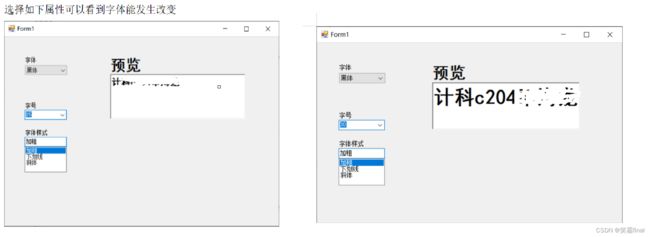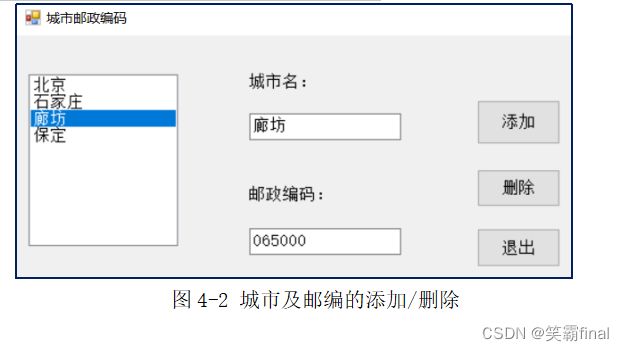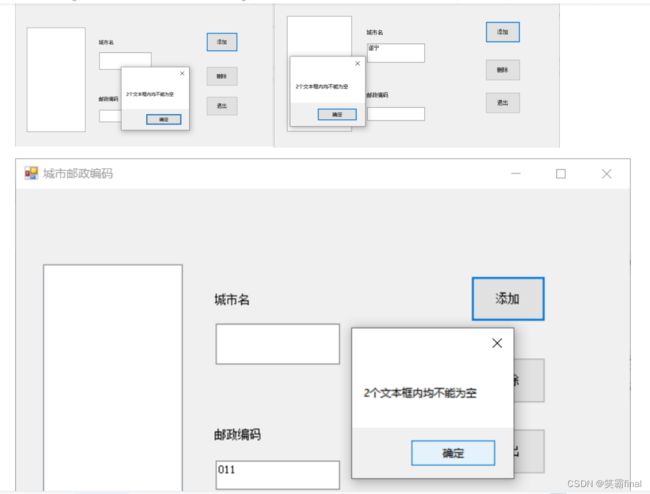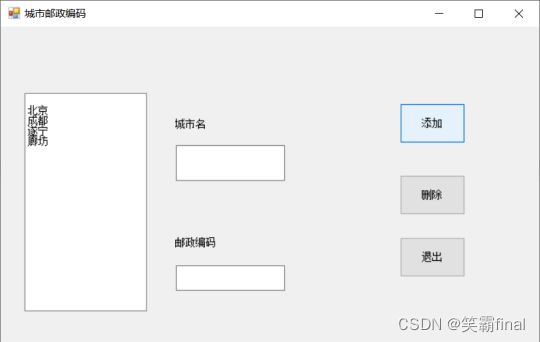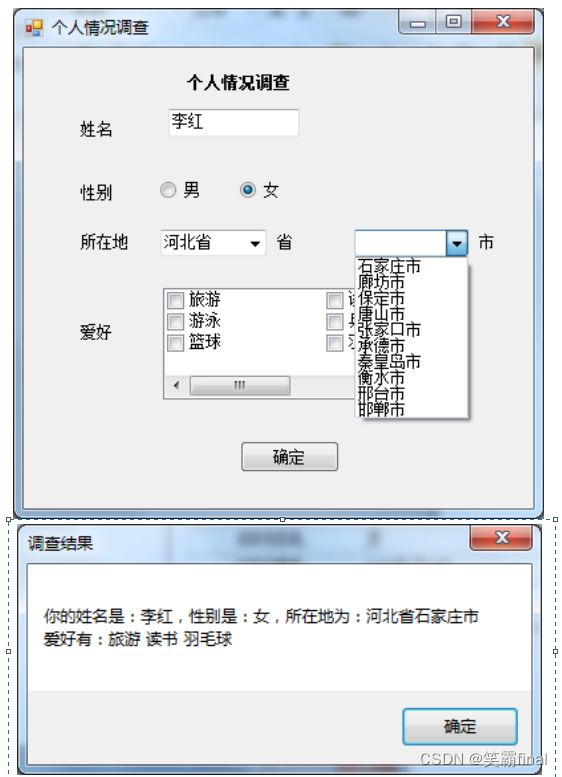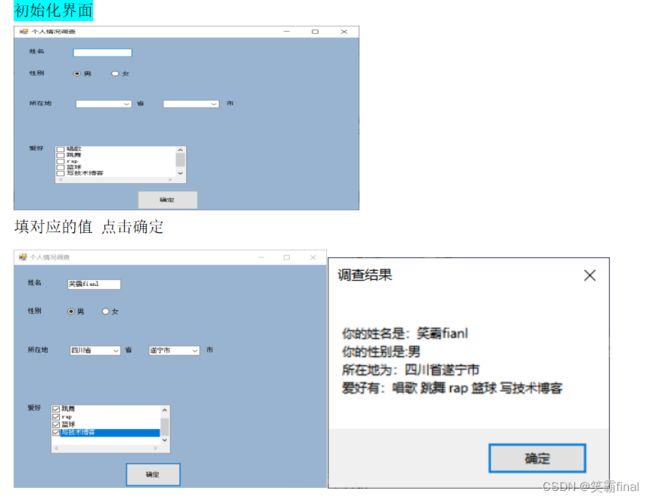c#实验四 组合框和列表框的使用
前言:
作者简介:我是笑霸final,一名热爱技术的在校学生。
个人主页:个人主页1 || 笑霸final的主页2
系列专栏:《作业专栏》
如果文章知识点有错误的地方,请指正!和大家一起学习,一起进步
如果感觉博主的文章还不错的话,点赞 + 关注 + 收藏
![]()
这里写目录标题
- 一、实验目的
- 二、实验任务
-
- 1. 练习组合框的三种模式。
- 2.创建Windows窗体应用程序,实现城市邮编的添加、删除及显示功能,
- 3. 设计一个个人基本情况调查程序
一、实验目的
1.掌握常用控件在程序设计中的使用。
2.掌握组合框及复选列表框控件的使用。
3.灵活应用列表框控件与组合框控件中的集合属性。
二、实验任务
1. 练习组合框的三种模式。
如图4-1所示。
添加三个组合框(ComboBox1、ComboBox2、ComboBox3)
要求:
(1)选定ComboBox1中的一项,可以设置文本框的字体;
(2)选定ComboBox2中的一项,可以设置文本框的字号;
(3)选定ComboBox3中的一项,可以设置文本框的字体样式;
(4)对于ComboBox2,当输入“30”后按下回车键,可以调整文本框的字号。
源代码:
using System;
using System.Drawing;
using System.Windows.Forms;
namespace 第一题
{
public partial class Form1 : Form
{
public Form1()
{
InitializeComponent();
}
private void comboBox1_SelectedIndexChanged(object sender, EventArgs e)
{
//字体选择
String str = comboBox1.Text;
//richTextBox1.Font =new Font(字体, 大小, 风格);
richTextBox1.Font = new Font(str, richTextBox1.Font.Size, richTextBox1.Font.Style);
}
private void comboBox2_SelectedIndexChanged(object sender, EventArgs e)
{
//字体大小
int str = int.Parse(comboBox2.Text);
richTextBox1.Font = new Font(richTextBox1.Font.FontFamily, str, richTextBox1.Font.Style);
}
private void comboBox3_SelectedIndexChanged(object sender, EventArgs e)
{
//字体风格
String str = comboBox3.Text;
if(str == "加粗")
{//加粗
richTextBox1.Font
= new Font(richTextBox1.Font.FontFamily, richTextBox1.Font.Size, FontStyle.Bold);
}
else if (str == "下划线")
{//下划线
richTextBox1.Font
= new Font(richTextBox1.Font.FontFamily, richTextBox1.Font.Size, FontStyle.Underline);
}
else if (str == "斜体")
{//下划线
richTextBox1.Font
= new Font(richTextBox1.Font.FontFamily, richTextBox1.Font.Size, FontStyle.Italic);
}
else
{//复原
richTextBox1.Font
= new Font(richTextBox1.Font.FontFamily, richTextBox1.Font.Size, FontStyle.Regular);
}
}
private void comboBox2_KeyDown(object sender, KeyEventArgs e)
{
if(e.KeyCode == Keys.Enter)//按回车在判断
{
if (comboBox2.Text == "30")//判断是否为30
{
richTextBox1.Font = new Font(richTextBox1.Font.FontFamily, 30, richTextBox1.Font.Style);
}
}
}
}
}
2.创建Windows窗体应用程序,实现城市邮编的添加、删除及显示功能,
如图4-2所示。要实现的工作包括:
源代码:
using System;
using System.Collections;
using System.Collections.Generic;
using System.ComponentModel;
using System.Data;
using System.Drawing;
using System.Linq;
using System.Text;
using System.Threading.Tasks;
using System.Windows.Forms;
namespace 第二题
{
public partial class Form1 : Form
{
//城市名称
private ArrayList CiteNmae = new ArrayList();
//城市编号
private ArrayList Cite = new ArrayList();
public Form1()
{
InitializeComponent();
}
private void button3_Click(object sender, EventArgs e)
{
Application.Exit();
}
private void button1_Click(object sender, EventArgs e)
{ //添加按钮
if (textBox1.Text=="" || textBox2.Text == "")
{
//当两个输入框都没有填的情况
MessageBox.Show("2个文本框内均不能为空");
return;
}
//循环遍历城市名字数组
foreach(string name in CiteNmae)
{//判断城市是否存在
if(name== textBox1.Text)
{
MessageBox.Show("城市已存在!");
return;
}
}
//执行到这说明满足要求 就装入ArrayList
CiteNmae.Add(textBox1.Text);
Cite.Add(textBox2.Text);
//listBox 显示添加的名字
listBox1.Items.Add(textBox1.Text);
//复原
textBox1.Text = "";
textBox2.Text = "";
}
private void button2_Click(object sender, EventArgs e)
{//删除
//没有选择城市
if (listBox1.SelectedItem==null)
{
MessageBox.Show("请选择城市");
return;//退出当前点击
}
//下面就说明选着了选着了城市
String name = (String)listBox1.SelectedItem;//获取名字
int index = CiteNmae.IndexOf(name);//获取数组中的下标
//删除两个数组
CiteNmae.RemoveRange(index, 1);
Cite.RemoveRange(index, 1);
//删除lisbox中的值
listBox1.Items.Remove(name);
//复原
textBox1.Text = "";
textBox2.Text = "";
}
private void listBox1_SelectedIndexChanged(object sender, EventArgs e)
{//lixtBox
if (listBox1.SelectedItem != null)
{//如果不为空,说明选择了一个城市
String name = (String)listBox1.SelectedItem;//获取名字
int index = CiteNmae.IndexOf(name);//获取数组中的下标
String id = (String)Cite[index];
//两个框反显信息
textBox1.Text = name;
textBox2.Text = id;
}
}
}
}
实验结果:
3. 设计一个个人基本情况调查程序
(包括:姓名、性别、所在地、爱好),利用文本框、单选按钮、复选列表框、组合框和按钮等控件实现,点击“确定”按钮后,在消息框中显示上述基本信息,运行效果如图4-3所示。
要求:用来选择市的组合框能与省组合框实现联动,(当选择“省”时,“市”组合框显示对应省的城市。)
说明:实现时省组合框添加2-3个省即可。
源代码:
using System;
using System.Collections.Generic;
using System.ComponentModel;
using System.Data;
using System.Drawing;
using System.Linq;
using System.Text;
using System.Threading.Tasks;
using System.Windows.Forms;
namespace 第三题
{
public partial class Form1 : Form
{
public Form1()
{
InitializeComponent();
}
private void Form1_Load(object sender, EventArgs e)
{
//列表加载时 添加省份
comboBox1.Items.Add("四川省");
comboBox1.Items.Add("重庆市");
comboBox1.Items.Add("河北省");
}
private void comboBox1_SelectedIndexChanged(object sender, EventArgs e)
{
//当前选项改变时
comboBox2.Items.Clear();//先清删除前item
comboBox2.Text = "";//设置为空字符串
if(comboBox1.SelectedIndex == 0)//选择的是四川
{
comboBox2.Items.Add("成都市");
comboBox2.Items.Add("遂宁市");
comboBox2.Items.Add("绵阳市");
}
else if(comboBox1.SelectedIndex == 1)//选择的是重庆
{
comboBox2.Items.Add("长寿区");
comboBox2.Items.Add("潼南区");
comboBox2.Items.Add("北碚区");
}
else if(comboBox1.SelectedIndex == 2)//选择的是河北
{
comboBox2.Items.Add("石家庄市");
comboBox2.Items.Add("廊坊市");
comboBox2.Items.Add("唐山市");
}
return;
}
private void button1_Click(object sender, EventArgs e)
{
//先创建form2的对象
String name = "你的姓名是:"+ textBox1.Text;//添加姓名
//判断选中的那一个性别
String sex = "你的性别是:"+(radioButton1.Checked? radioButton1.Text: radioButton2.Text);
String cite = "所在地为:"+ comboBox1.SelectedItem+ comboBox2.SelectedItem;
String like = "爱好有:";//获取选中的值
foreach (String item in checkedListBox1.CheckedItems)
{
like += item+" ";
}
String info = name +"\n" + sex + "\n" + cite + "\n" + like;
MessageBox.Show(info, "调查结果", MessageBoxButtons.OK);
}
}
}