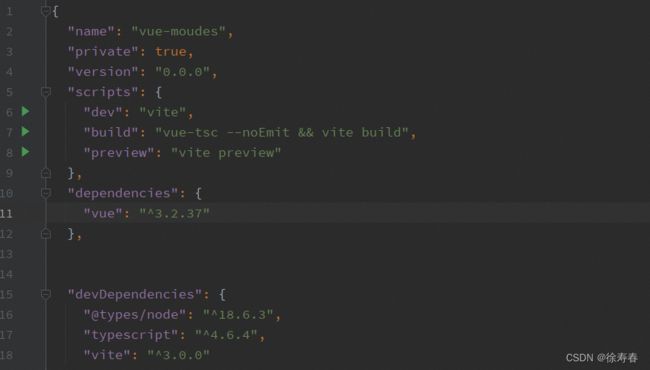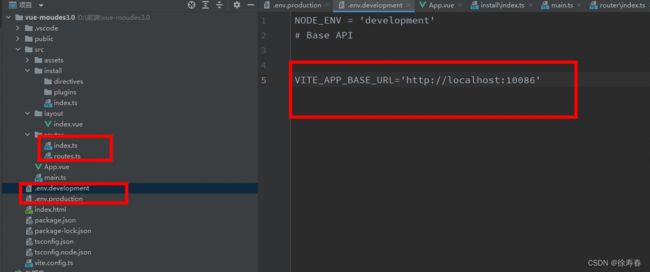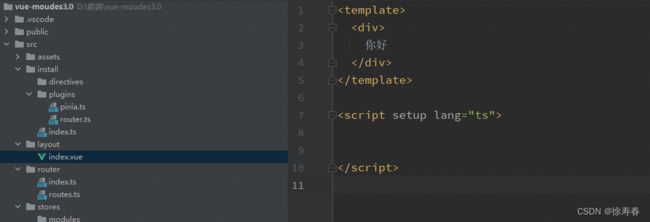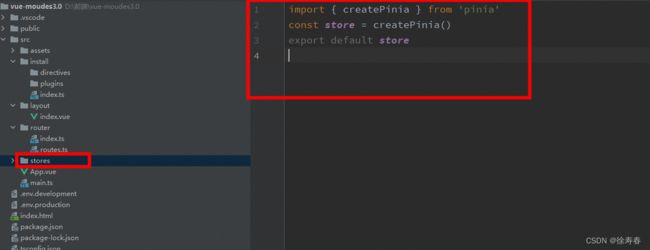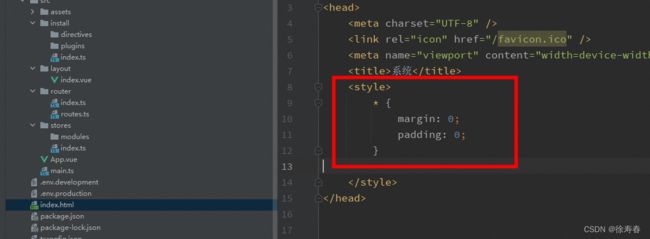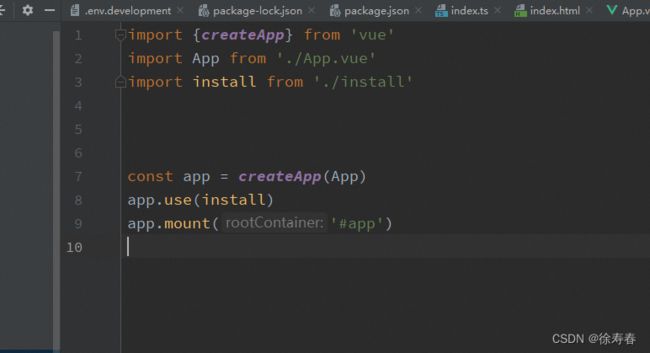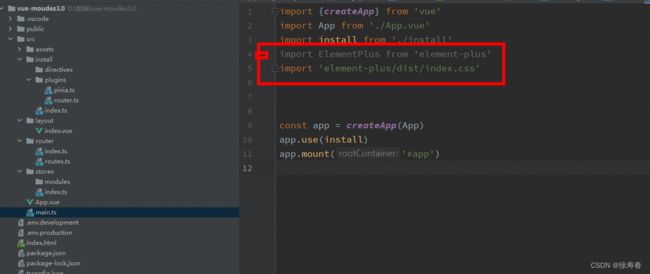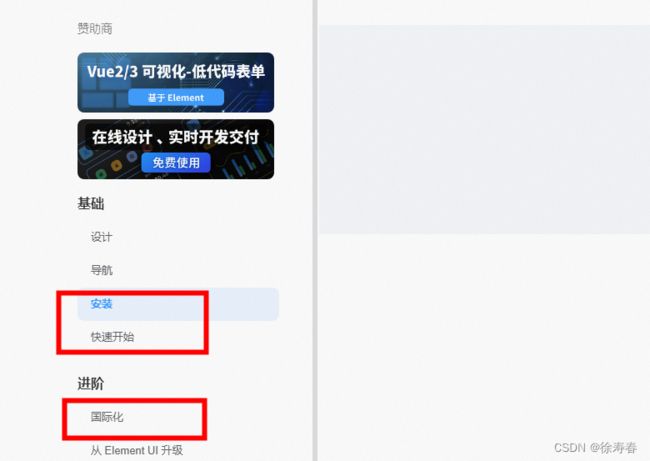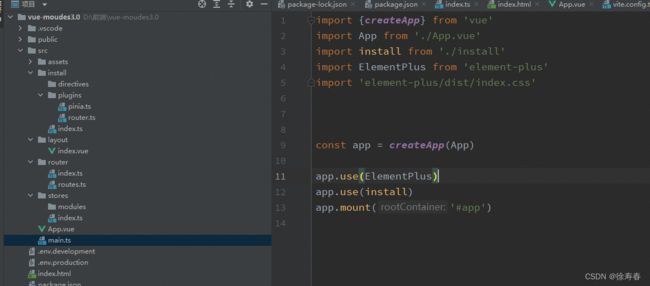Vite 脚手架 -- 实现后台
基于上文已经搭建完了脚手架,
基于上文学习,开始写后台
前言,导入依赖包如果遇到导入不进去,alt 加 enter 自动npm install 会自动导入最新的版本,除了必要工具放到dev依赖其他的项目依赖包全部放到 依赖里面
vite.config.ts
配置 @ 等于/src 本地测试路由 admin 重写, 端口 10086 自动打开浏览器,因为是冷部署
base: '/admin/',
// 测试端口 10086
server:{
port: 10086, // 设置服务启动端口号
open: true, // 设置服务启动时是否自动打开浏览器
},
// 解决原路径
resolve: {
alias: {
'@': fileURLToPath(new URL('./src', import.meta.url))
}
}
第一步
创建install 插件放在这里暴露方法,由app 一次性进行方法注册 预留两个包,一个指令包 directives,一个插件包 plugins
import type {App} from 'vue'
const modules = import.meta.glob('./**/*', {eager: true})
// 安装方法,执行某一类相同操作
function install(app: App<Element>) {
Object.keys(modules).forEach((key) => {
const name = key.replace(/(.*\/)*([^.]+).*/gi, '$2')
const type = key.replace(/^\.\/([\w-]+).*/gi, '$1')
const module: any = modules[key]
if (module.default) {
switch (type) {
// 用于注册全局指令
case 'directives':
app.directive(name, module.default)
break
// 使用插件
case 'plugins':
if (typeof module.default === 'function') {
module.default(app)
}
break
}
}
})
}
export default install
创建包
第二步 配置router
创建一个src下面的views 用于后期组件写在这里方便路由扫描
创建一个router文件用于公共组件包,异常403等返回抛出。其他的路由跟用户绑定权限
创建两个环境文件,用来 import.meta.env.BASE_URL 统一管理路由
import {createRouter, createWebHistory, RouterView, type RouteRecordRaw} from 'vue-router'
import {constantRoutes} from "@/router/routes";
// 匹配views里面所有的.vue文件,动态引入
const modules = import.meta.glob('/src/views/**/*.vue')
const router = createRouter({
history: createWebHistory(import.meta.env.BASE_URL),
routes: constantRoutes
})
export default router
/**
routes.ts
* 路由常量配置
*
*/
import type { RouteRecordRaw } from 'vue-router'
import Layout from '@/layout/index.vue'
export const INDEX_ROUTE_NAME = Symbol()
export const indexRoute: RouteRecordRaw = {
path: '/',
component: Layout,
name: INDEX_ROUTE_NAME
}
/**
* 暴露公共路由
*/
export const constantRoutes: Array<RouteRecordRaw> = [
indexRoute
]
第三步创建仓库pinia,方便后期缓存使用交互。
创建 stores 仓库 定义index
import { createPinia } from 'pinia'
const store = createPinia()
export default store
由于后面可能涉及到用户信息仓库,用户权限管理员等路由配置等所以 在stores 里面先建立一个modules包

目前项目已经有了 路由,和本地仓库 对index.html 进行全局配置
DOCTYPE html>
<html lang="en">
<head>
<meta charset="UTF-8" />
<link rel="icon" href="/favicon.ico" />
<meta name="viewport" content="width=device-width, initial-scale=1.0" />
<title>系统title>
<style>
* {
margin: 0;
padding: 0;
}
style>
head>
<body>
<div id="app">
div>
<script type="module" src="/src/main.ts">script>
body>
html>
第四步,将插件放到 install里面的插件包里面进行抛出。后续自动注册就不在赘述这种重复操作
挂载的APP 进行路由自动切换
确保 html 没有 margin padding 边框
第五步, 使用element-pluse 进行首页编辑
按照文档 使用布局或者自定义
<template>
<div>
<div>
sideba 头
div>
<div>
<div>
navbar 侧边
div>
<div>
main 主要展示取域
div>
<div>
配置
div>
div>
div>
template>
<script setup lang="ts">
script>
由于main 页面需要 滚动条,
所以需要再加一个 引用
el-scrollbar使用
安装 css tailwindcss 组件
官网连接:tailwindCss 官网
使用插件安装,安装文档配置
// postcss.config.js
module.exports = {
plugins: {
tailwindcss: {},
autoprefixer: {},
}
}
按要求创建postcss 运行 npx tailwindcss init
会自动 Created Tailwind CSS config file: tailwind.config.js 关于自定义配置 参考文档 taiwindCssConfigDetail
依赖于Error: Loading PostCSS Plugin failed: Cannot find module ‘autoprefixer’
autoprefixer 可以实现css3代码自动补全。也可以轻松跟Sass,LESS及Stylus集成,在CSS编译前或编译后运行。
Autoprefixer 同样会清理过期的前缀
下载
npm install -D postcss-loader autoprefixer postcss
创建头 侧边栏 main