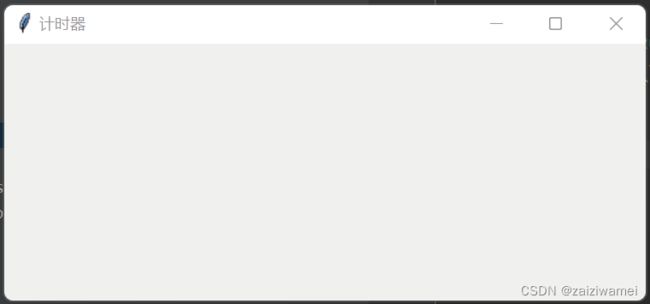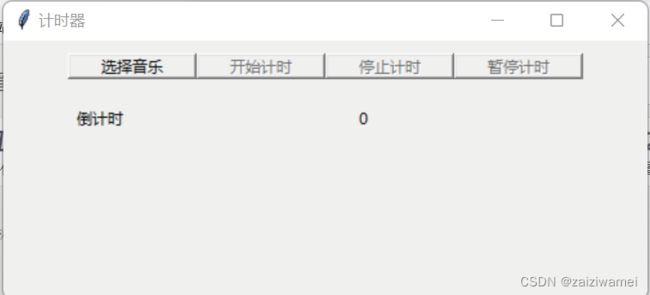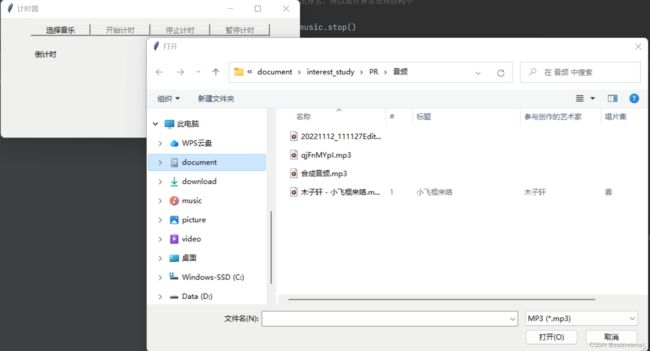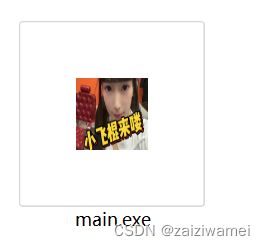简易计时器开发
一、项目场景:
事情是这样的,学校给了一个网页,让我们去学习,网页超过5分钟无操作会自动跳出,需要一个定时器来提醒我们每隔一段时间去操作网页,我在网上查了几个定时器,都不太符合要求,于是自己动手做了一个4min的计时器。
二、 问题描述
1.设计计时器界面(包括按键与倒计时页面)
2.设置定时器
3.打包文件
三 问题实现:
使用语言当然是python了,这个我熟悉。
1. 编写代码
# 导入包
import time
import tkinter
import tkinter.filedialog
import threading
import pygame # pip
# 窗口初试值
root = tkinter.Tk()
root.title('计时器') # 界面标题
root.geometry('500x200')
root.resizable(True,True) # 可以拉伸
# 文件初始值
file =''
global clock
global pause_mark
pause_mark = True
# 1窗口选择
def closeWindow():
"""
关闭窗口
:return:
"""
# 修改变量,结束线程中的循环
global playing
playing = False
time.sleep(0.3)
try:
# 停止播放,如果已停止,
# 再次停止时会抛出异常,所以放在异常处理结构中
pygame.mixer.music.stop()
pygame.mixer.quit()
except:
pass
root.destroy()
# 2选择音频文件
def buttonChooseClick():
#添加文件夹
global file
global res
if not file:
file = tkinter.filedialog.askopenfilename(filetypes=[("MP3",".mp3"),("WAV",".wav"),("OGG",".ogg")])
# 根据情况禁用和启用相应的按钮
buttonPlay['state'] = 'normal'
buttonChoose['state'] = 'disable'
# 3.开始计时
def Startclock():
global clocking, i
clocking = True
i = 0
t = threading.Thread(target=count)
t.start()
# 根据情况禁用和启用相应的按钮
buttonStop['state'] = 'normal'
buttonPause['state'] = 'normal'
#buttonPlay['state'] = 'disabled'
pass
# 4.停止计时
def Stopclock():
# 根据情况禁用和启用相应的按钮
timeName.set("重新开始计时吧")
global clocking,i
clocking = False
i =250
t = threading.Thread(target=count)
t.start()
t1 = threading.Thread(target=play)
t1.start()
pass
# 5. 暂停计时
def Pauseclock():
global pause_mark
global clocking
if (pause_mark == True):
clocking = False
t = threading.Thread(target=count)
t.start()
pause_mark = False
else:
clocking = True
t = threading.Thread(target=count)
t.start()
pause_mark = True
t1 = threading.Thread(target=play)
t1.start()
pass
def count(): #计时器
global clocking,i
while clocking: # 设置停止标志
if (i <240):
time.sleep(1)
second= 240-i
show_min =int (second/60)
show_second =second%60
out_char = "0"+str(show_min)+" :"+str(show_second)
timeName.set(out_char)
i = i+1
if (i == 240):
t1 = threading.Thread(target=play)
t1.start()
clocking =False
t1 = threading.Thread(target=count)
t1.start()
if(i==250):
timeName.set("重新开始计时吧")
else:
pass
def play():
pygame.mixer.init()
pygame.mixer.music.load(file)
pygame.mixer.music.play()
time.sleep(15)
pygame.mixer.music.stop()
# 窗口关闭
#root.protocol('WM_DELETE_WINDOW', closeWindow)
# 选择音乐
buttonChoose = tkinter.Button(root,text='选择音乐',command=buttonChooseClick)# 添加按钮
buttonChoose.place(x=50,y=10,width=100,height=20)# 布局
# 开始计时按钮
pause_resume = tkinter.StringVar(root,value='开始计时')
buttonPlay = tkinter.Button(root,textvariable=pause_resume,command=Startclock)
buttonPlay.place(x=150,y=10,width=100,height=20)# 布局,按键位置以及大小
buttonPlay['state'] = 'disabled' # 初始化废掉你
# 停止计时按钮
buttonStop = tkinter.Button(root,text='停止计时',command=Stopclock)
buttonStop.place(x=250,y=10,width=100,height=20)# 布局,按键位置以及大小
buttonStop['state'] = 'disabled' # 初始化废掉你
# 暂定计时按钮
buttonPause = tkinter.Button(root,text='暂停计时',command=Pauseclock)
buttonPause.place(x=350,y=10,width=100,height=20)# 布局,按键位置以及大小
buttonPause['state'] = 'disabled' # 初始化废掉你
# 倒计时标签
labelName = tkinter.Label(root, text="倒计时")
labelName.place(x=50, y=50, width=50, height=20)
# 倒计时数值标签
timeName = tkinter.StringVar(root, value=0)
labeltime = tkinter.Label(root, textvariable=timeName)
labeltime.place(x=150, y=50, width=260, height=20)
# 持续显示界面
root.mainloop()
2. 代码细分
整个代码是不是挺复杂的,所以这部分我们将整个代码拆分,便于大家逐步理解。
2.1 设置显示界面
先造一个可显示的界面
import tkinter
root = tkinter.Tk()
root.title('计时器') # 界面标题
root.geometry('500x200')
root.resizable(True,True) # 可以拉伸
# 持续显示界面
root.mainloop()
2.2 添加按键
在原有界面的基础上添加按键
import tkinter
#1. 这是每个按键绑定的函数
#由于这儿主要介绍按键,所以这里的函数都简化了
def buttonChooseClick():
pass
def Startclock():
pass
def Stopclock():
pass
def Pauseclock():
pass
#2.界面
root = tkinter.Tk()
root.title('计时器') # 界面标题
root.geometry('500x200')
root.resizable(True,True) # 可以拉伸
#3. 这是所有的按键
## 选择音乐按钮
buttonChoose = tkinter.Button(root,text='选择音乐',command=buttonChooseClick)# 添加按钮
buttonChoose.place(x=50,y=10,width=100,height=20)# 布局
## 开始计时按钮
pause_resume = tkinter.StringVar(root,value='开始计时')
buttonPlay = tkinter.Button(root,textvariable=pause_resume,command=Startclock)
buttonPlay.place(x=150,y=10,width=100,height=20)# 布局,按键位置以及大小
buttonPlay['state'] = 'disabled' # 初始化废掉你
## 停止计时按钮
buttonStop = tkinter.Button(root,text='停止计时',command=Stopclock)
buttonStop.place(x=250,y=10,width=100,height=20)# 布局,按键位置以及大小
buttonStop['state'] = 'disabled' # 初始化废掉你
## 暂定计时按钮
buttonPause = tkinter.Button(root,text='暂停计时',command=Pauseclock)
buttonPause.place(x=350,y=10,width=100,height=20)# 布局,按键位置以及大小
buttonPause['state'] = 'disabled' # 初始化废掉你
## 倒计时标签
labelName = tkinter.Label(root, text="倒计时")
labelName.place(x=50, y=50, width=50, height=20)
## 倒计时数值标签
timeName = tkinter.StringVar(root, value=0)
labeltime = tkinter.Label(root, textvariable=timeName)
labeltime.place(x=150, y=50, width=260, height=20)
# 持续显示界面
root.mainloop()
2.3 倒计时函数与播放音乐函数
播放音乐函数
def play():
pygame.mixer.init()
pygame.mixer.music.load(file)# file对应文件位置
pygame.mixer.music.play()
time.sleep(15)
pygame.mixer.music.stop()
倒计时函数
def count(): #计时器
global clocking,i
while clocking: # 设置停止标志
if (i <240):
time.sleep(1)
second= 240-i
show_min =int (second/60)
show_second =second%60
out_char = "0"+str(show_min)+" :"+str(show_second)
timeName.set(out_char)
i = i+1
if (i == 240):
t1 = threading.Thread(target=play)
t1.start()
clocking =False
t1 = threading.Thread(target=count)
t1.start()
if(i==250):
timeName.set("重新开始计时吧")
else:
pass
2.4 按键所绑定的函数
选择音乐函数
选择音乐函数,该音乐用于计时结束后的提醒,按"停止计时"按键的提醒,按“”暂停计时“”按键的提醒。
def buttonChooseClick():
#添加文件夹
global file
global res
if not file:
file = tkinter.filedialog.askopenfilename(filetypes=[("MP3",".mp3"),("WAV",".wav"),("OGG",".ogg")])
# 根据情况禁用和启用相应的按钮
buttonPlay['state'] = 'normal'
buttonChoose['state'] = 'disable'
def Startclock():
global clocking, i
clocking = True
i = 0
t = threading.Thread(target=count)
t.start()
# 根据情况禁用和启用相应的按钮
buttonStop['state'] = 'normal'
buttonPause['state'] = 'normal'
#buttonPlay['state'] = 'disabled'
pass
停止计时函数
def Stopclock():
# 根据情况禁用和启用相应的按钮
timeName.set("重新开始计时吧")
global clocking,i
clocking = False
i =250
t = threading.Thread(target=count)
t.start()
t1 = threading.Thread(target=play)
t1.start()
pass
暂停计时函数
def Pauseclock():
global pause_mark
global clocking
if (pause_mark == True):
clocking = False
t = threading.Thread(target=count)
t.start()
pause_mark = False
else:
clocking = True
t = threading.Thread(target=count)
t.start()
pause_mark = True
t1 = threading.Thread(target=play)
t1.start()
pass
3. 打包文件
打包.py文件为.exe文件
我参考这个博主的教程
最详细Python打包exe教程,并修改图标,只需30秒
操作比价容易,一起看看打包后的文件
四、效果展示
演示视频点这里