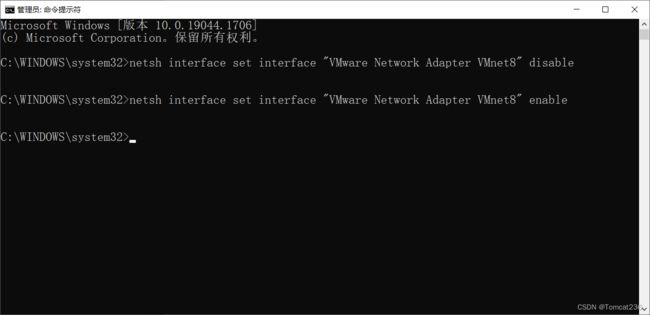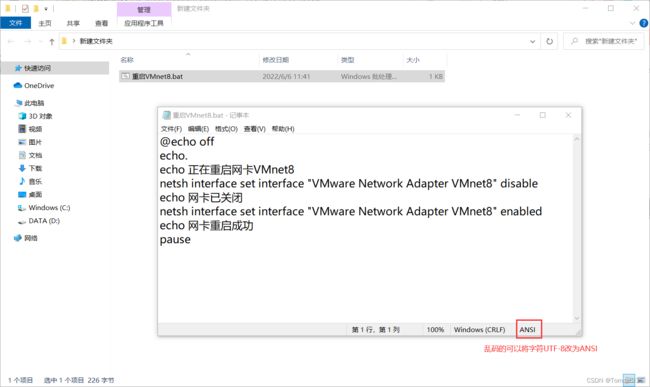- 自动化脚本在Xshell中的应用
这多冒昧啊
运维githubgit运维自动化自动化脚本脚本
Xshell是一款功能强大的终端模拟软件,主要用于远程连接和管理服务器。它支持多种协议,包括SSH、Telnet、SFTP等,使用户能够通过命令行界面对远程服务器进行操作。Xshell提供了丰富的功能和特点,使其成为系统管理员、开发人员和网络工程师的得力工具。目录一、概述二、自动化脚本在Xshell中的应用案例案例一:自动化系统更新与维护案例二:自动化备份与恢复案例三:自动化网络安全检查三、总结一
- Cuppa CMS任意文件读取漏洞(CVE-2022-25401)
风中追风-fzzf
#文件读取安全web安全
一、漏洞概述CuppaCMSv1.0中文件管理器的复制功能允许将任何文件复制到当前目录,从而授予攻击者对任意文件得读取权限,/templates/default/html/windows/right.php文件存在任意文件读取漏洞。二、影响范围v1.0三、访问页面四、漏洞复现1、访问接口POST接口/templates/default/html/windows/right.phpPOST/temp
- 网络安全工具 AWVS 与 Nmap:原理、使用及代码示例
阿贾克斯的黎明
网络安全安全web安全网络
目录网络安全工具AWVS与Nmap:原理、使用及代码示例AWVS:Web漏洞扫描的利器1.工具概述2.工作原理3.使用方法4.代码示例(Python调用AWVSAPI进行扫描)Nmap:网络探测与端口扫描的神器1.工具概述2.工作原理3.使用方法4.代码示例(Python调用Nmap进行扫描)总结在网络安全领域,AWVS(AcunetixWebVulnerabilityScanner)和Nmap是
- Llama.cpp 服务器安装指南(使用 Docker,GPU 专用)
田猿笔记
AI高级应用llama服务器dockerllama.cpp
前置条件在开始之前,请确保你的系统满足以下要求:操作系统:Ubuntu20.04/22.04(或支持Docker的Linux系统)。硬件:NVIDIAGPU(例如RTX4090)。内存:16GB+系统内存,GPU需12GB+显存(RTX4090有24GB)。存储:15GB+可用空间(用于源码、镜像和模型文件)。网络:需要互联网连接以下载源码和依赖。软件:已安装并运行Docker。已安装NVIDIA
- Linux驱动开发: USB驱动开发
DS小龙哥
Linux系统编程与驱动开发linuxUSB驱动嵌入式
一、USB简介1.1什么是USB?USB是连接计算机系统与外部设备的一种串口总线标准,也是一种输入输出接口的技术规范,被广泛地应用于个人电脑和移动设备等信息通讯产品,USB就是简写,中文叫通用串行总线。最早出现在1995年,伴随着奔腾机发展而来。自微软在Windows98中加入对USB接口的支持后,USB接口才推广开来,USB设备也日渐增多,如数码相机、摄像头、扫描仪、游戏杆、打印机、键盘、鼠标等
- 怎么在体育直播系统进行足球赛事的直播
sanx18
java阿里云
在网络直播技术的带动下,体育赛事直播平台看比赛变得越来越普及。下面就详细介绍如何运用源码搭建一个的体育直播系统,让大家能够进行足球赛事的直播。第一步:搭建系统平台首先需要得到一个体育直播系统源码。该源代码有一套完整的平台框架,功能对标虎牙和斗鱼等各大体育直播平台。第二步:注册和申请主播认证完成搭建系统后,接下去需要添加用户或进行注册。通过注册账户,能申请成为主播。申请后,需要登录后台进行审核通过,
- 神经网络中的Adam
化作星辰
神经网络人工智能深度学习
Adam(AdaptiveMomentEstimation)是一种广泛使用的优化算法,结合了RMSprop和动量(Momentum)的优点。它通过计算梯度的一阶矩估计(mean)和二阶矩估计(uncenteredvariance),为每个参数提供自适应学习率。Adam由DiederikP.Kingma和JimmyBa在2014年的论文《Adam:AMethodforStochasticOptimi
- 神经网络中的Nesterov Momentum
化作星辰
神经网络人工智能深度学习
NesterovAcceleratedGradient(NAG),也称为NesterovMomentum,是一种改进版的动量优化算法,旨在加速梯度下降过程中的收敛速度,并提高对最优解的逼近效率。它由YuriiNesterov在1983年提出,是对传统动量方法的一种增强。###传统动量法回顾在传统的动量方法中,更新规则不仅考虑当前的梯度,还包含了之前所有梯度的方向和大小的累积(即“动量”),以帮助克
- 网络安全加密python代码
黑客Ash
web安全安全
点击文末小卡片,免费获取网络安全全套资料,资料在手,涨薪更快网络信息安全中遇到的各种攻击是防不胜防的,采取适当的防护措施就能有效地保护网络信息的安全,包括防火墙、入侵检测系统、漏洞扫描技术以及加密技术等多种防护措施。而信息安全的本质就是要保护信息本身和信息系统在存储、传输中的完整性和保密性,保障不被攻击和篡改,上述的主动攻击、被动攻击和病毒袭击都会造成信息的破坏和泄密,我们以信息安全中的基础理论出
- 网络安全尹毅 《网络安全》
黑客Ash
web安全网络安全
点击文末小卡片,免费获取网络安全全套资料,资料在手,涨薪更快一网络安全基本概念1.网络安全定义安全在字典中的定义是为了防范间谍活动或蓄意破坏、犯罪、攻击而采取的措施。网络安全就是为了防范计算机网络硬件、软件、数据被偶然或蓄意破坏、篡改、窃听、假冒、泄露、非法访问以及保护网络系统持续有效工作的措施总和。网络安全保护范围:密码安全、计算机系统安全、网络安全、信息安全。2.网络安全目标可靠性(relia
- Zookeeper(78)Zookeeper的性能优化有哪些方法?
辞暮尔尔-烟火年年
微服务zookeeper性能优化分布式
Zookeeper的性能优化涉及多个方面,包括硬件配置、Zookeeper本身的配置、客户端的使用方式以及网络环境。以下是一些常见的性能优化方法及详细的代码示例。1.硬件配置磁盘:使用高性能的SSD磁盘,确保低延迟和高I/O吞吐量。内存:确保有足够的内存以避免频繁的垃圾回收(GC)。CPU:使用多核CPU,以便更好地处理并发请求。2.Zookeeper配置优化配置参数优化以下是一些关键的Zooke
- 最通用的跨平台引擎:ShiVa 3D引擎
pizi0475
图形图像其它文章图形引擎游戏引擎引擎跨平台脚本服务器sslsoap
ShiVa3D引擎是最通用的跨平台引擎,可以在Web浏览器运行并且也支持Windows,Mac,Linux,Wii,iPhone,iPad,Android,WebOS和AirplaySDK。该引擎支持SSL–securized插件扩展,很像PhysX引擎,FMOD声音库,ARToolkit和ScaleformHUD引擎。ClassicGeometry经典的图形处理支持多边形网,其中包括:-静态网格
- Linux系统如何排查端口占用
程序猿000001号
linux运维服务器
如何在Linux系统中排查端口占用在Linux系统中,当您遇到网络服务无法启动或响应异常的情况时,可能是因为某个特定的端口已经被其他进程占用。这时,您需要进行端口占用情况的排查来解决问题。本文将介绍几种常用的命令行工具和方法,帮助您快速定位并解决端口占用的问题。1.使用netstat命令netstat是一个网络统计工具,它可以显示网络连接、路由表、接口统计等信息。要检查端口占用情况,可以使用以下命
- 白帽黑客系列教程之Windows驱动开发(64位环境)入门教程(七)
黑客影儿
技术分享原创文章系统安全驱动开发c语言windows系统安全程序人生学习方法visualstudio
为什么要写这篇文章呢?作为一名白帽黑客,如果想要学习ROOTKIT攻防技术,就必须要有能力进行驱动开发!本文章仅提供学习,切勿将其用于不法手段!在Windows操作系统的64位环境中,进行ROOTKIT攻防,就必须要学会Windows驱动开发!Windows驱动开发,是掌握Rootkit技术的硬性基础之一!不会Windows环境下的驱动开发,你就难以透彻理解ROOTKIT攻防技术的真相!接上一篇文
- 神经网络中的Adagrad
化作星辰
神经网络人工智能深度学习
Adagrad(AdaptiveGradient)是一种自适应学习率的优化算法,专门设计用于在训练过程中自动调整每个参数的学习率。这种方法对于处理稀疏数据特别有效,并且非常适合那些需要频繁更新但很少使用的参数的学习任务。###Adagrad的核心思想Adagrad通过累积过去所有梯度平方的和来调整每个权重的学习率。具体来说,它为网络中的每个参数维护一个历史梯度平方和,然后用这个累积值来缩放当前的学
- b s架构 网络安全 网络安全架构分析
黑客Ash
web安全架构网络
目录文章目录目录网络安全逻辑架构微分段(Micro-segmentation)防火墙即服务(FirewallasaService,FWaaS)安全网络网关(Securewebgateway)净化域名系统(SanitizedDomainNameSystem,S-DNS)网络安全策略管理(NetworkSecurityPolicyManagement,NSPM)网络防火墙(Networkfirewal
- 什么是三次握手?
十五001
基础网络
三次握手,这是计算机网络中TCP协议建立连接的过程。三次握手是确保两个主机之间能够可靠通信的重要机制。1.什么是三次握手?定义三次握手是TCP协议用来建立可靠连接的过程。它通过三次消息交换,确保两个主机之间能够正确地发送和接收数据。这个过程包括三个步骤:SYN、SYN-ACK和ACK。2.三次握手的过程2.1第一次握手(SYN)发起方(客户端):客户端向服务器发送一个SYN(同步)报文,表示请求建
- python导出结果_Python连接Oracle数据查询导出结果
weixin_39712821
python导出结果
python连接oracle,需用用到模块cx_oracle,可以直接pip安装,如网络不好,可下载离线后本地安装本人由于工作需要,期望便捷查询所得结果,且固定输出某个格式具体代码如下:#!coding:utf-8importcx_Oracleconn=cx_Oracle.connect('username/password@IP/连接名')cur=conn.cursor()cur.execute
- 指定的服务已标记为删除
勤不了一点
windowswindows
同时也适合xampp下的apache、mysql等各个服务转发:https://www.iteye.com/blog/inexus-1608761想重新在windows里部署svn服务,所以第一步删除svn服务:管理员权限下运行cmd:“scdeletesvnserver”之后再部署svn的服务:“sccreatesvnserverbinpath="C:\ProgramFiles\Tortoise
- nginx 安装(下载解压就行,免安装)
当归1024
nginxnginx运维
nginx是一个高性能的HTTP和反向代理web服务器,同时也提供了IMAP/POP3/SMTP服务。nginx由C语言编写,内存占用少,性能稳定,并发能力强,功能丰富;可以在大多数UnixLinuxOS上编译运行,并有Windows移植版。1、nginx下载地址:nginx:download2、windows安装及启动nginx是绿色免安装的,解压后可以直接启动双击nginx.exe即可启动服务
- 大型园区网华为ENSP毕业设计
滑杏舒
大型园区网华为ENSP毕业设计【下载地址】大型园区网华为ENSP毕业设计本项目聚焦于构建一个高度可靠、高效且可扩展的大型园区网络环境,采用华为设备仿真平台ENSP(EnterpriseNetworkSimulationPlatform)。通过实施标准的双星型拓扑结构,本设计旨在展示如何在复杂的网络环境中实现业务连续性、高可用性和负载均衡的关键原则。本README将详细介绍MSTP(多生成树协议)、
- 构建高效可靠的大型园区网络:华为ENSP毕业设计项目推荐
裴涓斐Kathy
构建高效可靠的大型园区网络:华为ENSP毕业设计项目推荐【下载地址】大型园区网华为ENSP毕业设计本项目聚焦于构建一个高度可靠、高效且可扩展的大型园区网络环境,采用华为设备仿真平台ENSP(EnterpriseNetworkSimulationPlatform)。通过实施标准的双星型拓扑结构,本设计旨在展示如何在复杂的网络环境中实现业务连续性、高可用性和负载均衡的关键原则。本README将详细介绍
- IoT安全软件:Tenable二次开发_TenableIoT数据处理与分析
chenlz2007
物联网物联网自动化运维网络协议网络
TenableIoT数据处理与分析在上一节中,我们介绍了如何使用TenableIoT进行资产发现和漏洞扫描。接下来,我们将深入探讨如何处理和分析TenableIoT生成的数据,以便更好地理解网络中的安全态势,并采取适当的措施来保护我们的IoT设备。1.数据导出与格式转换在处理TenableIoT数据之前,首先需要将数据从TenableIoT平台导出,并转换为适合进一步分析的格式。TenableIo
- 什么是SSL?什么是TLS?SSL与TLS 区别
HOLD ON!
计算机网络
什么是SSL?什么是TLS?SSL与TLS区别chunqianpo7385一、什么是ssl?什么是tls?SSL:(SecureSocketLayer,安全套接字层),位于可靠的面向连接的网络层协议和应用层协议之间的一种协议层。SSL通过互相认证、使用数字签名确保完整性、使用加密确保私密性,以实现客户端和服务器之间的安全通讯。SSL协议可分为两层:SSL记录协议(SSLRecordProtocol
- opencv 自适应阈值
虚假程序设计
opencv人工智能计算机视觉
需要安装扩展库opencv-contrib-pythonCV_class.pyimportcv2importnumpyasnp#importserialimportos,sysfromdatetimeimportdatetimeimport_threadimportthreadingimporttimeimportwin32ui#只有windows能用.#fromCV_classimport*de
- 爬虫学习第六篇轻松搞定网络请求
笨鸟笃行
python学习爬虫学习python
嘿,小伙伴们!今天咱们来聊聊用Python进行网络请求,这是爬虫学习的敲门砖哦。别怕,跟着我一步步来,保证让你轻松上手!(一)安装requests模块首先,得把requests模块装上。看过上一篇的小伙伴应该都搞定了吧,这玩意儿超好用,能帮我们轻松发起网络请求。如果没搞定的,跟着我重新安装一遍,在vscode的终端里输入pipinstallrequests,回车,搞定!就像给手机装了个APP一样简
- 爬虫第二篇(网络通信之发送请求)
笨鸟笃行
python学习爬虫
发起请求请求的组成部分1.请求方式(get,post等)2.请求url(目标的url)3.请求头(一般需要包含user-agent,referer,cookie)4.请求体(主要应用于post请求,post请求的参数在请求体内,get参数一般在url里面)请求方式GET请求1.定义GET请求是HTTP协议中最常见的请求方法之一,用于从服务器获取资源。它通过URL地址来请求数据,通常用于获取网页内容
- Wireshark详解
靖节先生
wireshark测试工具网络
Wireshark使用详解1.Wireshark简介2.下载与安装1.下载地址2.安装步骤(以Windows为例)3.界面与核心功能1.主界面布局2.常用菜单功能4.过滤功能详解1.过滤类型2.常用过滤命令5.过滤命令与网络结构对应6.使用注意事项7.案例分析TCP三次握手1.实验目标2.操作步骤3.预期结果8.扩展学习1.Wireshark简介Wireshark是一款开源的网络协议分析工具,支持
- OpenCV开源机器视觉软件
视觉人机器视觉
杂说opencv开源人工智能
OpenCV(OpenSourceComputerVisionLibrary)是一个开源的计算机视觉和机器学习软件库,广泛应用于实时图像处理、视频分析、物体检测、人脸识别等领域。它由英特尔实验室于1999年发起,现已成为计算机视觉领域最流行的工具之一,支持多种编程语言(如C++、Python、Java)和操作系统(Windows、Linux、macOS、Android、iOS)。核心功能图像处理基
- 软件定义网络(SDN)技术解析:现代网络架构的革新
Lethehong
SDN技术网络架构php开发语言
嗨,我是Lethehong!立志在坚不欲说,成功在久不在速欢迎关注:点赞⬆️留言收藏欢迎使用:小智初学计算机网页AI文末第六点有:基于SDN控制器的流量转发示例目录一、什么是软件定义网络(SDN)?二、SDN的工作原理1、控制平面(ControlPlane)2、数据平面(DataPlane):3、应用平面(ApplicationPlane):三、SDN的关键技术1、OpenFlow协议2、SDN控
- 数据采集高并发的架构应用
3golden
.net
问题的出发点:
最近公司为了发展需要,要扩大对用户的信息采集,每个用户的采集量估计约2W。如果用户量增加的话,将会大量照成采集量成3W倍的增长,但是又要满足日常业务需要,特别是指令要及时得到响应的频率次数远大于预期。
&n
- 不停止 MySQL 服务增加从库的两种方式
brotherlamp
linuxlinux视频linux资料linux教程linux自学
现在生产环境MySQL数据库是一主一从,由于业务量访问不断增大,故再增加一台从库。前提是不能影响线上业务使用,也就是说不能重启MySQL服务,为了避免出现其他情况,选择在网站访问量低峰期时间段操作。
一般在线增加从库有两种方式,一种是通过mysqldump备份主库,恢复到从库,mysqldump是逻辑备份,数据量大时,备份速度会很慢,锁表的时间也会很长。另一种是通过xtrabacku
- Quartz——SimpleTrigger触发器
eksliang
SimpleTriggerTriggerUtilsquartz
转载请出自出处:http://eksliang.iteye.com/blog/2208166 一.概述
SimpleTrigger触发器,当且仅需触发一次或者以固定时间间隔周期触发执行;
二.SimpleTrigger的构造函数
SimpleTrigger(String name, String group):通过该构造函数指定Trigger所属组和名称;
Simpl
- Informatica应用(1)
18289753290
sqlworkflowlookup组件Informatica
1.如果要在workflow中调用shell脚本有一个command组件,在里面设置shell的路径;调度wf可以右键出现schedule,现在用的是HP的tidal调度wf的执行。
2.designer里面的router类似于SSIS中的broadcast(多播组件);Reset_Workflow_Var:参数重置 (比如说我这个参数初始是1在workflow跑得过程中变成了3我要在结束时还要
- python 获取图片验证码中文字
酷的飞上天空
python
根据现成的开源项目 http://code.google.com/p/pytesser/改写
在window上用easy_install安装不上 看了下源码发现代码很少 于是就想自己改写一下
添加支持网络图片的直接解析
#coding:utf-8
#import sys
#reload(sys)
#sys.s
- AJAX
永夜-极光
Ajax
1.AJAX功能:动态更新页面,减少流量消耗,减轻服务器负担
2.代码结构:
<html>
<head>
<script type="text/javascript">
function loadXMLDoc()
{
.... AJAX script goes here ...
- 创业OR读研
随便小屋
创业
现在研一,有种想创业的想法,不知道该不该去实施。因为对于的我情况这两者是矛盾的,可能就是鱼与熊掌不能兼得。
研一的生活刚刚过去两个月,我们学校主要的是
- 需求做得好与坏直接关系着程序员生活质量
aijuans
IT 生活
这个故事还得从去年换工作的事情说起,由于自己不太喜欢第一家公司的环境我选择了换一份工作。去年九月份我入职现在的这家公司,专门从事金融业内软件的开发。十一月份我们整个项目组前往北京做现场开发,从此苦逼的日子开始了。
系统背景:五月份就有同事前往甲方了解需求一直到6月份,后续几个月也完
- 如何定义和区分高级软件开发工程师
aoyouzi
在软件开发领域,高级开发工程师通常是指那些编写代码超过 3 年的人。这些人可能会被放到领导的位置,但经常会产生非常糟糕的结果。Matt Briggs 是一名高级开发工程师兼 Scrum 管理员。他认为,单纯使用年限来划分开发人员存在问题,两个同样具有 10 年开发经验的开发人员可能大不相同。近日,他发表了一篇博文,根据开发者所能发挥的作用划分软件开发工程师的成长阶段。
初
- Servlet的请求与响应
百合不是茶
servletget提交java处理post提交
Servlet是tomcat中的一个重要组成,也是负责客户端和服务端的中介
1,Http的请求方式(get ,post);
客户端的请求一般都会都是Servlet来接受的,在接收之前怎么来确定是那种方式提交的,以及如何反馈,Servlet中有相应的方法, http的get方式 servlet就是都doGet(
- web.xml配置详解之listener
bijian1013
javaweb.xmllistener
一.定义
<listener>
<listen-class>com.myapp.MyListener</listen-class>
</listener>
二.作用 该元素用来注册一个监听器类。可以收到事件什么时候发生以及用什么作为响
- Web页面性能优化(yahoo技术)
Bill_chen
JavaScriptAjaxWebcssYahoo
1.尽可能的减少HTTP请求数 content
2.使用CDN server
3.添加Expires头(或者 Cache-control) server
4.Gzip 组件 server
5.把CSS样式放在页面的上方。 css
6.将脚本放在底部(包括内联的) javascript
7.避免在CSS中使用Expressions css
8.将javascript和css独立成外部文
- 【MongoDB学习笔记八】MongoDB游标、分页查询、查询结果排序
bit1129
mongodb
游标
游标,简单的说就是一个查询结果的指针。游标作为数据库的一个对象,使用它是包括
声明
打开
循环抓去一定数目的文档直到结果集中的所有文档已经抓取完
关闭游标
游标的基本用法,类似于JDBC的ResultSet(hasNext判断是否抓去完,next移动游标到下一条文档),在获取一个文档集时,可以提供一个类似JDBC的FetchSize
- ORA-12514 TNS 监听程序当前无法识别连接描述符中请求服务 的解决方法
白糖_
ORA-12514
今天通过Oracle SQL*Plus连接远端服务器的时候提示“监听程序当前无法识别连接描述符中请求服务”,遂在网上找到了解决方案:
①打开Oracle服务器安装目录\NETWORK\ADMIN\listener.ora文件,你会看到如下信息:
# listener.ora Network Configuration File: D:\database\Oracle\net
- Eclipse 问题 A resource exists with a different case
bozch
eclipse
在使用Eclipse进行开发的时候,出现了如下的问题:
Description Resource Path Location TypeThe project was not built due to "A resource exists with a different case: '/SeenTaoImp_zhV2/bin/seentao'.&
- 编程之美-小飞的电梯调度算法
bylijinnan
编程之美
public class AptElevator {
/**
* 编程之美 小飞 电梯调度算法
* 在繁忙的时间,每次电梯从一层往上走时,我们只允许电梯停在其中的某一层。
* 所有乘客都从一楼上电梯,到达某层楼后,电梯听下来,所有乘客再从这里爬楼梯到自己的目的层。
* 在一楼时,每个乘客选择自己的目的层,电梯则自动计算出应停的楼层。
* 问:电梯停在哪
- SQL注入相关概念
chenbowen00
sqlWeb安全
SQL Injection:就是通过把SQL命令插入到Web表单递交或输入域名或页面请求的查询字符串,最终达到欺骗服务器执行恶意的SQL命令。
具体来说,它是利用现有应用程序,将(恶意)的SQL命令注入到后台数据库引擎执行的能力,它可以通过在Web表单中输入(恶意)SQL语句得到一个存在安全漏洞的网站上的数据库,而不是按照设计者意图去执行SQL语句。
首先让我们了解什么时候可能发生SQ
- [光与电]光子信号战防御原理
comsci
原理
无论是在战场上,还是在后方,敌人都有可能用光子信号对人体进行控制和攻击,那么采取什么样的防御方法,最简单,最有效呢?
我们这里有几个山寨的办法,可能有些作用,大家如果有兴趣可以去实验一下
根据光
- oracle 11g新特性:Pending Statistics
daizj
oracledbms_stats
oracle 11g新特性:Pending Statistics 转
从11g开始,表与索引的统计信息收集完毕后,可以选择收集的统信息立即发布,也可以选择使新收集的统计信息处于pending状态,待确定处于pending状态的统计信息是安全的,再使处于pending状态的统计信息发布,这样就会避免一些因为收集统计信息立即发布而导致SQL执行计划走错的灾难。
在 11g 之前的版本中,D
- 快速理解RequireJs
dengkane
jqueryrequirejs
RequireJs已经流行很久了,我们在项目中也打算使用它。它提供了以下功能:
声明不同js文件之间的依赖
可以按需、并行、延时载入js库
可以让我们的代码以模块化的方式组织
初看起来并不复杂。 在html中引入requirejs
在HTML中,添加这样的 <script> 标签:
<script src="/path/to
- C语言学习四流程控制if条件选择、for循环和强制类型转换
dcj3sjt126com
c
# include <stdio.h>
int main(void)
{
int i, j;
scanf("%d %d", &i, &j);
if (i > j)
printf("i大于j\n");
else
printf("i小于j\n");
retu
- dictionary的使用要注意
dcj3sjt126com
IO
NSDictionary *dict = [NSDictionary dictionaryWithObjectsAndKeys:
user.user_id , @"id",
user.username , @"username",
- Android 中的资源访问(Resource)
finally_m
xmlandroidStringdrawablecolor
简单的说,Android中的资源是指非代码部分。例如,在我们的Android程序中要使用一些图片来设置界面,要使用一些音频文件来设置铃声,要使用一些动画来显示特效,要使用一些字符串来显示提示信息。那么,这些图片、音频、动画和字符串等叫做Android中的资源文件。
在Eclipse创建的工程中,我们可以看到res和assets两个文件夹,是用来保存资源文件的,在assets中保存的一般是原生
- Spring使用Cache、整合Ehcache
234390216
springcacheehcache@Cacheable
Spring使用Cache
从3.1开始,Spring引入了对Cache的支持。其使用方法和原理都类似于Spring对事务管理的支持。Spring Cache是作用在方法上的,其核心思想是这样的:当我们在调用一个缓存方法时会把该方法参数和返回结果作为一个键值对存放在缓存中,等到下次利用同样的
- 当druid遇上oracle blob(clob)
jackyrong
oracle
http://blog.csdn.net/renfufei/article/details/44887371
众所周知,Oracle有很多坑, 所以才有了去IOE。
在使用Druid做数据库连接池后,其实偶尔也会碰到小坑,这就是使用开源项目所必须去填平的。【如果使用不开源的产品,那就不是坑,而是陷阱了,你都不知道怎么去填坑】
用Druid连接池,通过JDBC往Oracle数据库的
- easyui datagrid pagination获得分页页码、总页数等信息
ldzyz007
var grid = $('#datagrid');
var options = grid.datagrid('getPager').data("pagination").options;
var curr = options.pageNumber;
var total = options.total;
var max =
- 浅析awk里的数组
nigelzeng
二维数组array数组awk
awk绝对是文本处理中的神器,它本身也是一门编程语言,还有许多功能本人没有使用到。这篇文章就单单针对awk里的数组来进行讨论,如何利用数组来帮助完成文本分析。
有这么一组数据:
abcd,91#31#2012-12-31 11:24:00
case_a,136#19#2012-12-31 11:24:00
case_a,136#23#2012-12-31 1
- 搭建 CentOS 6 服务器(6) - TigerVNC
rensanning
centos
安装GNOME桌面环境
# yum groupinstall "X Window System" "Desktop"
安装TigerVNC
# yum -y install tigervnc-server tigervnc
启动VNC服务
# /etc/init.d/vncserver restart
# vncser
- Spring 数据库连接整理
tomcat_oracle
springbeanjdbc
1、数据库连接jdbc.properties配置详解 jdbc.url=jdbc:hsqldb:hsql://localhost/xdb jdbc.username=sa jdbc.password= jdbc.driver=不同的数据库厂商驱动,此处不一一列举 接下来,详细配置代码如下:
Spring连接池
- Dom4J解析使用xpath java.lang.NoClassDefFoundError: org/jaxen/JaxenException异常
xp9802
用Dom4J解析xml,以前没注意,今天使用dom4j包解析xml时在xpath使用处报错
异常栈:java.lang.NoClassDefFoundError: org/jaxen/JaxenException异常
导入包 jaxen-1.1-beta-6.jar 解决;
&nb