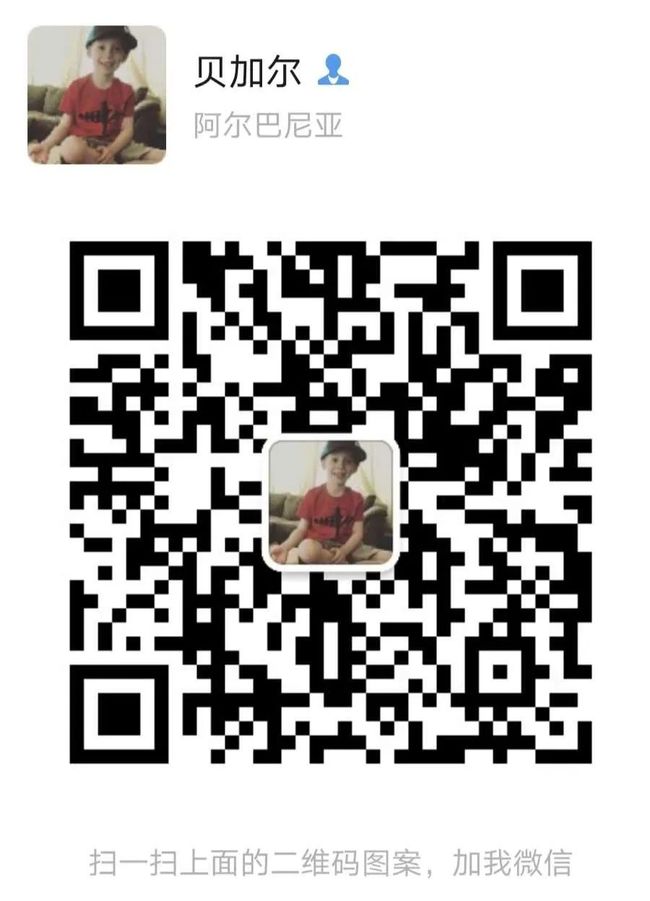基于ARUCO标记的实时距离计算
本周我遇到了一个非常热门的话题——增强现实,但我们需要先看看ARUCO标记是什么……
ArUco 标记 .. 它们是什么?
ArUco 标记类似于二维码,区别在于二维码存储的信息比 ArUco 标记多得多,因此很难用于我们将要做的事情。
它是一个由黑色边框组成的二进制矩阵,它是一种合成标记,用于在图像或视频中立即定位。
这就是 ArUco Marker 的样子:
现在,因为它是二进制的并且包含某种信息,我们需要有一些变化,所以这些标记有两个独特的属性——ID 和类型
现在标记的 id 取决于它是什么类型,让我们了解一下这是一些细节:在上面的标记中,你会看到,四周都被填充了,在标记中你可以看到一个行(去除填充后)可以容纳 6 个白框,所以这是一个 6X6 标记。
现在你无法猜测标记的类型。类型是预定义的,在这里有点小问题,cv2 中共有 25 种类型(或字典)的标记,每个字典包含相同数量的位或块和固定数量的标记(50,100,250 或 1000)。
上面附加的标记图像是 DICT_6X6_250 的 id 23。
所以,这里的类型是 DICT_6X6_250,id 是 23。(注意这里的 id 不能超过 250,因为字典中只有 250 个可用的标记)。
工业用途
用于姿势估计、机器人自动化、2D 投影、增强现实等等!
当然,今天我们将学习如何使用它们进行距离计算。
在使用它们之前让我们看看它们是如何生成的:
在 Python 中,你可以在 cv2.aruco.drawMarker() 函数的帮助下生成它们,让我们看看它的实际效果!
所需的包是:
import cv2
import numpy as np
import argparse
import sys
import os
现在,你需要标记的是 id 和类型,因此让我们将它们作为参数
ap.add_argument("-i", "--id", type=int, required=True,
help="id of the aruco marker to be generated")
ap.add_argument("-t", "--type", type=str,
default="DICT_ARUCO_ORIGINAL", help="type of ARUCO marker")
现在,为了生成这些标记,我们创建了一个ArUco字典。
ARUCO_DICT = {
"DICT_4X4_50": cv2.aruco.DICT_4X4_50,
"DICT_4X4_100": cv2.aruco.DICT_4X4_100,
"DICT_4X4_250": cv2.aruco.DICT_4X4_250,
"DICT_4X4_1000": cv2.aruco.DICT_4X4_1000,
"DICT_5X5_50": cv2.aruco.DICT_5X5_50,
"DICT_5X5_100": cv2.aruco.DICT_5X5_100,
"DICT_5X5_250": cv2.aruco.DICT_5X5_250,
"DICT_5X5_1000": cv2.aruco.DICT_5X5_1000,
"DICT_6X6_50": cv2.aruco.DICT_6X6_50,
"DICT_6X6_100": cv2.aruco.DICT_6X6_100,
"DICT_6X6_250": cv2.aruco.DICT_6X6_250,
"DICT_6X6_1000": cv2.aruco.DICT_6X6_1000,
"DICT_7X7_50": cv2.aruco.DICT_7X7_50,
"DICT_7X7_100": cv2.aruco.DICT_7X7_100,
"DICT_7X7_250": cv2.aruco.DICT_7X7_250,
"DICT_7X7_1000": cv2.aruco.DICT_7X7_1000,
"DICT_ARUCO_ORIGINAL": cv2.aruco.DICT_ARUCO_ORIGINAL,
"DICT_APRILTAG_16h5": cv2.aruco.DICT_APRILTAG_16h5,
"DICT_APRILTAG_25h9": cv2.aruco.DICT_APRILTAG_25h9,
"DICT_APRILTAG_36h10": cv2.aruco.DICT_APRILTAG_36h10,
"DICT_APRILTAG_36h11": cv2.aruco.DICT_APRILTAG_36h11
}
现在使用给定的类型,我们将获得 cv2 中存在的标记字典,
arucoDict = cv2.aruco.Dictionary_get(ARUCO_DICT[args['type']])
tag = np.zeros((300, 300, 1), dtype="uint8")
cv2.aruco.drawMarker(arucoDict, args["id"], 300, tag, 1)
现在,使用 ArUco 字典,我们使用cv2.drawMarker(),该函数中的参数是:
arucoDict:要生成的标记的字典
args['id'] :字典中标记的 id
300 :标记的大小
tag :标记的画布
padding:标记周围的填充
现在使用 cv2.imshow(),我们将可视化标记
cv2.imwrite('output_marker.jpg',tag)
cv2.imshow("marker", tag)
cv2.waitKey(0)
cv2.destroyAllWindows()
运行,使用命令
python .\aruco_marker_generation.py --id 50 --type DICT_6X6_250
我们的标记生成并保存到磁盘。
现在,我们将尝试检测图像中的标记,我们需要的参数是:
ap.add_argument("-i", "--image", required=True, help="path to the image")
ap.add_argument("-t", "--type", required=True,
help="tag of the marker to b detected")
在这里,如你所见,我们实际上需要检测标记的类型,因此在使用未知标记时这是一个问题。
然而,我们将在下一篇文章中解决这个问题,现在让我们检测给定图像中的标记,
image = cv2.imread(args['image'])
ARUCO_DICT = {
"DICT_4X4_50": cv2.aruco.DICT_4X4_50,
"DICT_4X4_100": cv2.aruco.DICT_4X4_100,
"DICT_4X4_250": cv2.aruco.DICT_4X4_250,
"DICT_4X4_1000": cv2.aruco.DICT_4X4_1000,
"DICT_5X5_50": cv2.aruco.DICT_5X5_50,
"DICT_5X5_100": cv2.aruco.DICT_5X5_100,
"DICT_5X5_250": cv2.aruco.DICT_5X5_250,
"DICT_5X5_1000": cv2.aruco.DICT_5X5_1000,
"DICT_6X6_50": cv2.aruco.DICT_6X6_50,
"DICT_6X6_100": cv2.aruco.DICT_6X6_100,
"DICT_6X6_250": cv2.aruco.DICT_6X6_250,
"DICT_6X6_1000": cv2.aruco.DICT_6X6_1000,
"DICT_7X7_50": cv2.aruco.DICT_7X7_50,
"DICT_7X7_100": cv2.aruco.DICT_7X7_100,
"DICT_7X7_250": cv2.aruco.DICT_7X7_250,
"DICT_7X7_1000": cv2.aruco.DICT_7X7_1000,
"DICT_ARUCO_ORIGINAL": cv2.aruco.DICT_ARUCO_ORIGINAL,
"DICT_APRILTAG_16h5": cv2.aruco.DICT_APRILTAG_16h5,
"DICT_APRILTAG_25h9": cv2.aruco.DICT_APRILTAG_25h9,
"DICT_APRILTAG_36h10": cv2.aruco.DICT_APRILTAG_36h10,
"DICT_APRILTAG_36h11": cv2.aruco.DICT_APRILTAG_36h11
}
现在,为了检测我们的标记,我们将使用cv2.aruco.detectMarkers(),我们需要标记的类型 - 即 aruco 标记字典和图像,我们需要传递包含标记的图像,现在有还有一个参数,即我们正在使用的 Detector 的参数,我们将使用cv2.aruco.DetectorParameters_create()对其进行初始化。
arucoDict = cv2.aruco.Dictionary_get(ARUCO_DICT[args['type']])
arucoParams = cv2.aruco.DetectorParameters_create()
(corners, ids, rejected) = cv2.aruco.detectMarkers(
image, arucoDict, parameters=arucoParams)
这个, cv2.aruco.detectMarkers() 返回一个三元组,其中corners 是检测到的每个标记的所有 4 个点,ids是检测到的标记类型的检测id,rejected 是分类为非标记的点。
现在,我们将使用下面的代码片段一一可视化这些标记。
if len(corners) > 0:
ids = ids.flatten()
for (markerCorner, markerId) in zip(corners, ids):
corners_abcd = markerCorner.reshape((4, 2))
(topLeft, topRight, bottomRight, bottomLeft) = corners_abcd
topRightPoint = (int(topRight[0]), int(topRight[1]))
topLeftPoint = (int(topLeft[0]), int(topLeft[1]))
bottomRightPoint = (int(bottomRight[0]), int(bottomRight[1]))
bottomLeftPoint = (int(bottomLeft[0]), int(bottomLeft[1]))
cv2.line(image, topLeftPoint, topRightPoint, (0, 255, 0), 2)
cv2.line(image, topRightPoint, bottomRightPoint, (0, 255, 0), 2)
cv2.line(image, bottomRightPoint, bottomLeftPoint, (0, 255, 0), 2)
cv2.line(image, bottomLeftPoint, topLeftPoint, (0, 255, 0), 2)
cX = int((topLeft[0] + bottomRight[0])//2)
cY = int((topLeft[1] + bottomRight[1])//2)
cv2.circle(image, (cX, cY), 4, (255, 0, 0), -1)
cv2.putText(image, str(
int(markerId)), (int(topLeft[0]-10), int(topLeft[1]-10)), cv2.FONT_HERSHEY_COMPLEX, 1, (0, 0, 255))
# print(arucoDict)
cv2.imshow("[INFO] marker detected", image)
cv2.waitKey(0)
else:
# print("[INFO] No marker Detected")
pass
cv2.destroyAllWindows()
每个corners有四个点,每个点由两个坐标(x,y)组成,这些点从左上角开始按顺时针顺序排列。
使用它我们可以检测参数中提到的类型的标记。
现在,我们将使用这些技术来实际计算两个标记之间的实时距离,现在将通过一点数学来计算,但这里要注意的一点是——你需要从标记中打印出来并以厘米或英寸或米为单位了解其实际尺寸。
现在我打印了两个 DICT_ARUCO_ORIGINAL 类型的标记,每个标记的边长为 7.5 厘米。
现在使用下面的代码,我们实际上可以可视化两个标记之间的距离。
import cv2
import imutils
import sys
import os
import numpy as np
import argparse
import time
from imutils.video import VideoStream
我们将使用实时视频流来计算距离。
ap = argparse.ArgumentParser()
ap.add_argument(“-t”, “ — type”, required=True,
help=”tag of the marker to b detected”)
args = vars(ap.parse_args())
我们只需要检测标记的类型。
vs = VideoStream(src=0).start()
time.sleep(2.0)
ARUCO_DICT = {
"DICT_4X4_50": cv2.aruco.DICT_4X4_50,
"DICT_4X4_100": cv2.aruco.DICT_4X4_100,
"DICT_4X4_250": cv2.aruco.DICT_4X4_250,
"DICT_4X4_1000": cv2.aruco.DICT_4X4_1000,
"DICT_5X5_50": cv2.aruco.DICT_5X5_50,
"DICT_5X5_100": cv2.aruco.DICT_5X5_100,
"DICT_5X5_250": cv2.aruco.DICT_5X5_250,
"DICT_5X5_1000": cv2.aruco.DICT_5X5_1000,
"DICT_6X6_50": cv2.aruco.DICT_6X6_50,
"DICT_6X6_100": cv2.aruco.DICT_6X6_100,
"DICT_6X6_250": cv2.aruco.DICT_6X6_250,
"DICT_6X6_1000": cv2.aruco.DICT_6X6_1000,
"DICT_7X7_50": cv2.aruco.DICT_7X7_50,
"DICT_7X7_100": cv2.aruco.DICT_7X7_100,
"DICT_7X7_250": cv2.aruco.DICT_7X7_250,
"DICT_7X7_1000": cv2.aruco.DICT_7X7_1000,
"DICT_ARUCO_ORIGINAL": cv2.aruco.DICT_ARUCO_ORIGINAL,
"DICT_APRILTAG_16h5": cv2.aruco.DICT_APRILTAG_16h5,
"DICT_APRILTAG_25h9": cv2.aruco.DICT_APRILTAG_25h9,
"DICT_APRILTAG_36h10": cv2.aruco.DICT_APRILTAG_36h10,
"DICT_APRILTAG_36h11": cv2.aruco.DICT_APRILTAG_36h11
}
arucoDict = cv2.aruco.Dictionary_get(ARUCO_DICT[args['type']])
arucoParams = cv2.aruco.DetectorParameters_create()
我们现在将使用与之前相同的代码来检测标记,但这次是实时视频流。
CACHED_PTS = None
CACHED_IDS = None
Line_Pts = None
measure = None
while True:
Dist = []
image = vs.read()
image = imutils.resize(image, width=800)
(corners, ids, rejected) = cv2.aruco.detectMarkers(
image, arucoDict, parameters=arucoParams)
if len(corners) <= 0:
if CACHED_PTS is not None:
corners = CACHED_PTS
if len(corners) > 0:
CACHED_PTS = corners
if ids is not None:
ids = ids.flatten()
CACHED_IDS = ids
else:
if CACHED_IDS is not None:
ids = CACHED_IDS
if len(corners) < 2:
if len(CACHED_PTS) >= 2:
corners = CACHED_PTS
for (markerCorner, markerId) in zip(corners, ids):
print("[INFO] Marker detected")
corners_abcd = markerCorner.reshape((4, 2))
(topLeft, topRight, bottomRight, bottomLeft) = corners_abcd
topRightPoint = (int(topRight[0]), int(topRight[1]))
topLeftPoint = (int(topLeft[0]), int(topLeft[1]))
bottomRightPoint = (int(bottomRight[0]), int(bottomRight[1]))
bottomLeftPoint = (int(bottomLeft[0]), int(bottomLeft[1]))
cv2.line(image, topLeftPoint, topRightPoint, (0, 255, 0), 2)
cv2.line(image, topRightPoint, bottomRightPoint, (0, 255, 0), 2)
cv2.line(image, bottomRightPoint, bottomLeftPoint, (0, 255, 0), 2)
cv2.line(image, bottomLeftPoint, topLeftPoint, (0, 255, 0), 2)
cX = int((topLeft[0] + bottomRight[0])//2)
cY = int((topLeft[1] + bottomRight[1])//2)
直到现在代码或多或少相同,但现在我们将进行一些更改,我们将采用像素与厘米的比率,因为现在我们知道左上角和右上角,我们可以计算它们之间的欧几里得距离,并将它们与实际距离(在这个例子中是7.5厘米)进行比较。
在此之后我们将知道比率,通过使用两个不同标记上的两个点,我们实际上可以使用欧几里得公式进行计算。
在代码中,我以中心和左上角为参考,计算比率时假设它们在一条线上,你可以使用欧几里德距离作为参考来更改该比率。
measure = abs(3.5/(topLeft[0]-cX))
cv2.circle(image, (cX, cY), 4, (255, 0, 0), -1)
cv2.putText(image, str(
int(markerId)), (int(topLeft[0]-10), int(topLeft[1]-10)), cv2.FONT_HERSHEY_COMPLEX, 1, (0, 0, 255))
Dist.append((cX, cY))
# print(arucoDict)
if len(Dist) == 0:
if Line_Pts is not None:
Dist = Line_Pts
if len(Dist) == 2:
Line_Pts = Dist
if len(Dist) == 2:
cv2.line(image, Dist[0], Dist[1], (255, 0, 255), 2)
ed = ((Dist[0][0] - Dist[1][0])**2 +
((Dist[0][1] - Dist[1][1])**2))**(0.5)
cv2.putText(image, str(int(measure*(ed))) + "cm", (int(300), int(
300)), cv2.FONT_HERSHEY_COMPLEX, 1, (0, 0, 255))
cv2.imshow("[INFO] marker detected", image)
key = cv2.waitKey(1) & 0xFF
if key == ord('q'):
break
cv2.destroyAllWindows()
vs.stop()
瞧!你实际上可以计算两个标记之间的实时距离。
参考
https://www.pyimagesearch.com/
https://docs.opencv.org/master/d5/dae/tutorial_aruco_detection.html
☆ END ☆
如果看到这里,说明你喜欢这篇文章,请转发、点赞。微信搜索「uncle_pn」,欢迎添加小编微信「 mthler」,每日朋友圈更新一篇高质量博文。
↓扫描二维码添加小编↓