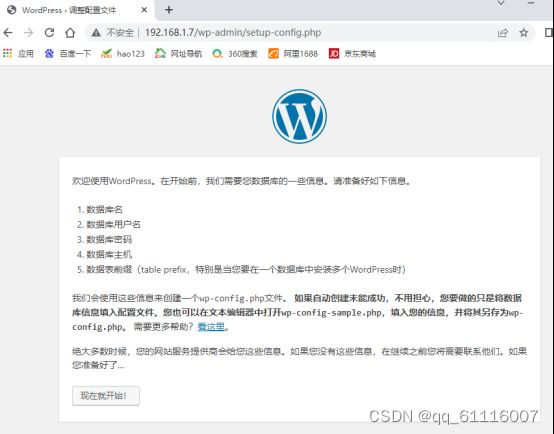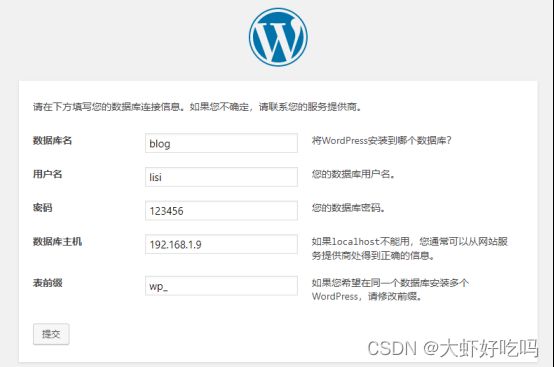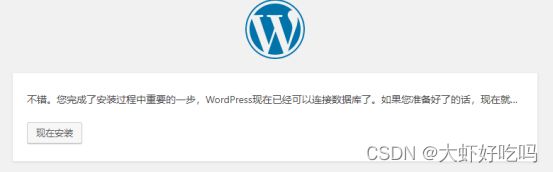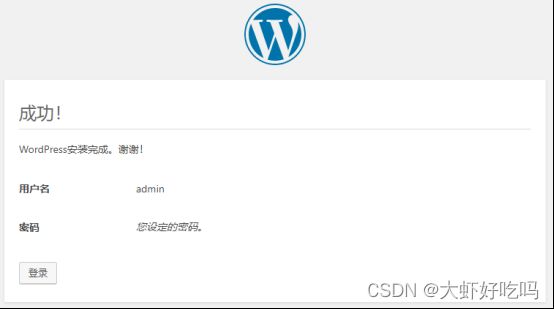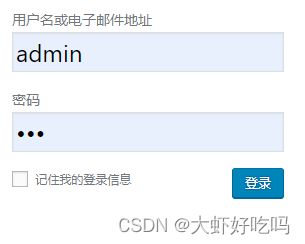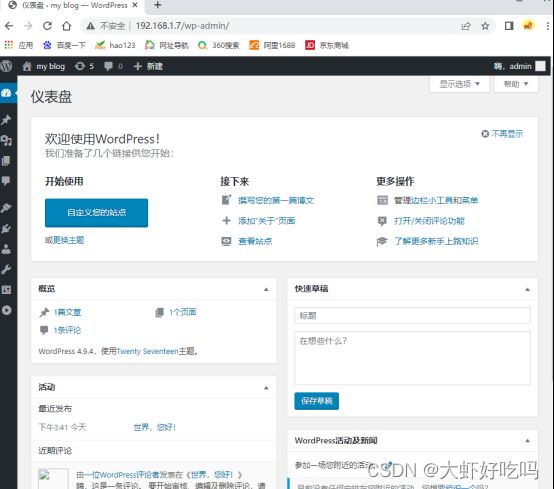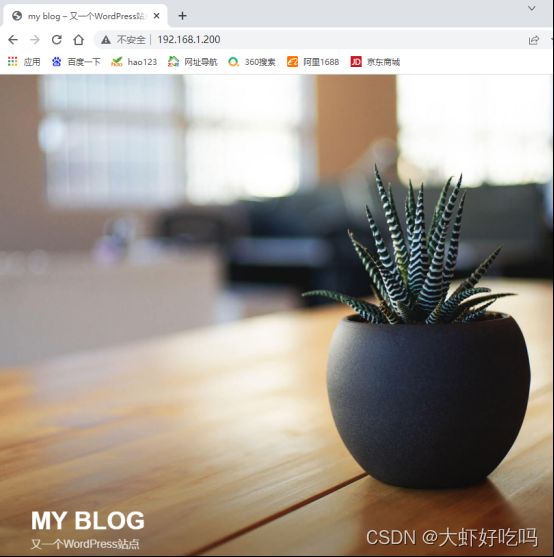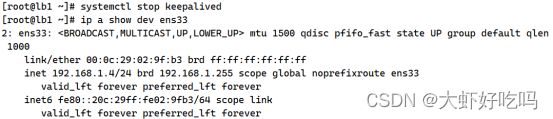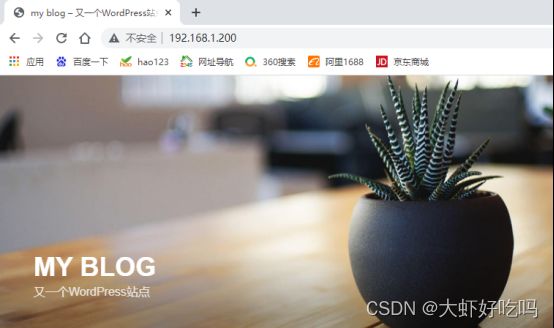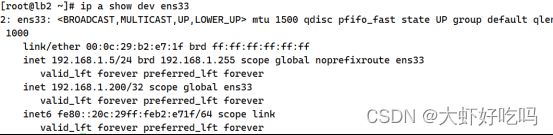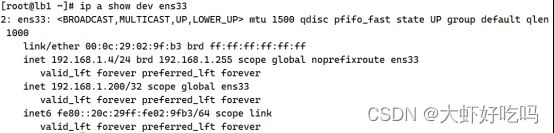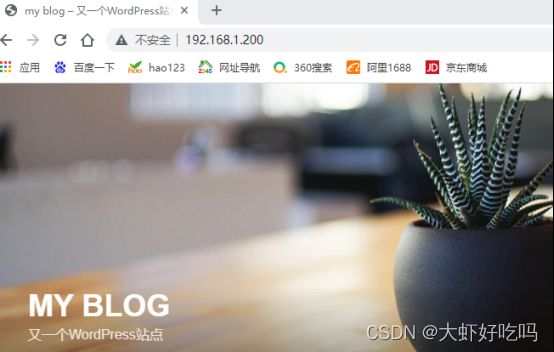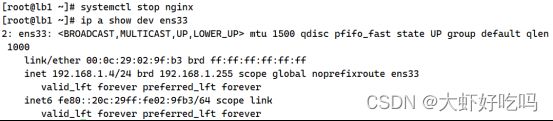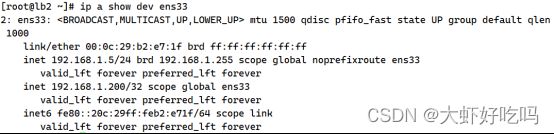搭建LNMP平台实现负载均衡与高可用
目录
环境要求
安装服务
搭建服务
1. nfs主机操作
2. web1主机操作
3. web2主机操作
4. php主机操作
5. mysql主机操作
6. 验证1
7. lb1主机操作
8. lb2主机操作
9. 验证2
测试1
测试2
网站故障解决
验证
环境要求
实验目标:搭建LNMP平台实现负载均衡与高可用。
拓扑图如下:
打开七台centos服务器,根据各个主机命名并配置IP,安装所需软件。
安装服务
下面将进行安装服务,注意看清除主机名。
1. lb1安装
[root@lb1 ~]# rpm -ivh /media/nginx-rpm/* --nodeps --force
[root@lb1 ~]# yum -y install keepalived
[root@lb1 ~]# systemctl start nginx keepalived
[root@lb1 ~]# systemctl enable nginx keepalived2. lb2安装
[root@lb2 ~]# rpm -ivh /media/nginx-rpm/* --nodeps --force
[root@lb2 ~]# yum -y install keepalived
[root@lb2 ~]# systemctl start nginx keepalived
[root@lb2 ~]# systemctl enable nginx keepalived3. web1安装
[root@web1 ~]# rpm -ivh /media/nginx-rpm/* --nodeps --force
[root@web1 ~]# systemctl start nginx
[root@web1 ~]# systemctl enable nginx4. web2安装
[root@web2 ~]# rpm -ivh /media/nginx-rpm/* --nodeps --force
[root@web2 ~]# systemctl start nginx
[root@web2 ~]# systemctl enable nginx5. php安装
[root@php ~]# rpm -ivh /media/php-rpm/* --nodeps --force
[root@php ~]# systemctl start php-fpm
[root@php ~]# systemctl enable php-fpm6. mysql安装
[root@mysql ~]# rpm -ivh /media/mysql5.6-rpm/* --nodeps --force
[root@mysql ~]# systemctl start mysqld
[root@mysql ~]# systemctl enable mysqld7. nfs安装
[root@nfs ~]# yum -y install nfs-utils rpcbind
[root@nfs ~]# systemctl start rpcbind nfs
[root@nfs ~]# systemctl enable rpcbind nfs搭建服务
经过上面安装服务后的操作,就可以进行下面的搭建操作了,本次将进行对每个主机的操作,分多次验证。注意:区分主机名称!
1. nfs主机操作
[root@nfs ~]# cp -rp /media/wordpress-4.9.4-zh_CN.zip /
[root@nfs ~]# cd /
[root@nfs /]# unzip wordpress-4.9.4-zh_CN.zip
[root@nfs /]# chmod -R 777 /wordpress
[root@nfs /]# vim /etc/exports
/wordpress 192.168.1.0/24(rw,sync,no_root_squash)
[root@nfs /]# systemctl restart rpcbind nfs2. web1主机操作
[root@web1 ~]# showmount -e 192.168.1.10 //查看nfs是否成功
Export list for 192.168.1.10:
/wordpress 192.168.1.0/24
[root@web1 ~]# cd /etc/nginx/conf.d/
[root@web1 conf.d]# rm -rf *
[root@web1 conf.d]# vim web.conf
server {
listen 80;
server_name www.web.com;
root /wordpress;
index index.php index.html;
location ~ \.php$ {
root /wordpress;
fastcgi_pass 192.168.1.8:9000;
fastcgi_index index.php;
fastcgi_param SCRIPT_FILENAME $document_root$fastcgi_script_name;
include fastcgi_params;
}
}
[root@web1 conf.d]# nginx -t
nginx: the configuration file /etc/nginx/nginx.conf syntax is ok
nginx: configuration file /etc/nginx/nginx.conf test is successful
[root@web1 conf.d]# systemctl restart nginx
[root@web1 conf.d]# mkdir /wordpress
[root@web1 conf.d]# mount -t nfs 192.168.1.10:/wordpress /wordpress/
[root@web1 conf.d]# echo "192.168.1.10:/wordpress /wordpress nfs defaults 0 0" >> /etc/fstab3. web2主机操作
[root@web2 ~]# showmount -e 192.168.1.10
Export list for 192.168.1.10:
/wordpress 192.168.1.0/24
[root@web2 ~]# scp -rp [email protected]:/etc/nginx/* /etc/nginx/
[root@web2 ~]# cd /etc/nginx/conf.d/
[root@web2 conf.d]# rm -rf default.conf
[root@web2 conf.d]# systemctl restart nginx
[root@web2 conf.d]# mkdir /wordpress
[root@web2 conf.d]# mount -t nfs 192.168.1.10:/wordpress/ /wordpress/
[root@web2 conf.d]# echo "192.168.1.10:/wordpress /wordpress nfs defaults 0 0" >> /etc/fstab4. php主机操作
[root@php ~]# showmount -e 192.168.1.10
Export list for 192.168.1.10:
/wordpress 192.168.1.0/24
[root@php ~]# vim /etc/php-fpm.d/www.conf //修改下面两行内容
listen = 192.168.1.8:9000 //监听php本机
listen.allowed_clients = 192.168.1.6,192.168.1.7 //允许web1和web2主机访问
[root@php ~]# systemctl restart php-fpm
[root@php ~]# mkdir /wordpress
[root@php ~]# mount -t nfs 192.168.1.10:/wordpress/ /wordpress/
[root@php ~]# echo "192.168.1.10:/wordpress /wordpress nfs defaults 0 0" >> /etc/fstab5. mysql主机操作
[root@mysql ~]# mysqladmin -uroot password
New password:
Confirm new password:
[root@mysql ~]# mysql -uroot -p123456
//省略部分内容
mysql> create database blog;
Query OK, 1 row affected (0.00 sec)
mysql> grant all on blog.* to lisi@'%' identified by '123456';
Query OK, 0 rows affected (0.00 sec)
mysql> exit
Bye6. 验证1
访问http://192.168.1.6或者http://192.168.1.7都可以查看到论坛安装页面,点击“现在就开始!”。
输入数据库名称,用户名密码以及mysql服务器IP地址。完成后点击提交。
连接数据库后,点击现在安装。
创建站点标题,新建管理员用户名称密码及邮箱号后点击安装。
此时就可以看到完成页面了,点击登录按钮输入登录信息。
输入管理员用户密码后就可以登录到论坛首页了。
以上便是LNMP平台搭建论坛的全部过程了。下面将继续进行搭建负载均衡及高可用功能。
7. lb1主机操作
[root@lb1 ~]# vim /etc/nginx/nginx_params
proxy_set_header Host $http_host;
proxy_set_header X-Real-IP $remote_addr;
proxy_set_header X-Forwarded-For $proxy_add_x_forwarded_for;
proxy_connect_timeout 30;
proxy_send_timeout 60;
proxy_read_timeout 60;
proxy_buffering on;
proxy_buffer_size 32k;
proxy_buffers 4 128k;
[root@lb1 ~]# cd /etc/nginx/conf.d/
[root@lb1 conf.d]# rm -rf default.conf
[root@lb1 conf.d]# vim lb.conf
upstream web {
server 192.168.1.6:80;
server 192.168.1.7:80;
}
server {
listen 80;
server_name www.blog.com;
location / {
proxy_pass http://web;
include nginx_params;
}
}
[root@lb1 conf.d]# nginx -t
nginx: the configuration file /etc/nginx/nginx.conf syntax is ok
nginx: configuration file /etc/nginx/nginx.conf test is successful
[root@lb1 conf.d]# systemctl restart nginx
[root@lb1 ~]# vim /etc/keepalived/keepalived.conf //修改下面配置文件
global_defs {
router_id lb1 //修改路由名称
vrrp_strict //删除本行内容,路由器中vrrp的一些协议,linux系统中部分没有所以需要删掉
}
vrrp_instance VI_1 {
state MASTER //路由身份,MASTER 主要,BACKUP备份
interface ens33 //修改为本机网卡
virtual_router_id 51
priority 100 //优先级,最高为100
advert_int 1
authentication { //验证模块不需要修改,主备需相同
auth_type PASS
auth_pass 1111
}
virtual_ipaddress {
192.168.1.200 //虚拟路由IP(漂移地址)
}
}
[root@lb1 ~]# systemctl restart keepalived重启路由后可以通过命令查看漂移地址
8. lb2主机操作
[root@lb2 ~]# scp -rp [email protected]:/etc/nginx/* /etc/nginx
[root@lb2 ~]# rm -rf /etc/nginx/conf.d/default.conf
[root@lb2 ~]# systemctl restart nginx
[root@lb2 ~]# vim /etc/keepalived/keepalived.conf
global_defs {
router_id lb2 //修改路由名称
vrrp_strict //删掉此行内容
}
vrrp_instance VI_1 {
state BACKUP //修改为备份状态
interface ens33 //修改为本机网卡
virtual_router_id 51
priority 99 //优先级修改为99,要低于主服务器
advert_int 1
authentication { //验证模块信息不需要修改
auth_type PASS
auth_pass 1111
}
virtual_ipaddress {
192.168.1.200 //漂移地址
}
}
[root@lb2 ~]# systemctl restart keepalived9. 验证2
此刻配置已经差不多了,下面验证一下漂移地址是否可用。
访问http://192.168.1.200,显示是正常的。
测试关闭主服务器的keepalived是否显示漂移地址,浏览器访问是否能成功。
上面可以看到lb1已经没有漂移地址,但是依旧可以访问论坛,现在查看lb2服务器是否存在漂移地址。下面经过验证,漂移地址已经在lb2服务器上了。
测试1
重新开启lb1的keepalived服务,并关闭lb1服务器的nginx服务,验证是否可以访问网站并确定漂移地址位置。
[root@lb1 ~]# systemctl start keepalived
[root@lb1 ~]# systemctl stop nginx访问http://192.168.1.200
上面可以看到,虽然漂移地址还在主服务器中,但是无法访问网站内容。
测试2
开启lb1服务器nginx服务,关闭lb2服务器nginx服务,验证是否可以访问网站。
[root@lb1 ~]# systemctl start nginx
[root@lb2 ~]# systemctl stop nginx发现可以访问网站,下面将进行lb1服务器nginx关闭无法访问网站问题。
网站故障解决
开启lb2的网站服务。
[root@lb2 ~]# systemctl start nginx下面在lb1服务器操作,编辑监控脚本。
[root@lb1 ~]# vim /sh/check_nginx_proxy.sh
#!/bin/bash
killall -0 nginx
if [ $? -ne 0 ];then
systemctl stop keepalived
fi
[root@lb1 ~]# chmod +x /sh/check_nginx_proxy.sh
[root@lb1 ~]# vim /etc/keepalived/keepalived.conf
global_defs {
//省略部分内容
}
vrrp_script check_nginx_proxy { //添加脚本追踪模块
script "/sh/check_nginx_proxy.sh"
interval 2
weight 5
}
vrrp_instance VI_1 {
//省略部分内容
}
virtual_ipaddress {
192.168.1.200
}
track_script { //此模块在实例内添加
check_nginx_proxy
}
}
[root@lb1 ~]# systemctl restart keepalived验证
下面将进行最后的验证,关闭lb1的nginx网站服务,查看漂移地址。查看是否可以查看论坛内容。
经过网站故障解决操作,已经解决了lb1主机nginx故障不能访问网站的问题。最后可以看到漂移地址已经到lb2上了。
以上就是今天的实验全过程了,如果没看明白请点击【传送门】。