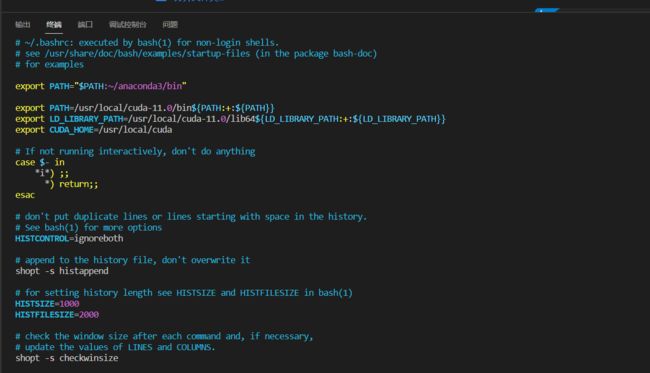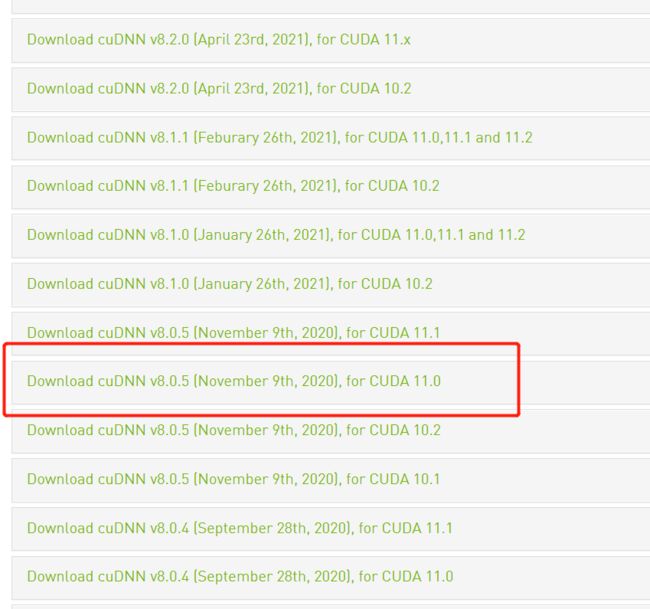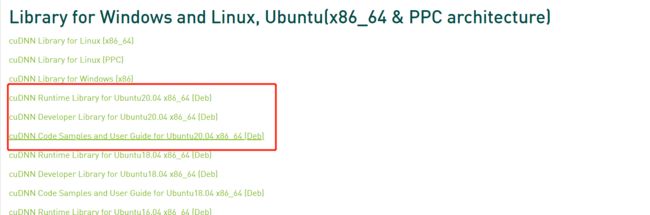服务器环境安装步骤
查看nvidia版本
root@pod-dev-1400:/# nvidia-smi
Mon Apr 11 07:52:59 2022
+-----------------------------------------------------------------------------+
| NVIDIA-SMI 455.23.05 Driver Version: 455.23.05 CUDA Version: 11.1 |
|-------------------------------+----------------------+----------------------+
| GPU Name Persistence-M| Bus-Id Disp.A | Volatile Uncorr. ECC |
| Fan Temp Perf Pwr:Usage/Cap| Memory-Usage | GPU-Util Compute M. |
| | | MIG M. |
|===============================+======================+======================|
| 0 GeForce RTX 3080 On | 00000000:3B:00.0 Off | N/A |
| 30% 33C P8 16W / 320W | 5MiB / 10018MiB | 0% Default |
| | | N/A |
+-------------------------------+----------------------+----------------------+
+-----------------------------------------------------------------------------+
| Processes: |
| GPU GI CI PID Type Process name GPU Memory |
| ID ID Usage |
|=============================================================================|
+-----------------------------------------------------------------------------+
root@pod-dev-1400:/#1.下载anaconda安装包
anaconda清华源下载地址Index of /anaconda/archive/ | 清华大学开源软件镜像站 | Tsinghua Open Source Mirror
如:Anaconda3-5.3.1-Linux-x86_64.sh
root@pod-dev-1400:/tf/notebooks# bash Anaconda3-5.3.1-Linux-x86_64.shPlease answer 'yes' or 'no':'
>>> yes
Do you wish the installer to initialize Anaconda3
in your /root/.bashrc ? [yes|no]
[no] >>> yesvscode根据自己需求
Do you wish to proceed with the installation of Microsoft VSCode? [yes|no]
>>> no2.进行版本查看
root@pod-dev-1400:/# anaconda -V
bash: anaconda: command not found未找到,输入路径,再查询,就可以找到
root@pod-dev-1400:/# export PATH=~/anaconda3/bin:$PATH
root@pod-dev-1400:/# anaconda -V
anaconda Command line client (version 1.7.2)3.路径配置
由于我的环境每次打开都找不打,都需要输入路径,所以就在文件里配置了路径(可选择跳过)
安装vim
root@pod-dev-1400:/etc# apt install vim
Do you want to continue? [Y/n] Y安装vim的时候,有时候会报错
E: Unable to fetch some archives, maybe run apt-get update or try with --fix-missing?解决办法是更新
root@pod-dev-1400:/etc# apt-get update配置路径
(py37) root@pod-dev-1400:~# cd /
(py37) root@pod-dev-1400:/# cd etc
(py37) root@pod-dev-1400:/etc# ls
X11 debian_version host.conf legal network protocols rmt subuid
adduser.conf default hostname libaudit.conf networks python3 rpc sysctl.conf
alternatives deluser.conf hosts logcheck nsswitch.conf python3.6 securetty sysctl.d
apt dpkg init.d login.defs opt rc0.d security systemd
bash.bashrc environment inputrc logrotate.d os-release rc1.d selinux terminfo
bash_completion.d fstab issue lsb-release pam.conf rc2.d services update-motd.d
bindresvport.blacklist gai.conf issue.net machine-id pam.d rc3.d shadow vim
ca-certificates group kernel mailcap passwd rc4.d shadow- wgetrc
ca-certificates.conf group- ld.so.cache mailcap.order passwd- rc5.d shells
cron.daily gshadow ld.so.conf mime.types perl rc6.d skel
dbus-1 gshadow- ld.so.conf.d mke2fs.conf profile rcS.d ssl
debconf.conf gss ldap mtab profile.d resolv.conf subgid
(py37) root@pod-dev-1400:/etc# vim profile
路径插入在了第三行
# /etc/profile: system-wide .profile file for the Bourne shell (sh(1))
# and Bourne compatible shells (bash(1), ksh(1), ash(1), ...).
export PATH="$PATH:~/anaconda3/bin"
if [ "${PS1-}" ]; then
if [ "${BASH-}" ] && [ "$BASH" != "/bin/sh" ]; then
# The file bash.bashrc already sets the default PS1.
# PS1='\h:\w\$ '
if [ -f /etc/bash.bashrc ]; then
. /etc/bash.bashrc
fi
else
if [ "`id -u`" -eq 0 ]; then
PS1='# '
else
PS1='$ '
fi
fi
fi
if [ -d /etc/profile.d ]; then
for i in /etc/profile.d/*.sh; do
if [ -r $i ]; then
. $i
fi
done
unset i
fi修改.bashrc文件
(py37) root@pod-dev-1400:/etc# cd ~
(py37) root@pod-dev-1400:~# ls -all
total 72
drwx------ 1 root root 4096 Apr 11 08:55 .
drwxr-xr-x 1 root root 4096 Mar 25 18:33 ..
-rw-r--r-- 1 root root 3654 Apr 11 07:42 .bashrc
-rw-r--r-- 1 root root 3106 Apr 11 07:42 .bashrc-anaconda3.bak
drwxr-xr-x 1 root root 4096 Jul 27 2021 .cache
drwxr-xr-x 3 root root 4096 Apr 11 08:33 .conda
-rw-r--r-- 1 root root 169 Apr 11 08:56 .condarc
drwxr-xr-x 5 root root 4096 Apr 11 03:49 .ipython
drwxr-xr-x 2 root root 4096 Jan 22 2021 .jupyter
drwx------ 1 root root 4096 Jul 27 2021 .local
-rw-r--r-- 1 root root 148 Aug 17 2015 .profile
-rw------- 1 root root 7 Apr 11 08:41 .python_history
-rw------- 1 root root 760 Apr 11 08:30 .viminfo
-rw-r--r-- 1 root root 180 Jan 22 2021 .wget-hsts
drwxr-xr-x 23 root root 4096 Apr 11 07:42 anaconda3
(py37) root@pod-dev-1400:~# vim .bashrc路径插入在了第四行
# ~/.bashrc: executed by bash(1) for non-login shells.
# see /usr/share/doc/bash/examples/startup-files (in the package bash-doc)
# for examples
export PATH="$PATH:~/anaconda3/bin"
# If not running interactively, don't do anything
[ -z "$PS1" ] && return
# don't put duplicate lines in the history. See bash(1) for more options
# ... or force ignoredups and ignorespace
HISTCONTROL=ignoredups:ignorespace
# append to the history file, don't overwrite it
shopt -s histappend
# for setting history length see HISTSIZE and HISTFILESIZE in bash(1)
HISTSIZE=1000
HISTFILESIZE=2000
# check the window size after each command and, if necessary,
# update the values of LINES and COLUMNS.
shopt -s checkwinsize
# make less more friendly for non-text input files, see lesspipe(1)
[ -x /usr/bin/lesspipe ] && eval "$(SHELL=/bin/sh lesspipe)"
# set variable identifying the chroot you work in (used in the prompt below)
if [ -z "$debian_chroot" ] && [ -r /etc/debian_chroot ]; then
debian_chroot=$(cat /etc/debian_chroot)
fi
# set a fancy prompt (non-color, unless we know we "want" color)
case "$TERM" in
xterm-color) color_prompt=yes;;cuda安装
nvcc -Vbash: nvcc: command not found
nvidia-smi查看支持安装的版本,显示的是支持的最高版本
+-----------------------------------------------------------------------------+
| NVIDIA-SMI 455.23.05 Driver Version: 455.23.05 CUDA Version: 11.1 |
|-------------------------------+----------------------+----------------------+
| GPU Name Persistence-M| Bus-Id Disp.A | Volatile Uncorr. ECC |
| Fan Temp Perf Pwr:Usage/Cap| Memory-Usage | GPU-Util Compute M. |
| | | MIG M. |
|===============================+======================+======================|
| 0 GeForce RTX 3080 Off | 00000000:3B:00.0 Off | N/A |
| 30% 27C P8 15W / 320W | 0MiB / 10018MiB | 0% Default |
| | | N/A |
+-------------------------------+----------------------+----------------------+
+-----------------------------------------------------------------------------+
| Processes: |
| GPU GI CI PID Type Process name GPU Memory |
| ID ID Usage |
|=============================================================================|
| No running processes found |
+-----------------------------------------------------------------------------+下载安装cuda
wget http://developer.download.nvidia.com/compute/cuda/11.0.2/local_installers/cuda_11.0.2_450.51.05_linux.run“wget: unable to resolve host address …”
wget:无法解析主机地址。这就能看出是DNS解析的问题
:/$ sudo vim /etc/resolv.conf
#加上
nameserver 8.8.8.8 #google域名服务器
nameserver 8.8.4.4 #google域名服务器$ sudo bash cuda_11.0.2_450.51.05_linux.run --override┌──────────────────────────────────────────────────────────────────────────────┐
│ CUDA Installer │
│ - [ ] Driver │
│ [ ] 450.51.05 │
│ + [X] CUDA Toolkit 11.0 │
│ [X] CUDA Samples 11.0 │
│ [X] CUDA Demo Suite 11.0 │
│ [X] CUDA Documentation 11.0 │
│ Options │
│ Install │
│ │
│ 选中Driver 那一行,按回车
选install,回车
安装完成打印如下信息,里面PATH和LD_LIBRARY_PATH包含了CUDA的安装路径
安装完后
sudo vim ~/.bashrc加上路径:
export PATH=/usr/local/cuda-11.0/bin${PATH:+:${PATH}}
export LD_LIBRARY_PATH=/usr/local/cuda-11.0/lib64${LD_LIBRARY_PATH:+:${LD_LIBRARY_PATH}}
export CUDA_HOME=/usr/local/cuda
然后:
source ~/.bashrc
再输入:nvcc -V
测试Cuda
cd /usr/local/cuda/samples/1_Utilities/deviceQuery
sudo makecudnn安装
下载链接https://developer.nvidia.com/rdp/cudnn-archive
依次执行以下语句进行安装:
sudo dpkg -i libcudnn8_8.0.5.39-1+cuda11.0_amd64.deb
sudo dpkg -i libcudnn8-dev_8.0.5.39-1+cuda11.0_amd64.deb
sudo dpkg -i libcudnn8-samples_8.0.5.39-1+cuda11.0_amd64.deb
测试CUDNN:
cp -r /usr/src/cudnn_samples_v8/ $HOME
cd ~/cudnn_samples_v8/mnistCUDNN
sudo make clean
sudo make
sudo ./mnistCUDNN
出现Test passe则表明cuDNN已通过程序测试,完成安装!4.创建环境
root@pod-dev-1400:~# conda create -n py37激活环境
root@pod-dev-1400:~# source activate py37安装pytorch库
安装requests时报错
(py37) root@pod-dev-1400:~# pip install requests -i https://pypi.tuna.tsinghua.edu.cn/simple
ERROR:
twisted 18.7.0 requires PyHamcrest>=1.9.0, which is not installed.
You are using pip version 10.0.1, however version 22.0.4 is available.
You should consider upgrading via the 'pip install --upgrade pip' command.安装缺少的包和更新pip
(py37) root@pod-dev-1400:~# pip install PyHamcrest(py37) root@pod-dev-1400:~# pip install --uograde pip安装pytorch,torchvision,torchaudio
(py37) root@pod-dev-1400:~# pip install torch torchvision torchaudio -i https://pypi.tuna.tsinghua.edu.cn/simple进入python环境,测试一下
(py37) root@pod-dev-1400:~# ipython
Python 3.7.0 (default, Jun 28 2018, 13:15:42)
Type 'copyright', 'credits' or 'license' for more information
IPython 6.5.0 -- An enhanced Interactive Python. Type '?' for help.
In [1]: import torch
In [2]: torch.cuda.is_available()
Out[2]: True