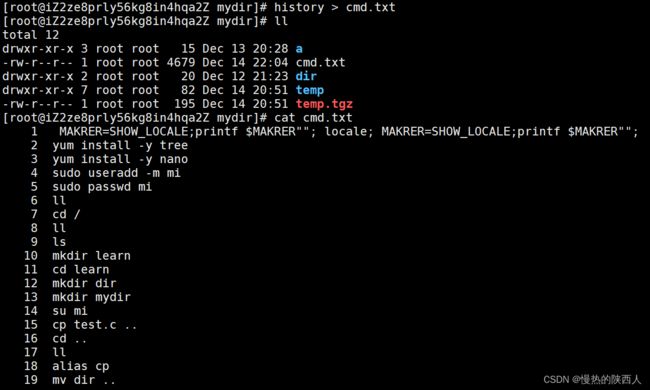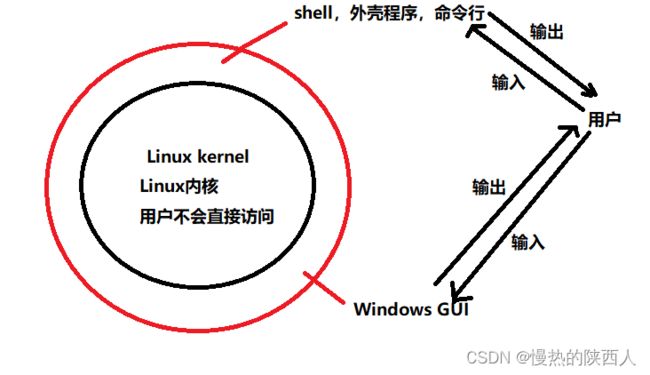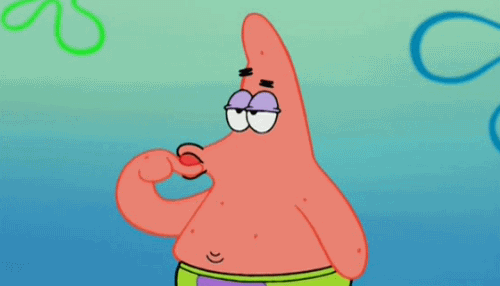Linux基本命令(3)
Linux基本命令(3)
作者主页:慢热的陕西人
专栏链接:Linux
欢迎各位大佬点赞关注收藏,留言
本博客主要讲解了最后一部分常用的Linux指令和一些热键,另外还介绍了非常重要的shell
文章目录
- Linux基本命令(3)
-
- 1.tar命令:
-
- 1.1常用选项:
- 1.2代码演示:
- 2.bc命令:
-
- 2.1代码演示:
- 3.uname –r指令:
-
- 3.1常用选项:
- 3.2代码演示:
- 4热键(2):
- 5.关机:
-
- 5.1常用选项:
- 6.shell命令以及运行原理
1.tar命令:
语法:tar [-cxtzjvf] 文件与目录 … 参数
注意:有些平台不需要加
-加上之后会报错功能:打包/解包,不打开它,直接看内容
1.1常用选项:
- -c :建立一个压缩文件的参数指令(create 的意思);
- -x :解开一个压缩文件的参数指令!
- -t :查看 tarfile 里面的文件!
- -z :是否同时具有 gzip 的属性?亦即是否需要用 gzip 压缩?
- -j :是否同时具有 bzip2 的属性?亦即是否需要用 bzip2 压缩?
- -v :压缩的过程中显示文件!这个常用,但不建议用在背景执行过程!
- -f :使用档名,请留意,在 f 之后要立即接档名喔!不要再加参数!
- -C : 解压到指定目录
1.2代码演示:
(1)打包temp/解压temp
[root@iZ2ze8prly56kg8in4hqa2Z learn]# tar -czf temp.tgz temp
[root@iZ2ze8prly56kg8in4hqa2Z learn]# ll
total 16
-rw-r--r-- 1 root root 9901 Dec 13 15:57 dir
drwxr-xr-x 4 root root 26 Dec 13 20:28 mydir
drwxr-xr-x 7 root root 82 Dec 14 20:51 temp
-rw-r--r-- 1 root root 195 Dec 14 20:51 temp.tgz
-rw-r--r-- 1 root root 0 Dec 12 22:06 test.c
[root@iZ2ze8prly56kg8in4hqa2Z /]# mv temp.tgz learn/mydir/
[root@iZ2ze8prly56kg8in4hqa2Z mydir]# tar -xzf temp.tgz
[root@iZ2ze8prly56kg8in4hqa2Z mydir]# ll
total 4
drwxr-xr-x 3 root root 15 Dec 13 20:28 a
drwxr-xr-x 2 root root 20 Dec 12 21:23 dir
drwxr-xr-x 7 root root 82 Dec 14 20:51 temp
-rw-r--r-- 1 root root 195 Dec 14 20:51 temp.tgz
[root@iZ2ze8prly56kg8in4hqa2Z mydir]# tree temp
temp
├── test.c
├── test.cpp
├── test.py
├── test.sh
└── test.txt
5 directories, 0 files
(2)不解压查看压缩包中的东西:
[root@iZ2ze8prly56kg8in4hqa2Z mydir]# tar -ztvf temp.tgz
drwxr-xr-x root/root 0 2022-12-14 20:51 temp/
drwxr-xr-x root/root 0 2022-12-14 20:48 temp/test.c/
drwxr-xr-x root/root 0 2022-12-14 20:48 temp/test.cpp/
drwxr-xr-x root/root 0 2022-12-14 20:48 temp/test.py/
drwxr-xr-x root/root 0 2022-12-14 20:48 temp/test.sh/
drwxr-xr-x root/root 0 2022-12-14 20:51 temp/test.txt/
[root@iZ2ze8prly56kg8in4hqa2Z mydir]# tar -ztf temp.tgz
temp/
temp/test.c/
temp/test.cpp/
temp/test.py/
temp/test.sh/
temp/test.txt/
(3)解包到指定路径:
[root@iZ2ze8prly56kg8in4hqa2Z mydir]# tar xzf temp.tgz -C ../dir
[root@iZ2ze8prly56kg8in4hqa2Z mydir]# ll ../dir
total 0
drwxr-xr-x 7 root root 82 Dec 14 20:51 temp
2.bc命令:
方便的进行浮点运算
2.1代码演示:
[root@iZ2ze8prly56kg8in4hqa2Z mydir]# bc
bc 1.07.1
Copyright 1991-1994, 1997, 1998, 2000, 2004, 2006, 2008, 2012-2017 Free Software Foundation, Inc.
This is free software with ABSOLUTELY NO WARRANTY.
For details type `warranty'.
1+1
2
2+2
4
pi+3
3
3.1232144+4.21312
7.3363344
^C
(interrupt) Exiting bc.
3.uname –r指令:
语法: uname [选项]
功能: uname用来获取电脑和操作系统的相关信息补充说明: uname可显示linux主机所用的操作系统的版本、硬件的名称等基本信息
3.1常用选项:
-a或–all 详细输出所有信息,依次为内核名称,主机名,内核版本号,内核版本,硬件名,处理器类
型,硬件平台类型,操作系统名称
3.2代码演示:
[root@iZ2ze8prly56kg8in4hqa2Z mydir]# uname -a
Linux iZ2ze8prly56kg8in4hqa2Z 4.18.0-193.14.2.el8_2.x86_64 #1 SMP Sun Jul 26 03:54:29 UTC 2020 x86_64 x86_64 x86_64 GNU/Linux
内容含义:
4热键(2):
1.crtl + r : 搜索之前输入过的命令:
2.⬆ 和 ⬇: 可以按时间顺序展示之前输入过的命令;
3.输入history查看全部的历史命令:
[外链图片转存失败,源站可能有防盗链机制,建议将图片保存下来直接上传(img-W86bOF0c-1671030202486)(C:\Users\jason\AppData\Roaming\Typora\typora-user-images\image-20221214220247229.png)]
3.1history > cmd.txt 将历史命令存在cmd.txt中:
5.关机:
语法: shutdown [选项] ** 常见选项: **
5.1常用选项:
- -h //将系统的服务停掉之后,立即关机
- -r //将系统的服务停掉之后,立即重启
- -t sec // -t 后面加秒数,亦即『过几秒后关机』的意思
6.shell命令以及运行原理
shell是什么:
通俗的讲:shell是一个外壳程序,包裹在操作系统外部的软件层,核心功能就是命令行解释或者叫做操作解释
shell存在的意义:
a.帮忙进行命令行传递和返回结果
b.保护操作系统
Windows GUI:
我们操作windows 不是直接操作windows内核,而是通过图形接口,点击,从而完成我们的
操作(比如进入D盘的操作,我们通常是双击D盘盘符.或者运行起来一个应用程序) ;
到这本篇博客的内容就到此结束了。
如果觉得本篇博客内容对你有所帮助的话,可以点赞,收藏,顺便关注一下!
如果文章内容有错误,欢迎在评论区指正