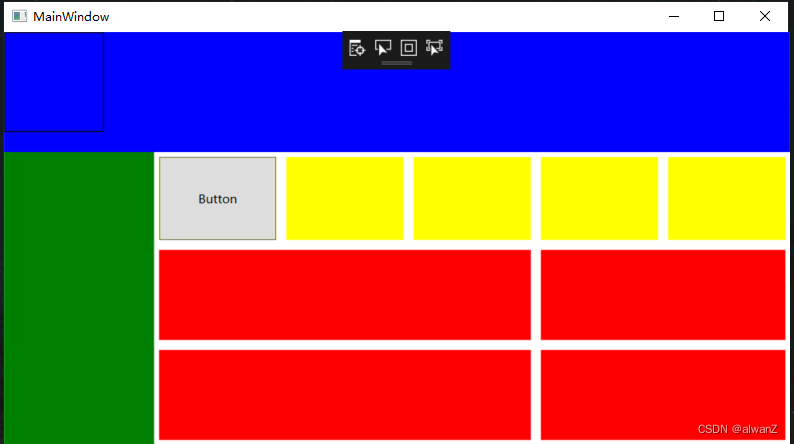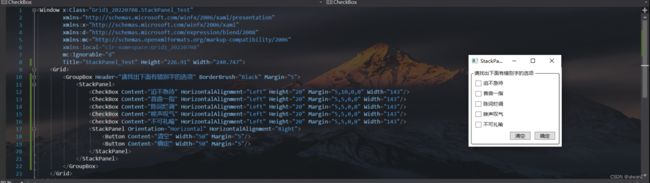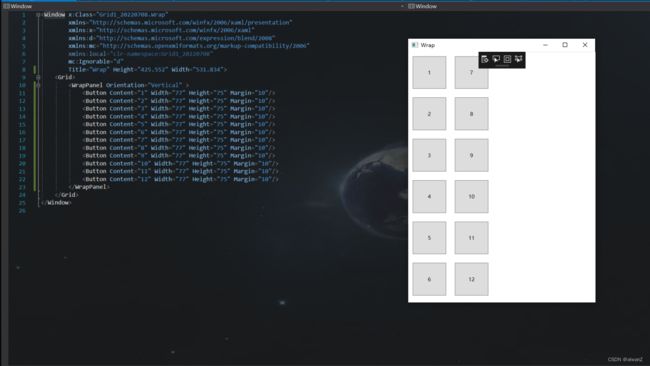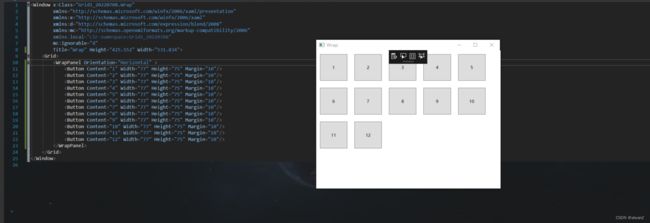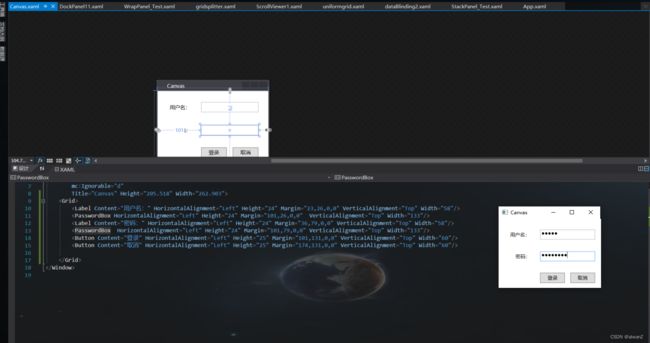WPF的5种布局容器
@TOC WPF 5种布局容器的使用场景
Grid网格布局
StackPanel
WrapPanel
DockPanel
Canvas
Grid网格布局的特点及使用
Grid意思为网格,是以网状表格的形式对元素进行布局,控件被放到设定好的小格子里面,每个小格子可以按照自己设定的比例进行全局缩放,对于制作自适应界面来说比较方便。Grid容器相比于其他四个容器使用更广,功能更强大。
效果图片
下面展示代码。
// WPF Grid的界面代码
// WPF Grid的界面代码
<Window x:Class="WpfApp1.MainWindow"
xmlns="http://schemas.microsoft.com/winfx/2006/xaml/presentation"
xmlns:x="http://schemas.microsoft.com/winfx/2006/xaml"
xmlns:d="http://schemas.microsoft.com/expression/blend/2008"
xmlns:mc="http://schemas.openxmlformats.org/markup-compatibility/2006"
xmlns:local="clr-namespace:WpfApp1"
mc:Ignorable="d"
Title="MainWindow" Height="450" Width="800">
<Grid>
<Grid.ColumnDefinitions>
<ColumnDefinition Width="597*"/>
<ColumnDefinition Width="197*"/>
</Grid.ColumnDefinitions>
<Grid.RowDefinitions>
<RowDefinition Height="120" />
<RowDefinition/>
</Grid.RowDefinitions>
<Border Grid.Row="0" Background="Blue" Grid.ColumnSpan="2" Margin="0,0,-0.4,0"/>
<Grid Grid.Row="1" Grid.ColumnSpan="2" Margin="0,0,-0.4,0">
<Grid.ColumnDefinitions>
<ColumnDefinition Width="150"/>
<ColumnDefinition/>
</Grid.ColumnDefinitions>
<Border Grid.Row="0" Background="Green"/>
<Grid Grid.Column="1">
<Grid.ColumnDefinitions>
<ColumnDefinition/>
<ColumnDefinition/>
<ColumnDefinition/>
<ColumnDefinition/>
<ColumnDefinition/>
</Grid.ColumnDefinitions>
<Grid.RowDefinitions>
<RowDefinition/>
<RowDefinition Height="100"/>
<RowDefinition Height="100"/>
</Grid.RowDefinitions>
<Border
Grid.Column="0"
Margin="5"
Background="Yellow">
<Button Content="Button" Click="Button_Click"/>
</Border>
<Border
Grid.Column="1"
Margin="5"
Background="Yellow"/>
<Border
Grid.Column="2"
Margin="5"
Background="Yellow"/>
<Border
Grid.Column="3"
Margin="5"
Background="Yellow"/>
<Border
Grid.Column="4"
Margin="5"
Background="Yellow"/>
<Border
Grid.Row="1"
Grid.ColumnSpan="3"
Margin="5"
Background="Red"/>
<Border
Grid.Row="2"
Grid.ColumnSpan="3"
Margin="5"
Background="Red"/>
<Border
Grid.Row="1"
Grid.Column="3"
Grid.ColumnSpan="2"
Margin="5"
Background="Red"/>
<Border
Grid.Row="2"
Grid.Column="3"
Grid.ColumnSpan="2"
Margin="5"
Background="Red"/>
</Grid>
</Grid>
<Border BorderBrush="Black" BorderThickness="1" HorizontalAlignment="Left" Height="100" VerticalAlignment="Top" Width="100"/>
</Grid>
</Window>
StackPanel布局的特点及使用
将子元素排列成水平或垂直的一行,属于布局控件,通俗说叫栈式面板。可将包含的元素在水平或垂直方向排成一条线,当移除一个元素后,后面的元素会自动向前填充空缺。
StackPanel 中的子元素超出的部分,被截取被隐藏;StackPanel 自身可以嵌套使用,嵌套在其他布局控件中,和其他布局控件结合使用。
效果图片
// WPF StackPanel的界面代码
// An highlighted block
<Window x:Class="Grid1_20220708.StackPanel_Test"
xmlns="http://schemas.microsoft.com/winfx/2006/xaml/presentation"
xmlns:x="http://schemas.microsoft.com/winfx/2006/xaml"
xmlns:d="http://schemas.microsoft.com/expression/blend/2008"
xmlns:mc="http://schemas.openxmlformats.org/markup-compatibility/2006"
xmlns:local="clr-namespace:Grid1_20220708"
mc:Ignorable="d"
Title="StackPanel_Test" Height="226.91" Width="240.747">
<Grid>
<GroupBox Header="请找出下面有错别字的选项" BorderBrush="Black" Margin="5">
<StackPanel>
<CheckBox Content="迫不急待" HorizontalAlignment="Left" Height="20" Margin="5,10,0,0" Width="143"/>
<CheckBox Content="首曲一指" HorizontalAlignment="Left" Height="20" Margin="5,5,0,0" Width="143"/>
<CheckBox Content="陈词烂调" HorizontalAlignment="Left" Height="20" Margin="5,5,0,0" Width="143"/>
<CheckBox Content="唉声叹气" HorizontalAlignment="Left" Height="20" Margin="5,5,0,0" Width="143"/>
<CheckBox Content="不可礼喻" HorizontalAlignment="Left" Height="20" Margin="5,5,0,0" Width="143"/>
<StackPanel Orientation="Horizontal" HorizontalAlignment="Right">
<Button Content="清空" Width="50" Margin="5"/>
<Button Content="确定" Width="50" Margin="5"/>
</StackPanel>
</StackPanel>
</GroupBox>
</Grid>
</Window>
WrapPanel布局的特点及使用
WrapPanel内部采用的流式布局。WrapPanel使用Orientation属性来控制流延伸的方向,使用HorizontaAligment和VerticalAligment两个属性控制内部控件的对齐。在流延伸的方向上,WrapPanel会排列尽可能多的控件,排不下的控件将会新起一行或者一列继续排列。
效果图片
// WPF WrapPanel布局代码
// An highlighted block
<Window x:Class="Grid1_20220708.Wrap"
xmlns="http://schemas.microsoft.com/winfx/2006/xaml/presentation"
xmlns:x="http://schemas.microsoft.com/winfx/2006/xaml"
xmlns:d="http://schemas.microsoft.com/expression/blend/2008"
xmlns:mc="http://schemas.openxmlformats.org/markup-compatibility/2006"
xmlns:local="clr-namespace:Grid1_20220708"
mc:Ignorable="d"
Title="Wrap" Height="425.552" Width="531.834">
<Grid>
<WrapPanel Orientation="Horizontal" >
<Button Content="1" Width="77" Height="75" Margin="10"/>
<Button Content="2" Width="77" Height="75" Margin="10"/>
<Button Content="3" Width="77" Height="75" Margin="10"/>
<Button Content="4" Width="77" Height="75" Margin="10"/>
<Button Content="5" Width="77" Height="75" Margin="10"/>
<Button Content="6" Width="77" Height="75" Margin="10"/>
<Button Content="7" Width="77" Height="75" Margin="10"/>
<Button Content="8" Width="77" Height="75" Margin="10"/>
<Button Content="9" Width="77" Height="75" Margin="10"/>
<Button Content="10" Width="77" Height="75" Margin="10"/>
<Button Content="11" Width="77" Height="75" Margin="10"/>
<Button Content="12" Width="77" Height="75" Margin="10"/>
</WrapPanel>
</Grid>
</Window>
DockPanel布局使用
DockPanel定义一个区域,在此区域中,您可以使子元素通过描点的形式排列,这些对象位于 Children 属性中。停靠面板类似于WinForm中控件的Dock属性。DockPanel会对每个子元素进行排序,并将根据指定的边进行停靠,多个停靠在同侧的元素则按顺序排序。在DockPanel中,指定停靠边的控件,会根据定义的顺序占领边角,所有控件绝不会交叠。
默认情况下,后添加的元素只能使用剩余空间,无论对DockPanel的最后一个子元素设置任何停靠值,该子元素都将始终填满剩余的空间。如果不希望最后一个元素填充剩余区域,可以将DockPanel属性LastChildFill设置为false,还必须为最后一个子元素显式指定停靠方向。
效果图片
// WPF DockPanel布局代码
<Window x:Class="Grid1_20220708.Dock"
xmlns="http://schemas.microsoft.com/winfx/2006/xaml/presentation"
xmlns:x="http://schemas.microsoft.com/winfx/2006/xaml"
xmlns:d="http://schemas.microsoft.com/expression/blend/2008"
xmlns:mc="http://schemas.openxmlformats.org/markup-compatibility/2006"
xmlns:local="clr-namespace:Grid1_20220708"
mc:Ignorable="d"
Title="Dock" Height="207.81" Width="613.582">
<Grid>
<DockPanel>
<TextBox DockPanel.Dock="Top" Height="25" BorderBrush="Black"/>
<TextBox DockPanel.Dock="Left" Width="150" BorderBrush="Black"/>
<TextBox BorderBrush="Black"/>
</DockPanel>
</Grid>
</Window>
Canvas布局使用
Canvas中文意思是画布,在布局上就像画布上画控件一样。使用Canvas布局跟在winform上布局基本上一样,在winform上开发时我们通过设置控件的Left和Top等属性来确定控件在窗体上的位置,而WPF的控件没有left和top等属性,就像把控件放在Grid里被附加上Grid.Column和Grid.Row属性一样,当控件被放置在Canvas里时就会被附加上Canvas.X和Canvas.Y属性。
效果图片
//WPF Canvas布局使用
<Window x:Class="Grid1_20220708.Canvas"
xmlns="http://schemas.microsoft.com/winfx/2006/xaml/presentation"
xmlns:x="http://schemas.microsoft.com/winfx/2006/xaml"
xmlns:d="http://schemas.microsoft.com/expression/blend/2008"
xmlns:mc="http://schemas.openxmlformats.org/markup-compatibility/2006"
xmlns:local="clr-namespace:Grid1_20220708"
mc:Ignorable="d"
Title="Canvas" Height="205.518" Width="262.903">
<Grid>
<Label Content="用户名:" HorizontalAlignment="Left" Height="24" Margin="23,26,0,0" VerticalAlignment="Top" Width="58"/>
<PasswordBox HorizontalAlignment="Left" Height="24" Margin="101,26,0,0" VerticalAlignment="Top" Width="133"/>
<Label Content="密码:" HorizontalAlignment="Left" Height="24" Margin="36,79,0,0" VerticalAlignment="Top" Width="58"/>
<PasswordBox HorizontalAlignment="Left" Height="24" Margin="101,79,0,0" VerticalAlignment="Top" Width="133"/>
<Button Content="登录" HorizontalAlignment="Left" Height="25" Margin="101,131,0,0" VerticalAlignment="Top" Width="60"/>
<Button Content="取消" HorizontalAlignment="Left" Height="25" Margin="174,131,0,0" VerticalAlignment="Top" Width="60"/>
</Grid>
</Window>