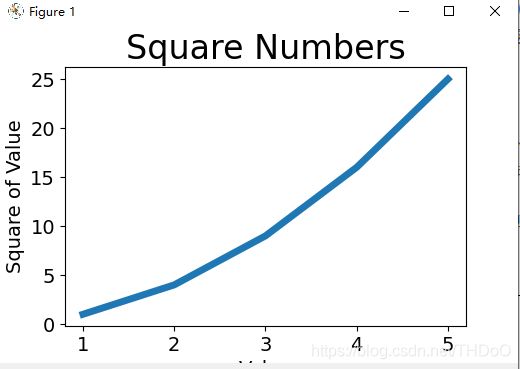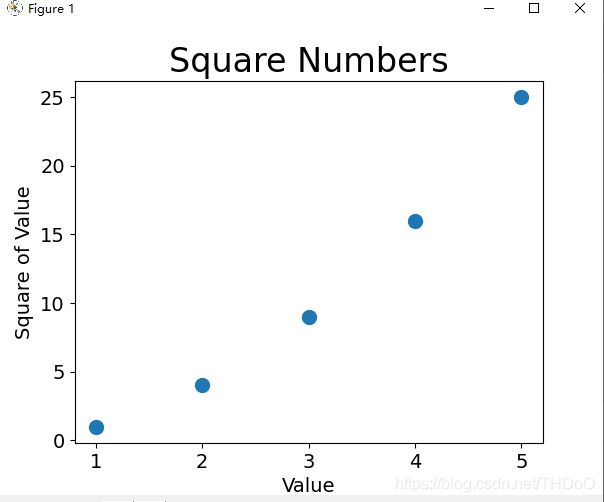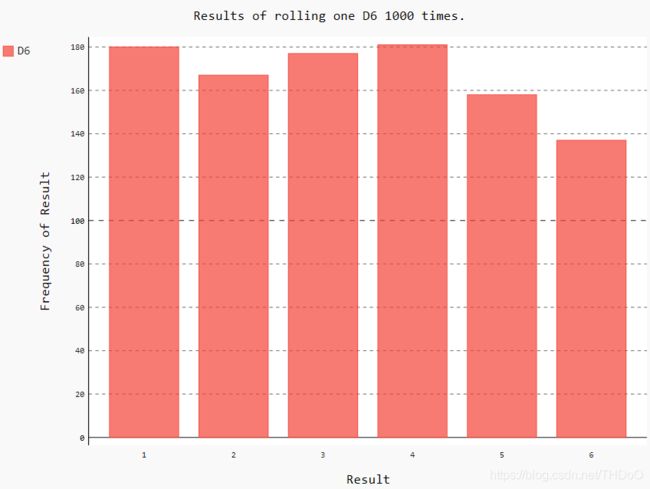1、生成数据
(1)绘制简单的图像:折线图、散点图、自动计算数据
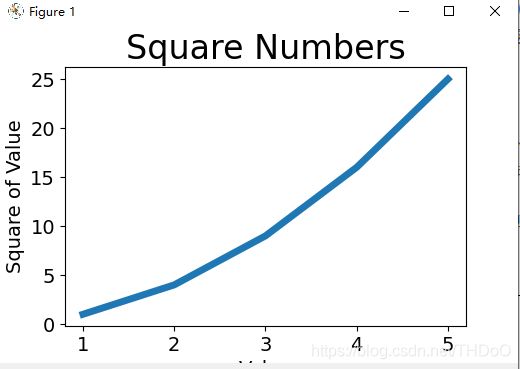
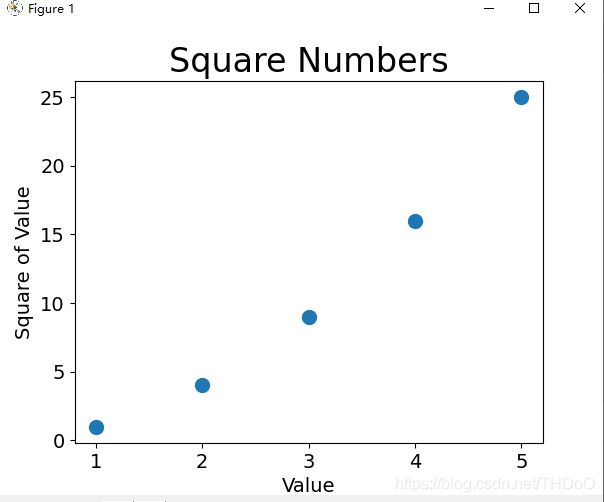

import matplotlib.pyplot as plt
"""注释内替换:折线图变为散点图"""
input_values = [1, 2, 3, 4, 5]
squares = [1, 4, 9, 16, 25]
plt.plot(input_values, squares, linewidth=5) # plt.scatter(input_values, squares, s=100)
# 设置图表标题,并给坐标轴加上标签
plt.title("Square Numbers", fontsize=24)
plt.xlabel("Value", fontsize=14)
plt.ylabel("Square of Value", fontsize=14)
# 设置刻度标记的大小
plt.tick_params(axis='both', labelsize=14) # plt.tick_params(axis='both', which='major', labelsize=14)
plt.show()
import matplotlib.pyplot as plt
"""自动计算数据"""
x_values = list(range(1,1001))
y_values = [x**2 for x in x_values]
# c='red' c=(0, 0.9, 0.9) 0-1之间取值,值越接近0,指定的颜色越深,值越接近1,指定的颜色越浅
# colormap 颜色映射;用较浅的颜色来显示较小的值,并使用较深的颜色来显示较大的值
plt.scatter(x_values, y_values, c=y_values, cmap=plt.cm.Blues, edgecolor='none', s=40)
# 默认蓝色点和黑色轮廓,删除数据点的轮廓
# 设置图表标题并给坐标轴加上标签
plt.title("Square Numbers", fontsize=24)
plt.xlabel("Value", fontsize=14)
plt.ylabel("Square of Value", fontsize=14)
# 设置每个坐标轴的取值范围
plt.axis([0, 1100, 0, 1100000])
plt.show() # 自动保存图表:plt.savefig('squares_plot.png', bbox_inches='tight')
# 保存在项目文件中; 第二个参数:将图表多余的空白区域裁剪掉
(2)随机漫步
rw_visual.py 绘制随机漫步的点
import matplotlib.pyplot as plt
from random_walk import RandomWalk
# 只要程序处于活动状态,就不断的模拟随机漫步
while True:
# 创建一个RandomWalk实例
rw = RandomWalk(50000) # 默认是5000
rw.fill_walk()
# 设置绘图窗口的尺寸
plt.figure(figsize=(10,6))
point_numbers = list(range(rw.num_points))
plt.scatter(rw.x_values, rw.y_values, c=point_numbers, cmap=plt.cm.Blues, edgecolors='none', s=1)
# 突出起点和终点
plt.scatter(0, 0, c='green', edgecolors='none', s=100)
plt.scatter(rw.x_values[-1], rw.y_values[-1], c='red', edgecolors='none', s=100)
# 隐藏坐标轴
plt.axes().get_xaxis().set_visible(False)
plt.axes().get_yaxis().set_visible(False)
plt.show()
keep_running = input("Make another walk?(y/n)")
if keep_running == 'n':
break
random_walk.py 配置类
from random import choice
class RandomWalk():
"""一个生成随机漫步数据的类"""
def __init__(self, num_points=5000):
"""初始化随机漫步的属性"""
self.num_points = num_points
# 所以随机漫步都始于(0,0)
self.x_values = [0]
self.y_values = [0]
def fill_walk(self):
"""计算随机漫步包含的所有点"""
# 不断漫步,直到列表达到指定的长度
while len(self.x_values) < self.num_points:
# 决定前进方向以及沿这个方向前进的距离
x_direction = choice([1, -1])
x_distance = choice([0, 1, 2, 3, 4]) # 取0为某个轴方向上移动
x_step = x_direction * x_distance
y_direction = choice([1, -1])
y_distance = choice([0, 1, 2, 3, 4])
y_step = y_direction * y_distance
# 拒绝原地踏步
if x_step == 0 and y_step == 0:
continue
# 计算下一个点的x和y值
next_x = self.x_values[-1] + x_step # x_values中的最后一个值
next_y = self.y_values[-1] + y_step
self.x_values.append(next_x)
self.y_values.append(next_y)
(3)模拟掷骰子(一个骰子、两个骰子)
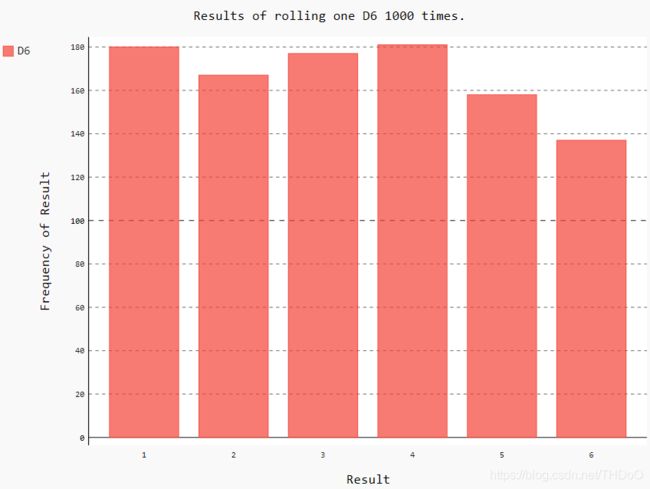

die.py 配置
from random import randint
class Die():
"""表示一个骰子的类"""
def __init__(self, num_sides=6):
"""骰子默认为6面"""
self.num_sides = num_sides
def roll(self):
"""返回一个位于1和骰子面数之间的随机值"""
return randint(1, self.num_sides)
die_visual.py 生成die_visual.svg文件用浏览器打开
from die import Die
import pygal
# 创建两个D6骰子
die_1 = Die()
die_2 = Die()
# 掷几次骰子,并将结果存储在一个列表中
results = []
for roll_num in range(1000): # 掷骰子100次
result = die_1.roll() + die_2.roll()
results.append(result)
# 分析结果
frequencies = []
max_result = die_1.num_sides + die_2.num_sides
for value in range(2, max_result):
frequency = results.count(value)
frequencies.append(frequency)
# 对结果进行可视化
hist = pygal.Bar()
hist.title = "Results of rolling two D6 1000 times."
hist.x_labels = ['2', '3', '4', '5', '6', '7', '8', '9', '10', '11', '12']
hist.x_title = "Result"
hist.y_title = "Frequency of Result"
hist.add('D6 + D6', frequencies)
hist.render_to_file('die_visual.svg')
print(results)
print(frequencies)
2、下载数据
(1)CSV文件格式:地区一年的天气变化

import csv
from matplotlib import pyplot as plt
from datetime import datetime
# 从文件中获取日期和最高气温
filename = 'death_valley_2014.csv'
with open(filename) as f:
reader = csv.reader(f)
header_row = next(reader) # 文件第一行
dates, highs , lows = [], [], []
for row in reader: # 读取过第一行之后,循环将从第二行开始
try:
current_date = datetime.strptime(row[0], "%Y-%m-%d")
high = int(row[1])
low = int(row[3])
except ValueError:
print(current_date, 'missing data')
else:
dates.append(current_date)
highs.append(high)
lows.append(low)
# 根据数据绘制图形
fig = plt.figure(dpi=128, figsize=(10, 6)) # 设置绘图窗口的尺寸
plt.plot(dates, highs, c='red', alpha=0.5) # alpha指定颜色的透明度。0:完全透明,1(默认设置):完全不透明
plt.plot(dates, lows, c='blue', alpha=0.5)
# 传递了一个x值系列:dates;两个y值系列:highs和lows。facecolor指定了填充区域的颜色
plt.fill_between(dates, highs, lows, facecolor='blue', alpha=0.1)
# 设置图形的格式
plt.title("Daily high and low temperatures - 2014\nDeath Valley, CA", fontsize=20)
plt.xlabel('', fontsize=16)
fig.autofmt_xdate() # 绘制斜的日期标签
plt.ylabel('Temperature(F)', fontsize=16)
plt.tick_params(axis='both', which='major', labelsize=16) # 设置刻度标记的大小
plt.show()
# for index, column_header in enumerate(header_row): # enumerate():获取每个元素的索引及其值
# print(index, column_header)
(2)JSON文件格式

world_population.py
import json
import pygal_maps_world.maps
from country_codes import get_country_code
from pygal.style import RotateStyle as RS
from pygal.style import LightColorizedStyle as LCS
# JSON中每个元素包含四个键的字典:国家名、国别码、年份以及表示人口数量的值
# 将数据加载到一个列表中
filename = 'population_data.json'
with open(filename) as f:
pop_data = json.load(f)
# 创建一个包含人口数量的字典
cc_populations = {}
# 打印每个国家2010年的人口数量
for pop_dict in pop_data:
if pop_dict['Year'] == '2010':
country_name = pop_dict['Country Name']
# Python不能直接将包含小数点的字符串'1127437398.85751'转换为整数
# 先将字符串转换为浮点数,再将浮点数转换为整数
population = int(float(pop_dict['Value']))
# population_data.json中包含的是三个字母的国别码,但Pygal使用两个字母的国别码
# 所以要进行转换
code = get_country_code(country_name)
if code:
cc_populations[code] = population
# 根据人口数量将所有的国家分成三组
cc_pops_1, cc_pops_2, cc_pops_3 = {}, {}, {}
for cc, pop in cc_populations.items():
if pop < 10000000:
cc_pops_1[cc] = pop
elif pop < 1000000000:
cc_pops_2[cc] = pop
else:
cc_pops_3[cc] = pop
# 看看每组分别包含多少个国家
print(len(cc_pops_1), len(cc_pops_2), len(cc_pops_3))
# wm_style = RotateStyle('#336699'):为RotateStyle提供了一种淡蓝色基色
wm_style = RS('#77DDFF', base_style=LCS)
wm = pygal_maps_world.maps.World(style=wm_style)
wm.title = 'World Population in 2010, by Country'
wm.add('0-10m', cc_pops_1)
wm.add('10m-1bn', cc_pops_2)
wm.add('>1bn', cc_pops_3)
wm.render_to_file('world_population.svg')
country_codes.py
from pygal_maps_world.i18n import COUNTRIES
def get_country_code(country_name):
"""根据指定的国家,返回Pygal使用的两个字母的国别码"""
for code, name in COUNTRIES.items():
if name == country_name:
return code
# 如果没有找到指定的国家,就返回None
return None
3、API响应
(1)Github API:探索GitHub上星级最高的Python项目

python_repos.py
import requests
import pygal
from pygal.style import LightColorizedStyle as LCS, LightenStyle as LS
# 执行API调用并存储响应
url = 'https://api.github.com/search/repositories?q=language:python&sort=stars'
r = requests.get(url) # 将响应对象存储在变量r中
print("Status code:", r.status_code) # 状态码200表示请求成功
# 将API响应存储在一个变量中
response_dict = r.json()
print("Total repositories:", response_dict['total_count'])
# 探索有关仓库的信息
repo_dicts = response_dict['items'] # 打印response_dict中的键,与'items'相关联的值是一个列表
# print("Repositories returned:", len(repo_dicts)) # 显示有多少个仓库的信息
names, plot_dicts = [], []
for repo_dict in repo_dicts:
names.append(repo_dict['name'])
plot_dict = {
'value': repo_dict['stargazers_count'],
'label': str(repo_dict['description']), # 添加项目的描述信息
'xlink': repo_dict['html_url'], # 添加可单击的链接
}
plot_dicts.append(plot_dict)
# stars.append(repo_dict['stargazers_count']) # 项目获得了多少个星,用于确定条形的高度
# 项目所有者是用一个字典表示的,使用键owner来访问表示所有者的字典,再使用键key来获取所有者的登录名
# print('Owner', repo_dict['owner']['login'])
# 可视化
my_style = LS('#333366', base_style=LCS) # 基色设置为深蓝色
my_config = pygal.Config()
my_config.x_label_rotation = 45 # 让标签绕x轴旋转45度
my_config.show_legend = False
my_config.title_font_size = 24
my_config.label_font_size = 14
my_config.major_label_font_size = 24
my_config.truncate_label = 15 # 将较长的项目名缩短为15个字符
my_config.show_y_guides = False
my_config.width = 1000
chart = pygal.Bar(my_config, style=my_style)
chart.title = 'Most-Starred Python Projects on GitHub'
chart.x_labels = names
chart.add('', plot_dicts)
chart.render_to_file('python_repos.svg')
(2)Hacker News API

hn_submissions.py
import requests
from operator import itemgetter
# 执行API调用并存储响应
url = 'https://hacker-news.firebaseio.com/v0/topstories.json'
r = requests.get(url)
print("Status code:", r.status_code) # 打印响应的状态
# 处理有关每篇文章的信息
submission_ids = r.json() # 将响应文本转换为一个Python列表
submission_dicts = []
for submission_id in submission_ids[:30]: # 遍历前30篇文章的ID
# 对每篇文章都执行一个API调用
url = ('https://hacker-news.firebaseio.com/v0/item/' + str(submission_id) + '.json')
submission_r = requests.get(url)
print(submission_r.status_code)
response_dict = submission_r.json()
submission_dict = {
'title': response_dict['title'],
'link': 'http://news.ycombinator.com/item?id=' + str(submission_id),
'comments': response_dict.get('descendants', 0) # 不确定某个键是否包含在字典中时,可使用方法dict.get()
}
submission_dicts.append(submission_dict)
# 根据评论数对字典列表submission_dicts排序,评论最多的文章位于最前面
submission_dicts = sorted(submission_dicts, key=itemgetter('comments'), reverse=True)
for submission_dict in submission_dicts:
print("\nTitle:", submission_dict['title'])
print("Discussion link:", submission_dict['link'])
print("Comments:", submission_dict['comments'])