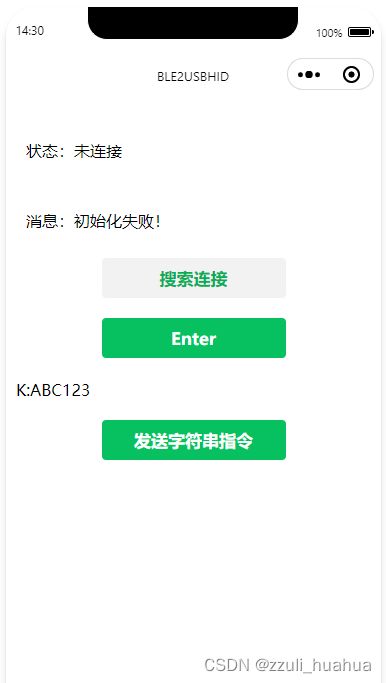微信小程序低功耗蓝牙BLE快速开发js
文章目录
- 1、前言
- 2、资料
- 3、BLE连接流程
-
- BLE连接原理
- 4、index.js页面加载流程详细说明
- 完整代码:
1、前言
目的:
1、为了能三分钟快速开发BLE模块,特此做一个笔记,按照笔记的顺序开发,能够简单、快速、规范。
2、如果以后觉得有必要改动的地方就在这里更改。
2、资料
https://note.youdao.com/ynoteshare/index.html?id=d662c9c1c58121ec28901d78d9aa5e80
比较完整的微信小程序BLE连接资料
https://zhuanlan.zhihu.com/p/537636778
3、BLE连接流程
BLE连接原理
- 第一步,扫描周围已打开蓝牙的BLE设备。
- 第二步,扫描结束后在扫描的结果中选取一个符合条件的BLE设备,在APP扫描(BLE设备广播)的过程中,BLE设备会有以下几个属性用于辨别身份:蓝牙名、MAC、广播数据。
- 第三步,对选取的BLE设备进行连接。
- 第四步,连接成功后可以列出这个设备所包含的所有服务和特征,服务和特征是APP与设备进行交互的通道。
- 第五步,对指定的特征进行通知、读、写等操作。常用的操作是notify和wirte,前者是APP接收BLE发过来的数据,后者是APP向BLE设备发送数据。
- 第六步,APP与BLE设备断开连接。
4、index.js页面加载流程详细说明
(有了解过BLE的同学建议直接代码)
- 1、首先进入 onLoad: function () 方法
1、执行wx.openBluetoothAdapter()方法 // 初始化蓝牙模块。
2、执行that.getBluetoothAdapterState();
- 2、that.getBluetoothAdapterState()方法
1、wx.getBluetoothAdapterState()方法 //获取本机蓝牙适配器状态
2、执行startBluetoothDevicesDiscovery();
- 3、startBluetoothDevicesDiscovery()方法
1、执行wx.openBluetoothAdapter()方法 //不是很理解这个操作
2、执行that.closeConnect();
- 4、closeConnect: function () 方法
// 断开与蓝牙低功耗设备的连接。,确保上一个蓝牙断开(例如刚才连接着音乐什么的)
1、执行wx.closeBLEConnection()方法
2、在上一个方法成功回调函数中执行that.closeBluetoothAdapter()方法 //关闭蓝牙适配器
3、wx.startBluetoothDevicesDiscovery()方法, //开始搜寻附近的蓝牙外围设备。
成功之后调用that.getBluetoothDevices()
- 5、getBluetoothDevices()方法
1、执行 wx.getBluetoothDevices() // 获取在蓝牙模块生效期间所有搜索到的蓝牙设备。
真正查找蓝牙设备在这一步。通过指定的蓝牙设备名称去匹配。
2、搜索到设备名称之后 停止搜寻附近的蓝牙外围设备,wx.stopBluetoothDevicesDiscovery
3、调用 that.connectTO()开始连接蓝牙。
(温馨提示)连接蓝牙的条件: 设备名字(deviceId)
以上所有的准备工作都是为了检查手机蓝牙情况、在蓝牙列表里面获取到设备名,只有存在于 蓝牙列表 里面的设备名称才可以连接上,不是单单知道设备名字就可以连接上的。
例如:手机蓝牙A,要连接的设备B
A是主动,B是被动,
要求是A找到B的名字并添加到 蓝牙列表 里面,同时添加的可能会很多(有可能添加了一百个设备),但是我们只要B,所以在 蓝牙列表 里面找出B,最后调用连接的方法,即可连接成功。
- 6、connectTO()方法
1、wx.createBLEConnection() // 连接蓝牙
2、调用that.getBLEDeviceServices();方法
- 7、getBLEDeviceServices: function ()
//获取蓝牙低功耗设备所有服务 (service)。在这里同时选取出所需的服务
1、调用wx.getBLEDeviceServices方法
- 8、getBLEDeviceCharacteristics: function ()
1、 wx.getBLEDeviceCharacteristics() // 获取蓝牙低功耗设备某个服务中所有特征 (characteristic)。
以上就是连接蓝牙的整个过程
完整代码:
//index.js
//获取应用实例
const app = getApp()
var that; //把this对象复制到临时变量that
Page({
data: {
status: "未连接",
msg: "BLEHID",
deviceId: "",
connectedDeviceId: "", //已连接设备uuid
deviceName: "ble2usbhid",
ServicweId: '',
writeCharacteristicsId: "",
strcmd: 'K:ABC123',
},
//事件处理函数
bindViewTap: function () {
wx.navigateTo({
url: '../logs/logs'
})
},
// 当用户离开页面时发生的事件
onUnload: function () {
that.closeBLEConnection()
that.closeBluetoothAdapter()
},
onLoad: function () {
that = this;
// 1、初始化蓝牙模块。
if (wx.openBluetoothAdapter) {
wx.openBluetoothAdapter({
success: function (res) {
/* 获取本机的蓝牙状态 */
that.getBluetoothAdapterState()
},
fail: function (err) {}
})
} else {
}
},
// 2、获取本机蓝牙适配器状态
getBluetoothAdapterState: function () {
wx.getBluetoothAdapterState({
success: function (res) {
that.startBluetoothDevicesDiscovery()
},
fail(res) {
console.log(res)
}
})
},
// 3、关闭蓝牙连接,并且 开始搜寻附近的蓝牙外围设备。 此处方法也应该是“连接蓝牙”按钮的调用方法
startBluetoothDevicesDiscovery: function () {
wx.openBluetoothAdapter({})
that.closeConnect();
that.setData({
devices: {}
})
setTimeout(() => {
wx.startBluetoothDevicesDiscovery({
success: function (res) {
/* 获取蓝牙设备列表 */
that.getBluetoothDevices()
},
fail(res) {}
})
}, 500)
},
/**4、获取在蓝牙模块生效期间所有搜索到的蓝牙设备。
* 包括已经和本机处于连接状态的设备。
* */
getBluetoothDevices: function () {
setTimeout(() => {
wx.getBluetoothDevices({
services: [],
allowDuplicatesKey: false,
interval: 0,
success: function (res) {
console.log(JSON.stringify(res.devices))
that.setData({
devices: res.devices,
})
if (res.devices.length > 0) {
for (let i = 0; i < res.devices.length; i++) {
console.log(res.devices[i].name);
if ('ble2usbhid' === res.devices[i].name) {
/* 根据指定的蓝牙设备名称匹配到deviceId */
that.deviceId = res.devices[i].deviceId,
wx.stopBluetoothDevicesDiscovery({
success: function (res) {
console.log(res, '已停止搜索')
},
fail(res) {
console.log(res, '停止搜索失败')
}
})
that.connectTO();
};
};
} else {}
},
fail(res) {
console.log(res, '获取蓝牙设备列表失败=====')
}
})
}, 50)
},
// 5、连接蓝牙
connectTO: function () {
wx.createBLEConnection({
deviceId: that.deviceId,
success: function (res) {
that.connectedDeviceId = that.deviceId;
/* 4.获取连接设备的service服务 */
that.getBLEDeviceServices();
},
fail: function (res) {
that.setData({
status: "连接失败",
msg: "连接失败!请重试",
})
}
})
},
// 6、获取蓝牙低功耗设备所有服务 (service)。并且选出 FFE0 服务
getBLEDeviceServices: function () {
setTimeout(() => {
wx.getBLEDeviceServices({
deviceId: that.connectedDeviceId,
success: function (res) {
that.setData({
msg: "发现服务" + JSON.stringify(res.services)
})
for (var i = 0; i < res.services.length; i++) {
if (res.services[i].uuid.indexOf("FFE0") >= 0) {
that.setData({
msg: "已发现服务" + res.services[i].uuid
})
that.services = res.services[i]
/* 获取连接设备的所有特征值 */
that.getBLEDeviceCharacteristics()
break;
}
}
},
fail: (res) => {
console.log(res)
that.setData({
msg: "服务搜索失败"
})
}
})
}, 500)
},
// 7、获取蓝牙低功耗设备某个服务中所有特征 (characteristic)。
getBLEDeviceCharacteristics: function () {
console.log("find char of " + that.services.uuid)
setTimeout(() => {
wx.getBLEDeviceCharacteristics({
deviceId: that.connectedDeviceId,
serviceId: that.services.uuid,
success: function (res) {
that.setData({
msg: "发现特征" + res.characteristics.length
})
console.log('蓝牙特征值UUID:', res.characteristics)
for (var i = 0; i < res.characteristics.length; i++) {
if (res.characteristics[i].properties.write && res.characteristics[i].uuid.indexOf('FFE3') >= 0) {
that.setData({
status: "已就绪",
msg: "连接成功 可以操作",
})
/* 获取蓝牙特征值 */
that.ServicweId = that.services.uuid;
that.writeCharacteristicsId = res.characteristics[i].uuid
// 启用低功耗蓝牙设备特征值变化时的 notify 功能
// that.notifyBLECharacteristicValueChange()
break;
}
}
},
fail: function (res) {}
})
}, 100)
},
notifyBLECharacteristicValueChange: function () { // 启用低功耗蓝牙设备特征值变化时的 notify 功能
console.log('启用低功耗蓝牙设备特征值变化时的 notify 功能')
wx.notifyBLECharacteristicValueChange({
state: true,
deviceId: that.connectedDeviceId,
serviceId: that.ServicweId,
characteristicId: that.notifyCharacteristicsId,
complete(res) {
/*用来监听手机蓝牙设备的数据变化*/
wx.onBLECharacteristicValueChange(function (res) {
that.setData({
msg: 'reveive:' + that.receiveData(res.value)
})
})
},
fail(res) {
console.log(res, '启用低功耗蓝牙设备监听失败')
}
})
},
// 断开设备连接
closeConnect: function () {
if (that.connectedDeviceId) {
wx.closeBLEConnection({
deviceId: that.connectedDeviceId,
success: function (res) {
that.closeBluetoothAdapter()
},
fail(res) {}
})
} else {
//that.closeBluetoothAdapter()
}
},
// 关闭蓝牙模块
closeBluetoothAdapter: function () {
wx.closeBluetoothAdapter({
success: function (res) {},
fail: function (err) {}
})
},
})
(END)