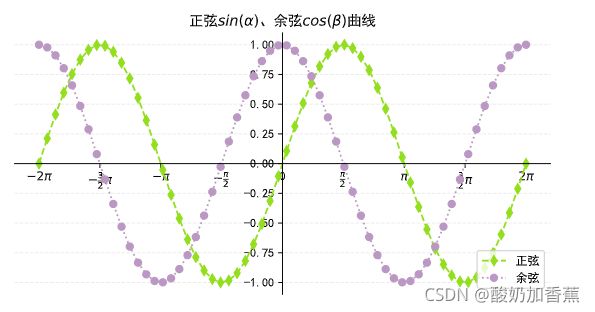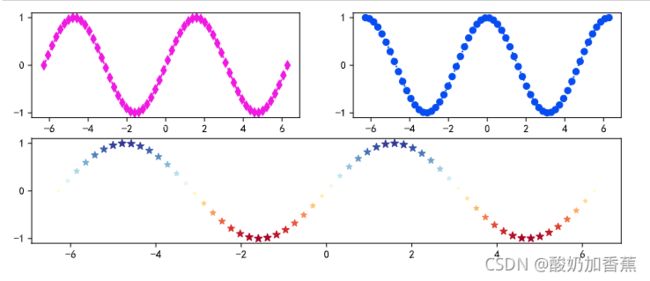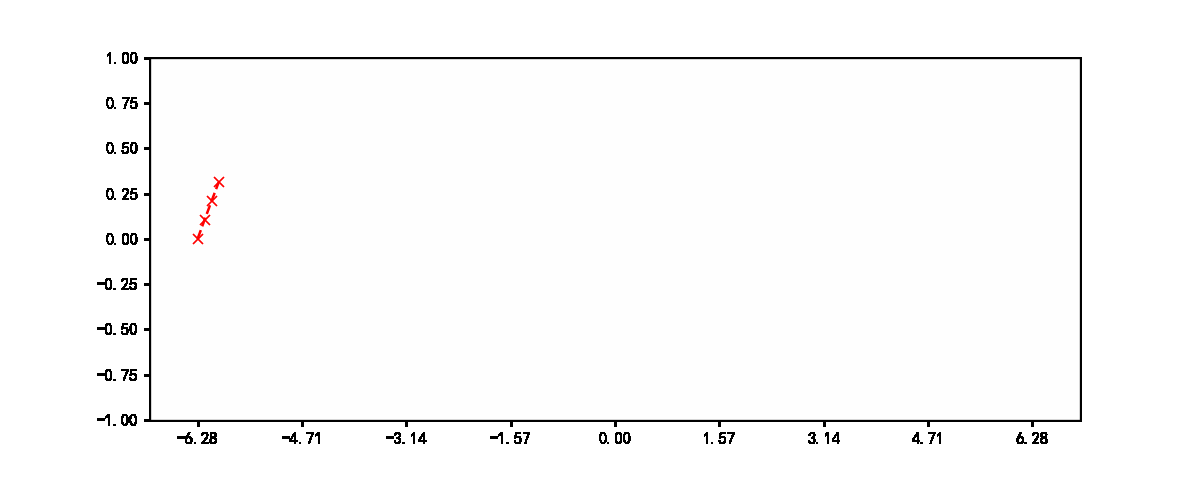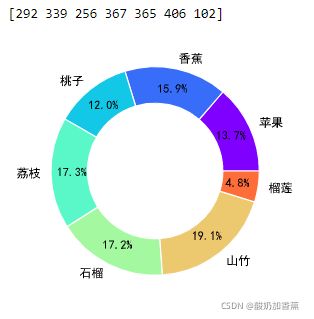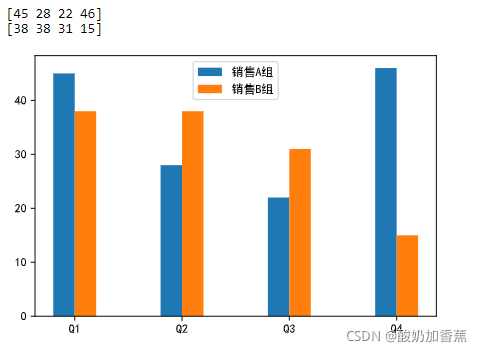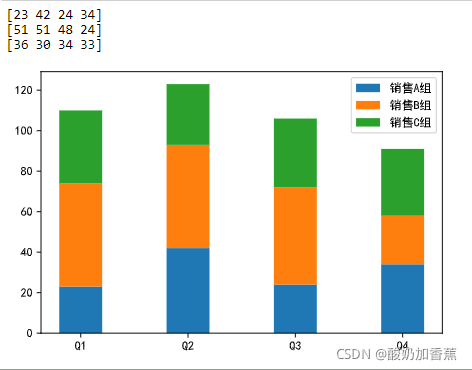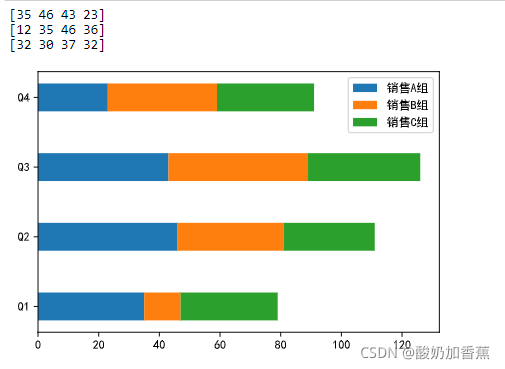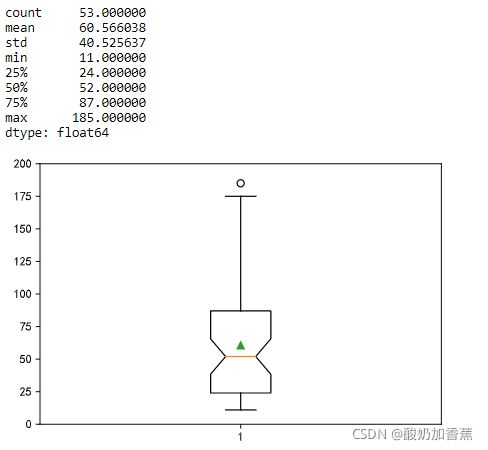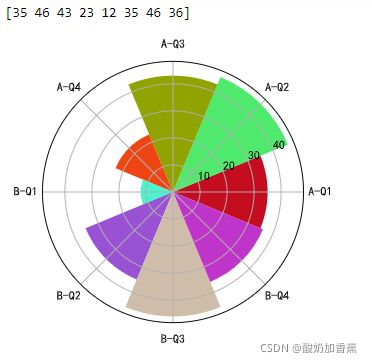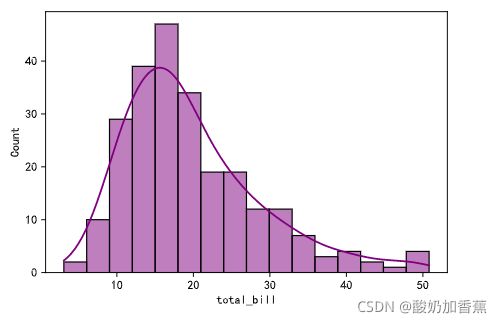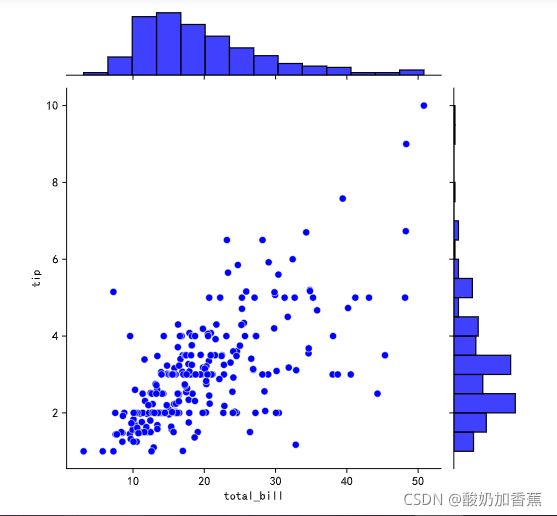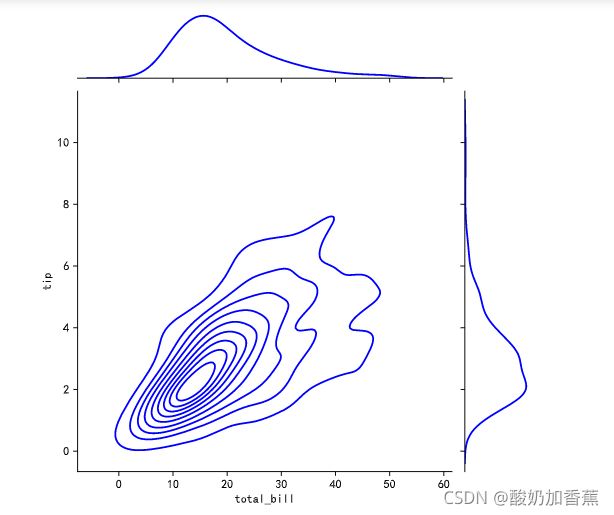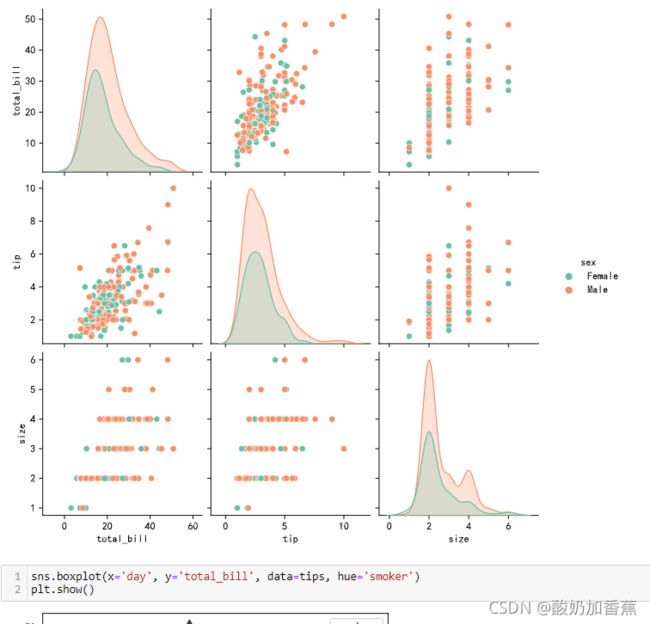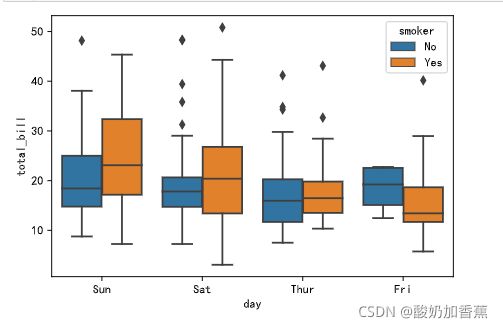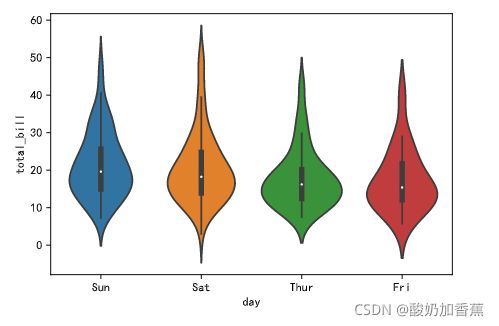数据可视化
文章目录
-
- 数据可视化
-
- 1.1 Matplotlib
-
- 折线图(plot)
- 散点图(scatter)
- 动图
- 饼图(pie)
- 柱状图(bar)
- 箱线图(boxplot)
- 面积图(stackplot)
- 雷达图
- 玫瑰图(圆形柱状图)
- 3D柱状图
- 词云图
- 1.2 seaborn
import numpy as np
import pandas as pd
import matplotlib.pyplot as plt
plt.rcParams['font.sans-serif'] = 'SimHei'
plt.rcParams['axes.unicode_minus'] = False
%config InlineBackend.figure_format = 'svg'
import warnings
warnings.filterwarnings('ignore')
数据可视化
1.1 Matplotlib
画图给内部人员看,主要用于数据探索,核心组件包括:
- 画布:
figure()—> 绘图的基础 - 坐标系:
subplot()—> 一个画布上可以有多个坐标系 - 坐标轴:
plot()/scatter()/bar()/pie()/hist()/boxplot()- 趋势: 折线图(plot)
- 关系:散点图(scatter)
- 差异:柱状图(bar)
- 占比:饼图(pie)
- 分布:直方图(hist)
- 描述统计信息:箱线图(盒须图)(boxplot)
折线图(plot)
x = np.linspace(-2 * np.pi, 2 * np.pi, 60)
y1 = np.sin(x)
y2 = np.cos(x)
np.random.rand(3) # 可以用作三原色
# 创建画布
plt.figure(figsize=(8, 4), dpi=120)
# 创建坐标系
ax = plt.subplot(1, 1, 1)
ax.spines['top'].set_visible(False)
ax.spines['right'].set_visible(False)
ax.spines['left'].set_position('center')
ax.spines['bottom'].set_position('center')
# 绘图
plt.plot(x, y1, color=np.random.rand(3), marker='d', linestyle='--')
plt.plot(x, y2, color=np.random.rand(3), marker='o', linestyle=':')
# 定制横轴的刻度
plt.xticks(
np.arange(-2 * np.pi, 2 * np.pi + 1, 0.5 * np.pi),
labels=[r'$-2\pi$', r'$-\frac{3}{2}\pi$', r'$-\pi$', r'$-\frac{\pi}{2}$',
'0', r'$\frac{\pi}{2}$', r'$\pi$', r'$\frac{3}{2}\pi$', r'$2\pi$']
)
# 定制横轴和纵轴
# plt.xlabel('横轴')
# plt.ylabel('纵轴')
# 定制标题和纵轴的标签
plt.title(r'正弦$sin(\alpha)$、余弦$cos(\beta)$曲线')
# 定制图例
plt.legend(loc='lower right', labels=['正弦', '余弦'])
# 定制网格线
plt.grid(axis='y', alpha=0.25, linestyle='--')
plt.show()
plt.get_cmap('RdYlBu')
散点图(scatter)
# 在一个画布上创建多个坐标系
plt.figure(figsize=(10, 4), dpi=120)
plt.subplot(2, 2, 1)
# 绘制折线图
plt.plot(x, y1, color=np.random.rand(3), marker='d', linestyle='--', label='余弦')
plt.subplot(2, 2, 2)
plt.plot(x, y2, color=np.random.rand(3), marker='o', linestyle=':', label='余弦')
plt.subplot(2, 1, 2)
# 绘制散点图
plt.scatter(x, y1, c=y1 * 50, cmap='RdYlBu', marker='*', s=np.abs(y1 * 50) + 5, label='正弦')
plt.show()
动图
# 动图
import gif
import IPython.display as disp
@gif.frame
def draw(xi):
plt.subplots(1, figsize=(10, 4), dpi=120)
plt.plot(xi, np.sin(xi), marker='x', color='r', linestyle='--')
plt.xlim([-7, 7])
plt.xticks(np.arange(-2 * np.pi, 2 * np.pi + 1, 0.5 * np.pi))
plt.ylim([-1, 1])
frames = []
x = np.linspace(-2 * np.pi, 2 * np.pi, 120)
for i in range(x.size // 4):
frame = draw(x[:(i + 1) * 4])
frames.append(frame)
gif.save(frames, 'a.gif', duration=0.2, unit='s')
disp.HTML(' ')
')
饼图(pie)
from matplotlib import cm
# 饼图
plt.figure(figsize=(4, 4), dpi=120)
data = np.random.randint(100, 500, 7)
print(data)
labels = ['苹果', '香蕉', '桃子', '荔枝', '石榴', '山竹', '榴莲']
plt.pie(
data,
# 自动显示百分比
autopct='%.1f%%',
# 饼图的半径
radius=1,
# 修改饼的颜色
colors=cm.rainbow(np.arange(data.size) / data.size),
# 百分比文字到圆心的距离
pctdistance=0.8,
# 分离距离
# explode=[0.1, 0, 0.05, 0, 0, 0, 0],
# 显示阴影
# shadow=True,
# 字体属性
textprops=dict(fontsize=10, color='black'),
# 楔子属性
wedgeprops=dict(linewidth=1, width=0.35, edgecolor='white'),
# 每一块饼的标签
labels=labels
)
plt.show()
柱状图(bar)
# 堆叠柱状图
labels = np.arange(4)
group1 = np.random.randint(20, 50, 4)
print(group1)
group2 = np.random.randint(10, 60, 4)
print(group2)
plt.bar(labels - 0.1, group1, 0.2, label='销售A组')
# 通过bottom属性设置数据堆叠
plt.bar(labels + 0.1, group2, 0.2, label='销售B组')
plt.xticks(np.arange(4), labels=['Q1', 'Q2', 'Q3', 'Q4'])
plt.legend()
plt.show()
# 堆叠柱状图
labels = np.array(['Q1', 'Q2', 'Q3', 'Q4'])
group1 = np.random.randint(20, 50, 4)
print(group1)
group2 = np.random.randint(10, 60, 4)
print(group2)
group3 = np.random.randint(30, 40, 4)
print(group3)
plt.bar(labels, group1, 0.4, label='销售A组')
# 通过bottom属性设置数据堆叠
plt.bar(labels, group2, 0.4, bottom=group1, label='销售B组')
plt.bar(labels, group3, 0.4, bottom=group1 + group2, label='销售C组')
plt.legend()
plt.show()
# 水平柱状图
# 堆叠柱状图
labels = np.array(['Q1', 'Q2', 'Q3', 'Q4'])
group1 = np.random.randint(20, 50, 4)
print(group1)
group2 = np.random.randint(10, 60, 4)
print(group2)
group3 = np.random.randint(30, 40, 4)
print(group3)
plt.barh(labels, group1, 0.4, label='销售A组')
# 通过bottom属性设置数据堆叠
plt.barh(labels, group2, 0.4, left=group1, label='销售B组')
plt.barh(labels, group3, 0.4, left=group1 + group2, label='销售C组')
plt.legend()
plt.show()
箱线图(boxplot)
# 箱线图
data = np.random.randint(10, 100, 50)
data = np.append(data, 185)
data = np.append(data, 175)
data = np.append(data, 155)
print(pd.Series(data).describe())
plt.boxplot(data, whis=1.5, showmeans=True, notch=True)
plt.ylim([0, 200])
plt.show()
面积图(stackplot)
# 面积图
plt.figure(figsize=(6, 3))
days = np.arange(7)
sleeping = [7, 8, 6, 6, 7, 8, 10]
eating = [2, 3, 2, 1, 2, 3, 2]
working = [7, 8, 7, 8, 6, 2, 3]
playing = [8, 5, 9, 9, 9, 11, 9]
plt.stackplot(days, sleeping, eating, working, playing)
plt.legend(['睡觉', '吃饭', '工作', '玩耍'], fontsize=10)
plt.show()
雷达图
# 雷达图(极坐标折线图)
labels = np.array(['速度', '力量', '经验', '防守', '发球', '技术'])
malong_values = np.array([93, 95, 98, 92, 96, 97])
shuigu_values = np.array([30, 40, 65, 80, 45, 60])
angles = np.linspace(0, 2 * np.pi, labels.size, endpoint=False)
# 加一条数据让图形闭合
malong_values = np.concatenate((malong_values, [malong_values[0]]))
shuigu_values = np.concatenate((shuigu_values, [shuigu_values[0]]))
angles = np.concatenate((angles, [angles[0]]))
# 创建画布
plt.figure(figsize=(4, 4), dpi=120)
# 创建坐标系
ax = plt.subplot(projection='polar')
# 绘图和填充
plt.plot(angles, malong_values, color='r', marker='o', linestyle='--', linewidth=2)
plt.fill(angles, malong_values, color='r', alpha=0.3)
plt.plot(angles, shuigu_values, color='g', marker='o', linestyle='--', linewidth=2)
plt.fill(angles, shuigu_values, color='g', alpha=0.2)
# 设置文字和网格线
ax.set_thetagrids(angles[:-1] * 180 / np.pi, labels, fontsize=10)
ax.set_rgrids([0, 20, 40, 60, 80, 100], fontsize=10)
ax.legend(['马龙', '水谷隼'])
plt.show()
玫瑰图(圆形柱状图)
# 玫瑰图(圆形柱状图)
x = np.array([f'A-Q{i}' for i in range(1, 5)] + [f'B-Q{i}' for i in range(1, 5)])
y = np.array(group1.tolist() + group2.tolist())
print(y)
theta = np.linspace(0, 2 * np.pi, x.size, endpoint=False)
width = 2 * np.pi / x.size
colors = np.random.rand(8, 3)
# 将柱状图投影到极坐标
ax = plt.subplot(projection='polar')
plt.bar(theta, y, width=width, color=colors, bottom=0)
ax.set_thetagrids(theta * 180 / np.pi, x, fontsize=10)
plt.show()
3D柱状图
# 3D柱状图
plt.figure(figsize=(8, 4), dpi=120)
ax = plt.subplot(projection='3d')
colors = ['r', 'g', 'b']
yticks = range(2020, 2017, -1)
for idx, y in enumerate(yticks):
x_data = [f'{x}季度' for x in '一二三四']
z_data = np.random.randint(100, 600, 4)
ax.bar(x_data, z_data, zs=y, zdir='y', color=colors[idx], alpha=0.5)
ax.set_xlabel('季度')
ax.set_ylabel('年份')
ax.set_zlabel('销量')
ax.set_yticks(yticks)
plt.show()
词云图
!pip install jieba
import re
import jieba
with open('data/test.txt', encoding='utf-8') as file:
content = file.read()
content = re.sub(r'\s', '', content)
words = jieba.lcut(content)
len(words)
![]()
def get_stopwords(file):
with open(file, 'r', encoding='utf-8') as file:
stopword_list = [word.strip('\n') for word in file.readlines()]
return stopword_list
stop_words1 = get_stopwords('data/哈工大停用词表.txt')
stop_words2 = get_stopwords('data/中文停用词库.txt')
# 将两组停词合并到一个集合中(集合判断元素是否存在更快)
stop_words = set(stop_words1 + stop_words2)
len(stop_words)
# 从分词的结果中去掉没有实际意义的停词
words = [word for word in words if word not in stop_words]
print(len(words))
pip install wordcloud
# 绘制词云图
from wordcloud import WordCloud
from PIL import Image
txt = ' '.join(words)
mask = np.array(Image.open('images/china_map.jpg'))
wc = WordCloud(
font_path='fonts/SimHei.ttf',
mask=mask,
width=1200,
height=800,
background_color='white',
max_words=100,
)
wc.generate(txt)
wc.to_file('result.png')
1.2 seaborn
import seaborn as sns
# tips = sns.load_dataset('tips')
tips = pd.read_csv('data/tips.csv')
tips.head()
sns.histplot(tips['total_bill'], bins=16, color="purple", kde=True)
plt.show()
sns.jointplot(x='total_bill', y='tip', data=tips, color='blue')
plt.show()
sns.jointplot(x='total_bill', y='tip', data=tips, color='blue', kind='hex')
plt.show()
sns.jointplot(x='total_bill', y='tip', data=tips, color='blue', kind='kde')
plt.show()
sns.pairplot(tips, hue='sex', palette="Set2")
plt.show()
sns.boxplot(x='day', y='total_bill', data=tips, hue='smoker')
plt.show()
sns.violinplot(x='day', y='total_bill', data=tips)
plt.show()
sns.set_palette('rainbow')
sns.color_palette()