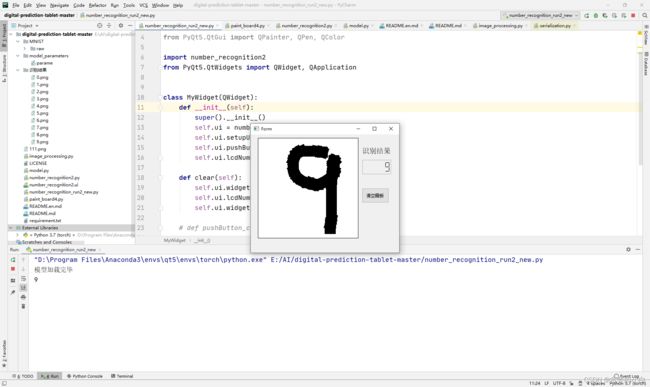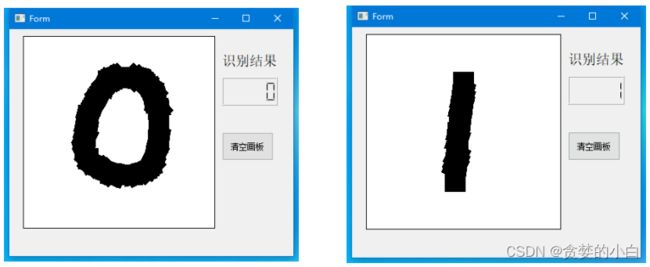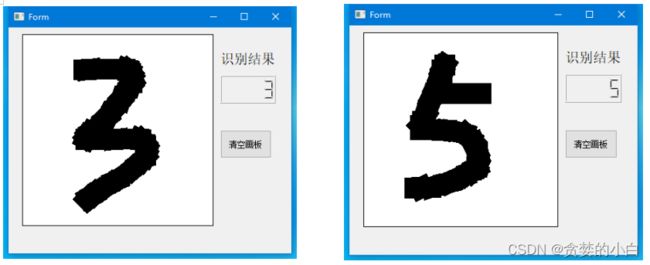Python深度学习项目—MINST书写数字识别(含全部源代码)
Python深度学习项目—MINST书写数字识别
目录
- Python深度学习项目—MINST书写数字识别
- 一、项目简介
- 二、项目结构及环境
- 三、网络结构介绍
- 四、程序文件介绍
- 五、使用介绍
- 六、源代码获取
一、项目简介
1)概述:手写数字识别项目是深度学习入门的基础项目,本项目中采用自己搭建的四层神经网络实现对0-9十个数字的手写数字识别。准确率达95%以上。同时利用QT5书写了一个交互界面,用户直接利用鼠标在画板上进行数字书写即可完成数字识别,十分直观。
二、项目结构及环境
提供项目全部源码,在普通电脑CPU/GPU上可以实时检测和识别
整个项目中,主要的文件内容有:
1)MINST文件夹:minst数据集文件
2)model_parameters文件夹:存放已经训练好的模型参数文件
3)image_processing.py文件:实现对输入图像的预处理
4)model.py文件:搭建好的卷积神经网络
5)number_recognition2.py文件:qt5界面文件
6)number_recognition2.ui文件:qt5界面源文件
7)number_recognition_run2_new.py文件:主运行文件
8)paint_board4.py文件:界面画板交互代码
9)requirement.txt文件:所需环境库文件
主要环境库:
kiwisolver==1.3.1
MarkupSafe==2.0.1
matplotlib==3.4.2
matplotlib-inline==0.1.2
mistune==0.8.4
nbclient==0.5.3
nbconvert==6.1.0
nbformat==5.1.3
nest-asyncio==1.5.1
notebook==6.4.0
numpy==1.21.0
packaging==21.0
pandocfilters==1.4.3
parso==0.8.2
pickleshare==0.7.5
Pillow==8.3.1
prometheus-client==0.11.0
prompt-toolkit==3.0.19
pycparser==2.20
Pygments==2.9.0
pyparsing==2.4.7
pyrsistent==0.18.0
python-dateutil==2.8.1
pywin32==301
pywinpty==1.1.3
pyzmq==22.1.0
qtconsole==5.1.1
QtPy==1.9.0
Send2Trash==1.7.1
six==1.16.0
terminado==0.10.1
testpath==0.5.0
torch==1.9.0+cu102
torchaudio==0.9.0
torchvision==0.10.0+cu102
tornado==6.1
traitlets==5.0.5
typing-extensions==3.10.0.0
wcwidth==0.2.5
webencodings==0.5.1
widgetsnbextension==3.5.1
zipp==3.5.0
PyQt5==5.12.3
PyQt5-sip==12.9.0
PyQt5-stubs==5.15.2.0
使用anaconda+pycharm的环境工具搭配更加方便,点击获取工具包:
https://mp.weixin.qq.com/s?__biz=MzAwOTc3NTg2MA==&mid=2247483657&idx=1&sn=e85ed4388d239fd312b417919132a249
三、网络结构介绍
model.py
import numpy as np
import torch
from PIL import Image
from torch import nn, optim
from torch.autograd import Variable
from torchvision import datasets, transforms
# 定义网络结构
class Net(nn.Module):
def __init__(self):
super(Net, self).__init__()
# Sequential表示在搭建网络模型中要执行的一系列的步骤
# Dropout中,p=0.5表示50%的神经元不工作
# layer3:输出层 一般输出层中不需要加Dropout
# Conv2d Conv:卷积 2d:表示2维的卷积
# nn.Conv2d的几个参数
# 1:输入通道数:1表示黑白的图片 彩色的话就是3
# 32:输出通道数:表示要生成多少个特征图
# 5:是卷积核的大小,(5,5)表示是5*5的窗口。可以只写一个5
# 1表示步长。步长默认值就是1
# 2表示在padding外面填2圈0 这个相当于samepadding
# nn.MaxPool2d的几个参数
# 第一个2是池化的窗口的大小是2*2 第二个2表示步长为2
self.conv1 = nn.Sequential(nn.Conv2d(1, 32, 5, 1, 2), nn.ReLU(), nn.MaxPool2d(2, 2))
self.conv2 = nn.Sequential(nn.Conv2d(32, 64, 5, 1, 2), nn.ReLU(), nn.MaxPool2d(2, 2))
self.fc1 = nn.Sequential(nn.Linear(64 * 7 * 7, 1000), nn.Dropout(p=0.5), nn.ReLU())
self.fc2 = nn.Sequential(nn.Linear(1000, 10), nn.Softmax(dim=1))
# dim=1代表对第一个维度,计算概率值
# 因为batch = 64
# 所以fc1输出的是(64,10)
# 所以dim=1,表示对第二个维度进行softmax求值
def forward(self, x):
# ([64,1,28,28])变成2维的数据->(64,784) 全连接层做计算,必须是2维的数据
# x = x.view(x.size()[0],-1)
# 但是卷积只能对四维的数据进行计算 ([64,1,28,28])
# 64表示批次的数量,1表示通道数 28表示长宽
x = self.conv1(x)
x = self.conv2(x)
# 将原来x四维的数据,改变为2维的数据
# (64,64,7,7)
x = x.view(x.size()[0], -1)
x = self.fc1(x)
x = self.fc2(x)
return x
def onehot_to_num(onehot:torch.Tensor):
list1 = onehot.detach().numpy()
list1 = list1[0]
for index,value in enumerate(list1):
if value > 0.5:
return index
if __name__ == '__main__':
the_model = Net() # 定义模型
the_model.load_state_dict(torch.load("model_parameters/parame")) # 读取参数
# image =
im1 = Image.open('111.png').convert("L")
im2 = im1.copy()
im2.thumbnail((28,28))
# im2.save('222.png')
# print("im1的大小:",im1.size)
# print("im2的大小:",im2.size)
im2 = 255 - np.array(im2)
# for i in im2:
# print(i)
im2 = torch.Tensor(im2)
im2 = im2.view(1,1,28,28)
# im2 = Variable(im2)
result = the_model(im2)
print(result)
print(onehot_to_num(result))
四、程序文件介绍
number_recognition2.py
# -*- coding: utf-8 -*-
# Form implementation generated from reading ui file 'number_recognition2.ui'
#
# Created by: PyQt5 UI code generator 5.12.3
#
# WARNING! All changes made in this file will be lost!
from PyQt5 import QtCore, QtGui, QtWidgets
from PyQt5.QtCore import Qt
from paint_board4 import Example
class Ui_Form(object):
def setupUi(self, Form):
Form.setObjectName("Form")
Form.resize(414, 330)
self.lcdNumber = QtWidgets.QLCDNumber(Form)
self.lcdNumber.setGeometry(QtCore.QRect(310, 70, 81, 41))
self.lcdNumber.setObjectName("lcdNumber")
self.label = QtWidgets.QLabel(Form)
self.label.setGeometry(QtCore.QRect(310, 30, 81, 31))
font = QtGui.QFont()
font.setPointSize(15)
self.label.setFont(font)
self.label.setObjectName("label")
self.pushButton = QtWidgets.QPushButton(Form)
self.pushButton.setGeometry(QtCore.QRect(310, 150, 75, 41))
self.pushButton.setObjectName("pushButton")
self.widget = Example(Form)
self.widget.setAttribute(Qt.WA_StyledBackground)
self.widget.setGeometry(QtCore.QRect(20, 10, 280, 280))
self.widget.setObjectName("widget")
self.widget.setStyleSheet("border: 1px solid black;background-color: rgb(255,255, 255);")
self.retranslateUi(Form)
QtCore.QMetaObject.connectSlotsByName(Form)
def retranslateUi(self, Form):
_translate = QtCore.QCoreApplication.translate
Form.setWindowTitle(_translate("Form", "Form"))
self.label.setText(_translate("Form", "识别结果"))
self.pushButton.setText(_translate("Form", "清空画板"))
paint_board4.py
import sys
import torch
from PyQt5.QtWidgets import QApplication, QWidget
from PyQt5.QtGui import QPainter, QPen
from PyQt5.QtCore import Qt, QRect
from image_processing import convert_image_to_array
from model import Net
class Example(QWidget):
def __init__(self,parent):
super(Example, self).__init__(parent)
# resize设置宽高,move设置位置
self.parent = parent
self.resize(400, 300)
self.move(100, 100)
self.setWindowTitle("简单的画板4.0")
# setMouseTracking设置为False,否则不按下鼠标时也会跟踪鼠标事件
self.setMouseTracking(False)
'''
要想将按住鼠标后移动的轨迹保留在窗体上
需要一个列表来保存所有移动过的点
'''
self.pos_xy = []
self.the_model = Net() # 定义模型
self.the_model.load_state_dict(torch.load("model_parameters/parame",map_location='cpu')) # 读取参数
print("模型加载完毕")
def paintEvent(self, event):
painter = QPainter()
painter.begin(self)
pen = QPen(Qt.black, 30, Qt.SolidLine)
painter.setPen(pen)
'''
首先判断pos_xy列表中是不是至少有两个点了
然后将pos_xy中第一个点赋值给point_start
利用中间变量pos_tmp遍历整个pos_xy列表
point_end = pos_tmp
判断point_end是否是断点,如果是
point_start赋值为断点
continue
判断point_start是否是断点,如果是
point_start赋值为point_end
continue
画point_start到point_end之间的线
point_start = point_end
这样,不断地将相邻两个点之间画线,就能留下鼠标移动轨迹了
'''
if len(self.pos_xy) > 1:
point_start = self.pos_xy[0]
for pos_tmp in self.pos_xy:
point_end = pos_tmp
if point_end == (-1, -1):
point_start = (-1, -1)
continue
if point_start == (-1, -1):
point_start = point_end
continue
painter.drawLine(point_start[0], point_start[1], point_end[0], point_end[1])
point_start = point_end
painter.end()
def mouseMoveEvent(self, event):
"""
按住鼠标移动事件:将当前点添加到pos_xy列表中
调用update()函数在这里相当于调用paintEvent()函数
每次update()时,之前调用的paintEvent()留下的痕迹都会清空
"""
# 中间变量pos_tmp提取当前点
pos_tmp = (event.pos().x(), event.pos().y())
# pos_tmp添加到self.pos_xy中
self.pos_xy.append(pos_tmp)
self.update()
def mouseReleaseEvent(self, event):
"""
重写鼠标按住后松开的事件
在每次松开后向pos_xy列表中添加一个断点(-1, -1)
然后在绘画时判断一下是不是断点就行了
是断点的话就跳过去,不与之前的连续
"""
pos_test = (-1, -1)
self.pos_xy.append(pos_test)
self.update()
qRect = QRect(1,1,278,278)
picture = self.grab(qRect)
picture.save("./111.png","png")
# print("保存成功!")
picture_array = convert_image_to_array("./111.png")
# print("转换成功")
# print(picture_array)
picture_array = torch.Tensor(picture_array)
picture_array = picture_array.view(1, 1, 28, 28)
result = self.the_model.forward(picture_array)
result = self.onehot_to_num(result)
print(result)
self.parent.ui.lcdNumber.display(result)
def onehot_to_num(self,onehot:torch.Tensor):
list1 = onehot.detach().numpy()
list1 = list1[0]
for index, value in enumerate(list1):
if value > 0.5:
return index
if __name__ == "__main__":
app = QApplication(sys.argv)
pyqt_paint = Example(None)
pyqt_paint.show()
app.exec_()
五、使用介绍
直接运行number_recognition_run2_new.py
import sys
from PyQt5.QtCore import Qt, QLineF, QObject
from PyQt5.QtGui import QPainter, QPen, QColor
import number_recognition2
from PyQt5.QtWidgets import QWidget, QApplication
class MyWidget(QWidget):
def __init__(self):
super().__init__()
self.ui = number_recognition2.Ui_Form()
self.ui.setupUi(self)
self.ui.pushButton.clicked.connect(self.clear)
self.ui.lcdNumber.display(99999)
def clear(self):
self.ui.widget.pos_xy = []
self.ui.lcdNumber.display(99999)
self.ui.widget.update()
# def pushButton_clicked
if __name__ == '__main__':
app = QApplication(sys.argv)
myWindow = MyWidget()
myWindow.show()
app.exec_()