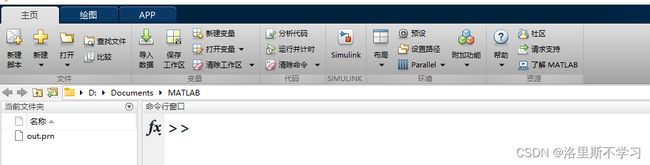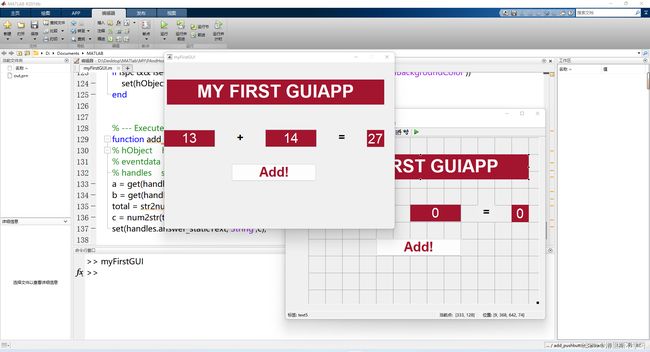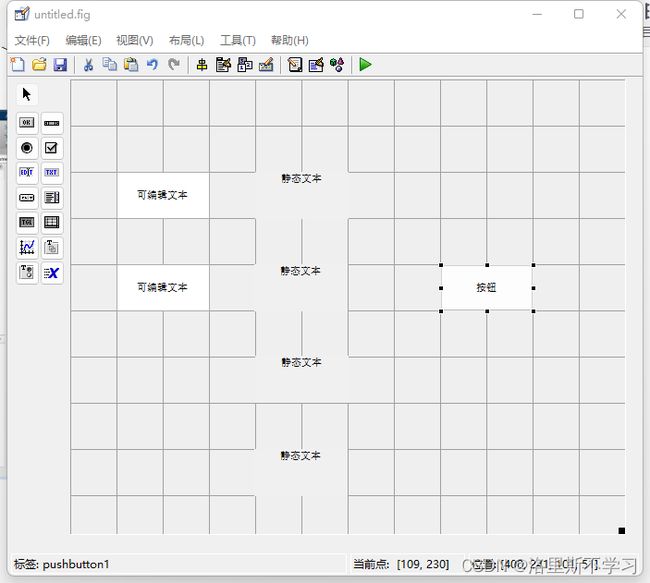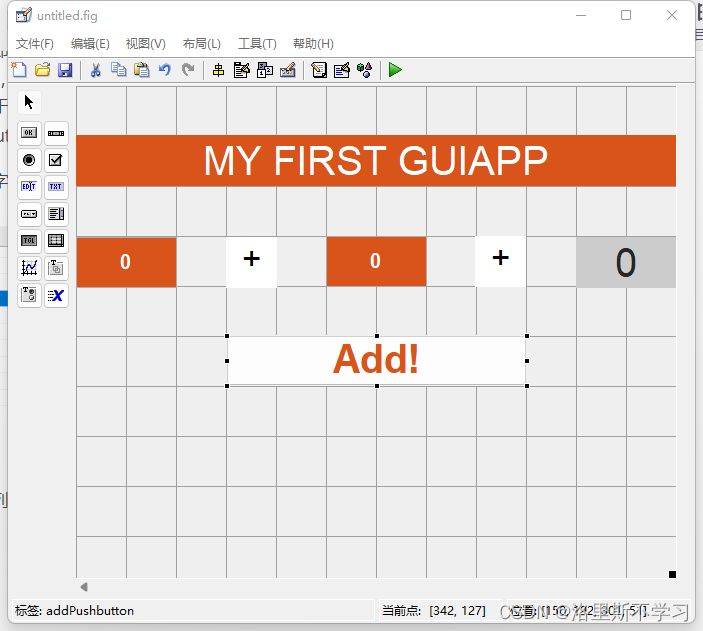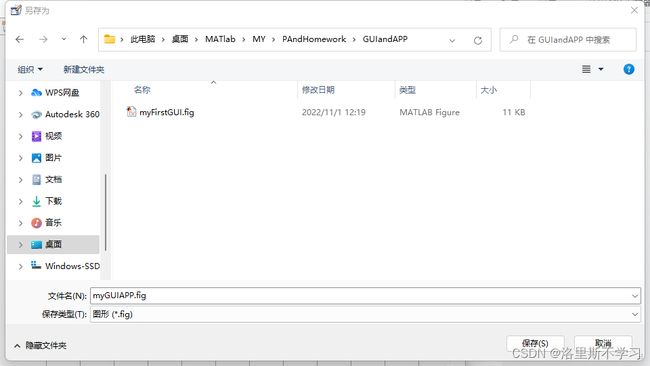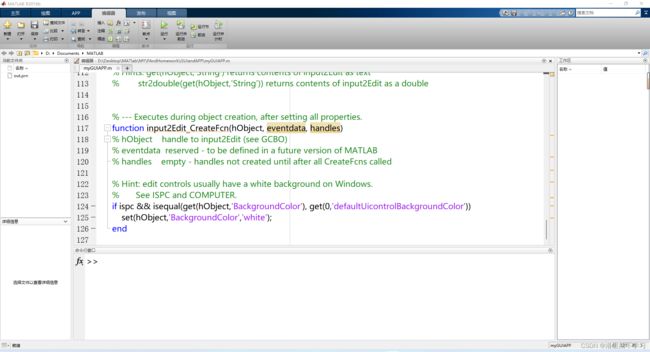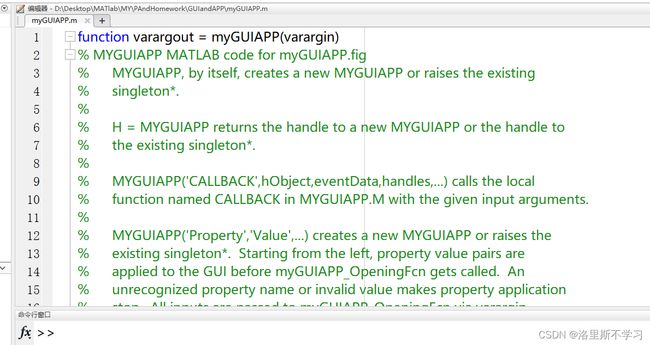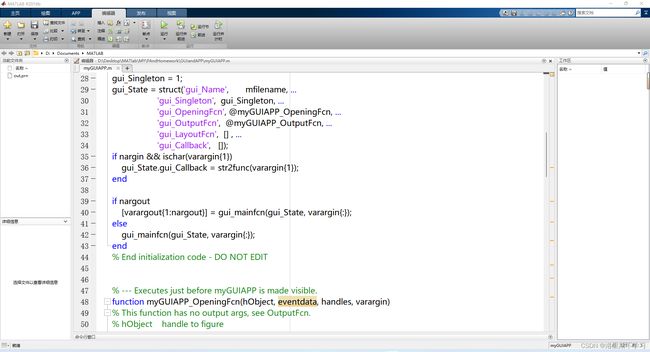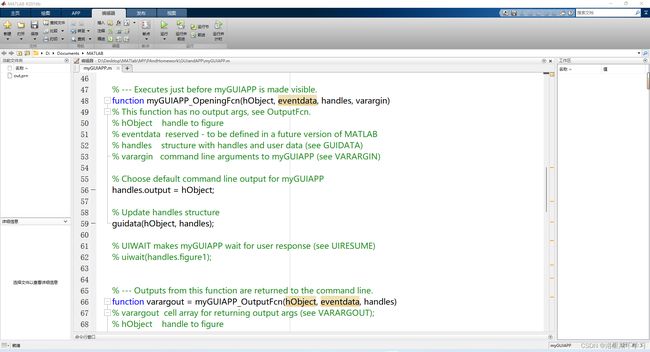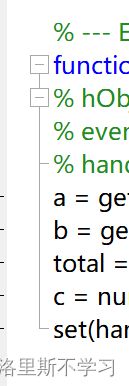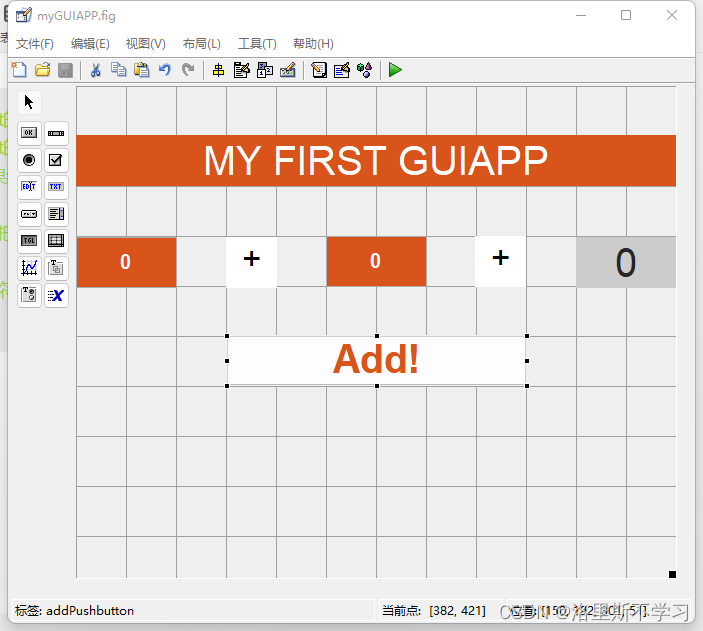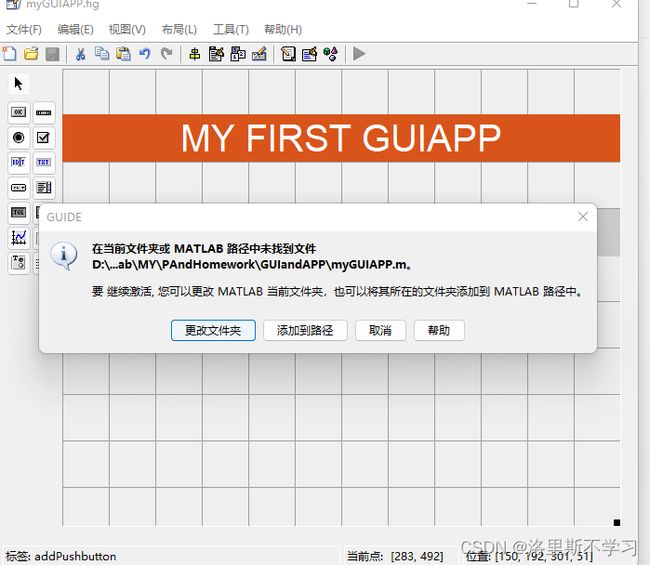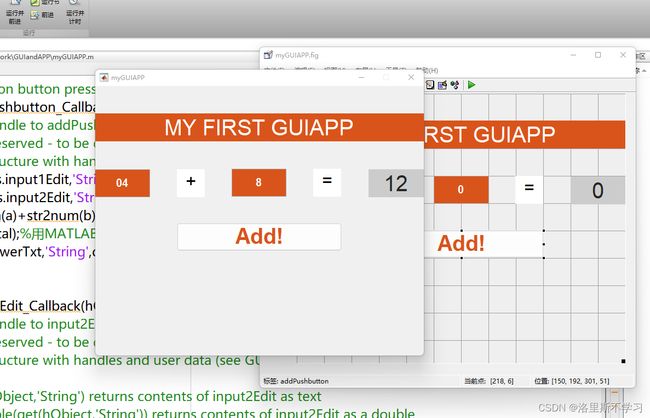Matlab写的第一个GUI程序(程序设计,界面设计)
写在前面:博主用的Matlab版本是2016b,属于旧版本,大概在2019版本开始属于新版本叭,新版本写程序在APP菜单有设计APP这个选项,旧版本的则是在主页的新建选项下有GUI选项
目录
1.新建项目
1.1找到入口
1.2项目模板选择
2.界面设计
2.1初识整体
2.2控件拖入
2.3修改控件属性
3.打开编辑器,生成相应模板代码
4.认识代码模板
5.编译程序(写代码)
5.1给input1Edit写Callback回调的函数内容
5.2给input2Edit写Callback回调的函数内容
5.3answerTxt不需要单独写代码是写在ADD里面的,直接赋值给了它
6.运行代码+完整代码展示
6.1运行程序
6.2完整代码show
1.新建项目
1.1找到入口
新版本界面设计入口,APP->设计APP
![]()
旧版本界面设计入口,主页->新建->app->GUIDE
1.2项目模板选择
可以选择如图所示的默认模板,选择新建GUI中的第一个default模板
另一个选项打开现有GUI的使用情况是:01.不小心把没有编辑完成的界面关闭了,在这里找到之前没完成的界面打开,继续编辑;02.调试程序时发现界面设计被关掉了,也在此处打开,重新编辑;03.打开别人的开源程序
界面的文件后缀是flg,它要搭配源代码.m才是一个有功能性的完整程序,记得把两个文件都保存在同一个全是英文路径的文件夹下哦
将新图形另存为是针对后期稍微复杂一点的有图形输出的程序,把生成的图形保存到一个路径下,我们的第一个代码不涉及图形,纯数字,所以不用勾选此选项
2.界面设计
2.1初识整体
点击确定之后,进入到一个新建好的界面
大致如下(新旧版本之间此界面有细微差异,但不影响)
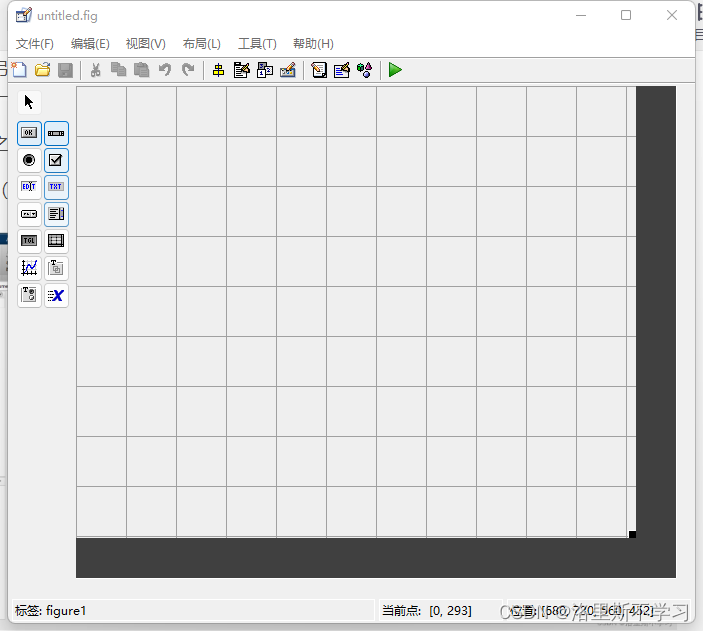 左边是控件区域,待会儿我们会通过拖入控件,调整并且赋予相应控件以代码
左边是控件区域,待会儿我们会通过拖入控件,调整并且赋予相应控件以代码
中间是画布(也可以叫布局区),拖动右下角可以调整显示区域大小(鼠标放到这里会呈现双向箭头)放大画布后如下
上方灰色字部分是菜单栏,可以实现界面文件GUI的.flg文件的保存和另存等
紧挨着菜单栏的下方就是工具栏,待会儿我们需要用到这里面的一个工具实现生成相应程序代码模板
2.2控件拖入
我们需要用到的控件是可编辑文本,静态文本以及按钮(从左到右依次对应名称图标)
![]()
![]()
![]() 写着EDIT,TXT,OK
写着EDIT,TXT,OK
看下目标文件界面,MY FIRST GUIAPP是静态文本,13是可编辑文本,14是可编辑文本,+号是静态文本,=号是静态文本,27是运算结果由代码赋予结果也是静态文本,下方的Add!是按钮。
控件拖入完成之后,如下图所示,2个可编辑文本,4个静态文本,1个按钮
2.3修改控件属性
接下来就开始修改控件属性了,改成我们需要呈现出来的样子,双击控件会在左边弹出一个属性编辑器,比如我们双击一个可编辑文本,就点左上角的那个叭,弹出的界面如下,我们主要用到的是第一个Background(修改控件背景颜色),FontAngle(修改字体大小,此处用的是30磅)
FontWeight(字重,加粗blod)
ForegroundC...(文本颜色,字体颜色,可以任意选择)
HorizontalAli...(文本对齐方式,left居左,center居中,right居右)
Style是控件类型(比如edit是可编辑文本)
String(界面控件上要显示的文字,这个控件是可编辑文本,我们待会儿需要用户输入数字,初始显示给它一个0)
Tag(此时它默认的是edit1,我们可以把它改成input1Edit,寓意为用户输入的第一个数字,且类型是edit可编辑文本,待会儿写相应函数代码也方便找到,待会儿各个控件之间会有互相调用关联,记得改一个自己容易识别的名称)
你还在一个个地拖入控件一个个地改背景,字号,对齐方式....这些么,其实,可以ctrl+C&Ctrl+V大法,比如我想在界面上显示的两个可编辑文本都是橙色底,15号,加粗,string都是0,那么我复制粘贴一下,还不用担心按钮方框大小不一致,拖动到合适的位置
PS:复制好的控件Tag名称并不会跟被复制的控件一样,而是回到默认(n,第几个edit就是第几个),所以我们需要动动小手指重新修改一下Tag,第二个就改成input2Edit叭
划重点:改完每一个属性都不要敲回车键,而是应该点击空白的地方来确定你的修改,因为敲回车会重新生成一个函数,到时候太多冗余控件模板了会降低代码的美观性(应该叫可读性叭)
我们只改即将会有变化或者要赋予某样功能的控件,此处只有两个可编辑文本input1Edit和input2Edit,以及最后的输出结果=号后面的静态文本Tag:answerTxt(同理意思是结果,类型txt静态文本,至于为什么要用静态文本,是因为防止用户篡改,哦不修改),button按钮的Tag:addPushbutton
出现这种字号太大又显示不完全内容的,选中控件四周有四个黑点,可以任意拉宽拉长
改好,排列完成之后大致如下(等于的结果底色之所以用灰色,是因为防止与可编辑文本的两个inputEdit混淆)
到此为止,控件编辑的工作就完成啦
3.打开编辑器,生成相应模板代码
在界面工具栏的右数第四个
单击,就会让我们选择一个路径保存并且命名(建议全英文,路径,文件名)我的桌面是desktop不是中文路径哦
会自动生成一个flg文件和一个.m文件
4.认识代码模板
% --- Executes just before myGUIAPP is made visible.
function myGUIAPP_OpeningFcn(hObject, eventdata, handles, varargin)
% This function has no output args, see OutputFcn.
% hObject handle to figure
% eventdata reserved - to be defined in a future version of MATLAB
% handles structure with handles and user data (see GUIDATA)
% varargin command line arguments to myGUIAPP (see VARARGIN)
% Choose default command line output for myGUIAPP
handles.output = hObject;
% Update handles structure
guidata(hObject, handles);
% UIWAIT makes myGUIAPP wait for user response (see UIRESUME)
% uiwait(handles.figure1);function myGUIAPP_OpeningFcn(hObject, eventdata, handles, varargin)
这一整块是我们以后深入开发学习会用到的,相当于读取文件
% --- Outputs from this function are returned to the command line.
function varargout = myGUIAPP_OutputFcn(hObject, eventdata, handles)
% varargout cell array for returning output args (see VARARGOUT);
% hObject handle to figure
% eventdata reserved - to be defined in a future version of MATLAB
% handles structure with handles and user data (see GUIDATA)
% Get default command line output from handles structure
varargout{1} = handles.output;function varargout = myGUIAPP_OutputFcn(hObject, eventdata, handles)
这一整块儿是整体输出,也是我们以后会用到的,现在这里用不到,因为只有像读写文件夹,输出执行结果数据等等才会用到OpeningFcn和OutputFcn
之后的就是我们添加的各种控件的相应模板了,比如
function input1Edit_Callback(hObject, eventdata, handles)%我们的第一个可编辑文本,用户需要输入的第一个文字
% hObject handle to input1Edit (see GCBO)
% eventdata reserved - to be defined in a future version of MATLAB
% handles structure with handles and user data (see GUIDATA)% Hints: get(hObject,'String') returns contents of input1Edit as text
% str2double(get(hObject,'String')) returns contents of input1Edit as a double
%从这里开始写我们的代码
% --- Executes during object creation, after setting all properties.
function input1Edit_CreateFcn(hObject, eventdata, handles)%这个是自动生成的,不用管
% hObject handle to input1Edit (see GCBO)
% eventdata reserved - to be defined in a future version of MATLAB
% handles empty - handles not created until after all CreateFcns called% Hint: edit controls usually have a white background on Windows.
% See ISPC and COMPUTER.
if ispc && isequal(get(hObject,'BackgroundColor'), get(0,'defaultUicontrolBackgroundColor'))
set(hObject,'BackgroundColor','white');
end
这个就是我们在Tag里面命名的input1Edit而它的事件是Callback回调
CreateFcn事件目前用不着
5.编译程序(写代码)
5.1给input1Edit写Callback回调的函数内容
function input1Edit_Callback(hObject, eventdata, handles)%我们的第一个可编辑文本,用户需要输入的第一个文字
% hObject handle to input1Edit (see GCBO)
% eventdata reserved - to be defined in a future version of MATLAB
% handles structure with handles and user data (see GUIDATA)
% Hints: get(hObject,'String') returns contents of input1Edit as text
% str2double(get(hObject,'String')) returns contents of input1Edit as a double
%从这里开始写我们的代码
input = str2num(get(hObject,'String'));%把用户输入的字符串转换为可以进行运算的数字
if(isempty(input))%如果用户没有输入,那么就是0
set(hObject,'String','0')%把控件的string属性设为0
end%If...end%这个控件的代码只用一个执行目的,就是管用户的输入
写好之后是完整的这样的,后面还包含了一个自动生成的CreateFcn事件,暂且不用我们打理这部分,
function input1Edit_Callback(hObject, eventdata, handles)%我们的第一个可编辑文本,用户需要输入的第一个文字
% hObject handle to input1Edit (see GCBO)
% eventdata reserved - to be defined in a future version of MATLAB
% handles structure with handles and user data (see GUIDATA)% Hints: get(hObject,'String') returns contents of input1Edit as text
% str2double(get(hObject,'String')) returns contents of input1Edit as a double
%从这里开始写我们的代码
input = str2num(get(hObject,'String'));
if(isempty(input))
set(hObject,'String','0')
end% --- Executes during object creation, after setting all properties.
function input1Edit_CreateFcn(hObject, eventdata, handles)%这个是自动生成的,不用管
% hObject handle to input1Edit (see GCBO)
% eventdata reserved - to be defined in a future version of MATLAB
% handles empty - handles not created until after all CreateFcns called% Hint: edit controls usually have a white background on Windows.
% See ISPC and COMPUTER.
if ispc && isequal(get(hObject,'BackgroundColor'), get(0,'defaultUicontrolBackgroundColor'))
set(hObject,'BackgroundColor','white');
end
如果是复制这里的代码的话,set左边会有红色虚线,只需要往往左边退格到上一行,再直接回车就行了
5.2给input2Edit写Callback回调的函数内容
其实跟input1Edit是一样的,具体原理可以看5.1的代码注释
function input2Edit_Callback(hObject, eventdata, handles)%我们的第二个可编辑文本
% hObject handle to input2Edit (see GCBO)
% eventdata reserved - to be defined in a future version of MATLAB
% handles structure with handles and user data (see GUIDATA)% Hints: get(hObject,'String') returns contents of input2Edit as text
% str2double(get(hObject,'String')) returns contents of input2Edit as a double
input = str2num(get(hObject,'String'));
if(isempty(input))
set(hObject,'String','0')
end% --- Executes during object creation, after setting all properties.
function input2Edit_CreateFcn(hObject, eventdata, handles)%这个也是自动生成的
% hObject handle to input2Edit (see GCBO)
% eventdata reserved - to be defined in a future version of MATLAB
% handles empty - handles not created until after all CreateFcns called% Hint: edit controls usually have a white background on Windows.
% See ISPC and COMPUTER.
if ispc && isequal(get(hObject,'BackgroundColor'), get(0,'defaultUicontrolBackgroundColor'))
set(hObject,'BackgroundColor','white');
end
5.3answerTxt不需要单独写代码是写在ADD里面的,直接赋值给了它
5.4addPushbutton的Callback回调函数内容
直接在相应的块儿后边输入会自动被编译器识别他们是一起的,不用花括号等...
注释
a = get(handles.input1Edit,'String');%获取input1Edit的文本,并且赋值给变量a
b = get(handles.input2Edit,'String');%获取input2Edit的文本,并且赋值给变量b
total = str2num(a)+str2num(b);%和total为a+b的结果终值,用matlab自带的str2num字符串转数字函数转成数字进行加法运算
c = num2str(total);%用MATLAB自带的函数num2str把计算结果数字转换成string字符串,便于后续对string属性值的更改
set(handles.answerTxt,'String',c);%把转换成功的字符串,handles.answerTxt,调用我们的answerTxt控件的'string'属性,把c的结果填入
至此,所有代码都写完了
6.运行代码+完整代码展示
6.1运行程序
我个人更偏向于使用界面上的那个绿色播放器运行,工具栏右起第一个
弹出如下弹窗的话,添加到路径就好了
运行结果,可以修改数字(PS发现了一个问题,=号的string+没改过来)
如果不能add执行加法运算的话,那肯定就是等号后面的Tag没改过来,answerTxt,如果是报错一大长串红字的话,那就是代码敲错了,或者直接复制的代码,没有按照我的控件名字来,把有控件名字的地方改成你自己命名的Tag就好了
6.2完整代码show
function varargout = myGUIAPP(varargin)
% MYGUIAPP MATLAB code for myGUIAPP.fig
% MYGUIAPP, by itself, creates a new MYGUIAPP or raises the existing
% singleton*.
%
% H = MYGUIAPP returns the handle to a new MYGUIAPP or the handle to
% the existing singleton*.
%
% MYGUIAPP('CALLBACK',hObject,eventData,handles,...) calls the local
% function named CALLBACK in MYGUIAPP.M with the given input arguments.
%
% MYGUIAPP('Property','Value',...) creates a new MYGUIAPP or raises the
% existing singleton*. Starting from the left, property value pairs are
% applied to the GUI before myGUIAPP_OpeningFcn gets called. An
% unrecognized property name or invalid value makes property application
% stop. All inputs are passed to myGUIAPP_OpeningFcn via varargin.
%
% *See GUI Options on GUIDE's Tools menu. Choose "GUI allows only one
% instance to run (singleton)".
%
% See also: GUIDE, GUIDATA, GUIHANDLES
% Edit the above text to modify the response to help myGUIAPP
% Last Modified by GUIDE v2.5 01-Nov-2022 14:42:21
% Begin initialization code - DO NOT EDIT
gui_Singleton = 1;
gui_State = struct('gui_Name', mfilename, ...
'gui_Singleton', gui_Singleton, ...
'gui_OpeningFcn', @myGUIAPP_OpeningFcn, ...
'gui_OutputFcn', @myGUIAPP_OutputFcn, ...
'gui_LayoutFcn', [] , ...
'gui_Callback', []);
if nargin && ischar(varargin{1})
gui_State.gui_Callback = str2func(varargin{1});
end
if nargout
[varargout{1:nargout}] = gui_mainfcn(gui_State, varargin{:});
else
gui_mainfcn(gui_State, varargin{:});
end
% End initialization code - DO NOT EDIT
% --- Executes just before myGUIAPP is made visible.
function myGUIAPP_OpeningFcn(hObject, eventdata, handles, varargin)
% This function has no output args, see OutputFcn.
% hObject handle to figure
% eventdata reserved - to be defined in a future version of MATLAB
% handles structure with handles and user data (see GUIDATA)
% varargin command line arguments to myGUIAPP (see VARARGIN)
% Choose default command line output for myGUIAPP
handles.output = hObject;
% Update handles structure
guidata(hObject, handles);
% UIWAIT makes myGUIAPP wait for user response (see UIRESUME)
% uiwait(handles.figure1);
% --- Outputs from this function are returned to the command line.
function varargout = myGUIAPP_OutputFcn(hObject, eventdata, handles)
% varargout cell array for returning output args (see VARARGOUT);
% hObject handle to figure
% eventdata reserved - to be defined in a future version of MATLAB
% handles structure with handles and user data (see GUIDATA)
% Get default command line output from handles structure
varargout{1} = handles.output;
function input1Edit_Callback(hObject, eventdata, handles)%我们的第一个可编辑文本,用户需要输入的第一个文字
% hObject handle to input1Edit (see GCBO)
% eventdata reserved - to be defined in a future version of MATLAB
% handles structure with handles and user data (see GUIDATA)
% Hints: get(hObject,'String') returns contents of input1Edit as text
% str2double(get(hObject,'String')) returns contents of input1Edit as a double
%从这里开始写我们的代码
input = str2num(get(hObject,'String'));%把用户输入的字符串转换为可以进行运算的数字,matlab自带的函数str2num
if(isempty(input))%如果用户没有输入,那么就是0
set(hObject,'String','0');%把控件的string属性设为0
end%If...end%这个控件的代码只用一个执行目的,就是管用户的输入
% --- Executes during object creation, after setting all properties.
function input1Edit_CreateFcn(hObject, eventdata, handles)%这个是自动生成的,不用管
% hObject handle to input1Edit (see GCBO)
% eventdata reserved - to be defined in a future version of MATLAB
% handles empty - handles not created until after all CreateFcns called
% Hint: edit controls usually have a white background on Windows.
% See ISPC and COMPUTER.
if ispc && isequal(get(hObject,'BackgroundColor'), get(0,'defaultUicontrolBackgroundColor'))
set(hObject,'BackgroundColor','white');
end
% --- Executes on button press in addPushbutton.
function addPushbutton_Callback(hObject, eventdata, handles)%执行加法的按钮
% hObject handle to addPushbutton (see GCBO)
% eventdata reserved - to be defined in a future version of MATLAB
% handles structure with handles and user data (see GUIDATA)
a = get(handles.input1Edit,'String');%获取input1Edit的文本,并且赋值给变量a
b = get(handles.input2Edit,'String');%获取input2Edit的文本,并且赋值给变量b
total = str2num(a)+str2num(b);%和total为a+b的结果终值,用matlab自带的str2num字符串转数字函数转成数字进行加法运算
c = num2str(total);%用MATLAB自带的函数num2str把计算结果数字转换成string字符串,便于后续对string属性值的更改
set(handles.answerTxt,'String',c);%把转换成功的字符串,handles.answerTxt,调用我们的answerTxt控件的'string'属性,把c的结果填入
function input2Edit_Callback(hObject, eventdata, handles)%我们的第二个可编辑文本
% hObject handle to input2Edit (see GCBO)
% eventdata reserved - to be defined in a future version of MATLAB
% handles structure with handles and user data (see GUIDATA)
% Hints: get(hObject,'String') returns contents of input2Edit as text
% str2double(get(hObject,'String')) returns contents of input2Edit as a double
input = str2num(get(hObject,'String'));
if(isempty(input))
set(hObject,'String','0')
end
% --- Executes during object creation, after setting all properties.
function input2Edit_CreateFcn(hObject, eventdata, handles)%这个也是自动生成的
% hObject handle to input2Edit (see GCBO)
% eventdata reserved - to be defined in a future version of MATLAB
% handles empty - handles not created until after all CreateFcns called
% Hint: edit controls usually have a white background on Windows.
% See ISPC and COMPUTER.
if ispc && isequal(get(hObject,'BackgroundColor'), get(0,'defaultUicontrolBackgroundColor'))
set(hObject,'BackgroundColor','white');
end
看在博主肝得那么详细的份上就点个赞再走呗~