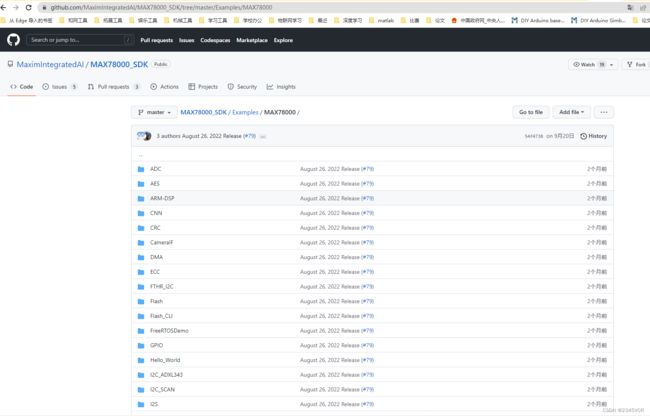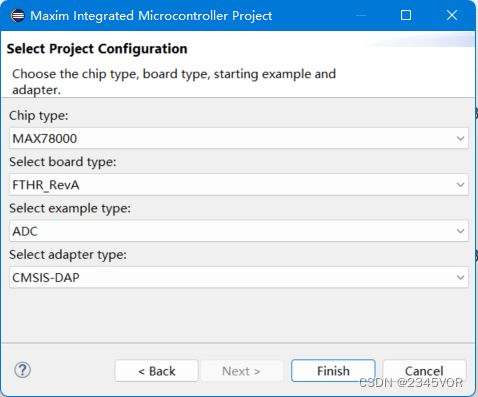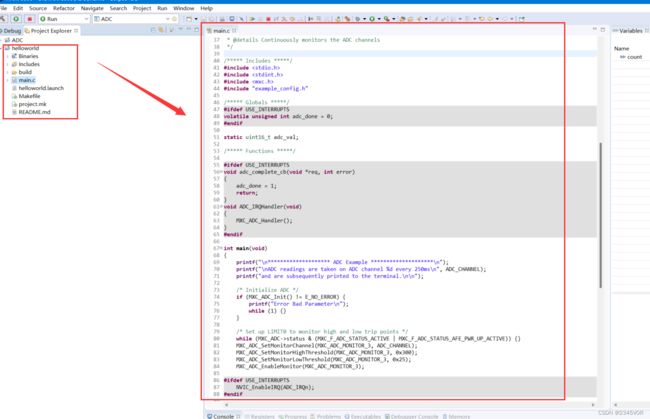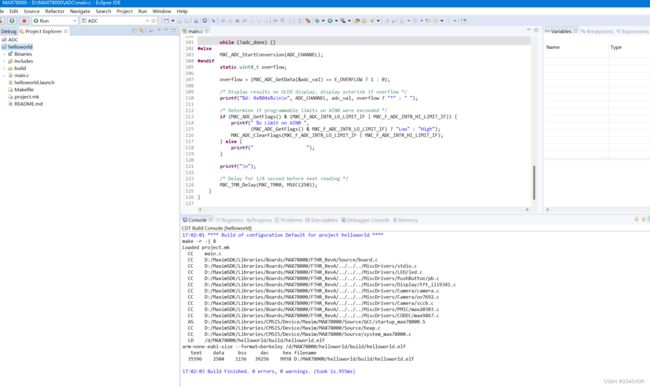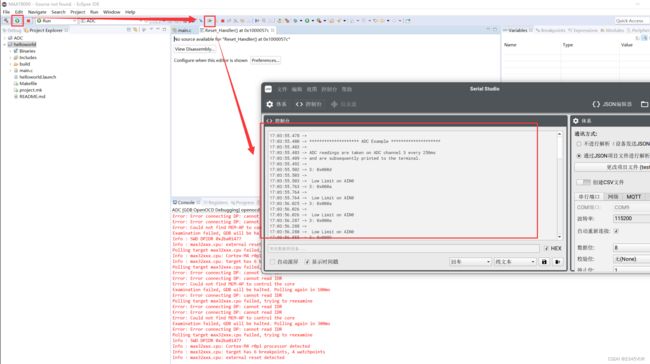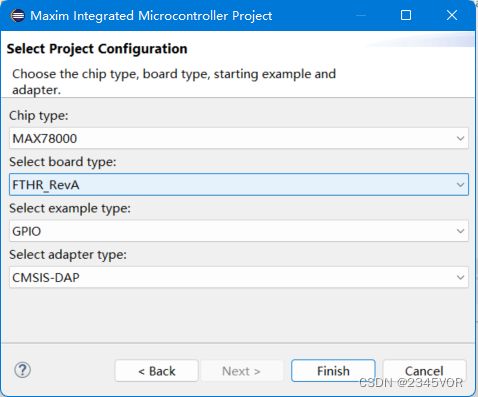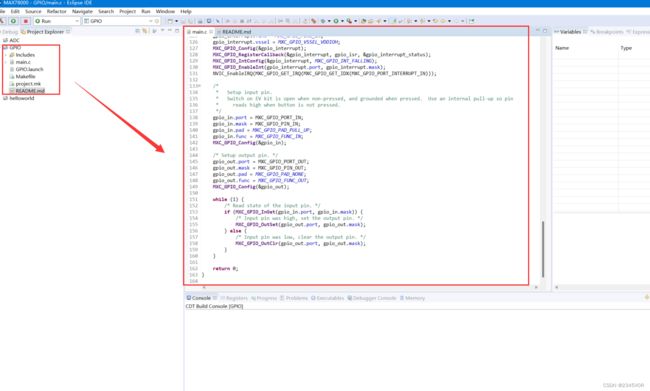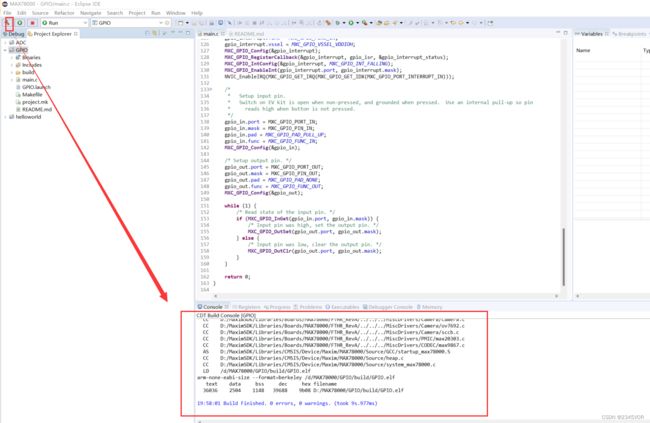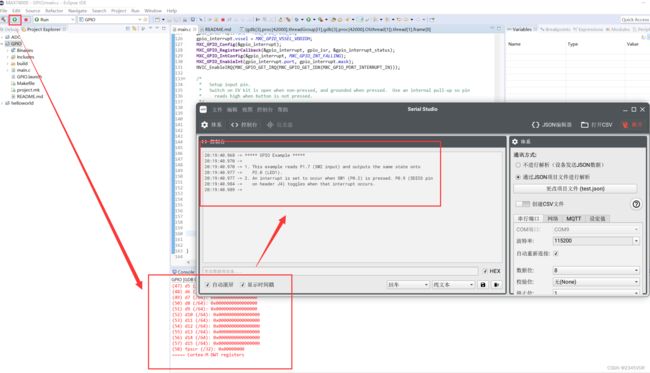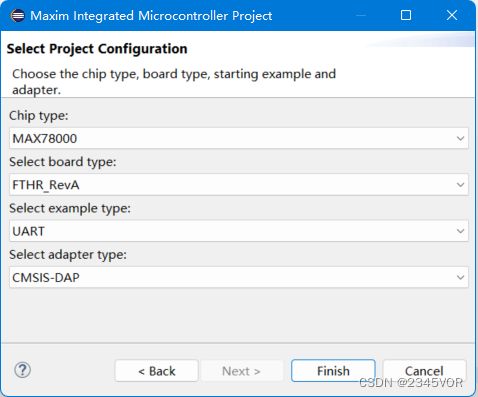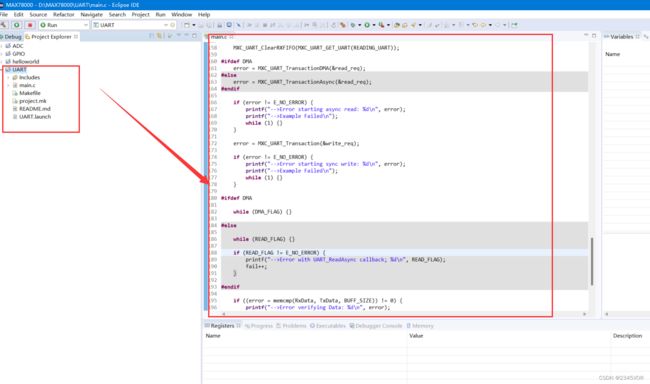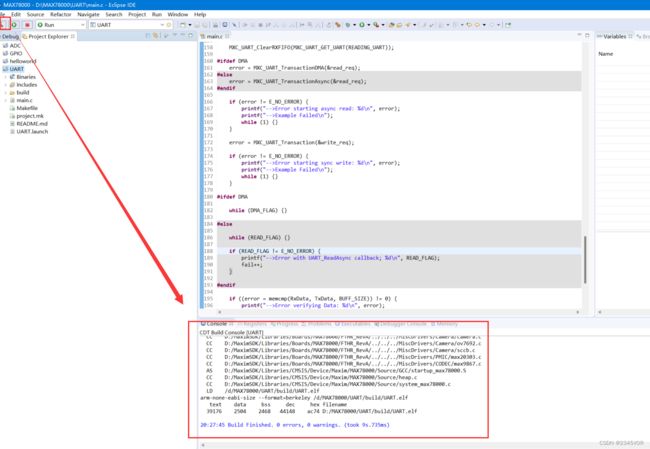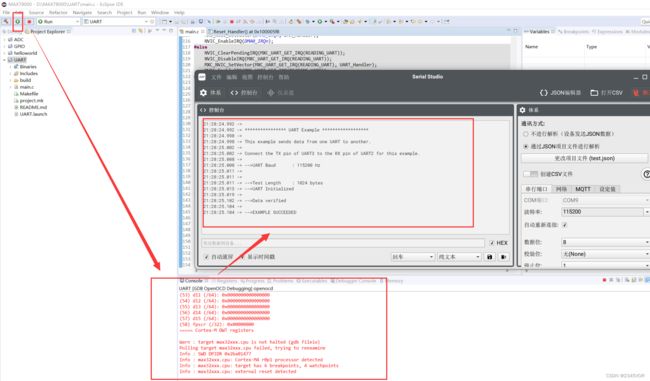- PyTorch & TensorFlow速成复习:从基础语法到模型部署实战(附FPGA移植衔接)
阿牛的药铺
算法移植部署pytorchtensorflowfpga开发
PyTorch&TensorFlow速成复习:从基础语法到模型部署实战(附FPGA移植衔接)引言:为什么算法移植工程师必须掌握框架基础?针对光学类产品算法FPGA移植岗位需求(如可见光/红外图像处理),深度学习框架是算法落地的"桥梁"——既要用PyTorch/TensorFlow验证算法可行性,又要将训练好的模型(如CNN、目标检测)转换为FPGA可部署的格式(ONNX、TFLite)。本文采用"
- 算法学习笔记:17.蒙特卡洛算法 ——从原理到实战,涵盖 LeetCode 与考研 408 例题
在计算机科学和数学领域,蒙特卡洛算法(MonteCarloAlgorithm)以其独特的随机抽样思想,成为解决复杂问题的有力工具。从圆周率的计算到金融风险评估,从物理模拟到人工智能,蒙特卡洛算法都发挥着不可替代的作用。本文将深入剖析蒙特卡洛算法的思想、解题思路,结合实际应用场景与Java代码实现,并融入考研408的相关考点,穿插图片辅助理解,帮助你全面掌握这一重要算法。蒙特卡洛算法的基本概念蒙特卡
- AI音乐模拟器:AIGC时代的智能音乐创作革命
lauo
人工智能AIGC开源前端机器人
AI音乐模拟器:AIGC时代的智能音乐创作革命引言:AIGC浪潮下的音乐创作新范式在数字化转型的浪潮中,人工智能生成内容(AIGC)正在重塑各个创意领域。音乐产业作为创意经济的重要组成部分,正经历着前所未有的变革。据最新市场研究数据显示,全球AI音乐市场规模预计将从2023年的5.8亿美元增长到2030年的26.8亿美元,年复合增长率高达24.3%。这一快速增长的市场背后,是AI音乐技术正在打破传
- 深度学习模型表征提取全解析
ZhangJiQun&MXP
教学2024大模型以及算力2021AIpython深度学习人工智能pythonembedding语言模型
模型内部进行表征提取的方法在自然语言处理(NLP)中,“表征(Representation)”指将文本(词、短语、句子、文档等)转化为计算机可理解的数值形式(如向量、矩阵),核心目标是捕捉语言的语义、语法、上下文依赖等信息。自然语言表征技术可按“静态/动态”“有无上下文”“是否融入知识”等维度划分一、传统静态表征(无上下文,词级为主)这类方法为每个词分配固定向量,不考虑其在具体语境中的含义(无法解
- 视频分析:让AI看懂动态画面
随机森林404
计算机视觉音视频人工智能microsoft
引言:动态视觉理解的革命在数字信息爆炸的时代,视频已成为最主要的媒介形式。据统计,每分钟有超过500小时的视频内容被上传到YouTube平台,而全球互联网流量的82%来自视频数据传输。面对如此海量的视频内容,传统的人工处理方式已无法满足需求,这正是人工智能视频分析技术大显身手的舞台。视频分析技术赋予机器"看懂"动态画面的能力,使其能够自动理解、解释甚至预测视频中的内容,这一突破正在彻底改变我们与视
- 【Qualcomm】高通SNPE框架简介、下载与使用
Jackilina_Stone
人工智能QualcommSNPE
目录一高通SNPE框架1SNPE简介2QNN与SNPE3Capabilities4工作流程二SNPE的安装与使用1下载2Setup3SNPE的使用概述一高通SNPE框架1SNPE简介SNPE(SnapdragonNeuralProcessingEngine),是高通公司推出的面向移动端和物联网设备的深度学习推理框架。SNPE提供了一套完整的深度学习推理框架,能够支持多种深度学习模型,包括Pytor
- 深度学习篇---昇腾NPU&CANN 工具包
Atticus-Orion
上位机知识篇图像处理篇深度学习篇深度学习人工智能NPU昇腾CANN
介绍昇腾NPU是华为推出的神经网络处理器,具有强大的AI计算能力,而CANN工具包则是面向AI场景的异构计算架构,用于发挥昇腾NPU的性能优势。以下是详细介绍:昇腾NPU架构设计:采用达芬奇架构,是一个片上系统,主要由特制的计算单元、大容量的存储单元和相应的控制单元组成。集成了多个CPU核心,包括控制CPU和AICPU,前者用于控制处理器整体运行,后者承担非矩阵类复杂计算。此外,还拥有AICore
- 深度学习图像分类数据集—桃子识别分类
AI街潜水的八角
深度学习图像数据集深度学习分类人工智能
该数据集为图像分类数据集,适用于ResNet、VGG等卷积神经网络,SENet、CBAM等注意力机制相关算法,VisionTransformer等Transformer相关算法。数据集信息介绍:桃子识别分类:['B1','M2','R0','S3']训练数据集总共有6637张图片,每个文件夹单独放一种数据各子文件夹图片统计:·B1:1601张图片·M2:1800张图片·R0:1601张图片·S3:
- 法律科技领域人工智能代理构建的十个经验教训,一位人工智能工程师通过构建、部署和维护智能代理的经验教训来优化法律工作流程的历程。
知识大胖
NVIDIAGPU和大语言模型开发教程人工智能ai
目录介绍什么是代理人?为什么它对法律如此重要?法律技术中代理用例示例-合同审查代理-法律研究代理在LegalTech中使用代理的十个教训-教训1:即使代理很酷,它们也不能解决所有问题-教训2:选择最适合您用例的框架-教训3:能够快速迭代不同的模型-教训4:从简单开始,必要时扩展-教训5:使用跟踪解决方案;您将需要它-教训6:确保跟踪成本,代理循环可能很昂贵-教训7:将控制权交给最终用户(人在环路中
- Llama-Omni会说话的人工智能“语音到语音LLM” 利用低延迟、高质量语音转语音 AI 彻底改变对话方式(教程含源码)
知识大胖
NVIDIAGPU和大语言模型开发教程llama人工智能nvidiallm
介绍“单靠技术是不够的——技术与文科、人文学科的结合,才能产生让我们心花怒放的成果。”——史蒂夫·乔布斯近年来,人机交互领域发生了重大变化,尤其是随着ChatGPT、GPT-4等大型语言模型(LLM)的出现。虽然这些模型主要基于文本,但人们对语音交互的兴趣日益浓厚,以使人机对话更加无缝和自然。然而,实现语音交互而不受语音转文本处理中常见的延迟和错误的影响仍然是一个挑战。关键字:Llama-Omni
- 什么是热力学计算?它如何帮助人工智能发展?
知识大胖
NVIDIAGPU和大语言模型开发教程人工智能量子计算
现代计算的基础是晶体管,这是一种微型电子开关,可以用它构建逻辑门,从而创建CPU或GPU等复杂的数字电路。随着技术的进步,晶体管变得越来越小。根据摩尔定律,集成电路中晶体管的数量大约每两年增加一倍。这种指数级增长使得计算技术呈指数级发展。然而,晶体管尺寸的缩小是有限度的。我们很快就会达到晶体管无法工作的阈值。此外,人工智能的进步使得对计算能力的需求比以往任何时候都更加迫切。根本问题是自然是随机的(
- 上海交大:工具增强推理agent
标题:SciMaster:TowardsGeneral-PurposeScientificAIAgentsPartI.X-MasterasFoundation-CanWeLeadonHumanity’sLastExam?来源:arXiv,2507.05241摘要人工智能代理的快速发展激发了利用它们加速科学发现的长期雄心。实现这一目标需要深入了解人类知识的前沿。因此,人类的最后一次考试(HLE)为评
- 微算法科技的前沿探索:量子机器学习算法在视觉任务中的革新应用
MicroTech2025
量子计算算法
在信息技术飞速发展的今天,计算机视觉作为人工智能领域的重要分支,正逐步渗透到我们生活的方方面面。从自动驾驶到人脸识别,从医疗影像分析到安防监控,计算机视觉技术展现了巨大的应用潜力。然而,随着视觉任务复杂度的不断提升,传统机器学习算法在处理大规模、高维度数据时遇到了计算瓶颈。在此背景下,量子计算作为一种颠覆性的计算模式,以其独特的并行处理能力和指数级增长的计算空间,为解决这一难题提供了新的思路。微算
- 中国银联豪掷1亿采购海光C86架构服务器
信创新态势
海光芯片C86国产芯片海光信息
近日,中国银联国产服务器采购大单正式敲定,基于海光C86架构的服务器产品中标,项目金额超过1亿元。接下来,C86服务器将用于支撑中国银联的虚拟化、大数据、人工智能、研发测试等技术场景,进一步提升其业务处理能力、用户服务效率和信息安全水平。作为我国重要的银行卡组织和金融基础设施,中国银联在全球183个国家和地区设有银联受理网络,境内外成员机构超过2600家,是世界三大银行卡品牌之一。此次中国银联发力
- AI人工智能浪潮中文心一言的独特优势
AI人工智能浪潮中文心一言的独特优势:为什么它是中国市场的“AI主力军”?关键词:文心一言,AI大模型,中文处理,多模态融合,产业落地,安全可控,百度ERNIE摘要:在全球AI大模型浪潮中,百度文心一言(ERNIEBot)凭借“懂中文、会多模态、能落地、守规矩”的四大核心优势,成为中国市场最具竞争力的AI产品之一。本文将用“超级大脑”的比喻,从中文理解、多模态能力、产业生态融合、安全可控性四个维度
- 正义的算法迷宫—人工智能重构司法体系的技术悖论与文明试炼
一、法庭的数字化迁徙当美国威斯康星州法院采纳COMPAS算法评估被告再犯风险,当中国"智慧法院"系统年处理1.2亿件案件,司法体系正经历从石柱法典到代码裁判的范式革命。这场转型的核心驱动力是司法效率与公正的永恒张力:美国重罪案件平均审理周期达18个月,中国基层法官年人均结案357件(是德国同行的6倍),而算法能在0.3秒内完成百万份文书比对。人工智能渗透司法引发三重裂变:证据分析从经验推断转向数据
- NumPy-@运算符详解
GG不是gg
numpynumpy
NumPy-@运算符详解一、@运算符的起源与设计目标1.从数学到代码:符号的统一2.设计目标二、@运算符的核心语法与运算规则1.基础用法:二维矩阵乘法2.一维向量的矩阵语义3.高维数组:批次矩阵运算4.广播机制:灵活的形状匹配三、@运算符与其他乘法方式的核心区别1.对比`np.dot()`2.对比元素级乘法`*`3.对比`np.matrix`的`*`运算符四、典型应用场景:从基础到高阶1.深度学习
- 【python实战】不玩微博,一封邮件就能知道实时热榜,天秀吃瓜
一条coding
从实战学python人工智能pythonlinux爬虫
❤️欢迎订阅《从实战学python》专栏,用python实现办公自动化、数据可视化、人工智能等各个方向的实战案例,有趣又有用!❤️更多精品专栏简介点这里有的人金玉其表败絮其中,有的人却若彩虹般绚烂,怦然心动前言哈喽,大家好,我是一条。在生活中我是一个不太喜欢逛娱乐平台的人,抖音、快手、微博我手机里都没装,甚至微信朋友圈都不看,但是自从开始写博客,有些热度不得不蹭。所以就有了这样一个需求,能不能让微
- NLP_知识图谱_大模型——个人学习记录
macken9999
自然语言处理知识图谱大模型自然语言处理知识图谱学习
1.自然语言处理、知识图谱、对话系统三大技术研究与应用https://github.com/lihanghang/NLP-Knowledge-Graph深度学习-自然语言处理(NLP)-知识图谱:知识图谱构建流程【本体构建、知识抽取(实体抽取、关系抽取、属性抽取)、知识表示、知识融合、知识存储】-元気森林-博客园https://www.cnblogs.com/-402/p/16529422.htm
- 解决 Python 包安装失败问题:以 accelerate 为例
在使用Python开发项目时,我们经常会遇到依赖包安装失败的问题。今天,我们就以accelerate包为例,详细探讨一下可能的原因以及解决方法。通过这篇文章,你将了解到Python包安装失败的常见原因、如何切换镜像源、如何手动安装包,以及一些实用的注意事项。一、问题背景在开发一个深度学习项目时,我需要安装accelerate包来优化模型的训练过程。然而,当我运行以下命令时:bash复制pipins
- MCP协议:AI时代的“万能插座”如何重构IT生态与未来
MCP协议:AI时代的“万能插座”如何重构IT生态与未来在人工智能技术爆炸式发展的浪潮中,一个名为ModelContextProtocol(MCP)的技术协议正以惊人的速度重塑IT行业的底层逻辑。2024年11月由Anthropic首次发布,MCP在短短半年内获得OpenAI、谷歌、亚马逊、阿里、腾讯等全球科技巨头的支持,被业内誉为AI时代的HTTP协议或USB-C接口,正在成为连接大模型与现实世
- 从RNN循环神经网络到Transformer注意力机制:解析神经网络架构的华丽蜕变
熊猫钓鱼>_>
神经网络rnntransformer
1.引言在自然语言处理和序列建模领域,神经网络架构经历了显著的演变。从早期的循环神经网络(RNN)到现代的Transformer架构,这一演变代表了深度学习方法在处理序列数据方面的重大进步。本文将深入比较这两种架构,分析它们的工作原理、优缺点,并通过实验结果展示它们在实际应用中的性能差异。2.循环神经网络(RNN)2.1基本原理循环神经网络是专门为处理序列数据而设计的神经网络架构。RNN的核心思想
- 《算法备案全攻略:规范与流程引领数字时代新秩序》
算法及大模型备案顾问刘老师
算法备案深度学习AIGC语言模型算法人工智能
一、算法备案:开启合规新征程(一)备案规定的起源与发展2022年国家互联网信息办公室、工业和信息化部、公安部、国家市场监督管理总局联合发布《互联网信息服务算法推荐管理规定》,自2022年3月1日起施行。此后,相关规定不断完善和演进。如国家网信办于2022年8月、10月及2023年1月先后三次公布了《境内互联网信息服务算法备案清单》。同时,2022年发布的最高人民法院《关于规范和加强人工智能司法应用
- C语言学生成绩管理系统<;自创>;(功能7有小错误,但可运行)
han_xue_feng
java
腾讯云加速企业和个人开发创新公开直播预告直播预告:07/18(周四)15:00-16:00随着人工智能与大模型的蓬勃发展,我们正步入一个由技微信实习第一天周五入职,早上早早来到了公司,发现好多人都没上班,到十点才陆陆续续有人来,办理完入职后,mentor中联夏令营遗憾没有入选不过hr的回复真的很好,辛苦啦#提前批简历挂麻了怎么办##机械制造投递记录#大数据开发的工作有点过于简单了吧sq大数据开发的
- Python 实战人工智能数学基础:推荐系统应用
AI天才研究院
AI大模型企业级应用开发实战大数据人工智能语言模型JavaPython架构设计
作者:禅与计算机程序设计艺术文章目录1.背景介绍2.核心概念与联系2.1用户画像2.2相似性计算2.2.1基于物品的相似度2.2.2基于用户的相似度2.3协同过滤算法2.3.1基于用户的协同过滤算法2.3.2基于物品的协同过滤算法2.3.3基于上下文的协同过滤算法3.核心算法原理和具体操作步骤以及数学模型公式详细讲解3.1基于用户的协同过滤算法3.2基于物品的协同过滤算法3.3混合协同过滤算法3.
- Python桌面应用开发的未来——智能化工具与大模型赋能
IronwoodStag78
开发AI智能应用,就下载InsCodeAIIDE,一键接入DeepSeek-R1满血版大模型!标题:Python桌面应用开发的未来——智能化工具与大模型赋能随着人工智能技术的飞速发展,传统软件开发模式正在被重新定义。Python作为一门功能强大且灵活的语言,在桌面应用开发领域一直占据重要地位。然而,面对日益复杂的用户需求和快速变化的技术环境,如何提升开发效率、降低开发门槛,成为开发者亟需解决的问题
- 如何使用Python实现交通工具识别
如何使用Python实现交通工具识别文章目录技术架构功能流程识别逻辑用户界面增强特性依赖项主要类别内容展示该系统是一个基于深度学习的交通工具识别工具,具备以下核心功能与特点:技术架构使用预训练的ResNet50卷积神经网络模型(来自ImageNet数据集)集成图像增强预处理技术(随机裁剪、旋转、翻转等)采用多数投票机制提升预测稳定性基于置信度评分的结果筛选策略功能流程用户通过GUI界面选择待识别图
- Python OpenCV教程从入门到精通的全面指南【文末送书】
一键难忘
pythonopencv开发语言
文章目录PythonOpenCV从入门到精通1.安装OpenCV2.基本操作2.1读取和显示图像2.2图像基本操作3.图像处理3.1图像转换3.2图像阈值处理3.3图像平滑4.边缘检测和轮廓4.1Canny边缘检测4.2轮廓检测5.高级操作5.1特征检测5.2目标跟踪5.3深度学习与OpenCVPythonOpenCV从入门到精通【文末送书】PythonOpenCV从入门到精通OpenCV(Ope
- 第八周 tensorflow实现猫狗识别
降花绘
365天深度学习tensorflow系列tensorflow深度学习人工智能
本文为365天深度学习训练营内部限免文章(版权归K同学啊所有)**参考文章地址:[TensorFlow入门实战|365天深度学习训练营-第8周:猫狗识别(训练营内部成员可读)]**作者:K同学啊文章目录一、本周学习内容:1、自己搭建VGG16网络2、了解model.train_on_batch()3、了解tqdm,并使用tqdm实现可视化进度条二、前言三、电脑环境四、前期准备1、导入相关依赖项2、
- 深度学习实战-使用TensorFlow与Keras构建智能模型
程序员Gloria
Python超入门TensorFlowpython
深度学习实战-使用TensorFlow与Keras构建智能模型深度学习已经成为现代人工智能的重要组成部分,而Python则是实现深度学习的主要编程语言之一。本文将探讨如何使用TensorFlow和Keras构建深度学习模型,包括必要的代码实例和详细的解析。1.深度学习简介深度学习是机器学习的一个分支,使用多层神经网络来学习和表示数据中的复杂模式。其广泛应用于图像识别、自然语言处理、推荐系统等领域。
- 多线程编程之存钱与取钱
周凡杨
javathread多线程存钱取钱
生活费问题是这样的:学生每月都需要生活费,家长一次预存一段时间的生活费,家长和学生使用统一的一个帐号,在学生每次取帐号中一部分钱,直到帐号中没钱时 通知家长存钱,而家长看到帐户还有钱则不存钱,直到帐户没钱时才存钱。
问题分析:首先问题中有三个实体,学生、家长、银行账户,所以设计程序时就要设计三个类。其中银行账户只有一个,学生和家长操作的是同一个银行账户,学生的行为是
- java中数组与List相互转换的方法
征客丶
JavaScriptjavajsonp
1.List转换成为数组。(这里的List是实体是ArrayList)
调用ArrayList的toArray方法。
toArray
public T[] toArray(T[] a)返回一个按照正确的顺序包含此列表中所有元素的数组;返回数组的运行时类型就是指定数组的运行时类型。如果列表能放入指定的数组,则返回放入此列表元素的数组。否则,将根据指定数组的运行时类型和此列表的大小分
- Shell 流程控制
daizj
流程控制if elsewhilecaseshell
Shell 流程控制
和Java、PHP等语言不一样,sh的流程控制不可为空,如(以下为PHP流程控制写法):
<?php
if(isset($_GET["q"])){
search(q);}else{// 不做任何事情}
在sh/bash里可不能这么写,如果else分支没有语句执行,就不要写这个else,就像这样 if else if
if 语句语
- Linux服务器新手操作之二
周凡杨
Linux 简单 操作
1.利用关键字搜寻Man Pages man -k keyword 其中-k 是选项,keyword是要搜寻的关键字 如果现在想使用whoami命令,但是只记住了前3个字符who,就可以使用 man -k who来搜寻关键字who的man命令 [haself@HA5-DZ26 ~]$ man -k
- socket聊天室之服务器搭建
朱辉辉33
socket
因为我们做的是聊天室,所以会有多个客户端,每个客户端我们用一个线程去实现,通过搭建一个服务器来实现从每个客户端来读取信息和发送信息。
我们先写客户端的线程。
public class ChatSocket extends Thread{
Socket socket;
public ChatSocket(Socket socket){
this.sock
- 利用finereport建设保险公司决策分析系统的思路和方法
老A不折腾
finereport金融保险分析系统报表系统项目开发
决策分析系统呈现的是数据页面,也就是俗称的报表,报表与报表间、数据与数据间都按照一定的逻辑设定,是业务人员查看、分析数据的平台,更是辅助领导们运营决策的平台。底层数据决定上层分析,所以建设决策分析系统一般包括数据层处理(数据仓库建设)。
项目背景介绍
通常,保险公司信息化程度很高,基本上都有业务处理系统(像集团业务处理系统、老业务处理系统、个人代理人系统等)、数据服务系统(通过
- 始终要页面在ifream的最顶层
林鹤霄
index.jsp中有ifream,但是session消失后要让login.jsp始终显示到ifream的最顶层。。。始终没搞定,后来反复琢磨之后,得到了解决办法,在这儿给大家分享下。。
index.jsp--->主要是加了颜色的那一句
<html>
<iframe name="top" ></iframe>
<ifram
- MySQL binlog恢复数据
aigo
mysql
1,先确保my.ini已经配置了binlog:
# binlog
log_bin = D:/mysql-5.6.21-winx64/log/binlog/mysql-bin.log
log_bin_index = D:/mysql-5.6.21-winx64/log/binlog/mysql-bin.index
log_error = D:/mysql-5.6.21-win
- OCX打成CBA包并实现自动安装与自动升级
alxw4616
ocxcab
近来手上有个项目,需要使用ocx控件
(ocx是什么?
http://baike.baidu.com/view/393671.htm)
在生产过程中我遇到了如下问题.
1. 如何让 ocx 自动安装?
a) 如何签名?
b) 如何打包?
c) 如何安装到指定目录?
2.
- Hashmap队列和PriorityQueue队列的应用
百合不是茶
Hashmap队列PriorityQueue队列
HashMap队列已经是学过了的,但是最近在用的时候不是很熟悉,刚刚重新看以一次,
HashMap是K,v键 ,值
put()添加元素
//下面试HashMap去掉重复的
package com.hashMapandPriorityQueue;
import java.util.H
- JDK1.5 returnvalue实例
bijian1013
javathreadjava多线程returnvalue
Callable接口:
返回结果并且可能抛出异常的任务。实现者定义了一个不带任何参数的叫做 call 的方法。
Callable 接口类似于 Runnable,两者都是为那些其实例可能被另一个线程执行的类设计的。但是 Runnable 不会返回结果,并且无法抛出经过检查的异常。
ExecutorService接口方
- angularjs指令中动态编译的方法(适用于有异步请求的情况) 内嵌指令无效
bijian1013
JavaScriptAngularJS
在directive的link中有一个$http请求,当请求完成后根据返回的值动态做element.append('......');这个操作,能显示没问题,可问题是我动态组的HTML里面有ng-click,发现显示出来的内容根本不执行ng-click绑定的方法!
- 【Java范型二】Java范型详解之extend限定范型参数的类型
bit1129
extend
在第一篇中,定义范型类时,使用如下的方式:
public class Generics<M, S, N> {
//M,S,N是范型参数
}
这种方式定义的范型类有两个基本的问题:
1. 范型参数定义的实例字段,如private M m = null;由于M的类型在运行时才能确定,那么我们在类的方法中,无法使用m,这跟定义pri
- 【HBase十三】HBase知识点总结
bit1129
hbase
1. 数据从MemStore flush到磁盘的触发条件有哪些?
a.显式调用flush,比如flush 'mytable'
b.MemStore中的数据容量超过flush的指定容量,hbase.hregion.memstore.flush.size,默认值是64M 2. Region的构成是怎么样?
1个Region由若干个Store组成
- 服务器被DDOS攻击防御的SHELL脚本
ronin47
mkdir /root/bin
vi /root/bin/dropip.sh
#!/bin/bash/bin/netstat -na|grep ESTABLISHED|awk ‘{print $5}’|awk -F:‘{print $1}’|sort|uniq -c|sort -rn|head -10|grep -v -E ’192.168|127.0′|awk ‘{if($2!=null&a
- java程序员生存手册-craps 游戏-一个简单的游戏
bylijinnan
java
import java.util.Random;
public class CrapsGame {
/**
*
*一个简单的赌*博游戏,游戏规则如下:
*玩家掷两个骰子,点数为1到6,如果第一次点数和为7或11,则玩家胜,
*如果点数和为2、3或12,则玩家输,
*如果和为其它点数,则记录第一次的点数和,然后继续掷骰,直至点数和等于第一次掷出的点
- TOMCAT启动提示NB: JAVA_HOME should point to a JDK not a JRE解决
开窍的石头
JAVA_HOME
当tomcat是解压的时候,用eclipse启动正常,点击startup.bat的时候启动报错;
报错如下:
The JAVA_HOME environment variable is not defined correctly
This environment variable is needed to run this program
NB: JAVA_HOME shou
- [操作系统内核]操作系统与互联网
comsci
操作系统
我首先申明:我这里所说的问题并不是针对哪个厂商的,仅仅是描述我对操作系统技术的一些看法
操作系统是一种与硬件层关系非常密切的系统软件,按理说,这种系统软件应该是由设计CPU和硬件板卡的厂商开发的,和软件公司没有直接的关系,也就是说,操作系统应该由做硬件的厂商来设计和开发
- 富文本框ckeditor_4.4.7 文本框的简单使用 支持IE11
cuityang
富文本框
<html xmlns="http://www.w3.org/1999/xhtml">
<head>
<meta http-equiv="Content-Type" content="text/html; charset=UTF-8" />
<title>知识库内容编辑</tit
- Property null not found
darrenzhu
datagridFlexAdvancedpropery null
When you got error message like "Property null not found ***", try to fix it by the following way:
1)if you are using AdvancedDatagrid, make sure you only update the data in the data prov
- MySQl数据库字符串替换函数使用
dcj3sjt126com
mysql函数替换
需求:需要将数据表中一个字段的值里面的所有的 . 替换成 _
原来的数据是 site.title site.keywords ....
替换后要为 site_title site_keywords
使用的SQL语句如下:
updat
- mac上终端起动MySQL的方法
dcj3sjt126com
mysqlmac
首先去官网下载: http://www.mysql.com/downloads/
我下载了5.6.11的dmg然后安装,安装完成之后..如果要用终端去玩SQL.那么一开始要输入很长的:/usr/local/mysql/bin/mysql
这不方便啊,好想像windows下的cmd里面一样输入mysql -uroot -p1这样...上网查了下..可以实现滴.
打开终端,输入:
1
- Gson使用一(Gson)
eksliang
jsongson
转载请出自出处:http://eksliang.iteye.com/blog/2175401 一.概述
从结构上看Json,所有的数据(data)最终都可以分解成三种类型:
第一种类型是标量(scalar),也就是一个单独的字符串(string)或数字(numbers),比如"ickes"这个字符串。
第二种类型是序列(sequence),又叫做数组(array)
- android点滴4
gundumw100
android
Android 47个小知识
http://www.open-open.com/lib/view/open1422676091314.html
Android实用代码七段(一)
http://www.cnblogs.com/over140/archive/2012/09/26/2611999.html
http://www.cnblogs.com/over140/arch
- JavaWeb之JSP基本语法
ihuning
javaweb
目录
JSP模版元素
JSP表达式
JSP脚本片断
EL表达式
JSP注释
特殊字符序列的转义处理
如何查找JSP页面中的错误
JSP模版元素
JSP页面中的静态HTML内容称之为JSP模版元素,在静态的HTML内容之中可以嵌套JSP
- App Extension编程指南(iOS8/OS X v10.10)中文版
啸笑天
ext
当iOS 8.0和OS X v10.10发布后,一个全新的概念出现在我们眼前,那就是应用扩展。顾名思义,应用扩展允许开发者扩展应用的自定义功能和内容,能够让用户在使用其他app时使用该项功能。你可以开发一个应用扩展来执行某些特定的任务,用户使用该扩展后就可以在多个上下文环境中执行该任务。比如说,你提供了一个能让用户把内容分
- SQLServer实现无限级树结构
macroli
oraclesqlSQL Server
表结构如下:
数据库id path titlesort 排序 1 0 首页 0 2 0,1 新闻 1 3 0,2 JAVA 2 4 0,3 JSP 3 5 0,2,3 业界动态 2 6 0,2,3 国内新闻 1
创建一个存储过程来实现,如果要在页面上使用可以设置一个返回变量将至传过去
create procedure test
as
begin
decla
- Css居中div,Css居中img,Css居中文本,Css垂直居中div
qiaolevip
众观千象学习永无止境每天进步一点点css
/**********Css居中Div**********/
div.center {
width: 100px;
margin: 0 auto;
}
/**********Css居中img**********/
img.center {
display: block;
margin-left: auto;
margin-right: auto;
}
- Oracle 常用操作(实用)
吃猫的鱼
oracle
SQL>select text from all_source where owner=user and name=upper('&plsql_name');
SQL>select * from user_ind_columns where index_name=upper('&index_name'); 将表记录恢复到指定时间段以前
- iOS中使用RSA对数据进行加密解密
witcheryne
iosrsaiPhoneobjective c
RSA算法是一种非对称加密算法,常被用于加密数据传输.如果配合上数字摘要算法, 也可以用于文件签名.
本文将讨论如何在iOS中使用RSA传输加密数据. 本文环境
mac os
openssl-1.0.1j, openssl需要使用1.x版本, 推荐使用[homebrew](http://brew.sh/)安装.
Java 8
RSA基本原理
RS
![]()