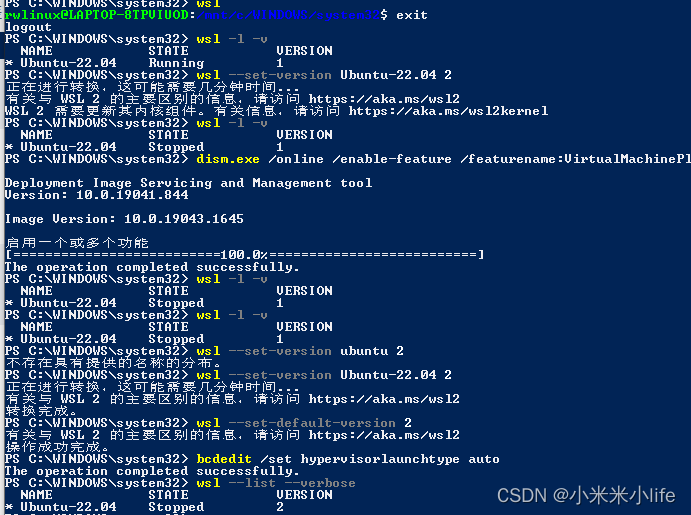- Docker HAproxy 配置 & rsyslog 日志处理
环境CentOSLinuxrelease7.9.2009(Core)HAProxyversion2.3.6-7851701,released2021/03/03IP:192.168.0.1Docker安装Docker安装建立haproxy配置文件#新建目录mkdir-p/etc/haproxy#备份配置文件cp/etc/haproxy/haproxy.cfg/etc/haproxy/haproxy
- Python.03
唯怡委员
python
1.技术面试题(1)解释Linux中的进程、线程和守护进程的概念,以及如何管理它们?答:进程是Linux中资源分配的基本单位,代表程序在内存中的执行实例,拥有独立的地址空间和系统资源。通过ps、top命令查看,kill命令终止,或使用systemctl管理服务进程。线程是进程内的轻量级执行单元,共享进程资源(如内存),切换开销小。Linux通过POSIX线程(pthread)库实现,可用htop查
- Python.01
唯怡委员
python
Python.011.技术面试题(1)TCP与UDP的区别是什么?(2)DHCP和DNS的作用是什么?(3)简述Linux文件系统的目录结构,其中/boot、/var、/usr目录的作用分别是什么?(4)Linux系统突然无法访问外网,但内网通信正常。请列出至少5个可能的故障点及排查步骤。2.HR面试题(1)假如你成功入职,却发现直属领导能力远不如你,你会如何与他共事?(2)你简历上的经历并不突出
- 【中国电信运营商MBOSS】
flyair_China
数据分析
一、中国电信运营商MBOSS1.1中国四大电信运营商MBOSS1.1.1背景传统运营商系统存在"业务-运维-管理"功能混杂的痛点,导致:-业务响应速度慢(新套餐上线需跨多部门)-运维效率低下(故障定位平均耗时超2小时)-管理决策滞后(经营数据统计延迟达24小时)通过域划分可实现:✅功能解耦:各域专注核心职责✅数据贯通:跨域信息实时交互✅敏捷迭代:单个系统升级不影响全局域"角色定位"域分类服务对象核
- 太强了!这款命令行工具可以在 Linux 文件目录快速自动跳转
杰哥的IT之旅
作者:JackTian文章首发于公众号:【杰哥的IT之旅】在Linux终端下,跳转目录有时觉得会很麻烦,需要敲很长的命令路径才能进入指定的目录。autojump是提供了一种快速进行文件目录自动跳转的命令行工具。它会将命令行最常用的目录记录保存到数据库里,所以在使用它时,必须先访问目录,然后才能跳转到所要进入的目录。它会根据访问的目录频次添加不同的权重,访问的目录越频繁,权重越高,排名就越靠前,跳转
- Ubuntu root权限安装electron出错npm ERR! [email protected] postinstall: `node install.js`
weixin_40199002
Linuxnpmubuntujavascript
安装过程:安装nodejscurl-sLhttps://deb.nodesource.com/setup_6.x|sudo-Ebash-sudoapt-getinstall-ynodejs安装Electron:geditpackage.json#把"name":"electron"改为"name":"electron-test",保存.#Installasadevelopmentdependenc
- 手动搭建PHP环境:步步为营,解锁Web开发
奔跑吧邓邓子
项目攻略php手动搭建php环境
目录一、引言二、准备工作2.1明确所需软件2.2下载软件三、Windows系统搭建步骤3.1安装Apache服务器3.2安装PHP3.3集成Apache与PHP3.4安装MySQL3.5配置PHP连接MySQL四、Linux系统搭建步骤(以Ubuntu为例)4.1更新系统4.2安装Apache4.3安装MySQL或MariaDB4.4安装PHP及其扩展五、macOS系统搭建步骤5.1安装Homeb
- Ubuntu安装Electron环境
咖喱鱼蛋
Web项目记录ubuntuelectronlinux
前言Electron官方文档要开发Electron应用,您需要安装Node.js运行环境和它的包管理器npm。我们推荐安装最新的长期支持(LTS)版本。 安装nvmnode.js的版本管理工具curl-o-https://raw.githubusercontent.com/nvm-sh/nvm/v0.39.1/install.sh|bash 安装最新的LTS版本的Node.jsnvminsta
- Linux系统修改时区以及校准时间
Linux系统修改时区以及校准时间修改时区(切换到root用户下执行suroot)删除系统自带的loacltime的文件rm-f/etc/loacltime将系统内置的时区文件Shanghai软连接到/etc/localtime(建议直接复制执行)ln-s/usr/share/zoneinfo/Asia/Shanghai/etc/localtime这个时候,就已经修改成功了,可以执行date看一下
- Linux 交叉编译分享
Mr_-G
编程入门Linux底层软件开发linux运维服务器交叉编译嵌入式底层软件
一、交叉编译的基本概念与应用场景1.1交叉编译的定义交叉编译是指在一个操作系统平台上编译出能在另一个不同架构或操作系统平台上运行的程序的过程。通俗地说,就是"在A机器上编译出能在B机器上运行的程序",其中A和B的硬件架构、操作系统可能完全不同。在传统的本地编译中,编译环境与运行环境是一致的,例如在x86_64的Linux系统上编译并运行程序。而交叉编译的核心特点在于编译环境与目标运行环境的分离,这
- Rust 开发环境搭建与插件
pumpkin84514
rustrust开发语言后端
生成完整文章用户请求写一篇完整的CSDN文章,要求根据之前的建议生成。文章要包含结构清晰、标题、代码示例、常见提示、跨平台Rust工具链安装差异等内容。文章需准确,包括插件和使用提示,CLI程序示例等。主要内容包括:介绍、Rust工具链安装(Windows/macOS/Linux差异)、VSCode安装与扩展列表、扩展细节与使用、开发者常见提示(如rust-analyzer功能、crate使用等)
- 第二章 Linux常用命令及使用
胖虎大魔王
目录操作cdusr/:切换到该目录下usr目录cd..:切换到上一层目录cd/:切换到系统根目录mkdir:目录名称创建目录ls:目录名称查询该目录下所有的目录和文件ls[-a]:目录名称查询该目录下所有的目录和文件,包含隐藏文件ls[-l]:目录名称查询该目录下所有的目录和文件的详细信息find/-name:目录名称查找/root下的目录(文件)mv:目录名称新目录名称修改目录名称mv:目录名称
- python的pywebview库结合Flask和waitress开发桌面应用程序简介
czliutz
python笔记pythonflask开发语言
pywebview的用途与特点用途pywebview是一个轻量级Python库,用于创建桌面应用程序(GUI)。它通过嵌入Web浏览器组件(如Windows的Edge/IE、macOS的WebKit、Linux的GTKWebKit),允许开发者使用HTML/CSS/JavaScript构建界面,并用Python处理后端逻辑。这种方式结合了Web技术的灵活性和Python的强大功能,适合快速开发跨平
- Rust交叉编译自动化实战
告别手动编译地狱!用GitLabRunner让Rust程序跨平台自动构建还在为不同平台手动编译Rust程序而烦恼?还在为环境配置不一致而抓狂?今天带你解锁Rust交叉编译的自动化大法,让你的CI/CD流水线飞起来!痛点在哪里?作为一个Rust开发者,你是否遇到过这些让人头疼的问题:平台差异:在Mac上开发,部署到Linux服务器,每次都要手动交叉编译环境配置:依赖库版本不一致,OpenSSL找不到
- Windows安装子系统部署服务并实现外部访问,WSL安装Ubuntu、CentOS、openEuler子系统,最全保姆级教程,手把手教会你。
Mr.L-OAM
linux系统运维服务器运维
1环境准备1.1系统设置打开powershellwin+r输入poweroff如果后面操作提示需要提升权限,此处在搜索栏输入powershell右键以管理员身份运行官网文档1.1.1适用于Linux的Windows子系统dism.exe/online/enable-feature/featurename:Microsoft-Windows-Subsystem-Linux/all
- Kimi-Audio:最佳音LLM, 如何免费使用 Kimi-Audio AI 模型?
知识大胖
NVIDIAGPU和大语言模型开发教程人工智能kimi
简介继DeepSeek之后,字节跳动(现名MoonShotAI,又名Kimi)也在生成式人工智能领域加速发展,并发布了自己的音频模型Kimi-Audio,据说是迄今为止最好的音频模型。推荐文章《NvidiaGPU入门教程之02ubuntu安装A100显卡驱动(含8步快速浓缩教程)》权重2,安装A100显卡驱动《本地大模型知识库OpenWebUI系列之如何解决知识库上传文件故障Extractedco
- Linux Ubuntu安装教程|附安装文件➕安装教程
仰望天空—永强
软件工程数学建模硬件工程linuxpython
[软件名称]:LinuxUbuntu18.0[软件大小]:1.8GB[安装环境]:VMware[夸克网盘接]链接:https://pan.quark.cn/s/971f685256ef(建议用手机保存到网盘后,再用电脑下载)更多免费软件见https://docs.qq.com/sheet/DRkdWVFFCWm9UeGJP
- Linux 0.01源码深入解析
羊迪
本文还有配套的精品资源,点击获取简介:Linux0.01源码代表了Linux操作系统的起点,揭示了其基本架构和内核设计原理。通过源码分析,开发者可以了解早期的进程管理、内存管理、文件系统、设备驱动、中断处理、系统调用等关键概念。此外,源码还展现了如何进行编译和构建,为想要深入理解操作系统和开源精神的开发者提供了一份宝贵的学习资源。1.Linux0.01源码概述Linux操作系统的核心是其内核,而L
- Linux应用软件编程(多任务:进程2)
04aaaze
linux运维服务器
一.进程消亡1.进程退出(1)从main函数return退出进程(2)exit,_exit,_Exitexit:退出进程会刷新缓冲区(库函数)_exit,_Exit:系统调用,退出进程不会刷新缓冲区voidexit(intstatus);void_exit(intstatus);void_Exit(intstatus);功能:退出一个进程参数:status:退出时的状态值(可以传递给父进程)EXI
- Foldseek快速蛋白质结构比对
1.下载和安装Foldseek如果只是单个蛋白质结构的序列比对,我们只需要用Foldseek的网站服务https://search.foldseek.com/search上传我们的蛋白质结构并选择想要进行比对的数据库即可,这里不做重点讲解。做生物信息学研究,我们难免需要批量对多个目标蛋白进行大规模结构比对,这需要我们下载安装本地版软件。Foldseek有Linux和MacOS二个版本的本地软件(这
- Linux:线程同步之信号量
还下着雨ZG
Linux杂谈linux
信号量(1)What(什么是信号量)提供一种计数器的方式控制对共享资源的访问;当计数器大于0时,请求资源成功并计数器-1;当计数器小于0时,线程阻塞,等待其它线程执行signal(V操作)唤醒它(2)Why(信号量的作用)实现线程的同步与互斥:通过信号量的设计,可以实现对共享资源的串行访问实现线程的等待与通知机制:当信号量小于0时,当前线程将被阻塞;当信号量大于0时,会唤醒一个阻塞在信号量上的线程
- tar排除特定文件
hi error.cn
前端服务器数据库经验分享
tar排除特定文件在Linux系统中,tar命令是一个非常强大的工具,用于归档和压缩文件或目录。有时候,你可能需要在创建归档文件时排除某些特定的文件或者目录。本文将详细介绍如何使用tar命令来排除特定文件。1.使用--exclude参数tar命令中常用的参数之一是--exclude,它可以用来指定要从归档中排除的文件或目录。基本格式如下:tar[选项]--exclude='模式'-czvf归档文件
- 14 款命令行常用工具的替代品!
杰哥的IT之旅
作者:JackTian文章首发于公众号:【杰哥的IT之旅】大家好,我是杰哥。在Linux操作系统下,ls(list)可以说是我们日常使用率较高的命令了,它主要用来显示目标列表,输出信息可以进行彩色加亮显示,以分区不同类型的文件。关于ls[^1]的语法、选项、实例、扩展知识,这里就不详细介绍了。一、lsdlsd[^2]是一个基于Rust语言编写的ls命令替代品,增加了颜色、图标、树视图、更多格式选项
- Shell 脚本编程全面学习指南
前言Shell脚本编程是Linux和Unix系统管理、自动化任务的核心工具之一。通过Shell脚本,你可以自动化重复性操作、简化复杂流程、提高系统管理效率,甚至构建完整的自动化运维工具。本文将带你从基础到进阶,全面学习Shell脚本编程,涵盖语法、结构、调试、最佳实践等内容。一、Shell简介与环境搭建1.1什么是Shell?Shell是命令行解释器,是用户与操作系统内核之间的桥梁。它接收用户输入
- 在 Ubuntu 中配置 Samba 实现「特定用户可写,其他用户只读」的共享目录
执剑走天涯xp
ubuntuwindows网络
需求目标所有认证用户可访问Samba共享目录/path/to/home;**仅特定用户(如developer)**拥有写权限;其他用户仅允许读取;禁止匿名访问。配置步骤1.设置文件系统权限将目录/home3/guest的所有权设为developer用户和所属组,并设置权限:sudochown-Rdeveloper:developer/path/to/homesudochmod-R755/path/
- 通过Netplan为Ubuntu服务器新增DNS以解析内部域名
在企业网络环境中,Ubuntu服务器常常需要访问内部服务,这些服务通常通过内部域名进行寻址。如果服务器默认配置的DNS无法解析这些内部域名,就需要手动添加公司的内部DNS服务器地址。本章节将详细介绍如何在Ubuntu22.04LTS服务器上使用Netplan工具新增DNS服务器IP,并提供解决配置后可能遇到的常见问题的步骤,确保服务器能够顺利解析内部域名。前提条件拥有一台运行Ubuntu22.04
- 线上故障排查神器!用strace和ftrace揪出系统调用的“幕后黑手“
悠悠12138
运维
前几天凌晨2点,我又被监控报警给吵醒了。服务器CPU飙到90%,但是top看了半天也找不到罪魁祸首。这种时候,就得请出我们运维人员的两大法宝了——strace和ftrace。说实话,刚开始接触这两个工具的时候,我也是一脸懵逼。什么系统调用、内核跟踪,听起来就很高大上的样子。但是用多了你就会发现,这玩意儿简直就是排查问题的神器!今天就跟大家分享一下我这些年用下来的一些心得。先说说系统调用这个东西你可
- 物联网系统中-告警配置功能的定义
小赖同学啊
testTechnologyPrecious物联网strutsservlet
物联网系统中的告警配置功能是用户定义异常事件触发条件、通知方式和处理流程的核心管理模块。它通过对设备数据、系统状态的实时监控,在满足预设规则时主动推送风险信息,确保运维人员及时响应。以下是其详细定义与技术实现要点:一、核心定义告警配置功能允许用户通过可视化界面或API,为物联网系统设定异常检测规则与响应策略,包含三大核心要素:触发条件:基于设备数据/系统指标的逻辑判断(如温度>100℃持续5分钟)
- 智慧水库平台系统需求文档
小赖同学啊
testTechnologyPrecious物联网
以下是从产品经理角度撰写的智慧水库平台系统需求文档,涵盖业务目标、用户角色、功能模块及非功能性需求,采用标准产品需求文档(PRD)结构:智慧水库平台系统需求文档版本:1.0日期:2025年7月19日作者:产品经理视角一、文档概述1.1产品背景水利管理部门需通过数字化手段解决传统水库管理的四大痛点:风险响应滞后:依赖人工巡检,洪水/渗漏无法提前预警调度效率低下:放水决策依赖经验,缺乏数据支撑运维成本
- MySQL(147)如何进行跨平台迁移?
辞暮尔尔-烟火年年
mysqladb数据库
跨平台迁移涉及将数据库从一个操作系统或平台迁移到另一个,例如从Windows迁移到Linux,或从不同架构的硬件之间进行迁移。这个过程比同平台迁移更加复杂,需要特别注意数据库的兼容性、数据编码、文件路径等问题。以下是一步一步的指导,详细介绍如何进行跨平台数据库迁移。一、准备工作1.确认源与目标平台源平台:当前运行数据库的操作系统和硬件平台。目标平台:新的操作系统和硬件平台。2.安装数据库软件在目标
- windows下源码安装golang
616050468
golang安装golang环境windows
系统: 64位win7, 开发环境:sublime text 2, go版本: 1.4.1
1. 安装前准备(gcc, gdb, git)
golang在64位系
- redis批量删除带空格的key
bylijinnan
redis
redis批量删除的通常做法:
redis-cli keys "blacklist*" | xargs redis-cli del
上面的命令在key的前后没有空格时是可以的,但有空格就不行了:
$redis-cli keys "blacklist*"
1) "blacklist:12:
[email protected]
- oracle正则表达式的用法
0624chenhong
oracle正则表达式
方括号表达示
方括号表达式
描述
[[:alnum:]]
字母和数字混合的字符
[[:alpha:]]
字母字符
[[:cntrl:]]
控制字符
[[:digit:]]
数字字符
[[:graph:]]
图像字符
[[:lower:]]
小写字母字符
[[:print:]]
打印字符
[[:punct:]]
标点符号字符
[[:space:]]
- 2048源码(核心算法有,缺少几个anctionbar,以后补上)
不懂事的小屁孩
2048
2048游戏基本上有四部分组成,
1:主activity,包含游戏块的16个方格,上面统计分数的模块
2:底下的gridview,监听上下左右的滑动,进行事件处理,
3:每一个卡片,里面的内容很简单,只有一个text,记录显示的数字
4:Actionbar,是游戏用重新开始,设置等功能(这个在底下可以下载的代码里面还没有实现)
写代码的流程
1:设计游戏的布局,基本是两块,上面是分
- jquery内部链式调用机理
换个号韩国红果果
JavaScriptjquery
只需要在调用该对象合适(比如下列的setStyles)的方法后让该方法返回该对象(通过this 因为一旦一个函数称为一个对象方法的话那么在这个方法内部this(结合下面的setStyles)指向这个对象)
function create(type){
var element=document.createElement(type);
//this=element;
- 你订酒店时的每一次点击 背后都是NoSQL和云计算
蓝儿唯美
NoSQL
全球最大的在线旅游公司Expedia旗下的酒店预订公司,它运营着89个网站,跨越68个国家,三年前开始实验公有云,以求让客户在预订网站上查询假期酒店时得到更快的信息获取体验。
云端本身是用于驱动网站的部分小功能的,如搜索框的自动推荐功能,还能保证处理Hotels.com服务的季节性需求高峰整体储能。
Hotels.com的首席技术官Thierry Bedos上个月在伦敦参加“2015 Clou
- java笔记1
a-john
java
1,面向对象程序设计(Object-oriented Propramming,OOP):java就是一种面向对象程序设计。
2,对象:我们将问题空间中的元素及其在解空间中的表示称为“对象”。简单来说,对象是某个类型的实例。比如狗是一个类型,哈士奇可以是狗的一个实例,也就是对象。
3,面向对象程序设计方式的特性:
3.1 万物皆为对象。
- C语言 sizeof和strlen之间的那些事 C/C++软件开发求职面试题 必备考点(一)
aijuans
C/C++求职面试必备考点
找工作在即,以后决定每天至少写一个知识点,主要是记录,逼迫自己动手、总结加深印象。当然如果能有一言半语让他人收益,后学幸运之至也。如有错误,还希望大家帮忙指出来。感激不尽。
后学保证每个写出来的结果都是自己在电脑上亲自跑过的,咱人笨,以前学的也半吊子。很多时候只能靠运行出来的结果再反过来
- 程序员写代码时就不要管需求了吗?
asia007
程序员不能一味跟需求走
编程也有2年了,刚开始不懂的什么都跟需求走,需求是怎样就用代码实现就行,也不管这个需求是否合理,是否为较好的用户体验。当然刚开始编程都会这样,但是如果有了2年以上的工作经验的程序员只知道一味写代码,而不在写的过程中思考一下这个需求是否合理,那么,我想这个程序员就只能一辈写敲敲代码了。
我的技术不是很好,但是就不代
- Activity的四种启动模式
百合不是茶
android栈模式启动Activity的标准模式启动栈顶模式启动单例模式启动
android界面的操作就是很多个activity之间的切换,启动模式决定启动的activity的生命周期 ;
启动模式xml中配置
<activity android:name=".MainActivity" android:launchMode="standard&quo
- Spring中@Autowired标签与@Resource标签的区别
bijian1013
javaspring@Resource@Autowired@Qualifier
Spring不但支持自己定义的@Autowired注解,还支持由JSR-250规范定义的几个注解,如:@Resource、 @PostConstruct及@PreDestroy。
1. @Autowired @Autowired是Spring 提供的,需导入 Package:org.springframewo
- Changes Between SOAP 1.1 and SOAP 1.2
sunjing
ChangesEnableSOAP 1.1SOAP 1.2
JAX-WS
SOAP Version 1.2 Part 0: Primer (Second Edition)
SOAP Version 1.2 Part 1: Messaging Framework (Second Edition)
SOAP Version 1.2 Part 2: Adjuncts (Second Edition)
Which style of WSDL
- 【Hadoop二】Hadoop常用命令
bit1129
hadoop
以Hadoop运行Hadoop自带的wordcount为例,
hadoop脚本位于/home/hadoop/hadoop-2.5.2/bin/hadoop,需要说明的是,这些命令的使用必须在Hadoop已经运行的情况下才能执行
Hadoop HDFS相关命令
hadoop fs -ls
列出HDFS文件系统的第一级文件和第一级
- java异常处理(初级)
白糖_
javaDAOspring虚拟机Ajax
从学习到现在从事java开发一年多了,个人觉得对java只了解皮毛,很多东西都是用到再去慢慢学习,编程真的是一项艺术,要完成一段好的代码,需要懂得很多。
最近项目经理让我负责一个组件开发,框架都由自己搭建,最让我头疼的是异常处理,我看了一些网上的源码,发现他们对异常的处理不是很重视,研究了很久都没有找到很好的解决方案。后来有幸看到一个200W美元的项目部分源码,通过他们对异常处理的解决方案,我终
- 记录整理-工作问题
braveCS
工作
1)那位同学还是CSV文件默认Excel打开看不到全部结果。以为是没写进去。同学甲说文件应该不分大小。后来log一下原来是有写进去。只是Excel有行数限制。那位同学进步好快啊。
2)今天同学说写文件的时候提示jvm的内存溢出。我马上反应说那就改一下jvm的内存大小。同学说改用分批处理了。果然想问题还是有局限性。改jvm内存大小只能暂时地解决问题,以后要是写更大的文件还是得改内存。想问题要长远啊
- org.apache.tools.zip实现文件的压缩和解压,支持中文
bylijinnan
apache
刚开始用java.util.Zip,发现不支持中文(网上有修改的方法,但比较麻烦)
后改用org.apache.tools.zip
org.apache.tools.zip的使用网上有更简单的例子
下面的程序根据实际需求,实现了压缩指定目录下指定文件的方法
import java.io.BufferedReader;
import java.io.BufferedWrit
- 读书笔记-4
chengxuyuancsdn
读书笔记
1、JSTL 核心标签库标签
2、避免SQL注入
3、字符串逆转方法
4、字符串比较compareTo
5、字符串替换replace
6、分拆字符串
1、JSTL 核心标签库标签共有13个,
学习资料:http://www.cnblogs.com/lihuiyy/archive/2012/02/24/2366806.html
功能上分为4类:
(1)表达式控制标签:out
- [物理与电子]半导体教材的一个小问题
comsci
问题
各种模拟电子和数字电子教材中都有这个词汇-空穴
书中对这个词汇的解释是; 当电子脱离共价键的束缚成为自由电子之后,共价键中就留下一个空位,这个空位叫做空穴
我现在回过头翻大学时候的教材,觉得这个
- Flashback Database --闪回数据库
daizj
oracle闪回数据库
Flashback 技术是以Undo segment中的内容为基础的, 因此受限于UNDO_RETENTON参数。要使用flashback 的特性,必须启用自动撤销管理表空间。
在Oracle 10g中, Flash back家族分为以下成员: Flashback Database, Flashback Drop,Flashback Query(分Flashback Query,Flashbac
- 简单排序:插入排序
dieslrae
插入排序
public void insertSort(int[] array){
int temp;
for(int i=1;i<array.length;i++){
temp = array[i];
for(int k=i-1;k>=0;k--)
- C语言学习六指针小示例、一维数组名含义,定义一个函数输出数组的内容
dcj3sjt126com
c
# include <stdio.h>
int main(void)
{
int * p; //等价于 int *p 也等价于 int* p;
int i = 5;
char ch = 'A';
//p = 5; //error
//p = &ch; //error
//p = ch; //error
p = &i; //
- centos下php redis扩展的安装配置3种方法
dcj3sjt126com
redis
方法一
1.下载php redis扩展包 代码如下 复制代码
#wget http://redis.googlecode.com/files/redis-2.4.4.tar.gz
2 tar -zxvf 解压压缩包,cd /扩展包 (进入扩展包然后 运行phpize 一下是我环境中phpize的目录,/usr/local/php/bin/phpize (一定要
- 线程池(Executors)
shuizhaosi888
线程池
在java类库中,任务执行的主要抽象不是Thread,而是Executor,将任务的提交过程和执行过程解耦
public interface Executor {
void execute(Runnable command);
}
public class RunMain implements Executor{
@Override
pub
- openstack 快速安装笔记
haoningabc
openstack
前提是要配置好yum源
版本icehouse,操作系统redhat6.5
最简化安装,不要cinder和swift
三个节点
172 control节点keystone glance horizon
173 compute节点nova
173 network节点neutron
control
/etc/sysctl.conf
net.ipv4.ip_forward =
- 从c面向对象的实现理解c++的对象(二)
jimmee
C++面向对象虚函数
1. 类就可以看作一个struct,类的方法,可以理解为通过函数指针的方式实现的,类对象分配内存时,只分配成员变量的,函数指针并不需要分配额外的内存保存地址。
2. c++中类的构造函数,就是进行内存分配(malloc),调用构造函数
3. c++中类的析构函数,就时回收内存(free)
4. c++是基于栈和全局数据分配内存的,如果是一个方法内创建的对象,就直接在栈上分配内存了。
专门在
- 如何让那个一个div可以拖动
lingfeng520240
html
<!DOCTYPE html PUBLIC "-//W3C//DTD XHTML 1.0 Transitional//EN" "http://www.w3.org/TR/xhtml1/DTD/xhtml1-transitional.dtd">
<html xmlns="http://www.w3.org/1999/xhtml
- 第10章 高级事件(中)
onestopweb
事件
index.html
<!DOCTYPE html PUBLIC "-//W3C//DTD XHTML 1.0 Transitional//EN" "http://www.w3.org/TR/xhtml1/DTD/xhtml1-transitional.dtd">
<html xmlns="http://www.w3.org/
- 计算两个经纬度之间的距离
roadrunners
计算纬度LBS经度距离
要解决这个问题的时候,到网上查了很多方案,最后计算出来的都与百度计算出来的有出入。下面这个公式计算出来的距离和百度计算出来的距离是一致的。
/**
*
* @param longitudeA
* 经度A点
* @param latitudeA
* 纬度A点
* @param longitudeB
*
- 最具争议的10个Java话题
tomcat_oracle
java
1、Java8已经到来。什么!? Java8 支持lambda。哇哦,RIP Scala! 随着Java8 的发布,出现很多关于新发布的Java8是否有潜力干掉Scala的争论,最终的结论是远远没有那么简单。Java8可能已经在Scala的lambda的包围中突围,但Java并非是函数式编程王位的真正觊觎者。
2、Java 9 即将到来
Oracle早在8月份就发布
- zoj 3826 Hierarchical Notation(模拟)
阿尔萨斯
rar
题目链接:zoj 3826 Hierarchical Notation
题目大意:给定一些结构体,结构体有value值和key值,Q次询问,输出每个key值对应的value值。
解题思路:思路很简单,写个类词法的递归函数,每次将key值映射成一个hash值,用map映射每个key的value起始终止位置,预处理完了查询就很简单了。 这题是最后10分钟出的,因为没有考虑value为{}的情