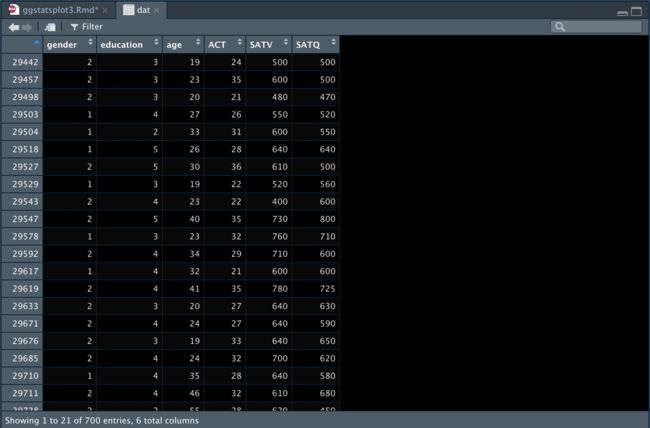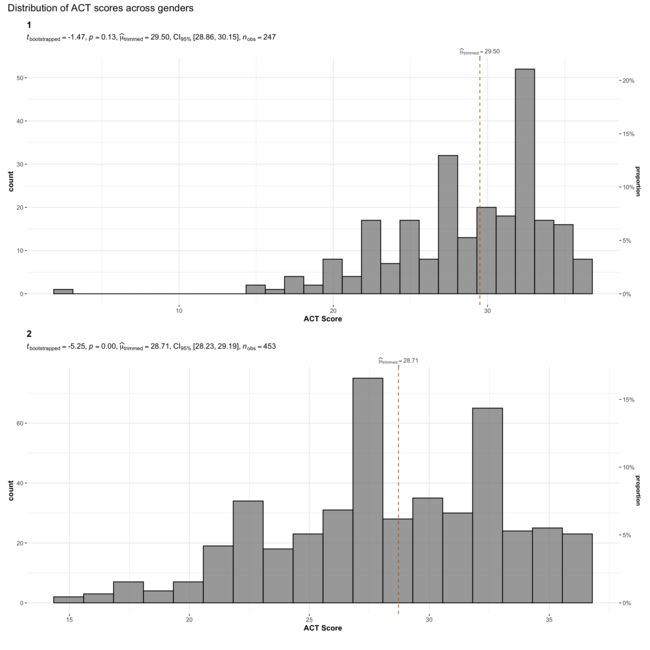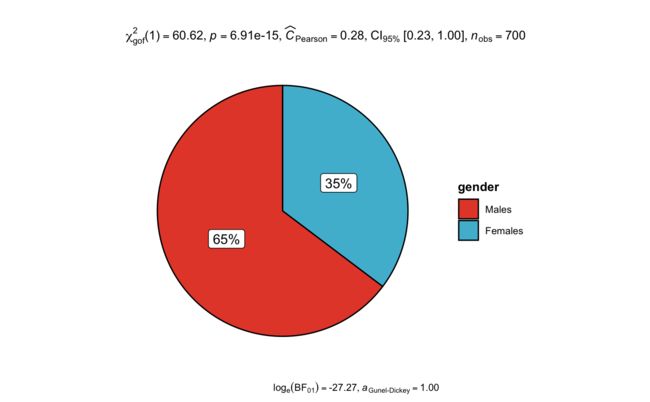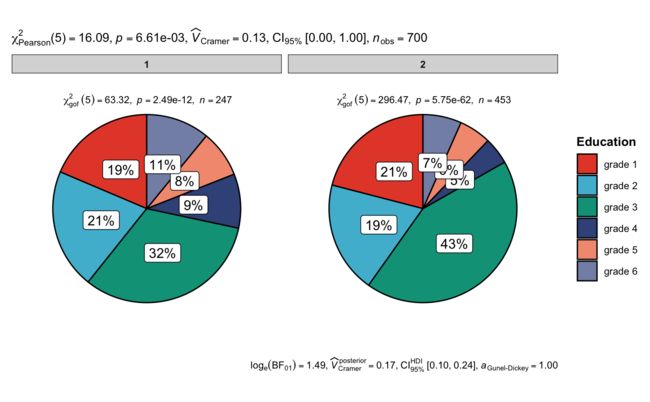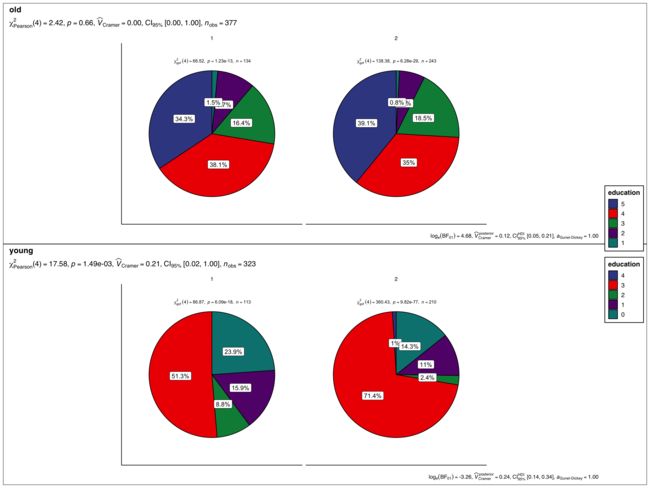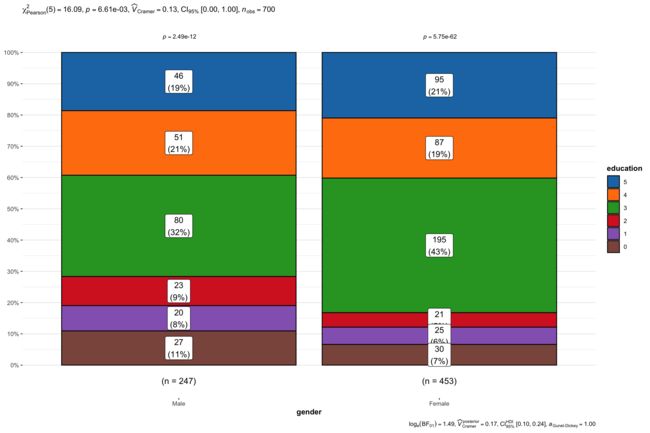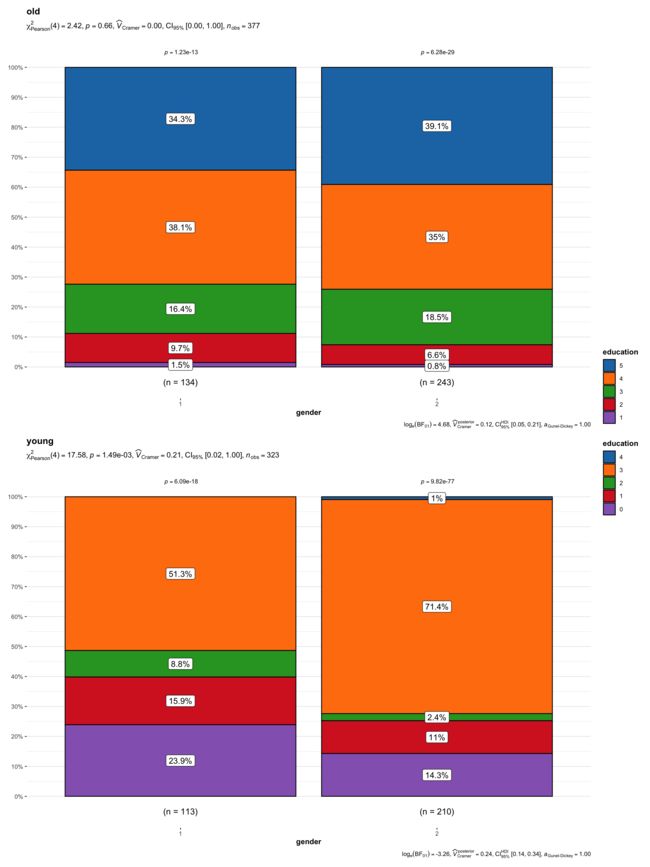ggstatsplot | 一个满足你日常统计需求的高颜值R包(三)
ggstatsplot | 一个满足你日常统计需求的高颜值R包(三)
1. 写在前面
在描述变量的分布情况时,我们可以根据变量的类型,采用不同的方式进行展示,如直方图、饼图、柱状图等。
本期使用
ggstatsplot中的函数进行统计分析 ^_~
2. 加载需要的R包
rm(list=ls())
library(tidyverse)
library(ggstatsplot)
library(ggsci)
library(psych)
3. 示例数据
dat <- psych::sat.act
4. 直方图展示数据分布
本次用到的函数是
gghistostats和grouped_gghistostats,
当想要观察连续变量的分布情况时,我们可以这样做( 。_ 。) ✎ _
4.1 初步绘图
gghistostats(
data = dat,
x = ACT, ## numeric variable
xlab = "ACT Score", ## x-axis label
title = "Distribution of ACT Scores", ## title for the plot
test.value = 20, ## test value
caption = ""
)
4.2 复杂分组绘图
利用grouped_gghistostats函数进行复杂分组比较,这里将gender定义为分组参数
grouped_gghistostats(
## arguments relevant for gghistostats
data = dat,
x = ACT, ## same outcome variable
xlab = "ACT Score",
grouping.var = gender, ## grouping variable males = 1, females = 2
type = "robust", ## robust test: one-sample percentile bootstrap
test.value = 30, ## test value against which sample mean is to be compared
centrality.line.args = list(color = "#D55E00", linetype = "dashed"),
# ggtheme = ggthemes::theme_stata(), ## changing default theme
## turn off ggstatsplot theme layer
## arguments relevant for combine_plots
annotation.args = list(
title = "Distribution of ACT scores across genders",
caption = ""
),
plotgrid.args = list(nrow = 2)
)
5. 饼图展示数据分布
当想要观察分类变量的分布情况,并通过卡方检验进行率的比较时,可以用
ggpiestats函数
5.1 初步绘图
ggpiestats(
data = dat,
x = gender,
title = "",
caption = "",
legend.title = "gender"
) +
scale_fill_npg(labels=c("Males", "Females"))
5.2 复杂分组绘图1
我们看一下不同gender的education分布情况
ggpiestats(
data = dat,
x = education,
y = gender,
legend.title = "Education"
) + # further modification with `{ggplot2}` commands
ggplot2::theme(
plot.title = ggplot2::element_text(
color = "black",
size = 14,
hjust = 0
)
)+
scale_fill_npg(labels=c("grade 1", "grade 2", "grade 3",
"grade 4", "grade 5", "grade 6"))
5.3 复杂分组绘图2
我们再使用grouped_ggpiestats在再加一个分组变量的情况下, 看一下不同Age及不同gender的education的分布情况
# 这里我们新增一列Age
dat <- dat %>%
dplyr::mutate(.,Age = ifelse(age >= median(age), "old", "young"))
grouped_ggpiestats(
data = dat,
x = education,
y = gender,
grouping.var = Age,
perc.k = 1,
package = "ggsci",
palette = "default_aaas",
# arguments relevant for `combine_plots()`
title.text = "",
caption.text = "",
ggtheme = ggthemes::theme_clean(),
plotgrid.args = list(nrow = 2)
)
6. 堆叠柱状图展示数据分布
这里用到的是ggbarstats函数, 功能与ggpiestats相似,只是展示方式不同
6.1 初步绘制
ggbarstats(dat,
x = education,
y = gender,
label = "both", #
label.text.size = 20, #字体大小
label.args = list(alpha = 1, fill = "white"),
package = "ggsci",
palette = "category10_d3",
) +
scale_x_discrete(labels = c("Male", "Female"))
6.2 复杂分组绘制堆叠柱状图
用到的是grouped_ggbarstats,
比较一下不同Age及不同gender的education的分布情况
grouped_ggbarstats(
data = dat,
x = education,
y = gender,
grouping.var = Age,
perc.k = 1,
package = "ggsci",
palette = "category10_d3",
# arguments relevant for `combine_plots()`
title.text = "",
caption.text = "",
plotgrid.args = list(nrow = 2)
)
点个在看吧各位~ ✐.ɴɪᴄᴇ ᴅᴀʏ 〰