快速浏览Silverlight3 Beta: SystemColor(系统颜色)
原文链接:Silverlight 3 – System Colours
Silverlight 3 中加入了一个名为“SystemColors”类,其包括如下属性;
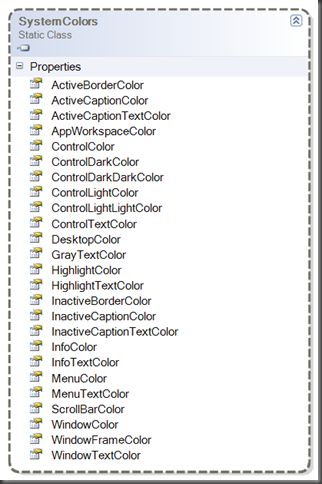
如果我创建一个Silverlight 应用,并在其中放入一个button(按钮)的话:
Content ="Click Me"
FontSize ="24"
HorizontalAlignment ="Center"
VerticalAlignment ="Center" />
会显示如下内容:
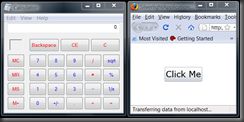
你会看到在左侧我启动了一个计算器. 如果此时我在Windows中修改了我的系统颜色时,比如
使用”高亮对比”这种设置时;
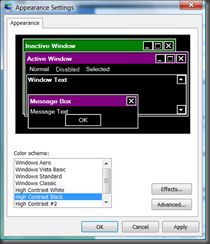
这时会显示:
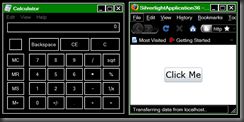
也就是计算器和FireFox会跟随着系统颜色而变化,但Silverlight 应用却不会。它还是老样子,
不受系统颜色设置的影响.
如果Silverlight应用能按用户或开发者设想的去应用这些设置(系统颜色)该多好呀。
现在,SystemColors就可以实现(尽管其仅有少数一些静态属性可以使用,且当用户修改设置时
还无法修改(通知)当前显示界面等等)。
不过,我认为如果用户刷新浏览器的话(或可以点击Silverlight UI上的一个按钮来通知当前应用
已修改了WINDOWS主题的话),这些就不是什么主要的缺失了。It’s liveable.
抱着这种想法,我打算显露出SystemColors的一些静态属性,将其作为非静态属性以便于在XAML
使用.
下面这是相关的尝试 :-)
{
public Brush ControlTextBrush
{
get
{
if (controlTextBrush == null )
{
controlTextBrush = new SolidColorBrush(SystemColors.ControlTextColor);
}
return (controlTextBrush);
}
}
Brush controlTextBrush;
}
而相应的Xaml内容如下:
x:Class ="SilverlightApplication36.MainPage"
xmlns ="http://schemas.microsoft.com/winfx/2006/xaml/presentation"
xmlns:x ="http://schemas.microsoft.com/winfx/2006/xaml"
xmlns:local ="clr-namespace:SilverlightApplication36" >
< UserControl.Resources >
< local:MySystemColours x:Key ="mySystemColours" />
</ UserControl.Resources >
< Grid
x:Name ="LayoutRoot" >
< Grid.Resources >
</ Grid.Resources >
< Button
Foreground =" {Binding Source={StaticResource mySystemColours},Path=ControlTextBrush} "
Content ="Click Me"
FontSize ="24"
HorizontalAlignment ="Center"
VerticalAlignment ="Center" />
</ Grid >
</ UserControl >
现在,看上去已经差不多了。但我并不真想在每个控件实现上显式的设置“Foreground”和
“Background”属性,我想用一个Style来实现。
那么,我可能要创建一个Style,其使用了诸如ControlTextBrush等的brushes,以便于应用到
Buttons, CheckBoxes等等UI元素上.
这也就导致了我的第二个尝试,其 XAML代码如下;
x:Class ="SilverlightApplication36.MainPage"
xmlns ="http://schemas.microsoft.com/winfx/2006/xaml/presentation"
xmlns:x ="http://schemas.microsoft.com/winfx/2006/xaml"
xmlns:local ="clr-namespace:SilverlightApplication36" >
< UserControl.Resources >
< local:MySystemColours x:Key ="mySystemColours" />
< Style
x:Key ="mySystemStyle"
TargetType ="Button" >
< Setter
Property ="Foreground"
Value =" {Binding Source={StaticResource mySystemColours},Path=ControlTextBrush} " />
</ Style >
</ UserControl.Resources >
< Grid
x:Name ="LayoutRoot" >
< Grid.Resources >
</ Grid.Resources >
< Button
Style =" {StaticResource mySystemColours} "
Content ="Click Me"
FontSize ="24"
HorizontalAlignment ="Center"
VerticalAlignment ="Center" />
</ Grid >
</ UserControl >
除了不能实际运行,其它看起来还都不错 :-) 问题在于我要在绑定一个 Brush值。但在Silverlight
中你不能绑定这个Brushes或 Colors值, 你只能将这些绑定应用到从FrameworkElement派生出来的元素上。
在这个论坛中有相关的主题,如果别人有不同的做法请通知我,以便我能够及时了解到.
那该怎么办呢?
好吧, 我们可以数据绑定方式来为Styles设置Brush和Color,但却不能数据绑定setters。也许我能在
运行时创建一个完整的style 并添加这些属性(到元素中);
{
public Style ButtonStyle
{
get
{
if (buttonStyle == null )
{
buttonStyle = MakeStyle( typeof (Button));
}
return (buttonStyle);
}
}
static Style MakeStyle(Type t)
{
Style style = new Style(t);
foreach (var item in propertiesValues)
{
style.Setters.Add( new Setter(item.Key, item.Value));
}
return (style);
}
static Dictionary < DependencyProperty, object > propertiesValues =
new Dictionary < DependencyProperty, object > ()
{
{ Control.ForegroundProperty, new SolidColorBrush(SystemColors.ControlTextColor) },
{ Control.BackgroundProperty, new SolidColorBrush(SystemColors.ControlColor) }
};
Style buttonStyle;
}
现在,除了默认的Button模版不依赖于Foreground 和 Background 之外,活干的差不多了。
它可以使用更多的颜色和一个BorderBrush,但也有一些颜色在Button的属性上是无效的。具我
所知也就能修改这两种属性.
我需要另外一个Button版本,其使用Foreground, Background 和 BorderBrush. 那我要如何
组合这个style呢?
我想到可以使用BasedOn style,其XAML如下;
< local:MySystemStyles
x:Key ="mySystemStyles" />
< Style
x:Key ="buttonStyle"
BasedOn =" {Binding Source={StaticResource mySystemStyles},Path=ButtonStyle} " >
在运行时无法工作( BasedOn 绑定时IE报错).
也许可以变换一下思路,当它在运行时创建一个style时,我可以通知 MySystemStyles 类。它应该
基于当前的style。看起来有些麻烦但却可行;
{
public Style BasedOnButtonStyle
{
get
{
return (basedOnButtonStyle);
}
set
{
basedOnButtonStyle = value;
}
}
public Style ButtonStyle
{
get
{
if (buttonStyle == null )
{
buttonStyle = MakeStyle( typeof (Button), basedOnButtonStyle, buttonPropertyValues);
}
return (buttonStyle);
}
}
static Style MakeStyle(Type t, Style basedOnStyle, Dictionary & lt;DependencyProperty, object & gt; propertyValues)
{
Style style = new Style(t);
style.BasedOn = basedOnStyle;
foreach (var item in propertyValues)
{
style.Setters.Add( new Setter(item.Key, item.Value));
}
return (style);
}
static Dictionary & lt;DependencyProperty, object & gt; buttonPropertyValues =
new Dictionary & lt;DependencyProperty, object & gt;()
{
{ Control.ForegroundProperty, new SolidColorBrush(SystemColors.ControlTextColor) },
{ Control.BackgroundProperty, new SolidColorBrush(SystemColors.ControlColor) },
{ Button.BorderBrushProperty, new SolidColorBrush(SystemColors.ActiveBorderColor) }
};
Style buttonStyle;
Style basedOnButtonStyle;
}
相应的XAML 如下;
x:Class ="SilverlightApplication36.MainPage"
xmlns ="http://schemas.microsoft.com/winfx/2006/xaml/presentation"
xmlns:x ="http://schemas.microsoft.com/winfx/2006/xaml"
xmlns:vsm ="clr-namespace:System.Windows;assembly=System.Windows"
xmlns:local ="clr-namespace:SilverlightApplication36" >
< UserControl.Resources >
< Style
x:Key ="buttonStyle" TargetType ="Button" >
< Setter
Property ="Template" >
< Setter.Value >
< ControlTemplate
TargetType ="Button" >
< Grid >
< vsm:VisualStateManager.VisualStateGroups >
< vsm:VisualStateGroup
x:Name ="CommonStates" >
< vsm:VisualState
x:Name ="Normal" />
< vsm:VisualState
x:Name ="MouseOver" >
< Storyboard >
< DoubleAnimationUsingKeyFrames
Storyboard.TargetName ="BackgroundAnimation"
Storyboard.TargetProperty ="Opacity" >
< SplineDoubleKeyFrame
KeyTime ="0"
Value ="1" />
</ DoubleAnimationUsingKeyFrames >
</ Storyboard >
</ vsm:VisualState >
< vsm:VisualState
x:Name ="Pressed" >
< Storyboard >
< DoubleAnimationUsingKeyFrames
Storyboard.TargetName ="BackgroundAnimation"
Storyboard.TargetProperty ="Opacity" >
< SplineDoubleKeyFrame
KeyTime ="0"
Value ="1" />
</ DoubleAnimationUsingKeyFrames >
</ Storyboard >
</ vsm:VisualState >
< vsm:VisualState
x:Name ="Disabled" >
< Storyboard >
< DoubleAnimationUsingKeyFrames
Storyboard.TargetName ="DisabledVisualElement"
Storyboard.TargetProperty ="Opacity" >
< SplineDoubleKeyFrame
KeyTime ="0"
Value =".55" />
</ DoubleAnimationUsingKeyFrames >
</ Storyboard >
</ vsm:VisualState >
</ vsm:VisualStateGroup >
< vsm:VisualStateGroup
x:Name ="FocusStates" >
< vsm:VisualState
x:Name ="Focused" >
< Storyboard >
< DoubleAnimationUsingKeyFrames
Storyboard.TargetName ="FocusVisualElement"
Storyboard.TargetProperty ="Opacity" >
< SplineDoubleKeyFrame
KeyTime ="0"
Value ="1" />
</ DoubleAnimationUsingKeyFrames >
</ Storyboard >
</ vsm:VisualState >
< vsm:VisualState
x:Name ="Unfocused" />
</ vsm:VisualStateGroup >
</ vsm:VisualStateManager.VisualStateGroups >
< Border
x:Name ="Background"
Background =" {TemplateBinding Background} "
BorderBrush =" {TemplateBinding BorderBrush} "
BorderThickness =" {TemplateBinding BorderThickness} "
CornerRadius ="3" >
< Grid
Margin ="1"
Background =" {TemplateBinding Background} " >
< Border
x:Name ="BackgroundAnimation"
Opacity ="0"
Background =" {TemplateBinding Background} " />
</ Grid >
</ Border >
< ContentPresenter
x:Name ="contentPresenter"
HorizontalAlignment =" {TemplateBinding HorizontalContentAlignment} "
Margin =" {TemplateBinding Padding} "
VerticalAlignment =" {TemplateBinding VerticalContentAlignment} "
Content =" {TemplateBinding Content} "
ContentTemplate =" {TemplateBinding ContentTemplate} " />
< Rectangle
x:Name ="DisabledVisualElement"
Fill ="#FFFFFFFF"
RadiusX ="3"
RadiusY ="3"
IsHitTestVisible ="false"
Opacity ="0" />
< Rectangle
x:Name ="FocusVisualElement"
Stroke =" {TemplateBinding BorderBrush} "
StrokeThickness ="1"
RadiusX ="2"
RadiusY ="2"
Margin ="1"
IsHitTestVisible ="false"
Opacity ="0" />
</ Grid >
</ ControlTemplate >
</ Setter.Value >
</ Setter >
</ Style >
< local:MySystemStyles
x:Key ="mySystemStyles"
BasedOnButtonStyle =" {StaticResource buttonStyle} " />
</ UserControl.Resources >
< Grid
x:Name ="LayoutRoot" >
< Grid.Resources >
</ Grid.Resources >
< Button
Style =" {Binding Source={StaticResource mySystemStyles},Path=ButtonStyle} "
Content ="Click Me"
FontSize ="24"
HorizontalAlignment ="Center"
VerticalAlignment ="Center" />
</ Grid >
</ UserControl >
现在,它可以按我起初的想法,很好的运行了。当我在Windows中修改我的颜色主题时并刷新当前的
Silverlight 应用,按钮会去获取已修改的系统颜色.
但是,目前在按钮上只有三个属性可以设置. 我需要为每个控件设置一系列的styles,然后再去扩展
MySystemStyles 类,诸如一些:ComboBoxStyle, TreeViewStyle, TextBoxStyle 属性等等。它也
必须包括诸如BasedOnComboBoxStyle 或 BasedOnTreeViewStyle属性等等.
哎…虽然可以工作,但应该还有更好的变法吧?
Anyone got ideas? :-)
原文链接:http://www.cnblogs.com/daizhj/archive/2009/05/06/1450455.html
译者: daizhj, 代震军
Tags: silverlight,system color,系统主题,theme
网址: http://daizhj.cnblogs.com/