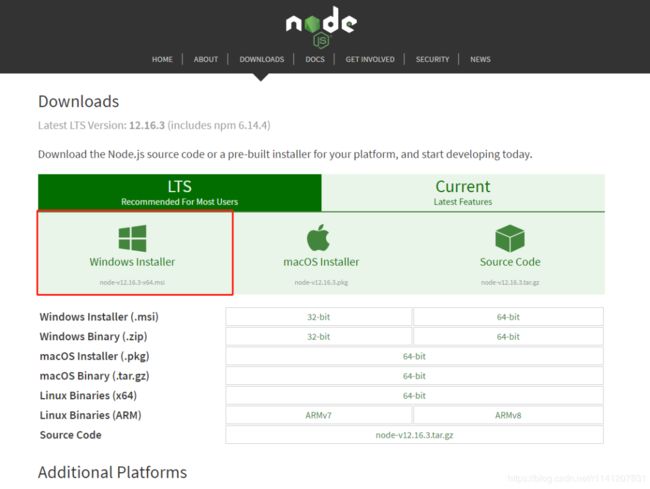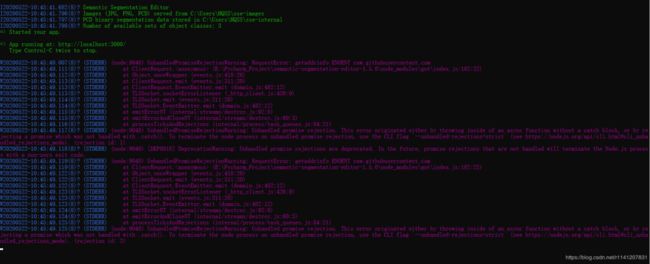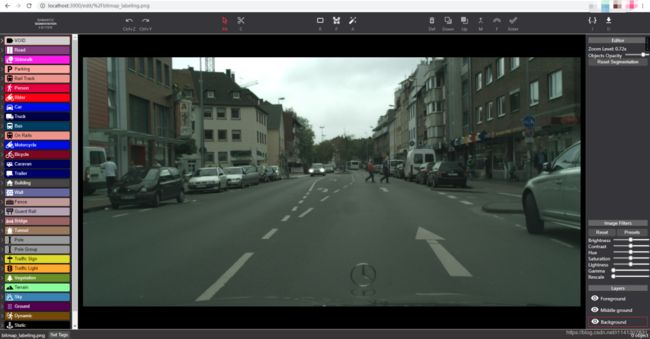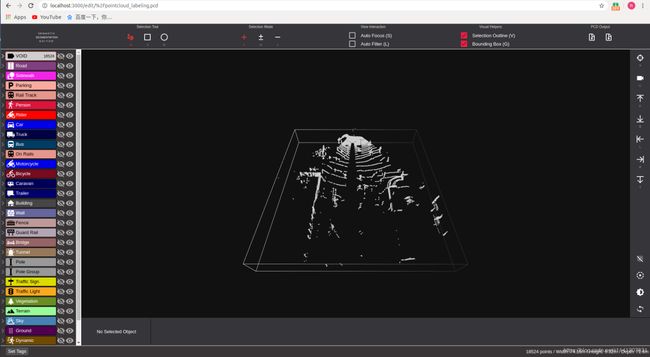node.js安装步骤_语义分割标注工具Semantic Segmentation Editor 快速安装指南
点击上方“AI算法修炼营”,选择“星标”公众号
精选作品,第一时间送达
简介:
Semantic-Segmentation-Editor是由日立汽车工业实验室(Hitachi Automotive And Industry Lab)开源的基于Web的语义对象标注编辑器(Semantic Segmentation Editor),该工具专门用于创建机器学习语义分割的训练数据,为自动驾驶研究开发的,但也可以用于标注其他类型的语义目标数据库。它不仅支持普通相机拍摄的2D图像(.jpg和.png文件)还支持LIDAR生成的3D点云(.pcd文件)中目标的标注。它是使用React, Paper.js和three.js开发的Meteor应用程序。
申明:点云语义标注工具Semantic-Segmentation-Editor 官方网址——>(https://github.com/Hitachi-Automotive-And-Industry-Lab/semantic-segmentation-editor),经过几天的折腾终于在win10系统和Ubuntu1604系统环境下安装调试成功,最大问题在于使用官方提供的安装命令在下载所需要的安装包的时候下载很慢,无奈只能找其他快速方法,现在将我自己的安装过程记录如下,希望能够帮到同样也需要的人,大家一起相互交流学习。如果在安装过程中仍然不能够顺利下载所需的安装包,可以在公众号后台回复【分割标注】获取下载链接,进行下载。
1Win10环境下Semantic-Segmentation-Editor安装过程1、安装nodejs
从下面网址点击红色框下载nodejs 如下图所示
https://nodejs.org/en/download/
下载结束之后双击安装包按照提示一步一步进行安装。
2、Chocolatry安装使用下面命令在cmd窗口进行Chocolatey(https://chocolatey.org/docs/installation)安装 (注意:这里使用管理员打开cmd命令窗口)
@"%SystemRoot%\System32\WindowsPowerShell\v1.0\powershell.exe" -NoProfile -InputFormat None -ExecutionPolicy Bypass -Command " [System.Net.ServicePointManager]::SecurityProtocol = 3072; iex ((New-Object System.Net.WebClient).DownloadString('https://chocolatey.org/install.ps1'))" && SET "PATH=%PATH%;%ALLUSERSPROFILE%\chocolatey\bin"https://packages.meteor.com/bootstrap-link?arch=os.windows.x86_64
4、下载好之后需要把步骤2的安装包放入以下路径中(your_user_name需要替换成你自己用户名)
C:\Users\your_user_name\AppData\Local\Temp\chocolatey\meteor\0.0.2choco install meteor静静的等待安装即可,出现如下提示,说明安装完成。
***************************************Meteor has been installed!To get started fast: $ meteor create ~/my_cool_app $ cd ~/my_cool_app $ meteorOr see the docs at: https://docs.meteor.com***************************************6、下载所需要的版本并进行解压缩(https://github.com/Hitachi-Automotive-And-Industry-Lab/semantic-segmentation-editor/releases)
7、在cmd命令窗口执行 以下命令进行应用启动
cd semantic-segmentation-editor-x.x.xmeteor npm installmeteor npm start出现下面提示说明启动成功
8、你需要把所要标注的 图片或者.pcd点云文件放在下面的目录下
C:\Users\HQSS\sse-images9、在浏览器打开下面网址就可以开始使用了
http://localhost:300010、浏览器打开网址之后可以选择一个文件进行双击即可开始标注了,如下图所示
2Ubuntu1604的Semantic-Segmentation-Editor官方安装过程1、使用下面命令进行安装meteor(链接:https://github.com/Hitachi-Automotive-And-Industry-Lab/semantic-segmentation-editor)
curl https://install.meteor.com/ | sh2、下载所需要的版本并进行解压缩(链接:https://github.com/Hitachi-Automotive-And-Industry-Lab/semantic-segmentation-editor/releases)
如下图所示(我选择的是tar.gz版本):3、在终端使用以下命令进行应用启动(当然你也可以选择自己的版本)
cd semantic-segmentation-editor-1.5.0meteor npm installmeteor npm start4、在浏览器打开下面网址就可以开始使用了
http://localhost:3000说明:由于使用官方安装过程在下载相关安装包的时候网速很慢,导致总是超时或者失败,所以寻找快速安装过程。
1、手动下载需要的安装包,直接点击下面链接使用浏览器下载,正常的话会很快:
https://static-meteor.netdna-ssl.com/packages-bootstrap/1.10.2/meteor-bootstrap-os.linux.x86_64.tar.gz2、获取官方安装脚本
curl https://install.meteor.com > install.meteor.sh3、使用下面打开上一步获取到的脚本文件
sudo gedit install.meteor.sh4、在脚本中使用查找命令找到‘TARBALL_URL’关键字,找到如下图所示的链接
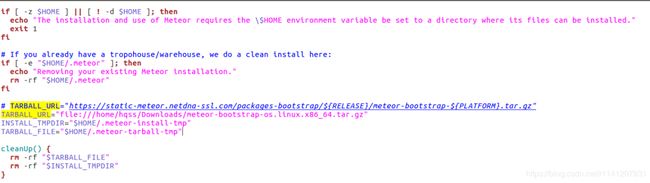
5、讲上一步找到的链接改成在第一部中下载好的安装包的本地连接,保存并退出
TARBALL_URL="file:///home/hqss/Downloads/meteor-bootstrap-os.linux.x86_64.tar.gz"6、运行脚本进行安装
sh install.meteor.sh7、安装好之后会出现下面的提示
Meteor 1.10.2 has been installed in your home directory (~/.meteor).Writing a launcher script to /usr/local/bin/meteor for your convenience.This may prompt for your password.[sudo] password for hqss: To get started fast: $ meteor create ~/my_cool_app $ cd ~/my_cool_app $ meteor Or see the docs at: docs.meteor.com Deploy and host your app with Galaxy: www.meteor.com/hosting附录:
[1]图片语义分割标注使用方法视频方法教程 https://vimeo.com/282003466 [2]点云语义分割标注使用方法视频方法教程 https://vimeo.com/282222626 [3]Semantic Segmentation Editor https://github.com/Hitachi-Automotive-And-Industry-Lab/semantic-segmentation-editor [4]点云语义分割标注工具-semantic-segmentation-editor https://blog.csdn.net/qq_43049432/article/details/99314008 [5]meteor下载太慢!3步教你搞定meteor下载和安装。 https://blog.csdn.net/zhujuyu/article/details/79217960![]()
扫描上方微信号,进入学习群。
目标检测、图像分割、自动驾驶、机器人、面试经验。
福利满满,名额已不多…