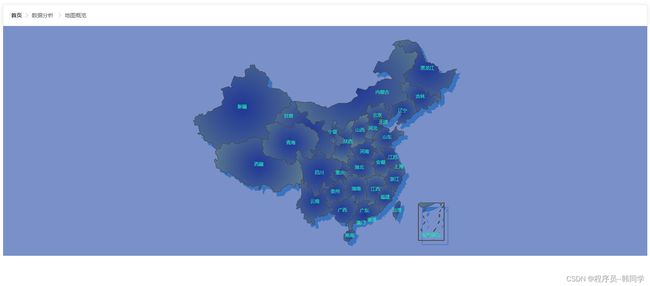使用Echarts完成对中国地图的绘制
目录
- 前言
- 1.什么是Echarts插件
- 2.如何在vue中使用Echarts
- 3.中国地图的具体样式
- 4.如何使用Echarts来完成中国地图的绘制
- 5.总结
前言
- 我们在使用代码绘画地图的时候通常使用的是canvas,但是canvas是H5新增的东西,用起来不免有些麻烦,代码多,逻辑处理麻烦、本篇文章就利用echarts插件来完成中国地图的绘制
1.什么是Echarts插件
- 从官网的解释我们可以知道echarts是商业级数据图表,是一个纯JavaScript的图标库,兼容绝大部分的浏览器,底层依赖轻量级的canvas类库ZRender,提供直观,生动,可交互,可高度个性化定制的数据可视化图表。创新的拖拽重计算、数据视图、值域漫游等特性大大增强了用户体验,赋予了用户对数据进行挖掘、整合的能力。
简而言之,echarts就是一个帮助数据可视化的库。
2.如何在vue中使用Echarts
- 1.首先要安装Echarts插件 下载自己需要的版本即可
npm install [email protected] --save
注:不建议安装最新版本最新版本多少会有bug
- 2.在main.js中引入Echarts
import echarts from 'echarts'
// 挂载到vue原型中就可以全局使用
Vue.prototype.$echarts = echarts
- 3.在其他组件中使用
this.$echarts 即可使用
3.中国地图的具体样式
4.如何使用Echarts来完成中国地图的绘制
- 1.创建一个实例用来显式地图
- 2.引入中国地图资源包
中国地图的地址在 [email protected]@echarts\map\json 文件夹下
import geoJson from "echarts/map/json/china";
- 3.初始化echatrs实例,并挂载到dom容器中
let myChart = this.$echarts.init(document.getElementById("main"));
- 4.注册中国地图
this.$echarts.registerMap("china", geoJson);
- 5.配置中国地图所需的相关数据
let option = {
// 背景色
backgroundColor: "rgb(121,145,200)",
// 配置项(组件)
geo: {
map: "china",
// 地图的长宽比例
aspectScale: 0.75,
// 图层
zoom: 1.1,
// 样式
itemStyle: {
// 标准
normal: {
// 地图区域的颜色
areaColor: {
type: "radial",
x: 0.5,
y: 0.5,
r: 0.8,
// 颜色的步骤
colorStops: [
{
offset: 0,
color: "#09132c",
},
{
offset: 1,
color: "#274d68",
},
],
// 延长作用域
globalCoord: true,
},
// 盒子的阴影
shadowColor: "rgb(58,115,192)",
// 偏移
shadowOffsetX: 10,
shadowOffsetY: 11,
},
},
region: [
{
name: "南海诸岛",
itemStyle: {
opacity: 0,
},
},
],
},
series: [
// 配置地图相关的数据参数
{
type: "map",
label: {
normal: {
// 显示文字
show: true,
textStyle: {
color: "#1DE9B6",
},
},
emphasis: {
textStyle: {
color: "rgb(183,185,14)",
},
},
},
// 图层
zoom: 1.1,
map: "china",
itemStyle: {
normal: {
// 背景色
backgroundColor: "rgb(147,235,248)",
// 边框
borderWidth: 1,
// 区域颜色
areaColor: {
type: "radial",
x: 0.5,
y: 0.5,
// 文档
r: 0.8,
colorStops: [
{ offset: 0, color: "rgb(34,54,150)" },
{ offset: 1, color: "rgb(89,128,142)" },
],
// 全局生效
globalCoord: true,
},
},
// 高亮效果
emphasis: {
areaColor: "rgb(46,229,206)",
borderWidth: 0.1,
},
},
},
],
}
注意:注册的是中国地图,必须包括geo组件或者mep图标类型的时候才可以使用
- 6.将配置和数据添加到实例中
myChart.setOption(option);
- 7.做完以上这些就可以实现中国地图的绘制
5.总结
以上就是在vue中如何正确的使用echarts插件来完成中国地图的绘画和实现步骤。希望本篇文章能够帮助到你,不懂得可以评论区或者私信问我,我也会一 一解答。谢谢观看!
我的其他文章