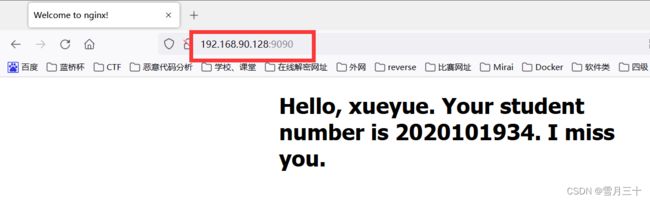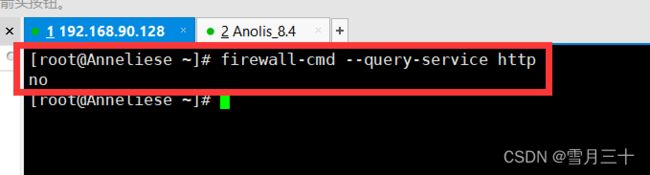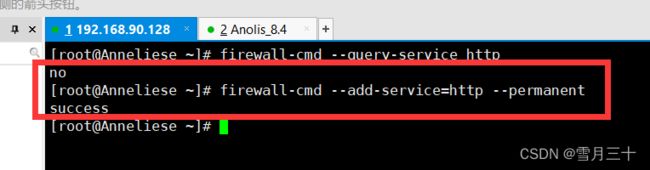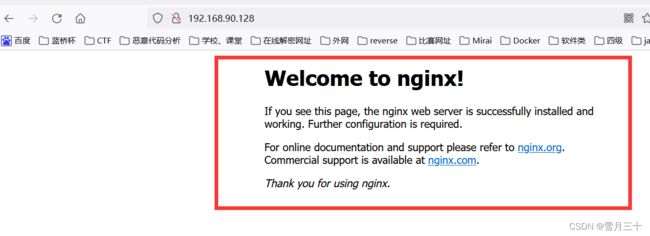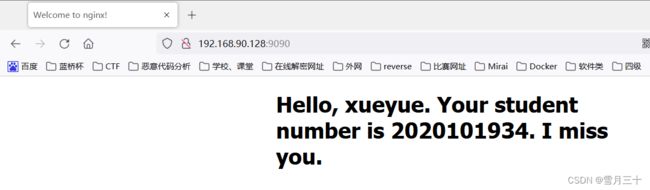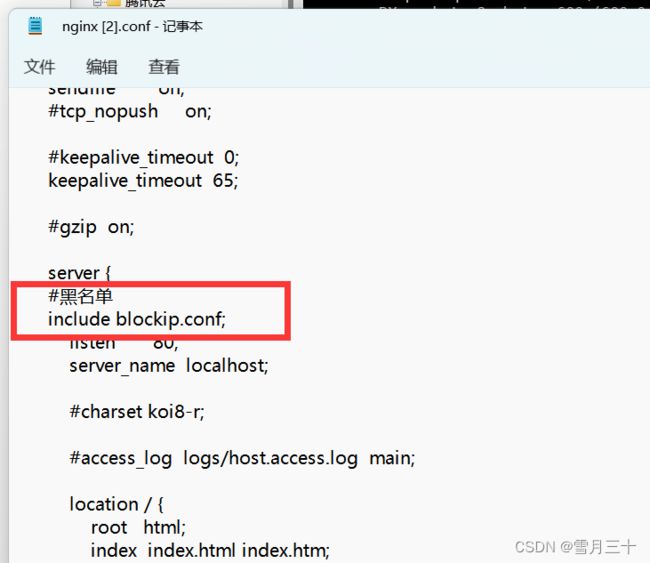Nginx简单使用
安装龙蜥操作系统
镜像文件在这里下载就行 下载之后新建虚拟机 ISO选择刚才下载文件即可
具体配置可以照我来 也可自定义
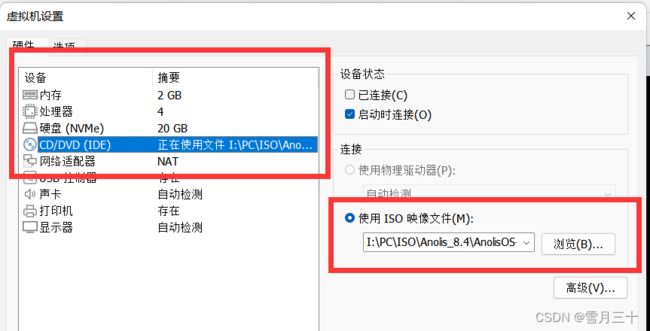
基本工具安装
安装一下最基本的网络工具
yum install net-tools openssh-server wget tar make vim -y
修改主机名
[root@localhost ~]# hostnamectl set-hostname Anneliese #Anneliese为你想要改成的主机名
[root@localhost ~]# bash
[root@Anneliese ~]#
查看系统版本
lsb_release -a
Nginx依赖安装
1.先安装gcc-c++编译器
yum install gcc-c++ -y
yum install -y openssl openssl-devel
2.再安装pcre包
yum install -y pcre pcre-devel
3.再安装zlib包
yum install -y zlib zlib-devel
Nginx安装
创建目录
在/usr/local/下创建文件nginx文件
mkdir /usr/local/nginx
cd /usr/local/nginx
下载资源
在网上下nginx包上传至Linux 点这里选择一个版本下载
wget https://nginx.org/download/nginx-1.23.2.tar.gz
解压
解压并进入nginx目录
tar -zxvf nginx-1.23.2.tar.gz
cd nginx-1.23.2
配置
使用nginx默认配置
./configure
安装
编译安装
make
make install
查看安装路径
查找安装路径
whereis nginx
运行nginx
进入sbin目录,可以看到有一个可执行文件nginx,直接./nginx执行就OK了。
cd /usr/local/nginx/sbin
./nginx #重启命令
关闭nginx
./nginx -s quit 或者 ./nginx -s stop
重载nginx
./nginx -s reload
查看是否启动成功
ps -ef | grep nginx
访问页面
然后在网页上访问自己的IP就可以了默认端口为80(出现如下欢迎界面就成功了!)

设置开启自启动
vim /etc/rc.local
#最底部增加这一行
/usr/local/nginx/sbin/nginx
防火墙配置
查看http服务是否开启
firewall-cmd --query-service http #返回yes或者no
永久开放http服务
firewall-cmd --add-service=http --permanent
重启防火墙
firewall-cmd --reload
验证是否生效
虚拟站点的配置(基于不同端口号)
新建两个页面
填写自己想要的信息
在目录 /usr/local/nginx/html 创建两个html文件

第一个页面
填写一下内容 当然也是要根据自己想填的信息来写
<!DOCTYPE html>
<html>
<head>
<title>Welcome to nginx!</title>
<style>
html { color-scheme: light dark; }
body { width: 35em; margin: 0 auto;
font-family: Tahoma, Verdana, Arial, sans-serif; }
</style>
</head>
<body>
<h1>Hello, xueyue. Thank you for seeing this.</h1>
</body>
</html>
第二个页面
<!DOCTYPE html>
<html>
<head>
<title>Welcome to nginx!</title>
<style>
html { color-scheme: light dark; }
body { width: 35em; margin: 0 auto;
font-family: Tahoma, Verdana, Arial, sans-serif; }
</style>
</head>
<body>
<h1>Hello, xueyue. Your student number is 2020101934. I miss you.</h1>
</body>
</html>
更改配置文件监听地址
vim /usr/local/nginx/conf/nginx.conf #vim使用不熟练也可以用 ftp进行更改
然后在合适的位置添加下面内容 内容里面的 index需要改成自己网页名称
server {
listen 8080;
server_name Student;
location / {
root html;
index xueyue.html xueyue.htm;
}
error_page 500 502 503 504 /50x.html;
location = /50x.html {
root xueyue.html;
}
}
server {
listen 9090;
server_name Student_Number;
location / {
root html;
index Melanie.html Melanie.htm;
}
error_page 500 502 503 504 /50x.html;
location = /50x.html {
root html;
}
}
下面是我的配置文件 可以参考
#user nobody;
worker_processes 1;
#error_log logs/error.log;
#error_log logs/error.log notice;
#error_log logs/error.log info;
#pid logs/nginx.pid;
events {
worker_connections 1024;
}
http {
include mime.types;
default_type application/octet-stream;
#log_format main '$remote_addr - $remote_user [$time_local] "$request" '
# '$status $body_bytes_sent "$http_referer" '
# '"$http_user_agent" "$http_x_forwarded_for"';
#access_log logs/access.log main;
sendfile on;
#tcp_nopush on;
#keepalive_timeout 0;
keepalive_timeout 65;
#gzip on;
server {
listen 80;
server_name localhost;
#charset koi8-r;
#access_log logs/host.access.log main;
location / {
root html;
index index.html index.htm;
}
#error_page 404 /404.html;
# redirect server error pages to the static page /50x.html
#
error_page 500 502 503 504 /50x.html;
location = /50x.html {
root html;
}
# proxy the PHP scripts to Apache listening on 127.0.0.1:80
#
#location ~ \.php$ {
# proxy_pass http://127.0.0.1;
#}
# pass the PHP scripts to FastCGI server listening on 127.0.0.1:9000
#
#location ~ \.php$ {
# root html;
# fastcgi_pass 127.0.0.1:9000;
# fastcgi_index index.php;
# fastcgi_param SCRIPT_FILENAME /scripts$fastcgi_script_name;
# include fastcgi_params;
#}
# deny access to .htaccess files, if Apache's document root
# concurs with nginx's one
#
#location ~ /\.ht {
# deny all;
#}
}
server {
listen 9090;
server_name localhost;
location / {
root html;
index Melanie.html Melanie.htm;
}
error_page 500 502 503 504 /50x.html;
location = /50x.html {
root html;
}
}
server {
listen 8080;
server_name localhost;
location / {
root html;
index xueyue.html xueyue.htm;
}
error_page 500 502 503 504 /50x.html;
location = /50x.html {
root html;
}
}
# another virtual host using mix of IP-, name-, and port-based configuration
#
#server {
# listen 8000;
# listen somename:8080;
# server_name somename alias another.alias;
# location / {
# root html;
# index index.html index.htm;
# }
#}
# HTTPS server
#
#server {
# listen 443 ssl;
# server_name localhost;
# ssl_certificate cert.pem;
# ssl_certificate_key cert.key;
# ssl_session_cache shared:SSL:1m;
# ssl_session_timeout 5m;
# ssl_ciphers HIGH:!aNULL:!MD5;
# ssl_prefer_server_ciphers on;
# location / {
# root html;
# index index.html index.htm;
# }
#}
}
重载nginx
./nginx -s reload
防火墙开放端口号
sudo firewall-cmd --add-port=8080/tcp --permanent
sudo firewall-cmd --add-port=9090/tcp --permanent
重启防火墙
firewall-cmd --reload
查看已开放的端口
firewall-cmd --list-all
访问页面
http://192.168.90.128:8080/

http://192.168.90.128:9090/