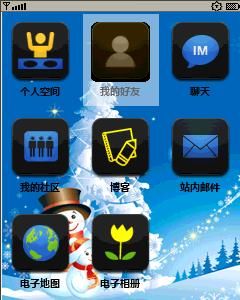教你轻松实现LWUIT九宫格
网上关于LWUIT九宫格的代码是有不少,但是那些代码都是一样的。我最开始学习LWUIT时,也看了一下那份代码,但是看了几行就没看了,自己多半没有看懂,于是就放了一段时间。现在我做的项目也需要做九宫格,于是就又回头看那份代码,感觉代码还是不好看而且觉得有点多,也许很多初学者看着都会比较头疼。
其实网上九宫格的代码,可扩展性更好,更符合面向对象的思想。我现在提供的代码供初学者理解和学习(我本人也是初学者)。
首先我们需要理清整个思路:九宫格说白了就是几个按钮,摆的整整齐齐。既然是这样就先做个MainForm,采用GridLayout()布局,然后在Form里面做几个按钮,每一个按钮代表一个Form。
具体步骤如下:
1.在MainForm中以GridLayout形式排列九个按钮
2.建立一个BaseForm,添加一个BackCommand
3.创建9个Form继承自BaseForm。
网上关于LWUIT九宫格的代码是有不少,但是那些代码都是一样的。我最开始学习LWUIT时,也看了一下那份代码,但是看了几行就没看了,自己多半没有看懂,于是就放了一段时间。现在我做的项目也需要做九宫格,于是就又回头看那份代码,感觉代码还是不好看而且觉得有点多,也许很多初学者看着都会比较头疼。
其实网上九宫格的代码,可扩展性更好,更符合面向对象的思想。我现在提供的代码供初学者理解和学习(我本人也是初学者)。
首先我们需要理清整个思路:九宫格说白了就是几个按钮,摆的整整齐齐。既然是这样就先做个MainForm,采用GridLayout()布局,然后在Form里面做几个按钮,每一个按钮代表一个Form。
具体步骤如下:
1.在MainForm中以GridLayout形式排列九个按钮
2.建立一个BaseForm,添加一个BackCommand
3.创建9个Form继承自BaseForm。
1
public
class
MainForm
extends
Form
implements
ActionListener {
2
public
static
String currentText;
3
Command Option_CMD
=
new
Command(
"
选项
"
,
0
);
4
Command Exit_CMD
=
new
Command(
"
退出
"
,
1
);
5
public
MainForm() {
6
//
设置窗体翻转效果
7
Transition in
=
CommonTransitions.createSlide(CommonTransitions.SLIDE_HORIZONTAL,
false
,
300
);
8
setTransitionInAnimator(in);
9
//
设置这个currentText,是为了在点击某个按钮进入某个Form,然后回退时,焦点仍然在这个按钮上
10
if
(currentText
==
null
) {
11
currentText
=
"
我的空间
"
;
12
}
13
setLayout(
new
BorderLayout());
14
getTitleComponent().setVisible(
false
);
15
try
{
16
17
Resources r2
=
Resources.open(
"
/resources.res
"
);
18
String[] imgNames
=
new
String[]{
19
"
Space
"
,
20
"
Contacts
"
,
21
"
IM
"
,
22
"
Groups
"
,
23
"
Blog
"
,
24
"
Mail
"
,
25
"
Maps
"
,
26
"
Photos
"
27
};
28
String[] texts
=
new
String[]{
29
"
个人空间
"
,
30
"
我的好友
"
,
31
"
聊天
"
,
32
"
我的社区
"
,
33
"
博客
"
,
34
"
站内邮件
"
,
35
"
电子地图
"
,
36
"
电子相册
"
,};
37
/**
38
* 九宫格
39
*/
40
/*
41
注意数组imgNames表示图片的名称
42
在我的资源文件中,比如我选中"我的空间"这个按钮时,按钮图片为Space_sel.png
43
当"我的空间"失去焦点时,按钮图片为Space.png
44
*/
45
Container buttonContainer
=
new
Container(
new
GridLayout(
3
,
3
));
46
for
(
int
i
=
0
; i
<
texts.length; i
++
) {
47
Image unsel_img
=
r2.getImage(imgNames[i]
+
"
.png
"
);
48
final
Button b
=
new
Button(texts[i], unsel_img);
49
//
setRolloverIcon当按钮被选中时
50
b.setRolloverIcon(r2.getImage(imgNames[i]
+
"
_sel.png
"
));
51
b.setAlignment(Label.CENTER);
52
//
设置文本在Button底部,Button继承自Label,所以是Label.BOTTOM
53
b.setTextPosition(Label.BOTTOM);
54
b.setUIID(
"
DemoButton
"
);
55
buttonContainer.addComponent(b);
56
b.addActionListener(
new
ButtonActionListener());
57
if
(currentText.equals(b.getText())) {
58
this
.setFocused(b);
59
}
60
}
61
addComponent(BorderLayout.CENTER, buttonContainer);
62
addCommand(Option_CMD);
63
addCommand(Exit_CMD);
64
addCommandListener(
this
);
65
show();
66
}
catch
(IOException ex) {
67
ex.printStackTrace();
68
}
69
}
70
//
点击不同的按钮,分别进入不同的Form
71
public
void
showSubForm(String text) {
72
BaseForm form
=
null
;
73
if
(text.equals(
"
个人空间
"
)) {
74
form
=
new
MySpace();
75
}
else
if
(text.equals(
"
我的好友
"
)) {
76
form
=
new
MyContacts();
77
}
else
if
(text.equals(
"
聊天
"
)) {
78
form
=
new
MyChat();
79
}
else
if
(text.equals(
"
我的社区
"
)) {
80
form
=
new
MyGroups();
81
}
else
if
(text.equals(
"
博客
"
)) {
82
form
=
new
MyBlog();
83
}
else
if
(text.equals(
"
站内邮件
"
)) {
84
form
=
new
MyMail();
85
}
else
if
(text.equals(
"
电子地图
"
)) {
86
form
=
new
MyMaps();
87
}
else
if
(text.equals(
"
电子相册
"
)) {
88
form
=
new
MyPhotos();
89
}
90
currentText
=
text;
91
}
92
private
class
ButtonActionListener
implements
ActionListener {
93
public
void
actionPerformed(ActionEvent evt) {
94
try
{
95
Button b
=
(Button) evt.getSource();
96
String text
=
b.getText();
97
showSubForm(text);
98
}
catch
(Exception ex) {
99
ex.printStackTrace();
100
}
101
}
102
}
103
}
然后我们来看BaseForm:
1
public
class
BaseForm
extends
Form
implements
ActionListener {
2
public
Command Back_CMD
=
new
Command(
"
返回
"
,
0
);
3
public
BaseForm() {
4
System.gc();
5
getTitleComponent().setVisible(
false
);
6
7
//
设置窗体翻转效果
8
Transition in
=
CommonTransitions.createSlide(CommonTransitions.SLIDE_HORIZONTAL,
false
,
500
);
9
setTransitionInAnimator(in);
10
addCommand(Back_CMD);
11
setBackCommand(Back_CMD);
12
addCommandListener(
this
);
13
show();
14
}
15
public
void
actionPerformed(ActionEvent evt) {
16
int
cmdId
=
evt.getCommand().getId();
17
if
(cmdId
==
0
) {
18
new
MainForm();
19
}
20
}
21
}
每一个按钮所代表的Form都继承自BaseForm,我给出其中一个:
1
public
class
MyBlog
extends
BaseForm{
2
//
你想在这个Form里面写什么就写什么
3
}
以上代码就足以实现九宫格了,然后再看看UI设计部分,也不麻烦,这是DemoButton的UI设置:
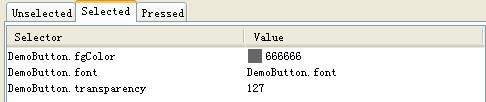
然后这里就是resources.res资源文件里面的图片,图片网上可以找到很多
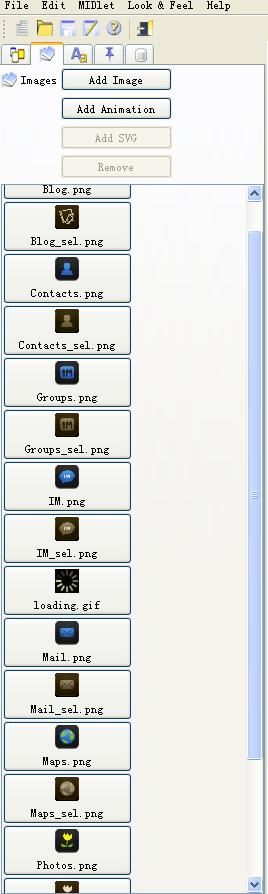
最终效果图: