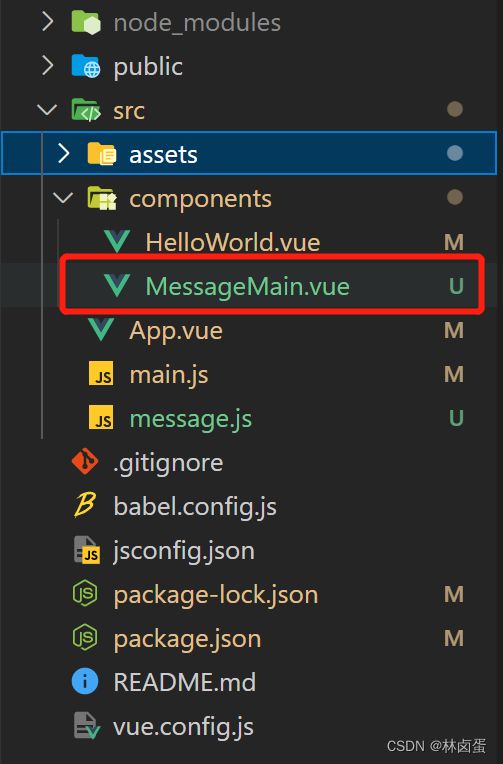Vue3.0实现自定义Message提示框
效果显示
有话要说
学习vue3.0的时候想到了,能不能自己写一个自定义的类似于element ui的this.$message的消息提示框,网上有很多是基于vue2.0的自定义提示框,那么我就来搞一个3.0版本的吧。
实现步骤
1. 创建MessageMain.vue
<template>
<Transition name="down">
<div class="message" :style="style[type]" v-show="visible">
<!-- 上面绑定的是样式 -->
<!-- 不同提示图标会变 -->
<i class="iconfont" :class="[style[type].icon]"></i>
<span class="text">{{ text }}</span>
</div>
</Transition>
</template>
<script>
import { onMounted, ref } from "vue";
export default {
name: "MessageMain",
props: {
text: {
type: String,
default: "",
},
type: {
type: String,
// warn 警告 error 错误 success 成功
default: "warn",
},
},
setup() {
// 定义一个对象,包含三种情况的样式,对象key就是类型字符串
const style = {
warn: {
icon: "icon-error",
color: "#fff",
backgroundColor: "rgb(255, 126, 14)",
borderColor: "rgb(250, 236, 216)",
},
error: {
icon: "icon-error-",
color: "#fff",
backgroundColor: "#d13131",
borderColor: "rgb(253, 226, 226)",
},
success: {
icon: "icon-successed",
color: "#fff",
backgroundColor: "#03cda9",
borderColor: "rgb(225, 243, 216)",
},
};
const visible = ref(false);
onMounted(() => {
visible.value = true;
setTimeout(() => {
// visible.value = false
}, 2000);
});
return { style, visible };
},
};
</script>
<style scoped lang="less">
.message {
position: fixed;
top: 50px;
left: 50%;
transform: translateX(-50%);
display: inline-flex;
flex-direction: row;
flex-wrap: nowrap;
justify-content: center;
align-items: center;
margin: 0 auto;
padding: 10px 20px;
border-radius: 30px;
color: #fff;
.iconfont {
font-size: 20px;
}
.text {
padding: 0 15px;
}
}
/* 动画进入开始时状态 */
.down-enter {
opacity: 0;
transform: translate(-50%, -100%);
}
.down-enter-to {
transform: translate(-50%, 0%);
}
/* 动画进入过程动画效果 */
.down-enter-active {
transition: all 0.4s ease;
}
/* 动画离开开始时状态 */
.down-leave {
transform: translateY(0%);
}
/* 动画结束时动画 */
.down-leave-to {
opacity: 0;
transform: translate(-50%, -100%);
}
/* 动画离开过程动画效果 */
.down-leave-active {
transition: all 0.4s ease;
}
</style>
2. 创建message.js
// 实现使用函数调用MessageMain组件的逻辑
// 引入 创建虚拟节点 和渲染方法
import { createVNode, render } from 'vue'
// 引入信息提示组件
import MessageMain from './components/MessageMain.vue'
// 准备dom容器
const div = document.createElement('div')
// 添加类名
div.setAttribute('class', 'message-container')
// 添加到body上
document.body.appendChild(div)
// 定时器标识
let timer = null
export default ({ type, text }) => {
// 实现:根据MessageMain.vue渲染消息提示
// 1. 导入组件
// 2. 根据组件创建虚拟节点 第一个参数为要创建的虚拟节点 第二个参数为props的参数
const vnode = createVNode(MessageMain, { type, text })
// 3. 准备一个DOM容器
// 4. 把虚拟节点渲染DOM容器中
render(vnode, div)
// 5. 开启定时器,移出DOM容器内容
clearTimeout(timer)
timer = setTimeout(() => {
render(null, div)
}, 2000)
}
3. 在需要展示插件的页面展示(这里我直接在Hello World.vue引用)
<template>
<div class="hello">
<h2>Custom Message</h2>
<div>
<button class="btn success" @click="successMessage()">success</button>
<button class="btn error" @click="errorMessage()">error</button>
<button class="btn warn" @click="warnMessage()">warn</button>
</div>
</div>
</template>
<script>
import MessageMainVue from "../message";
export default {
name: "HelloWorld",
props: {
msg: String,
},
methods: {
successMessage() {
MessageMainVue({ type: "success", text: "恭喜你成功啦~" });
},
errorMessage() {
MessageMainVue({ type: "error", text: "出错啦! 出错啦!" });
},
warnMessage() {
MessageMainVue({ type: "warn", text: "警告! 警告!" });
},
},
};
</script>
<!-- Add "scoped" attribute to limit CSS to this component only -->
<style lang="less">
// 使用的icon是在iconfont-阿里巴巴矢量图标库下载的(https://www.iconfont.cn/)
@import url(//at.alicdn.com/t/c/font_2776228_jiohz625ow8.css);
.hello {
.btn {
height: 50px;
width: 100px;
margin: 15px;
cursor: pointer;
border: 1px solid #fff;
border-radius: 8px;
color: #fff;
font-size: 18px;
}
.success {
background-color: #03cda9;
}
.error {
background-color: #d13131;
}
.warn {
background-color: rgb(255, 126, 14);
}
}
</style>
结尾
本来想结合element ui3.0版本的icon来使用,但不知道什么原因使得icon不生效,所以选用了iconfont的图标,不过选择性也变多了。
完整代码链接:码云
参考文章:1.Vue实现自定义Message
2.vue3.0手动封装消息提示框