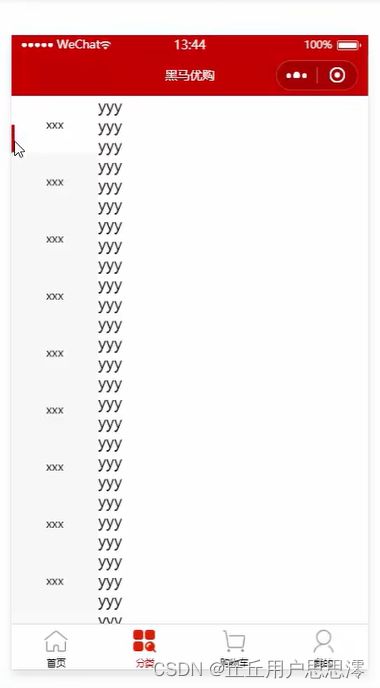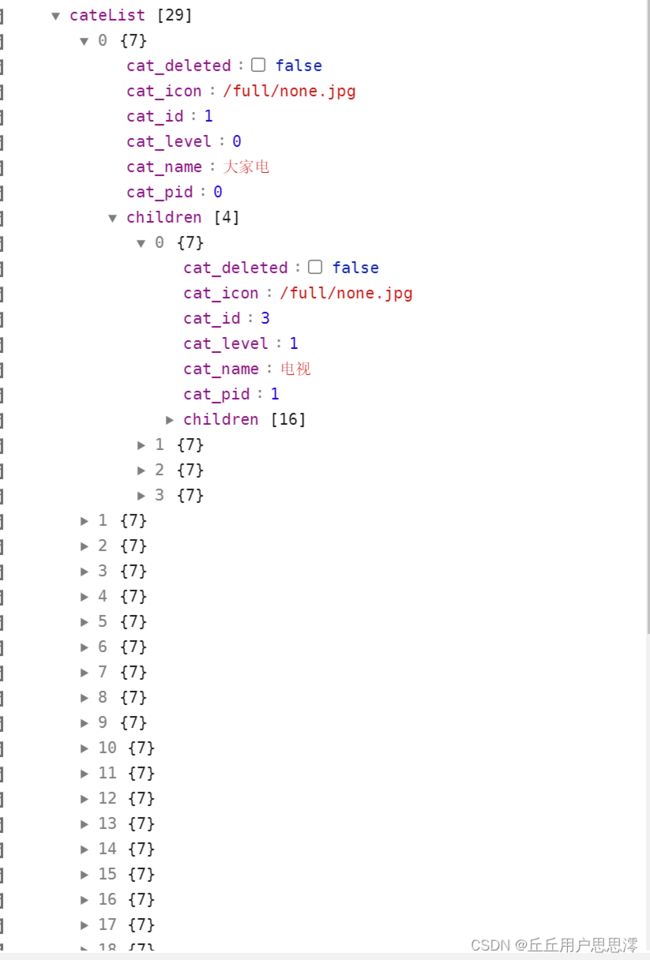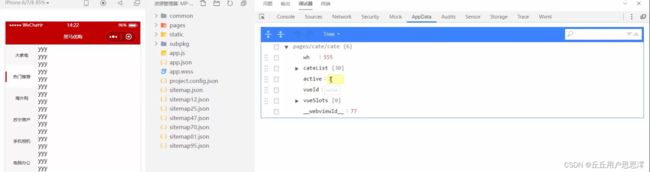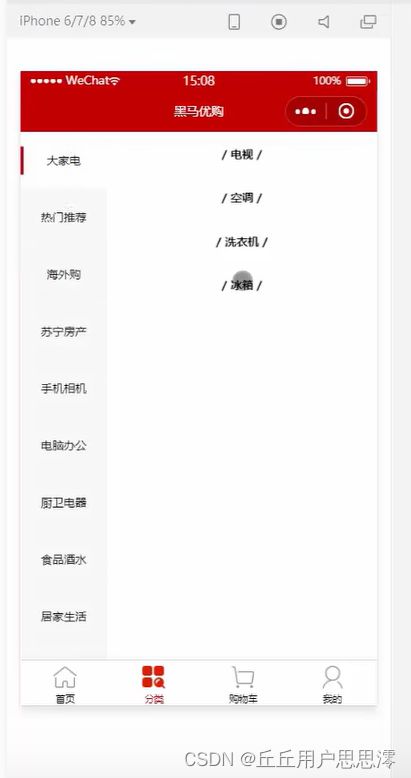uniapp-分类配置
渲染分类页面的基本结构
1.首先需要定义页面结构:
<template>
<view>
<view class="scroll-view-container">
<!-- 左侧的滚动视图区域 -->
<scroll-view class="left-scroll-view" scroll-y :style="{height: wh + 'px'}">
<view class="left-scroll-view-item active">xxx</view>
<view class="left-scroll-view-item">xxx</view>
<view class="left-scroll-view-item">xxx</view>
<view class="left-scroll-view-item">xxx</view>
<view class="left-scroll-view-item">xxx</view>
<view class="left-scroll-view-item">多复制一些节点,演示纵向滚动效果...</view>
</scroll-view>
<!-- 右侧的滚动视图区域 -->
<scroll-view class="right-scroll-view" scroll-y :style="{height: wh + 'px'}">
<view class="left-scroll-view-item">zzz</view>
<view class="left-scroll-view-item">zzz</view>
<view class="left-scroll-view-item">zzz</view>
<view class="left-scroll-view-item">zzz</view>
<view class="left-scroll-view-item">多复制一些节点,演示纵向滚动效果</view>
</scroll-view>
</view>
</view>
</template>
2.动态计算窗口的剩余高度:
<script>
export default {
data() {
return {
// 窗口的可用高度 = 屏幕高度 - navigationBar高度 - tabBar 高度
wh: 0
};
},
onLoad() {
// 获取当前系统的信息
const sysInfo = uni.getSystemInfoSync()
// 为 wh 窗口可用高度动态赋值
this.wh = sysInfo.windowHeight
}
}
</script>
3.美化页面结构:
.scroll-view-container {
display: flex;
.left-scroll-view {
width: 120px;
.left-scroll-view-item {
line-height: 60px;
background-color: #f7f7f7;
text-align: center;
font-size: 12px;
// 激活项的样式
&.active {
background-color: #ffffff;
position: relative;
// 渲染激活项左侧的红色指示边线
&::before {
content: ' ';
display: block;
width: 3px;
height: 30px;
background-color: #c00000;
position: absolute;
left: 0;
top: 50%;
transform: translateY(-50%);
}
}
}
}
}
获取分类数据
1.在 data 中定义分类数据节点
2.调用获取分类列表数据的方法
3.定义获取分类列表数据的方法
data() {
return {
// 分类数据列表
cateList: []
}
}
onLoad() {
// 调用获取分类列表数据的方法
this.getCateList()
}
methods: {
async getCateList() {
// 发起请求
const { data: res } = await uni.$http.get('/api/public/v1/categories')
// 判断是否获取失败
if (res.meta.status !== 200) return uni.$showMsg()
// 转存数据
this.cateList = res.message
}
}
cateList内容:
动态渲染左侧的一级分类列表
1.循环渲染列表结构,为选中项动态添加 .active 类名,为一级分类的 item 项绑定点击事件处理函数 activeChanged
2.在 data 中定义默认选中项的索引
3.定义 activeChanged 事件处理函数,动态修改选中项的索引
<!-- 左侧的滚动视图区域 -->
<scroll-view class="left-scroll-view" scroll-y :style="{height: wh + 'px'}">
<block v-for="(item, i) in cateList" :key="i">
<view :class="['left-scroll-view-item', i === active ? 'active' : '']" @click="activeChanged(i)">{{item.cat_name}}</view>
</block>
</scroll-view>
data() {
return {
// 当前选中项的索引,默认让第一项被选中
active: 0
}
}
methods: {
// 选中项改变的事件处理函数
activeChanged(i) {
this.active = i
}
}
动态渲染右侧的二级分类列表
1.在 data 中定义二级分类列表的数据节点
2.修改 getCateList 方法,在请求到数据之后,为二级分类列表数据赋值
3.修改 activeChanged 方法,在一级分类选中项改变之后,为二级分类列表数据重新赋值
4.循环渲染右侧二级分类列表的 UI 结构
5.美化二级分类的标题样式
<!-- 右侧的滚动视图区域 -->
<scroll-view class="right-scroll-view" scroll-y :style="{height: wh + 'px'}">
<view class="cate-lv2" v-for="(item2, i2) in cateLevel2" :key="i2">
<view class="cate-lv2-title">/ {{item2.cat_name}} /</view>
</view>
</scroll-view>
data() {
return {
// 二级分类列表
cateLevel2: []
}
}
methods: {
// 选中项改变的事件处理函数
activeChanged(i) {
this.active = i
// 为二级分类列表重新赋值
this.cateLevel2 = this.cateList[i].children
}
async getCateList() {
const { data: res } = await uni.$http.get('/api/public/v1/categories')
if (res.meta.status !== 200) return uni.$showMsg()
this.cateList = res.message
// 为二级分类赋值
this.cateLevel2 = res.message[0].children
}
}
.cate-lv2-title {
font-size: 12px;
font-weight: bold;
text-align: center;
padding: 15px 0;
}
动态渲染右侧的三级分类列表
1.在二级分类的
2.美化三级分类的样式
<!-- 右侧的滚动视图区域 -->
<scroll-view class="right-scroll-view" scroll-y :style="{height: wh + 'px'}">
<view class="cate-lv2" v-for="(item2, i2) in cateLevel2" :key="i2">
<view class="cate-lv2-title">/ {{item2.cat_name}} /</view>
<!-- 动态渲染三级分类的列表数据 -->
<view class="cate-lv3-list">
<!-- 三级分类 Item 项 -->
<view class="cate-lv3-item" v-for="(item3, i3) in item2.children" :key="i3">
<!-- 图片 -->
<image :src="item3.cat_icon"></image>
<!-- 文本 -->
<text>{{item3.cat_name}}</text>
</view>
</view>
</view>
</scroll-view>
.cate-lv3-list {
display: flex;
flex-wrap: wrap;
.cate-lv3-item {
width: 33.33%;
margin-bottom: 10px;
display: flex;
flex-direction: column;
align-items: center;
image {
width: 60px;
height: 60px;
}
text {
font-size: 12px;
}
}
}
切换一级分类后重置滚动条的位置
1.在 data 中定义滚动条距离顶部的距离
2.动态为右侧的 scroll-top 属性的值
3.切换一级分类时,动态设置 scrollTop 的值
<!-- 右侧的滚动视图区域 -->
<scroll-view class="right-scroll-view" scroll-y :style="{height: wh + 'px'}" :scroll-top="scrollTop"></scroll-view>
data() {
return {
// 滚动条距离顶部的距离
scrollTop: 0
}
}
methods: {
// 选中项改变的事件处理函数
// 选中项改变的事件处理函数
activeChanged(i) {
this.active = i
this.cateLevel2 = this.cateList[i].children
// 让 scrollTop 的值在 0 与 1 之间切换
this.scrollTop = this.scrollTop === 0 ? 1 : 0
// 可以简化为如下的代码:
// this.scrollTop = this.scrollTop ? 0 : 1
}
}
点击三级分类跳转到商品列表页面
1.为三级分类的 Item 项绑定点击事件处理函数
2.定义事件处理函数
<view class="cate-lv3-item" v-for="(item3, i3) in item2.children" :key="i3" @click="gotoGoodsList(item3)">
<image :src="item3.cat_icon"></image>
<text>{{item3.cat_name}}</text>
</view>
// 点击三级分类项跳转到商品列表页面
gotoGoodsList(item3) {
uni.navigateTo({
url: '/subpkg/goods_list/goods_list?cid=' + item3.cat_id
})
}