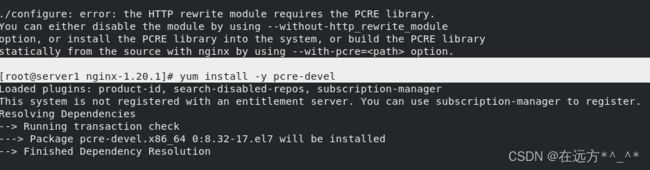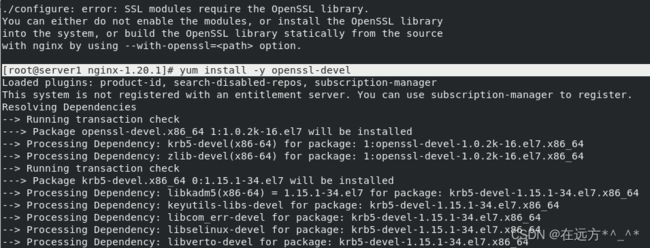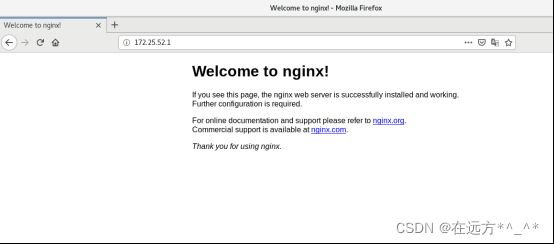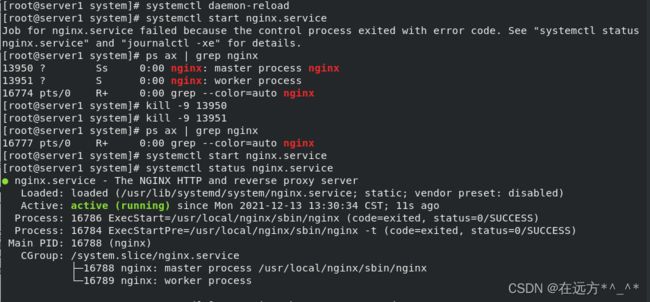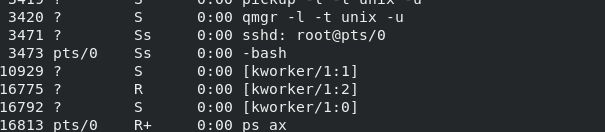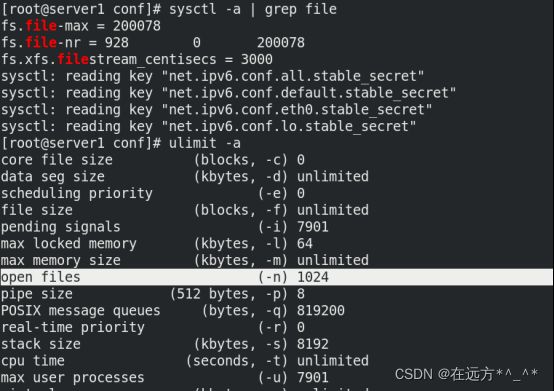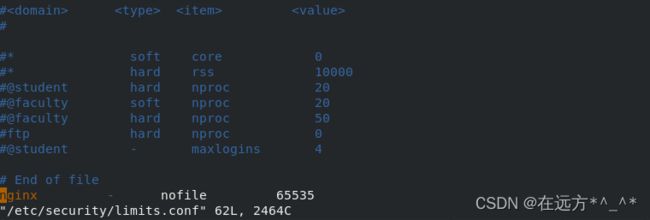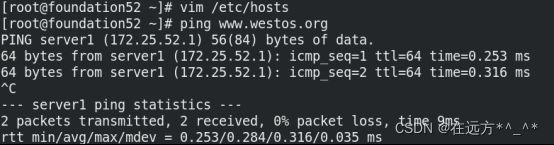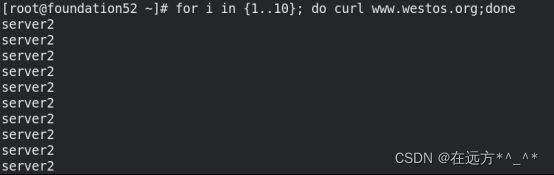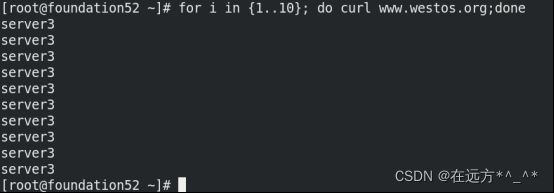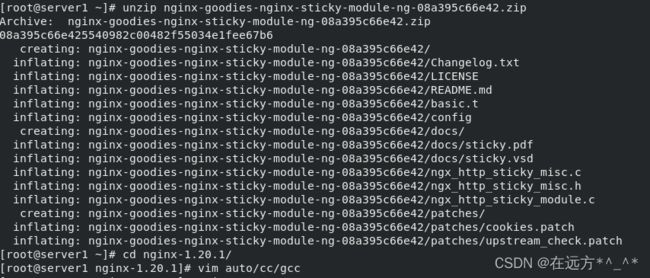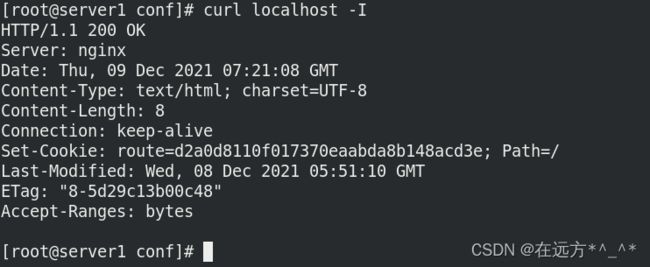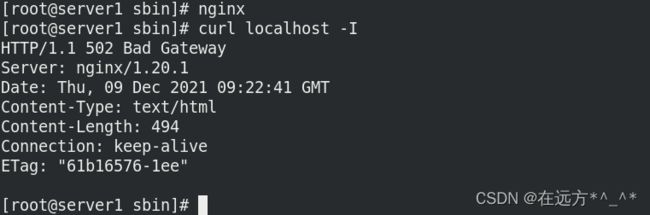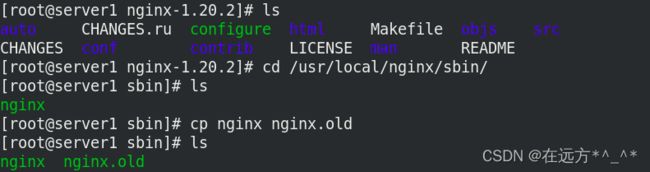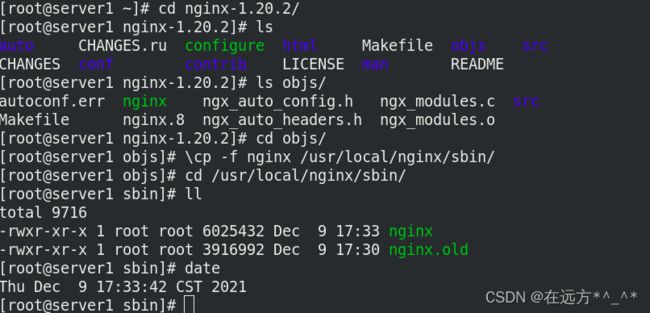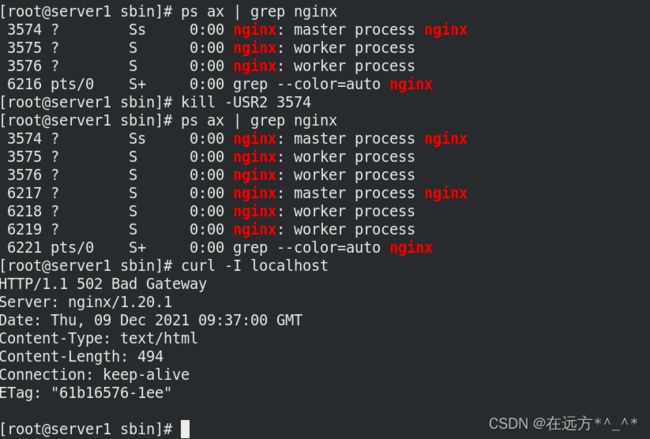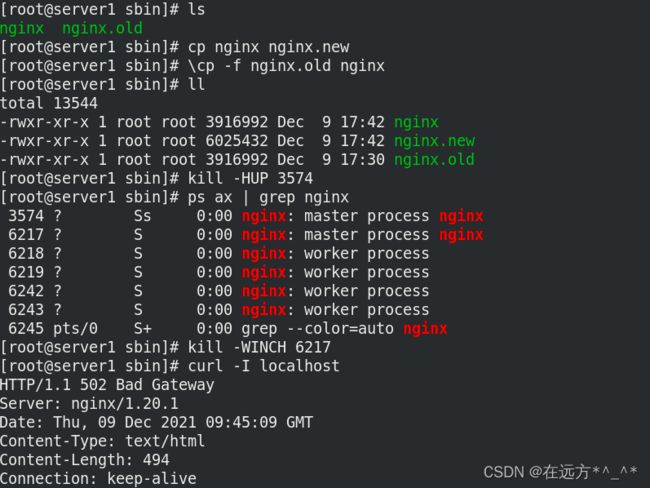七层负载均衡——nginx
一.nginx源码下载及配置
1.nginx官网下载地址
官方地址:https://bitbucket.org/nginx-goodies/nginx-sticky-module-ng/src
下载地址:wget https://bitbucket.org/nginx-goodies/nginx-sticky-module-ng/get/master.tar.gz
[root@server1 ~]# ls
nginx-1.20.1.tar.gz
[root@server1 ~]# tar -zxvf nginx-1.20.1.tar.gz
[root@server1 ~]# cd nginx-1.20.1/ ##注意:需要在此目录下执行configure
[root@server1 nginx-1.20.1]# ls
auto CHANGES.ru configure html man src
CHANGES conf contrib LICENSE README
[root@server1 nginx-1.20.1]# ./configure --help ##可以看到可用参数
2. 进入nginx源码目录进行编译
[root@server1 nginx-1.20.1]# ./configure --prefix=/usr/local/nginx --with-http_stub_status_module --with-http_ssl_module
checking for OS
+ Linux 3.10.0-957.el7.x86_64 x86_64
checking for C compiler ... not found
./configure: error: C compiler cc is not found ##提示没有下载编辑器,需要下载编辑
[root@server1 nginx-1.20.1]# yum install -y gcc提示缺少pcre库,下载pcre
[root@server1 nginx-1.20.1]# yum install -y pcre-devel ##下载库通常为库名+ -devel
提示缺少OpenSSL库,下载OpenSSL
[root@server1 nginx-1.20.1]# ./configure --prefix=/usr/local/nginx --with-http_stub_status_module --with-http_ssl_module ##安装模块
安装好模块之后,会生成Makefile文件,然后使用make指令
make指令,是在安装有GNU Make的计算机上的可执行指令。该指令是读入一个名为 ’Makefile’的文件,然后执行这个文件中指定的指令。
make完成之后,使用make install 命令将可执行文件、第三方依赖包和文档复制到正确的路径
此时安装完成,可以看到objs目录下有nginx,conf/中放有配置文件
创建软链接到/usr/local/sbin/(这样在开启nginx服务的时候就不需要进到目录下开启,软连接的方式可以方便开启全局nginx)
[root@server1 ~]# /usr/local/nginx/sbin/nginx -t ##查看是否可执行
[root@server1 ~]# ln -s /usr/local/nginx/sbin/nginx /usr/local/bin/ ##建立软连接
[root@server1 ~]# which nginx
/usr/local/bin/nginx
[root@server1 ~]# nginx ##启动nginx
[root@server1 ~]# nginx -s reload
[root@server1 ~]# nginx -s stop
[root@server1 ~]# nginx
[root@server1 ~]# curl localhost
去访问http://172.25.52.1
若是想使用systemctl 命令需要添加脚本,将nginx放进指定文件中
[root@server1 nginx]# cd /usr/lib/systemd/system/
[root@server1 system]# vim nginx.service
[Unit]
Description=The NGINX HTTP and reverse proxy server
After=syslog.target network.target remote-fs.target nss-lookup.target
[Service]
Type=forking
PIDFile=/usr/local/nginx/logs/nginx.pid
ExecStartPre=/usr/local/nginx/sbin/nginx -t
ExecStart=/usr/local/nginx/sbin/nginx
ExecReload=/usr/local/nginx/sbin/nginx -s reload
ExecStop=/bin/kill -s QUIT $MAINPID
PrivateTmp=true
[root@server1 system]# cd /usr/local/nginx/logs/ ##日志文件目录
[root@server1 logs]# ls
access.log error.log nginx.pid
[root@server1 logs]# cd /usr/local/nginx/
[root@server1 nginx]# cd sbin/
[root@server1 sbin]# ls
nginx
[root@server1 nginx]# cd /usr/lib/systemd/system
[root@server1 system]# systemctl daemon-reload ##刷新服务列表[root@server1 system]# systemctl start nginx.service ##如果启动失败,kill所有nginx的进程
[root@server1 system]# ps ax| grep nginx
21142 pts/0 S+ 0:00 grep --color=auto nginx
[root@server1 system]# systemctl start nginx.service
[root@server1 system]# systemctl status nginx.service 二、优化配置
编辑主配置文件,优化nginx的工作效率
1.修改进程数
[root@server1 system]# nginx -s stop
[root@server1 system]# cd /usr/local/nginx/conf/
[root@server1 conf]# ls
[root@server1 conf]# vim nginx.conf
user nginx;
worker_processes 2;
worker_cpu_affinity 01 10;
#error_log logs/error.log;
#error_log logs/error.log notice;
#error_log logs/error.log info;
#pid logs/nginx.pid;
[root@server1 conf]# ps ax2.修改open files值
可以看到此时的open files数为1024
想将open files值改为65535,需要两步:
1、修改主配置文件
2、修改文件/etc/security/limits.conf
vim /etc/security/limits.confnginx - nofile 65535
为安全和方便,我们为nginx添加一个用户
[root@server1 conf]# useradd nginx
[root@server1 conf]# usermod -s /sbin/nologin nginx ##一般管理软件的用户不需要登陆
[root@server1 conf]# id nginx
uid=1000(nginx) gid=1000(nginx) groups=1000(nginx)
[root@server1 conf]# nginx
[root@server1 conf]# ps axu
切换用户 查询可看到open files 值更改为65535
3.在主配置文件添加负载均衡器和反向代理
vim nginx.conf
[root@server1 conf]# vim nginx.conf
user nginx nginx;
worker_processes 2;
worker_cpu_affinity 01 10;
#error_log logs/error.log;
#error_log logs/error.log notice;
#error_log logs/error.log info;
#pid logs/nginx.pid;
events {
worker_connections 65535;
}
http {
upstream westos{
server 172.25.52.2:80;
server 172.25.52.3:80;
server 172.25.52.1:8080 backup;
}
include mime.types;
default_type application/octet-stream;
#log_format main '$remote_addr - $remote_user [$time_local] "$request" '
# '$status $body_bytes_sent "$http_referer" '
# '"$http_user_agent" "$http_x_forwarded_for"';
#access_log logs/access.log main;
sendfile on;
#tcp_nopush on;
#keepalive_timeout 0;
keepalive_timeout 65;
#gzip on;
server {
listen 80;
server_name www.westos.org;
location / {
proxy_pass http://westos; ##反向代理
}
#error_page 404 /404.html;
# redirect server error pages to the static page /50x.html
#
error_page 500 502 503 504 /50x.html;
location = /50x.html {
root html;
[root@server1 conf]# nginx -t
nginx: the configuration file /usr/local/nginx/conf/nginx.conf syntax is ok
nginx: configuration file /usr/local/nginx/conf/nginx.conf test is successful
[root@server1 conf]# nginx -s reload
[root@server1 conf]# vim /etc/httpd/conf/httpd.conf
Listen 8080
[root@server1 conf]# systemctl start httpd
[root@server1 conf]# curl localhost:8080
server1
在客户端访问:
在真机中进行地址解析,curl可以看到负载均衡
[root@foundation52 ~]# vim /etc/hosts
172.25.52.1 server1 www.westos.org
[root@server2 ~]# systemctl stop httpd
[root@server3 ~]# systemctl stop httpd[root@foundation52 ~]# for i in {1..10}; do curl www.westos.org;done ##将server2和3的httpd关闭
[root@server3 ~]# systemctl stop httpd
[root@server2 ~]# systemctl start httpd[root@foundation52 ~]# for i in {1..10}; do curl www.westos.org;done ##server3关闭,server2打开
[root@server2 ~]# systemctl stop httpd
[root@server3 ~]# systemctl start httpd[root@foundation52 ~]# for i in {1..10}; do curl www.westos.org;done ##server3开,server2关闭
[root@server3 ~]# systemctl start httpd
[root@server2 ~]# systemctl start httpd[root@foundation52 ~]# for i in {1..10}; do curl www.westos.org;done ##server2和server3都开
三.第三方模块sticky
sticky模块与Ip_hash都是与负载均衡算法相关,但又有差别,差别是:
1.ip hash,根据客户端的IP,将请求分配到不同的服务器上
2.sticky,根据服务器给客户端的cookie,客户端再次请求时会带上此cookie,nginx会把有此cookie的请求转发到颁发cookie的服务器上注意:在一个局域网内有3台电脑,他们有3个内网IP,但是他们发起请求时,却只有一个外网IP,是电信运营商分配在他们连接那个路由器上的,如果使用 ip_hash 方式,则Nginx会将请求分配到不同上游服务器,如果使用 sticky 模块,则会把请求分配到办法cookie的服务器上,实现:内网nat用户的均衡。这是iphash无法做到的。
工作原理:
Sticky是基于cookie的一种负载均衡解决方案,通过分发和识别cookie,使来自同一个客户端的请求落在同一台服务器上,默认cookie标识名为route :
1.客户端首次发起访问请求,nginx接收后,发现请求头没有cookie,则以轮询方式将请求分发给后端服务器。
2.后端服务器处理完请求,将响应数据返回给nginx。
3.此时nginx生成带route的cookie,返回给客户端。route的值与后端服务器对应,可能是明文,也可能是md5、sha1等Hash值
4.客户端接收请求,并保存带route的cookie。
5.当客户端下一次发送请求时,会带上route,nginx根据接收到的cookie中的route值,转发给对应的后端服务器。[root@server1 ~]# ls
nginx-1.20.1 nginx-1.20.1.tar.gz nginx-goodies-nginx-sticky-module-ng-08a395c66e42.zip
[root@server1 ~]# yum install -y unzip ##下载unzip解压软件,用unzip命令解压
[root@server1 ~]# unzip nginx-goodies-nginx-sticky-module-ng-08a395c66e42.zip1.关闭debug
[root@server1 ~]# cd nginx-1.20.1/
[root@server1 nginx-1.20.1]# vim auto/cc/gcc
# stop on warning
CFLAGS="$CFLAGS -Werror"
# debug
#CFLAGS="$CFLAGS -g" ##注释2.隐藏版本号
[root@server1 nginx-1.20.1]# vim src/core/nginx.h
#define NGINX_VER "nginx" ##将后面的版本号删除
3.停止nginx
[root@server1 nginx-1.20.1]# nginx -s stop
[root@server1 nginx-1.20.1]# ps aux| grep nginx
[root@server1 nginx-1.20.1]# cd nginx-1.20.1/objs/
[root@server1 objs]# du -h nginx
3.8M nginx
4.加入模块:
[root@server1 nginx-1.20.1]# make clean
rm -rf Makefile objs
[root@server1 nginx-1.20.1]# ./configure --prefix=/usr/local/nginx --with-http_stub_status_module --with-http_ssl_module --add-module=/root/nginx-goodies-nginx-sticky-module-ng-08a395c66e42 ##添加模块
root@server1 nginx-1.20.1]# make ##第二步
[root@server1 nginx-1.20.1]# cd objs/
[root@server1 objs]# ls
addon Makefile nginx.8 ngx_auto_headers.h ngx_modules.o
autoconf.err nginx ngx_auto_config.h ngx_modules.c src
[root@server1 objs]# du -h nginx
936K nginx
[root@server1 objs]# cd /usr/local/nginx/sbin/
[root@server1 sbin]# ls
nginx
[root@server1 sbin]# mv nginx nginx.old ##将之前的备份
[root@server1 sbin]# ls
nginx.old
[root@server1 sbin]# cd -
/root/nginx-1.20.1/objs
[root@server1 objs]# cp nginx /usr/local/nginx/sbin/
[root@server1 objs]# nginx
[root@server1 objs]# nginx -t
nginx: the configuration file /usr/local/nginx/conf/nginx.conf syntax is ok
nginx: configuration file /usr/local/nginx/conf/nginx.conf test is successful[root@server1 ~]# cd /usr/local/nginx/conf/
[root@server1 conf]# vim nginx.conf
user nginx nginx;
worker_processes 2;
worker_cpu_affinity 01 10;
#error_log logs/error.log;
#error_log logs/error.log notice;
#error_log logs/error.log info;
#pid logs/nginx.pid;
events {
worker_connections 65535;
}
http {
upstream westos{
sticky; ###添加sticky
server 172.25.52.2:80;
server 172.25.52.3:80;
#server 172.25.52.1:8080 backup; ##注释(不注释语法会出错)
}
include mime.types;
default_type application/octet-stream;
[root@server1 conf]# nginx -t
nginx: the configuration file /usr/local/nginx/conf/nginx.conf syntax is ok
nginx: configuration file /usr/local/nginx/conf/nginx.conf test is successful
[root@server1 conf]# nginx -s reload
[root@server1 conf]# curl localhost -I[root@server1 conf]# vim nginx.conf
[root@server1 conf]# nginx -s reload
http {
upstream westos{
#sticky;
server 172.25.52.2:80 weight=2; ##给server2加权重
server 172.25.52.3:80;
#server 172.25.52.1:8080 backup;
}
[root@server1 conf]# nginx -s reload
在客户端访问查看:
[root@foundation52 kiosk]# for i in {1..10}; do curl www.westos.org;done ##server2是3的两倍
[root@server1 conf]# vim nginx.conf
http {
upstream westos{
ip_hash; ##固定ip,固定负载
#sticky;
server 172.25.52.2:80;
server 172.25.52.3:80;
#server 172.25.52.1:8080 backup;
}[root@server1 conf]# nginx -s reload
[root@foundation52 kiosk]# for i in {1..10}; do curl www.westos.org;done
四.平滑升级
平滑升级就是在不影响当前程序运行的情况下,对Nginx版本进行升级、添加/删除服务器模块。
步骤:
下载nginx新版本软件,正常执行./configure 和make 但不要执行make install
备份原程序
拷贝新程序
获取当前nginx主进程pid
升级新程序
关闭原worker进程但保留主进程:为了回退建立链接:真实主机(下载不需要进行scp)
[root@foundation52 kiosk]# iptables -t nat -I POSTROUTING -s 172.25.52.250/24 -j MASQUERADE
[root@server1 ~]# nginx
[root@server1 ~]# nginx -s stop
[root@server1 ~]# cd /usr/local/nginx/conf/
[root@server1 conf]# vim nginx.conf
http {
upstream westos{
#sticky;
server 172.25.52.2:80 weight=2;
server 172.25.52.3:80;
#server 172.25.52.1:8080 backup;
}
[root@server1 conf]# nginx -t
nginx: the configuration file /usr/local/nginx/conf/nginx.conf syntax is ok
nginx: configuration file /usr/local/nginx/conf/nginx.conf test is successful
[root@server1 conf]# cd
[root@server1 ~]# cd /usr/local/nginx/sbin/
[root@server1 sbin]# ls
nginx nginx.old
[root@server1 sbin]# rm -fr nginx ##将隐藏版本号的nginx文件删除
[root@server1 sbin]# mv nginx.old nginx ##还原原来的nginx文件
[root@server1 sbin]# ls
nginx
[root@server1 sbin]# nginx -t
nginx: the configuration file /usr/local/nginx/conf/nginx.conf syntax is ok
nginx: configuration file /usr/local/nginx/conf/nginx.conf test is successful
[root@server1 sbin]# nginx
[root@server1 sbin]# curl localhost -I[root@server1 ~]# tar zxf nginx-1.20.2.tar.gz
[root@server1 ~]# ls
nginx-1.20.1 nginx-1.20.2.tar.gz
nginx-1.20.1.tar.gz nginx-goodies-nginx-sticky-module-ng-08a395c66e42
nginx-1.20.2 nginx-goodies-nginx-sticky-module-ng-08a395c66e42.zip
[root@server1 ~]# cd nginx-1.20.2
[root@server1 nginx-1.20.2]# ./configure --prefix=/usr/local/nginx --with-http_stub_status_module --with-http_ssl_module
[root@server1 nginx-1.20.2]# make
[root@server1 nginx-1.20.2]# cd /usr/local/nginx/sbin/
[root@server1 sbin]# ls
nginx
[root@server1 sbin]# cp nginx nginx.old ##将20.1的版本复制为old
[root@server1 sbin]# ls
nginx nginx.old[root@server1 ~]# cd nginx-1.20.2/
[root@server1 nginx-1.20.2]# ls objs/
autoconf.err nginx ngx_auto_config.h ngx_modules.c src
Makefile nginx.8 ngx_auto_headers.h ngx_modules.o
[root@server1 nginx-1.20.2]# cd objs/
[root@server1 objs]# \cp -f nginx /usr/local/nginx/sbin/
[root@server1 objs]# cd /usr/local/nginx/sbin/
[root@server1 sbin]# ll
total 9716
-rwxr-xr-x 1 root root 6025432 Dec 9 17:33 nginx
-rwxr-xr-x 1 root root 3916992 Dec 9 17:30 nginx.old
[root@server1 sbin]# date
Thu Dec 9 17:33:42 CST 2021[root@server1 sbin]# ps ax | grep nginx
[root@server1 sbin]# kill -USR2 3574
[root@server1 sbin]# ps ax | grep nginx
[root@server1 sbin]# curl -I localhost [root@server1 sbin]# kill -WINCH 3574
[root@server1 sbin]# curl -I localhost ##已经换成显示1.20.2的版本
[root@server1 sbin]# ls
nginx nginx.old
[root@server1 sbin]# cp nginx nginx.new
[root@server1 sbin]# \cp -f nginx.old nginx
[root@server1 sbin]# ll
[root@server1 sbin]# kill -HUP 3574 ##将旧的打开
[root@server1 sbin]# ps ax | grep nginx
[root@server1 sbin]# kill -WINCH 6217 ##关闭新的
[root@server1 sbin]# curl -I localhost