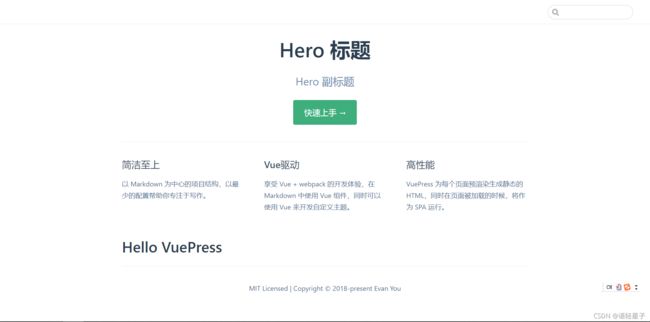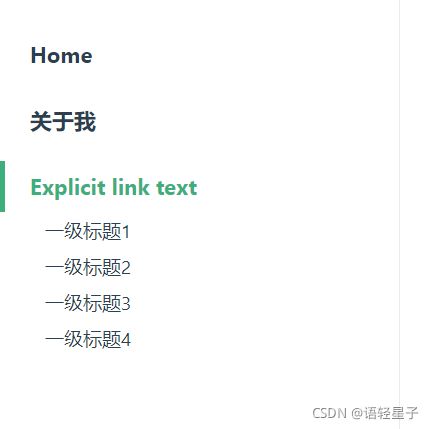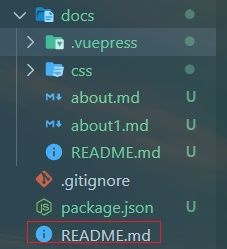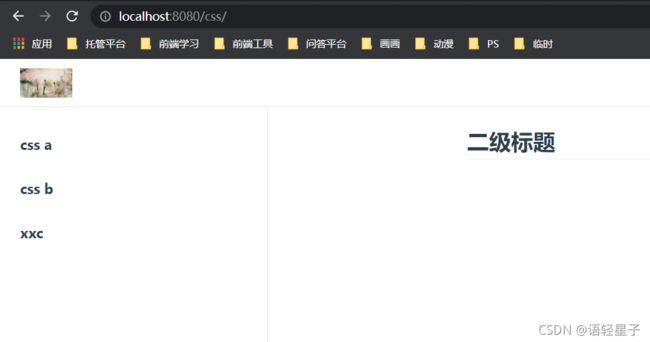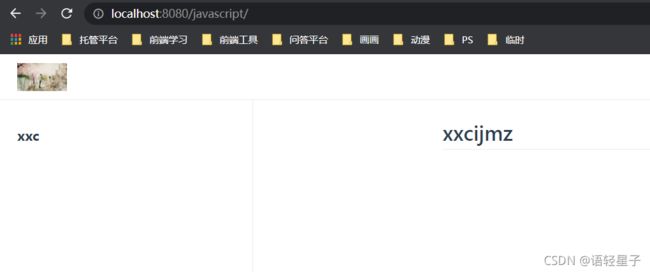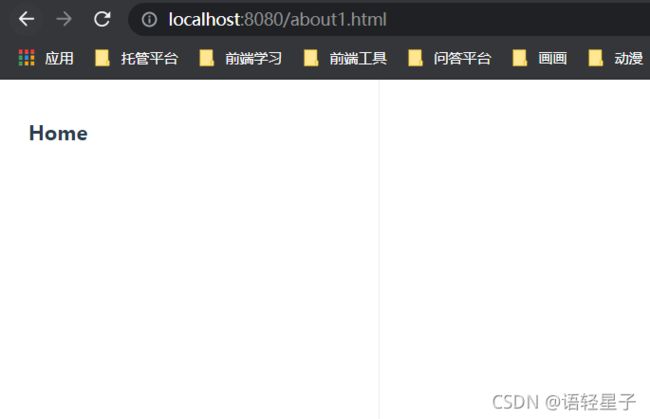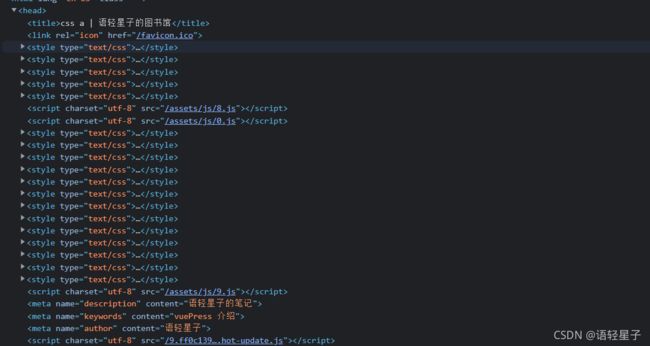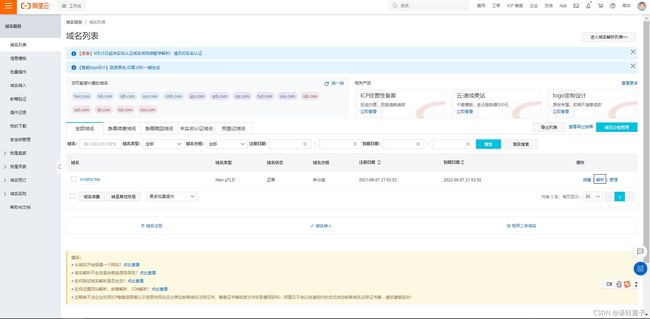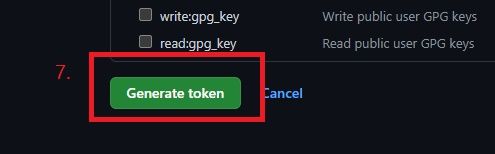VuePress学习笔记
坑
- 有时候会出现初始化VuePress后,无论访问什么页面都是Cannot GET/。此时要注意是否是由于修改了环境变量NODE_ENV=production,如果是要改回development。
- 配置一些插件时,会出现warning。此时要在项目内安装vuePress。但直接安装可能并未完全安装成功,还需要 npm i --dev来再装一下。
一、vuepress初体验
- 创建一个项目文件
- 对项目进行初始化
yarn init # npm init
- 安装VuePress
yarn add -D vuepress # npm install -D vuepress
- 创建第一篇文档
mkdir docs && echo '# Hello VuePress' > docs/README.md
- 在package.json中配置启动命令
{
"scripts": {
"docs:dev": "vuepress dev docs",
"docs:build": "vuepress build docs"
}
}
- 在本地启动服务器
yarn docs:dev # npm run docs:dev
- 此时VuePress 会在 http://localhost:8080 (opens new window)启动一个热重载的开发服务器。
- 在docs/README.md文件开头添加如下yaml语句
---
home: true
heroImage: /hero.png
heroText: Hero 标题
tagline: Hero 副标题
actionText: 快速上手 →
actionLink: /zh/guide/
features:
- title: 简洁至上
details: 以 Markdown 为中心的项目结构,以最少的配置帮助你专注于写作。
- title: Vue驱动
details: 享受 Vue + webpack 的开发体验,在 Markdown 中使用 Vue 组件,同时可以使用 Vue 来开发自定义主题。
- title: 高性能
details: VuePress 为每个页面预渲染生成静态的 HTML,同时在页面被加载的时候,将作为 SPA 运行。
footer: MIT Licensed | Copyright © 2018-present Evan You
---
二、导航栏
1.页面路由的映射规则
- 在docs文件夹下新建about文件夹,并在about中建立REDEME.md。此时,访问http://localhost:8080/about/便可得到如下页面:
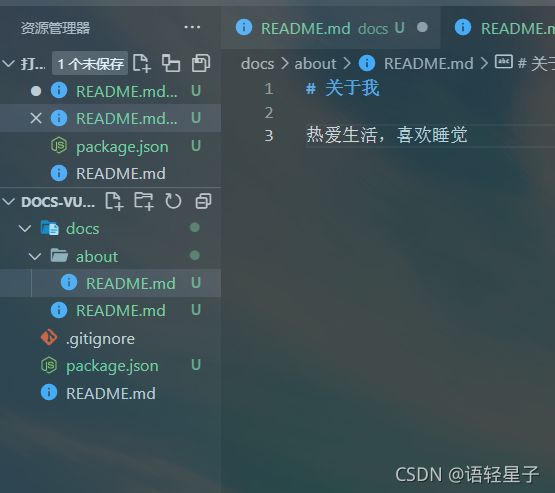

- 在docs文件夹下新建一个about.md文件。然后再浏览器中输入http://localhost:8080/about.html,便可得到如下信息

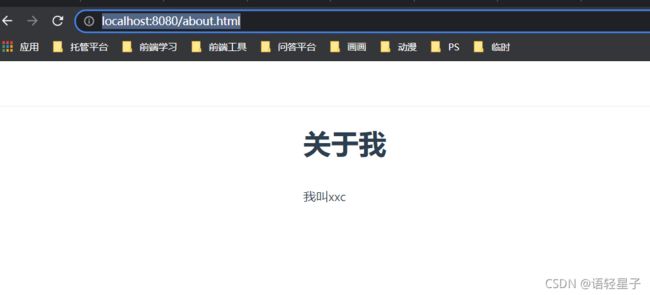
2.页面导航栏配置
// .vuepress/config.js
module.exports = {
themeConfig: {
logo: '/assets/img/logo.jpg',
// navbar: false, // 使导航栏消失
nav: [
{
text: 'Home', link: '/', items: [ // text为导航文本,link为链接,items为子项
{ text: 'Chinese', link: '/language/chinese/' },
{
text: 'Japanese', items: [
{ text: 'Chinese', link: '/language/chinese/' },
{ text: 'Chinese', link: '/language/chinese/' },
]
}
]
},
{ text: 'About', link: '/about' },
{ text: 'External', link: 'https://www.baidu.com' }, // 此处,当link为外部链接时,此导航项会后出现一个图标
],
}
}
- 此处navbar配置项也可以单独在某些md文件中使用,可以使得其只在某些页面才发生导航栏消失的情况。(注意:navbar与false之间有空格)
-> \docs\about.md
---
navbar: false
---
# 关于我
我叫xxc
三、侧边栏
- 为什么需要侧边栏?
- 文章内快速检索(目录)
- 关联内容快速跳转(导航)
- 分为数组和对象两种形式
1.在单个文件中配置侧边栏
-> docs/about.md
---
navbar: false
sidebar: auto
---
# 关于我
我叫xxc
## 一级标题1
### 1.二级标题
## 一级标题2
## 一级标题3
## 一级标题4
2.在总配置文件中配置侧边栏
-> docs/.vuepress/config.js
module.exports = {
themeConfig: {
logo: '/assets/img/logo.jpg',
// navbar: false, // 使导航栏消失
......
sidebar: 'auto' // 此时所有文件都会生效
}
}
3.使用数组形式配置sidebar
1. 简单形式
-> docs/.vuepress/config.js
module.exports = {
themeConfig: {
......
sidebar: [
'/',
'/about',
['/about1', 'Explicit link text']
]
}
}
2.复杂形式
-> docs/.vuepress/config.js
module.exports = {
themeConfig: {
......
sidebar: [
'/', // 此种写法代表首页
'/about',
{
title: '美丽的CSS', // 必要的
path: '/css/', // 可选的, 此处及代表访问css下的README.md
collapsable: false, // 可选的, 默认值是 true,
sidebarDepth: 1, // 可选的, 默认值是 1,此时可以将文件的二级标题作为侧边栏子项,最多设置为2.
children: [
'/css/css-a',
'/css/css-b',
'/css/css-c'
]
},
]
}
}
注意:若文件内部也设置了sidebar项,则会导致全局设置的对该文件不生效。而若在主文件:
中设置了home: true,则也会导致sidebar选项不生效。同时要注意,home: true是主文件中其它设置项生效的前提
4.使用对象形式配置sidebar
// .vuepress/config.js
module.exports = {
themeConfig: {
......
sidebar: {
'/css/': [
'css-a',
'css-b',
'css-c'
],
'/javascript/': [
'javascript-a'
],
'/': [ // 注意此处根节点应该放在最下方,因为对象形式的侧边栏是会根据匹配到的路由进行侧边栏配置。如当匹配到了/css/时,就会将侧边栏设置为/css/对应的数组。
"" // 此处写""代表'/',及会访问首页的README.md,而其默认的title好像就是Home
]
}
}
}
四、SEO
-
title
类型: string
默认值: undefined
网站的标题,它将会被用作所有页面标题的前缀,同时,默认主题下,它将显示在导航栏(navbar)上。 -
description
类型: string
默认值: undefined
网站的描述,它将会以 标签渲染到当前页面的 HTML 中。 -
head
类型: Array
默认值: []
额外的需要被注入到当前页面的 HTML 中的标签,每个标签都可以以 [tagName, { attrName: attrValue }, innerHTML?] 的格式指定
head: [
['meta', { name: 'keywords', content: 'vuePress 介绍' }],
['meta', { name: 'author', content: '语轻星子' }],
['link', { rel: 'icon', href: '/favicon.ico' }]
],
五、更新时间
你可以通过 themeConfig.lastUpdated 选项来获取每个文件最后一次 git 提交的 UNIX 时间戳(ms),同时它将以合适的日期格式显示在每一页的底部。
注意:需要将当前的文件加入到git跟踪(git add 文件名),并把跟踪的文件使用git commit -m 提交
const moment = require('moment')
plugins: [
[
'@vuepress/last-updated',
{
transformer: (timestamp) => {
// 不要忘了安装 moment
const moment = require('moment')
moment.locale("zh-cn") // 此处可以设置语言
return moment(timestamp).format('LL') // 此处可以设置格式
}
}
]
]
六、发布到github.io
1. 先确定当前项目已经和github上的库关联
2. 修改config.js中的base
// .vuepress/config.js
module.exports = {
base: '/docs-vuePress/',
}
官网解释:
如果你打算发布到 https://.github.io//
(也就是说你的仓库在 https://github.com//),则将 base 设置为 "//"
此处:
base的值即为你github仓库的名字。此处修改之后,
打包生成的文件的引用路径都会以其为前缀。
若此处名称与仓库名称不符,则会导致打包文件之间引用出现404的问题
3. 配置deploy.sh文件
#!/usr/bin/env sh
# 确保脚本抛出遇到的错误
set -e
# 生成静态文件
npm run docs:build
# 进入生成的文件夹
cd docs/.vuepress/dist
# 如果是发布到自定义域名
# echo 'www.example.com' > CNAME
git init
git add -A
git commit -m 'deploy'
# 如果发布到 https://.github.io
# git push -f [email protected]:/.github.io.git master
# 如果发布到 https://.github.io/
git push -f [email protected]:xxc-yqxz/docs-vuePress.git master:gh-pages
cd -
修改scripts
"scripts": {
"test": "echo \"Error: no test specified\" && exit 1",
"docs:dev": "vuepress dev docs --temp .temp",
"docs:build": "vuepress build docs",
"deploy": "bash deploy.sh"
},
在git bash中执行(此处bash无法在window直接执行,所以需要使用git bash执行。同时要保证环境变量中NODE_ENV=production)

4. 在github仓库中进行设置
5.点击上图的域名,即可访问成功。
七、自定义域名
# 如果是发布到自定义域名
echo 'blog.xxcijmz.top' > CNAME
- 在github设置中,勾选开启https协议。
- 将config.js中的base删除(使其默认访问根路径)
八、PWA
效果:更新提示,离线可访问等
配置:manifest、icons、head links
- 安装@vuepress/plugin-pwa
yarn add -D @vuepress/plugin-pwa
# OR npm install -D @vuepress/plugin-pwa
- 配置manifest.json(此处直接借用vuepress的)
{
"name": "语轻星子之家",
"short_name": "语家",
"icons": [
{
"src": "/icons/android-chrome-192x192.png",
"sizes": "192x192",
"type": "image/png"
},
{
"src": "/icons/android-chrome-512x512.png",
"sizes": "512x512",
"type": "image/png"
}
],
"start_url": "/index.html",
"display": "standalone",
"background_color": "#fff",
"theme_color": "#3eaf7c"
}
- 添加icons文件夹
- 配置config.js
// .vuepress/config.js
const moment = require('moment')
module.exports = {
title: "语轻星子的图书馆",
description: "语轻星子的笔记",
head: [
['meta', { name: 'keywords', content: 'vuePress 介绍' }],
['meta', { name: 'author', content: '语轻星子' }],
['link', { rel: 'icon', href: '/favicon.ico' }],
['link', { rel: 'manifest', href: '/manifest.json' }],
['meta', { name: 'theme-color', content: '#3eaf7c' }],
['meta', { name: 'apple-mobile-web-app-capable', content: 'yes' }],
['meta', { name: 'apple-mobile-web-app-status-bar-style', content: 'black' }],
['link', { rel: 'apple-touch-icon', href: '/icons/apple-touch-icon-152x152.png' }],
['link', { rel: 'mask-icon', href: '/icons/safari-pinned-tab.svg', color: '#3eaf7c' }],
['meta', { name: 'msapplication-TileImage', content: '/icons/msapplication-icon-144x144.png' }],
['meta', { name: 'msapplication-TileColor', content: '#000000' }]
],
themeConfig: {
lastUpdated: "更新时间",
logo: '/assets/img/logo.jpg',
// navbar: false, // 使导航栏消失
nav: [
{
text: 'Home', link: '/', items: [ // text为导航文本,link为链接,items为子项
{ text: 'Chinese', link: '/language/chinese/' },
{
text: 'Japanese', items: [
{ text: 'Chinese', link: '/language/chinese/' },
]
}
]
},
{ text: 'About', link: '/about' },
{ text: 'External', link: 'https://www.baidu.com' }, // 此处,当link为外部链接时,此导航项会后出现一个图标
],
sidebar: {
'/css/': [
'css-a',
'css-b',
'css-c'
],
'/javascript/': [
'javascript-a'
],
'/': [ // 注意此处根节点应该放在最下方,因为对象形式的侧边栏是会根据匹配到的路由进行侧边栏配置。如当匹配到了/css/时,就会将侧边栏设置为/css/对应的数组。
"" // 此处写""代表'/',及会访问首页的README.md,而其默认的title好像就是Home
]
}
},
plugins: [
[
'@vuepress/last-updated',
{
transformer: (timestamp) => {
// 不要忘了安装 moment
const moment = require('moment')
moment.locale("zh-cn") // 此处可以设置语言
return moment(timestamp).format('LL') // 此处可以设置格式
}
},
],
[
'@vuepress/pwa', {
serviceWorker: true,
updatePopup: {
message: "发现新内容可用",
buttonText: "刷新"
}
}
]
]
}
- 打包上传
九、vssue评论
- 去github注册OAuth Apps,保存好Client ID 和Client Secret。
- 安装插件
npm install @vssue/vuepress-plugin-vssue
npm install @vssue/api-github-v4
- 配置
'@vssue/vuepress-plugin-vssue': {
// 设置 `platform` 而不是 `api`
platform: 'github-v4',
// 其他的 Vssue 配置
owner: 'xxc-yqxz', // 用户名
repo: 'docs-vuePress', // 库名
clientId: secret.clientId, // Client ID
clientSecret: secret.clientSecret, // Client Secret
autoCreateIssue: true, // 自动开启评论框
},
- 使用Vssue组件
---
title: CountUp 第三方组件
---
.....
此处title会自动生成,所以也可以不配置
- Vssue的全局使用
此处需要运用到主题的继承
https://vuepress.vuejs.org/zh/theme/inheritance.html#%E5%8A%A8%E6%9C%BA
- 将vuepress中的Layout.vue即utils文件夹复制下来后,复制到.vuepress文件夹下的theme文件夹中,并在此文件夹下新建index.js文件,写入以下内容
module.exports = {
extend: '@vuepress/theme-default'
}
- 在Layout.vue中添加,并配置以下样式,即可在所有页面中生效。
十、配置back-to-top
1.安装
yarn add -D @vuepress/plugin-back-to-top
- 使用
module.exports = {
plugins: ['@vuepress/back-to-top']
}
十一、分割config
- 在.vuepress中新建一个config文件夹。并在文件夹中新建文件,将原本config.js的文件代码放入并导出。
- 在config.js中导入相应的文件,并使用。
// .vuepress/config.js
const headConf = require('./config/headConf.js')
const pluginsConf = require('./config/pluginsConf')
const navConf = require('./config/navConf')
const sidebarConf = require('./config/sidebarConf')
module.exports = {
title: "语轻星子的图书馆",
description: "语轻星子的笔记",
head: headConf,
themeConfig: {
lastUpdated: "更新时间",
logo: '/assets/img/logo.jpg',
// navbar: false, // 使导航栏消失
nav: navConf,
sidebar: sidebarConf
},
plugins: pluginsConf
}
十二、保护隐私信息
- 新建secret.js文件,专门用来存储私密信息
module.exports = {
clientId: '具体信息',
clientSecret: '具体信息',
}
- 在用到私密信息的地方导入并引用
- 在.gitignore中写入secret.js
十三、Markdown扩展
1. 封装countUp.js为Vue组件
countUp.js:一个用于动画展示数字的js库
- 安装countUp.js
yarn add countUp.js
- 创建文件夹docs/.vuepress/components: 该目录中的 Vue 组件将会被自动注册为全局组件。
- 在文件夹内新建一个CountUp.vue文件,写入如下代码:
<template>
<div>
<ClientOnly>
<slot name="before" />
<span ref="countUp">span>
ClientOnly>
div>
template>
<script>
export default {
name: "CountUp",
props: {
startVal: {
type: Number,
default: 0,
},
endVal: {
type: Number,
required: true,
},
decimalPlaces: {
type: Number,
default: 0,
},
duration: {
type: Number,
default: 2,
},
delay: {
type: Number,
default: 0,
},
},
mounted() {
this.init();
},
data() {
return {
counter: null,
};
},
methods: {
init() {
import("countup.js").then((module) => {
// 此处使用运行时引入语法
// console.log(module);
// this.$nextTick(() => {
// this.$nextTick这个方法作用是当数据被修改后使用这个方法会回调获取更新后的dom再渲染出来
this.counter = new module.CountUp(this.$refs.countUp, this.endVal, {
startVal: this.startVal,
decimalPlaces: this.decimalPlaces,
duration: this.duration,
});
setTimeout(() => {
this.counter.start();
}, this.delay);
// });
});
},
},
beforeDestroy() {
this.counter.reset();
this.counter = null;
},
};
script>
<style>
style>
- 新建countup.md,并在里面使用CountUp组件
---
title: CountUp 第三方组件
---
十四、自动化部署Travis-CI
- 新建cname.sh,并写入如下信息
# 确保脚本抛出遇到的错误
set -e
# 将blog.xxcijmz.top 写入CNAME文件
echo 'blog.xxcijmz.top' > docs/.vuepress/dist/CNAME
2.根据Vuepress官网提供的内容,编写.travis.yml文件,并在script项中添加- yarn cname
language: node_js
node_js:
- lts/*
install:
- yarn install # npm ci
script:
- yarn docs:build # npm run docs:build
- yarn cname
deploy:
provider: pages
skip_cleanup: true
local_dir: docs/.vuepress/dist
github_token: $GITHUB_TOKEN # 在 GitHub 中生成,用于允许 Travis 向你的仓库推送代码。在 Travis 的项目设置页面进行配置,设置为 secure variable。
keep_history: true
on:
branch: main # 注意此处分支要修改,官网默认为master
十五、逼格徽章
-
登录travis中,选择项目后点击项目名旁的徽章图标,弹出弹窗,将弹窗的FORMAT改为markdown之后,复制RESULT,粘贴到项目README.md文件中,即可得到build徽章。
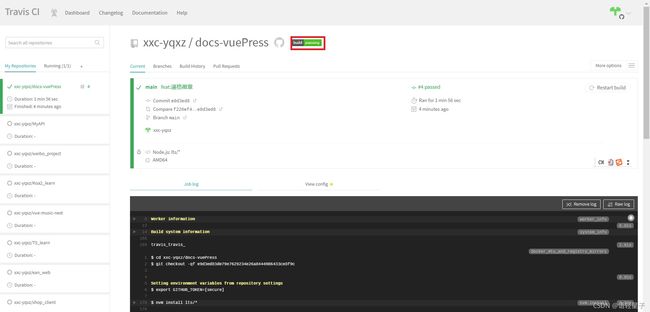
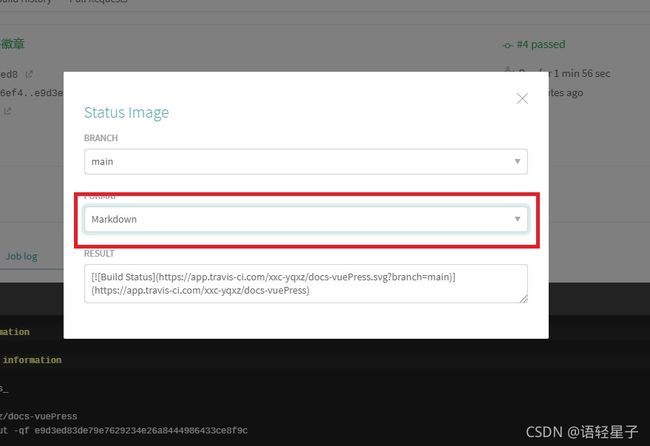
-
登录https://shields.io/,输入仓库地址后,点击suggest budgets按钮,生成一堆链接,点击相应的链接后,会弹出弹框,点击下方蓝色按钮的向下箭头后,选择Copy Markdown。粘贴到项目README.md文件中,即可得到相应徽章。
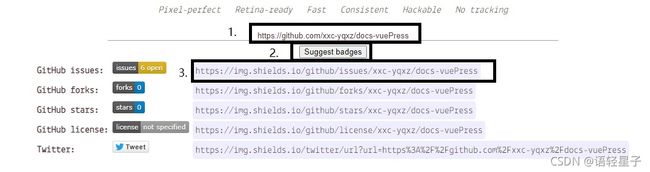
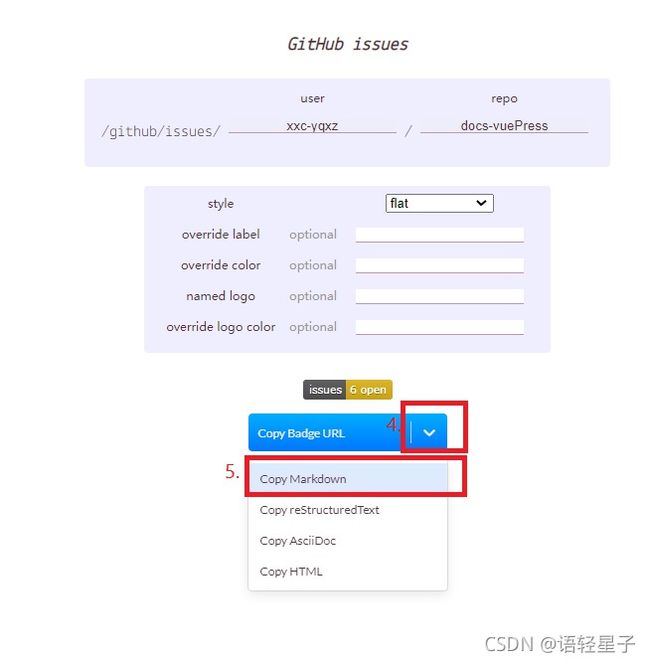
十六、图片缩放
- 添加图片
---
navbar: false
sidebar: auto
---
.......
![logo.png]() 此处下方需要加一个换行,否则会渲染失败

此处下方需要加一个换行,否则会渲染失败

- 所有图片缩放
1.首先安装插件 yarn add -D @vuepress/plugin-medium-zoom
2.然后在config的plugins选项中配置:
3.之后登录网页,便可缩放图片'@vuepress/medium-zoom': { selector: 'img', } - 指定类缩放
1.将selector选项改为:selector: ‘img.custom’,
2.在有用到图片的md文档中的标签形式的图片上添加类名<img class="custom" :src="$withBase('/assets/img/logo.jpg')" alt="logo.png">
十七、自动生成侧边栏
- 安装插件 npm i vuepress-plugin-auto-sidebar -D
- 配置config.js中的plugins
"vuepress-plugin-auto-sidebar": {}
此时,可以删除config.js中的themeConfig,编译会会自动生成侧边栏。要查看本插件更多功能请访问
https://shanyuhai123.github.io/vuepress-plugin-auto-sidebar/zh/#%E4%BB%8B%E7%BB%8D