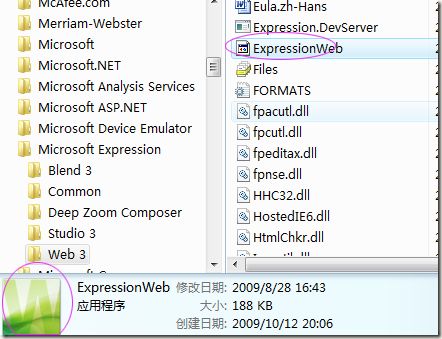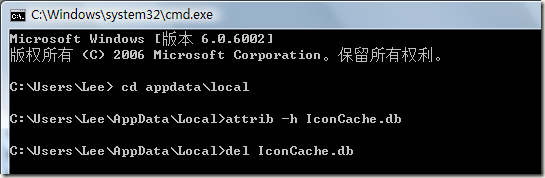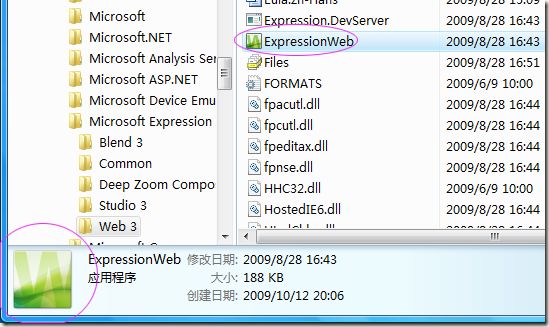通过重建图标缓存文件来解决程序图标显示错误的问题
如下图:
最近发现一两个程序的图标显示不太正确。很明显,上图在资源管理器与详细信息面板的图标不同。
显然,需要重建图标缓存文件IconCache.db(Vista/7下路径%USERPROFILE%\AppData\Local\IconCache.db) 。需要说明的是,由于它是系统文件,所以它不能以正常方式进行删除。
下面是国内一些网友的做法:
1、
step1:开机按F8启动到安全模式。
step2:打开windows vista所在的盘符,使用搜索找到iconcache.db这个文件,将其删除。
step3:重启到正常模式,桌面图标就恢复正常啦!
如果搜索没有找到缓存文件iconcache.db,请尝试手动查找以下位置:vista系统所在盘的\Users\user name\AppData\Local
2、
使用重建图标缓存工具,如tweakui。(现在已推出Vista版本)
3、
运行regedit,进入HKEY_CLASSES_ROOT\lnkfile,将IsShortcut键值删掉,重启。
上述做法个人觉得不是很好,觉得麻烦。
下面是我认为非常有效的方法,可惜未在国内站点搜到,为保持原味,姑且用英文表述,请见谅:
Here’s how to go about rebuilding your Windows Vista Icon Cache:
1、Make sure you have Command Prompt and Task Manager open.
2、Kill Explorer (use theTask Manager to do this)
3、Open the command prompt and go to: %USERPROFILE%\AppData\Local
4、Unhide the IconCache.db file with the following command: attrib -h IconCache.db
5、Delete the IconCache.db file: del IconCache.db
6、Start Explorer (or restart your computer)
下面再次查看:
一切正常了……