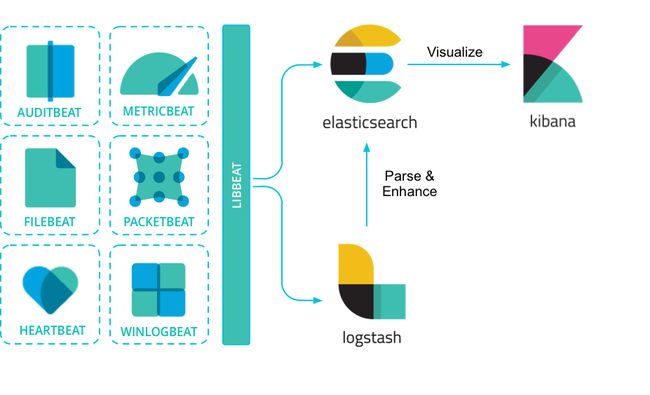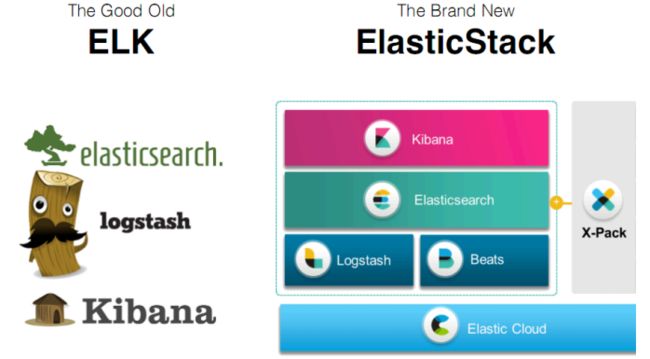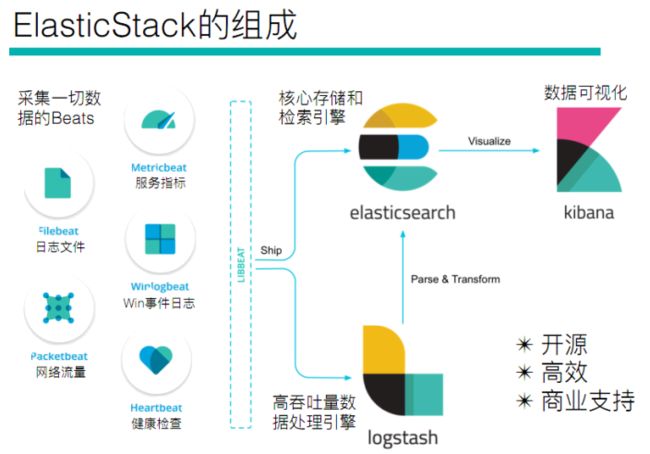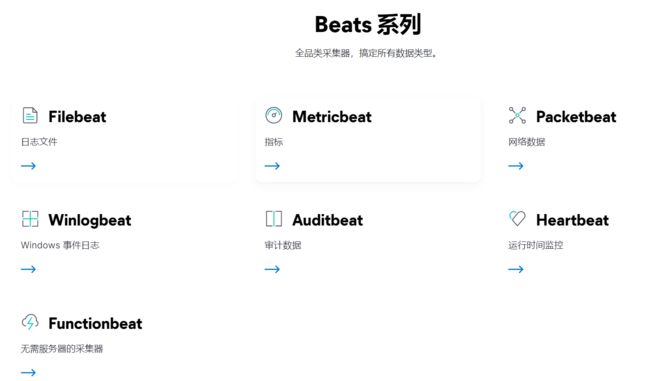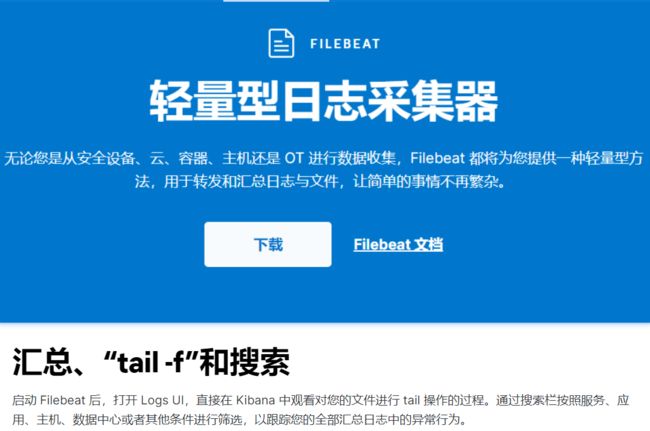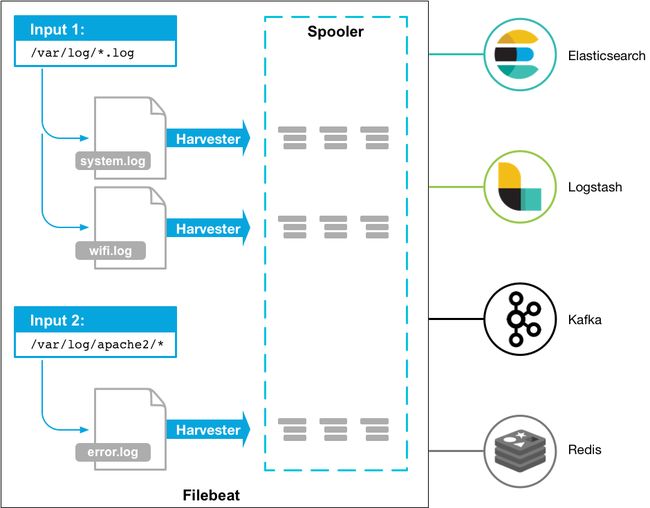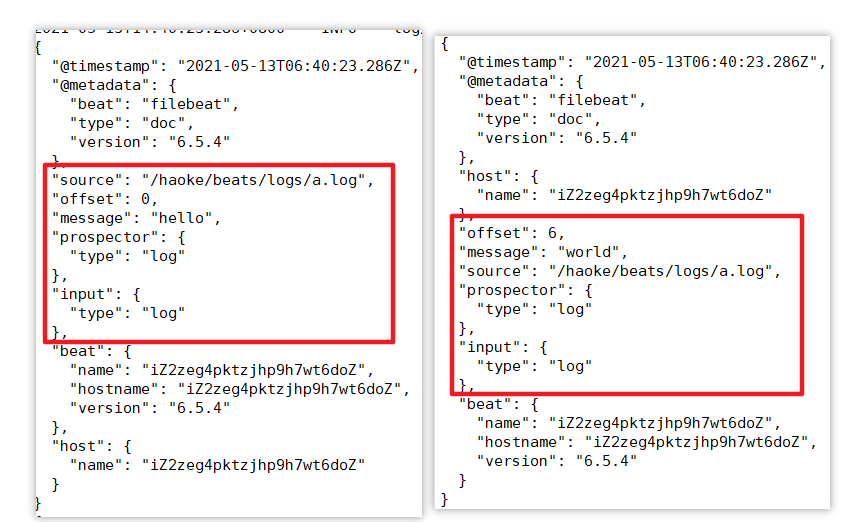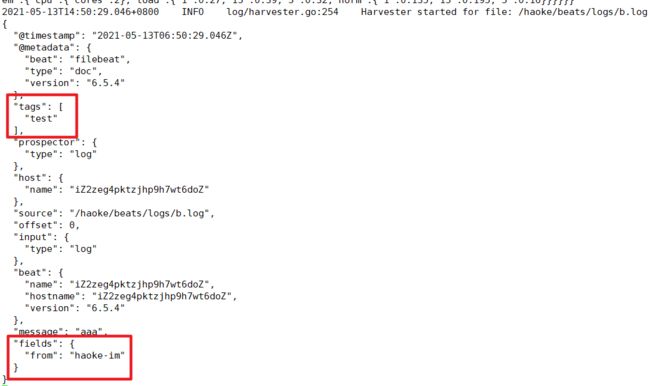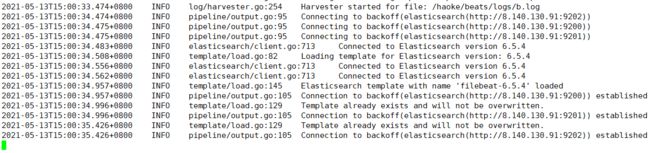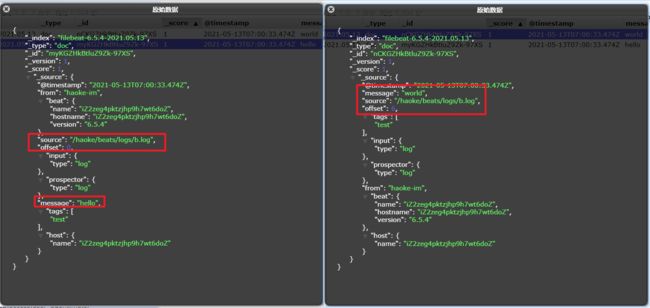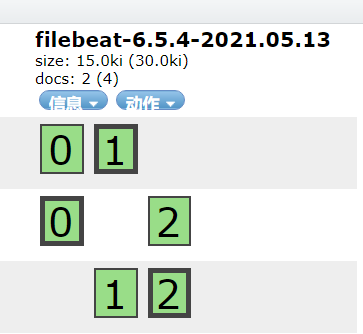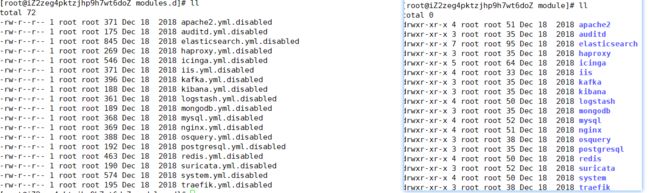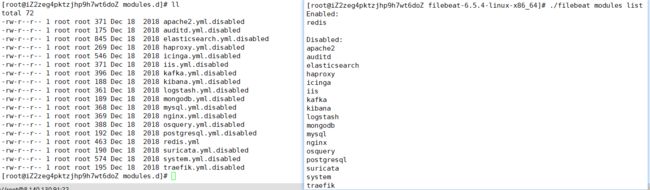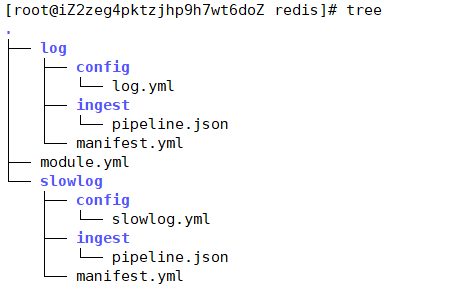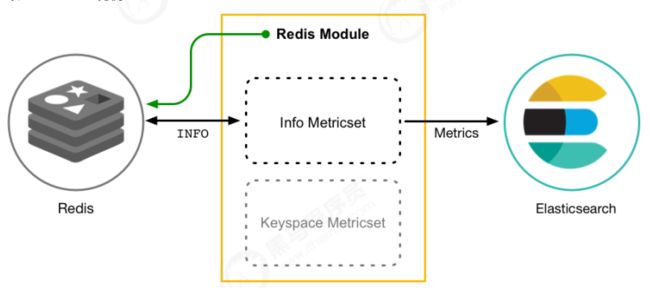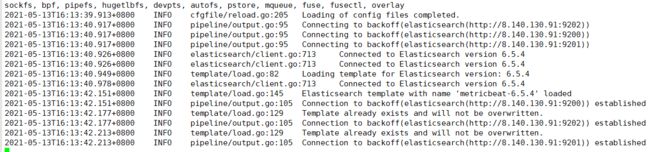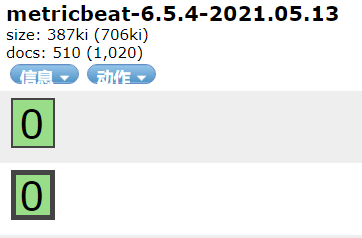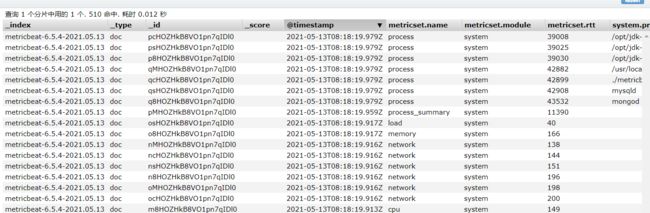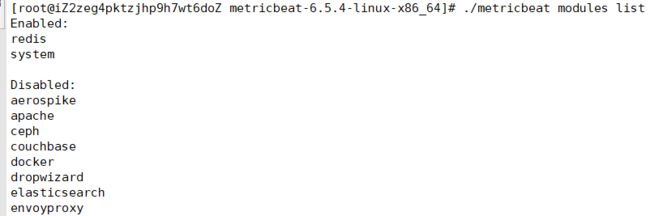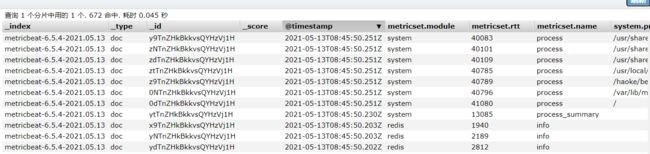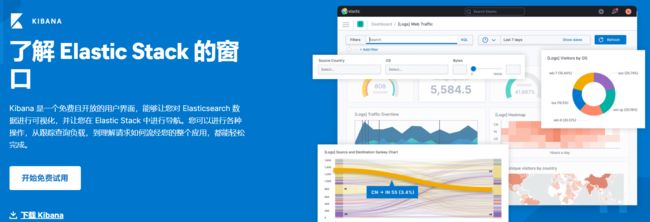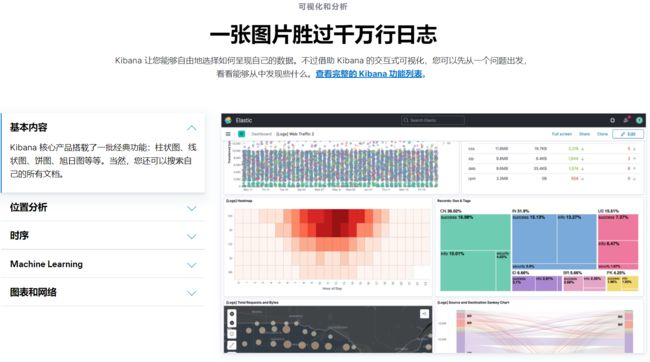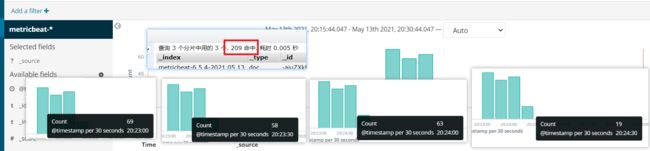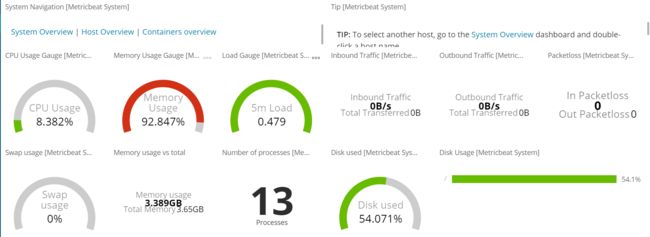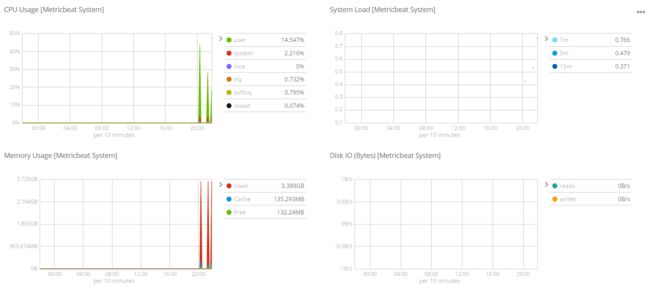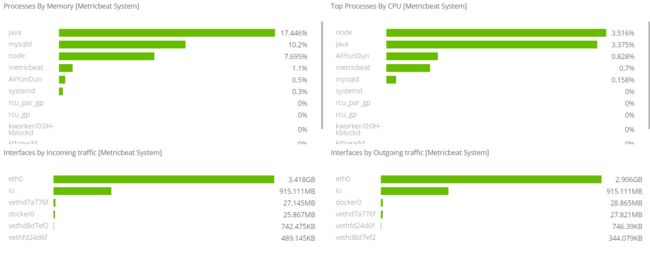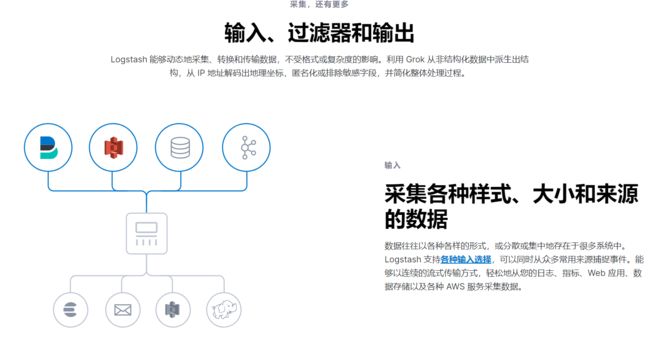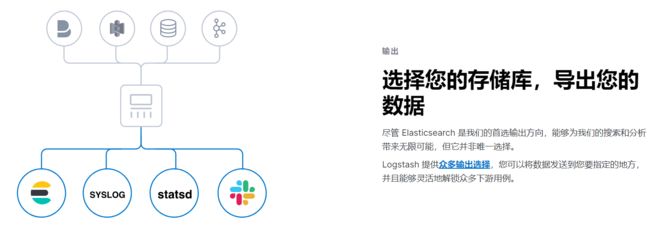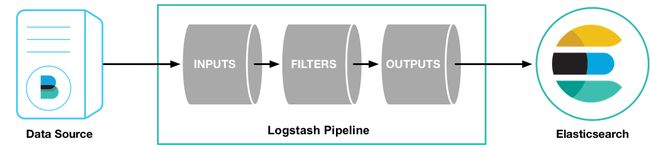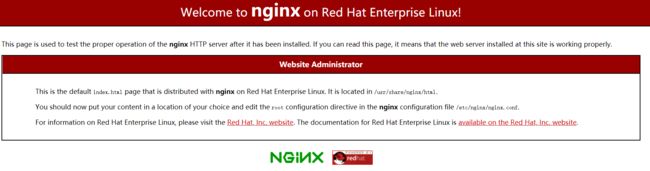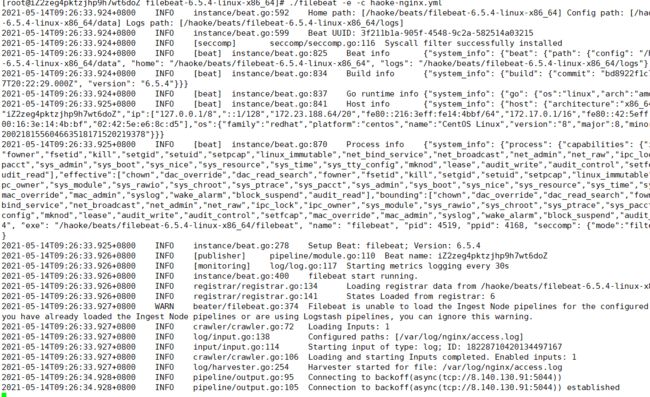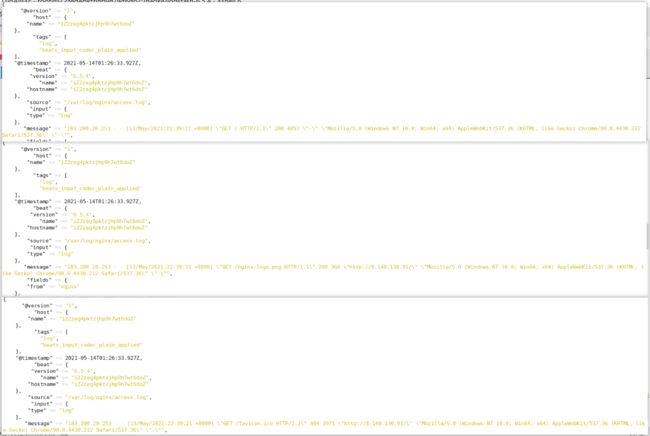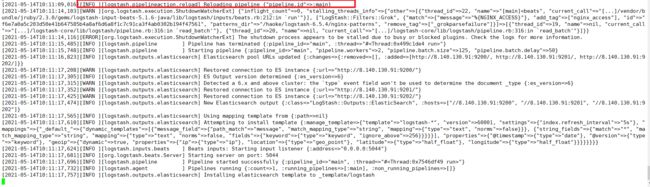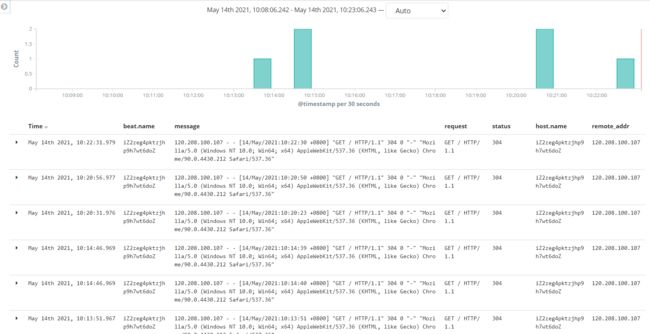【开发】中间件——ElasticStack
- Beats
- FileBeat
- Metricbeat
- Kibana
- Logstash
ElasticStack
简介
ELK(旧称呼),由ElasticSearch、Logstash、Kibana组成,及新加入的Beats
Beats
采集系统监控数据的代理,是在被监控服务器上以客户端形式运行的数据收集器的统称。可以直接把数据发送给ElasticSearch或者通过LogStash发送给ElasticSearch,然后进行后续的数据分析活动
Beats组成
- PacketBeat:网络数据分析器,用于监控、收集网络流量信息、Packetbeat嗅探服务器之间的流
量,解析应用层协议,并关联到消息的处理,其支 持ICMP (v4 and v6)、DNS、HTTP、Mysql、PostgreSQL、Redis、MongoDB、Memcache等协议; - Filebeat:用于监控、收集服务器日志文件,其已取代 logstash forwarder
- Metricbeat:可定期获取外部系统的监控指标信息,其可以监控、收集 Apache、HAProxy、MongoDB 、MySQL、Nginx、PostgreSQL、Redis、System、Zookeeper等服务;
- Winlogbeat:用于监控、收集Windows系统的日志信息;
Logstash
基于Java,可以用于手机,分析和存储日志的工具
由于与Beats功能部分重叠,现用于数据处理
ElasticSearch
基于Java,是开源分布式搜索引擎,特点有:分布式、零配置、自动发现,索引自动分片、索引副本机制、restful风格接口,多数据源、自动搜索负载
Kibana
基于nodejs,开源免费工具,Kibana可以为Logstash和ElasticSearch提供的日志分析友好的web界面,可以汇总、分析和搜索重要数据日志
Beats——日志采集
Beats:Elasticsearch 的数据采集器 | Elastic
FileBeat
架构
FileBeat 由主要组件组成:prospector 和 harvester
-
harvester
负责读取单个文件内容
如果文件在读取时被删除或重命名,FileBeat将会继续读取文件
-
Prospector
prospector 负责管理
harvester,并查找所有要读取的文件来源如果输入类型为日志,则查找器将查找路径匹配的所有文件,并为每个文件启动一个 harvester
FileBeat支持两种
prospector:log 和 stdin
Filebeat如何记录文件的状态
- Filebeat 保存每个文件的状态并经常将状态刷新到磁盘上的注册文件中
- 该状态用于记住harvester 正在读取的最后偏移量,并确保发送所有日志行
- 如果输出(Elasticsearch或Logstash)无法访问,Filebeat会跟踪最后发送的行,并在输出再次可用时继续读取文件
- 在Filebeat运行时,每个
prspector内存中也会保存文件状态信息,当重新启动FileBeat时,将使用注册文件/data/registry的数据来重建文件状态 - 文件状态记录在
/data/registry
部署与运行
mkdir -p /haoke/beats
tar -xvf filebeat-6.5.4-linux-x86_64.tar.gz
cd filebeat-6.5.4-linux-x86_64
启动命令
./filebeat -e -c haoke.yml
./filebeat -e -c haoke.yml -d "publish"
#参数
-e: 输出到标准输出,默认输出到syslog和logs下
-c: 指定配置文件
-d: 输出debug信息
标准输入
# 创建配置文件 haoke.yml
filebeat.inputs:
- type: stdin
enabled: true
output.console:
pretty: true
enable: true
# es分片数
setup.template.settings:
index.number_of_shards: 3
# 启动 filebeat
./filebeat -e -c haoke.yml
- @metadata :元数据信息
- message:输入的信息
- prospector:标准输入勘探器
- input:控制台标准输入
- beat:beat版本以及主机信息
读取文件
cd filebeat-6.5.4-linux-x86_64
# haoke-log.yml 配置读取文件项
filebeat.inputs:
- type: log
enabled: true
path: /haoke/beats/logs/*.log
output.console:
pretty: true
enable: true
# es分片数
setup.template.settings:
index.number_of_shards: 3
# 启动filebeat
./filebeat -e -c haoke-log.yml
# /haoke/beats/logs下创建a.log,并输入
hello
world
# 观察filebeat输出
可见,已经检测到日志文件有更新,立刻就会读取到更新的内容,并且输出到控制台
自定义字段
#配置读取文件项 haoke-log.yml
filebeat.inputs:
- type: log
enabled: true
path: /haoke/beats/logs/*.log
tags: ["test"] #添加自定义tag ,便于后续的处理
fields:
from: haoke-im
fields_under_root: false #true为添加到根结点,false为添加到根结点下的fields属性下
output.console:
pretty: true
enable: true
# es分片数
setup.template.settings:
index.number_of_shards: 3
# 启动filebeat
./filebeat -e -c haoke-log.yml
# /haoke/beats/logs/下创建b.log 写入以下内容
123
fields_under_root: false
fields_under_root: true
输出到ES
#配置读取文件项 haoke-log.yml
filebeat.inputs:
- type: log
enabled: true
path: /haoke/beats/logs/*.log
tags: ["test"] #添加自定义tag ,便于后续的处理
fields:
from: test
fields_under_root: false #true为添加到根结点,false为添加到根结点下的fields属性下
output.elasticsearch: #指定ES配置
hosts: ["8.140.130.91:9200","8.140.130.91:9201","8.140.130.91:9202"]
# es分片数
setup.template.settings:
index.number_of_shards: 3# 指定索引的分区数
Module
前面想要实现日志数据的读取以及处理都是自己手动配置,其实,在 Filebeat 中,有大量的Module,可以简化配置
./filebeat modules list
Enabled:
Disabled:
apache2
auditd
elasticsearch
haproxy
icinga
iis
kafka
kibana
logstash
mongodb
mysql
nginx
osquery
postgresql
redis
suricata
system
traefik
启动某一 module
./filebeat modules enable redis #启动
./filebeat modules disable redis #禁用
可见,启动某一
module就是将filebeat-6.5.4-linux-x86_64/modules.d/下的对应yml去掉disabled
redis module
- log:日志
- slowlog:慢查询日志
redis module 配置
- module: redis
# Main logs
log:
enabled: true
# Set custom paths for the log files. If left empty,
# Filebeat will choose the paths depending on your OS.
#var.paths: ["/var/log/redis/redis-server.log*"]
# Slow logs, retrieved via the Redis API (SLOWLOG)
slowlog:
enabled: true
# The Redis hosts to connect to.
#var.hosts: ["localhost:6379"]
# Optional, the password to use when connecting to Redis.
#var.password:
修改redis的docker容器
redis 默认情况下,是不会输出日志的,需要自行配置
docker create --name redis-node01 --net host -v /data/redis-data/node01:/data redis --cluster-enabled yes --cluster-announce-ip 8.140.130.91 --cluster-announce-bus-port 16379 --cluster-config-file nodes-node-01.conf --port 6379 --loglevel debug --logfile nodes-node-01.log
docker create --name redis-node02 --net host -v /data/redis-data/node02:/data redis --cluster-enabled yes --cluster-announce-ip 8.140.130.91 --cluster-announce-bus-port 16380 --cluster-config-file nodes-node-02.conf --port 6380 --loglevel debug --logfile nodes-node-02.log
docker create --name redis-node03 --net host -v /data/redis-data/node03:/data redis --cluster-enabled yes --cluster-announce-ip 8.140.130.91 --cluster-announce-bus-port 16381 --cluster-config-file nodes-node-03.conf --port 6381 --loglevel debug --logfile nodes-node-03.log
loglevel 日志等级分为:debug、verbose、notice、warning
- debug 会有大量信息,对开发、测试有用;
- verbose 等于log4j 中的info,有很多信息,但是不会像debug那样乱;
- notice 一般信息;
- warning 只有非常重要/关键的消息被记录
配置filebeat
cd /haoke/beats/filebeat-6.5.4-linux-x86_64/modules.d/
- module: redis
# Main logs
log:
enabled: true
# Set custom paths for the log files. If left empty,
# Filebeat will choose the paths depending on your OS.
var.paths: ["/data/redis-data/node01/*.log","/data/redis-data/node02/*.log","/data/redis-data/node03/*.log"]
# Slow logs, retrieved via the Redis API (SLOWLOG)
slowlog:
enabled: false
# The Redis hosts to connect to.
#var.hosts: ["localhost:6379"]
# Optional, the password to use when connecting to Redis.
#var.password:
vim haoke-redis.yml
filebeat.inputs:
- type: log
enabled: true
paths:
- /data/redis-data/*.log
filebeat.config.modules: #获取到所有生效module的配置
path: ${path.config}/modules.d/*yml
reload.enabled: false
output.elasticsearch: #指定ES配置
hosts: ["8.140.130.91:9200","8.140.130.91:9201","8.140.130.91:9202"]
# es分片数
setup.template.settings:
index.number_of_shards: 3# 指定索引的分区数
启动测试
./filebeat -e -c haoke-redis.yml --modules redis
其他Module用法
Modules | Filebeat Reference 7.12] | Elastic
Metricbeat
- 定期收集OS或应用服务的指标数据
- 存储到Elasticsearch中,进行实时分析
Metricbeat组成
-
Module
收集的对象,如:mysql、redis、操作系统等
-
Metricset
收集指标的集合,如:cpu,memory,network
以RedisModule为例:
部署与收集系统指标
tar -xvf metricbeat-6.5.4-linux-x86_64.tar.gz
cd /haoke/beats/metricbeat-6.5.4-linux-x86_64
vim metricbeat.yml
---
metricbeat.config.modules:
path: ${path.config}/modules.d/*.yml
reload.enabled: false
setup.template.settings:
index.number_of_shards: 3
index.codec: best_compression
setup.kibana:
output.elasticsearch:
hosts: ["8.140.130.91:9200","8.140.130.91:9201","8.140.130.91:9202"]
processors:
- add_host_metadata: ~
- add_cloud_metadata: ~
---
# 启动
./metricbeat -e -c metricbeat-log.yml
Module
System module配置
cd /haoke/beats/metricbeat-6.5.4-linux-x86_64/modules.d/
cat system.yml
---
- module: system
period: 10s
metricsets:
- cpu
- load
- memory
- network
- process
- process_summary
#- core
#- diskio
#- socket
process.include_top_n:
by_cpu: 5 # include top 5 processes by CPU
by_memory: 5 # include top 5 processes by memory
- module: system
period: 1m
metricsets:
- filesystem
- fsstat
processors:
- drop_event.when.regexp:
system.filesystem.mount_point: '^/(sys|cgroup|proc|dev|etc|host|lib)($|/)'
- module: system
period: 15m
metricsets:
- uptime
Redis module
#启用redis module
./metricbeat modules enable redis
#修改redis module配置
vim modules.d/redis.yml
- module: redis
metricsets:
- info
# - keyspace
period: 10s
# Redis hosts
hosts: ["8.140.130.91:6379","8.140.130.91:6380","8.140.130.91:6381"]
# Network type to be used for redis connection. Default: tcp
#network: tcp
# Max number of concurrent connections. Default: 10
#maxconn: 10
# Redis AUTH password. Empty by default.
#password: foobared
#启动
./metricbeat -e -c metricbeat-log.yml
{
"_index": "metricbeat-6.5.4-2021.05.13",
"_type": "doc",
"_id": "J1g4ZXkBkeBjvVA0_VG6",
"_version": 1,
"_score": null,
"_source": {
"@timestamp": "2021-05-13T10:15:03.364Z",
"metricset": {
"rtt": 1457,
"name": "info",
"module": "redis",
"host": "8.140.130.91:6380"
},
"redis": {
"info": {
"replication": { "master": { "second_offset": -1,"sync": { },"offset": 0},"slave": { },"role": "master","connected_slaves": 0,"master_offset": 0,"backlog": { "size": 1048576,"first_byte_offset": 0,"histlen": 0,"active": 0}},
"clients": {
"blocked": 0,
"connected": 1,
"longest_output_list": 0,
"biggest_input_buf": 640,
"max_output_buffer": 0,
"max_input_buffer": 640
},
"memory": {
"allocator": "jemalloc-5.1.0",
"allocator_stats": {
"active": 2015232,
"resident": 4378624,
"fragmentation": {
"ratio": 1.2,
"bytes": 333592
},
"rss": {
"bytes": 2363392,
"ratio": 2.17
},
"allocated": 1681640
},
"used": {
"value": 1563848,
"rss": 10366976,
"peak": 1563848,
"lua": 37888,
"dataset": 89872
},
"max": {
"value": 0,
"policy": "noeviction"
},
"fragmentation": {
"ratio": 6.91,
"bytes": 8866880
},
"active_defrag": {
"is_running": false
}
},
"server": {
"tcp_port": 6380,
"run_id": "1e6ccdcae239a1835b190a10f9e367e8801542c5",
"git_sha1": "00000000",
"mode": "cluster",
"gcc_version": "8.3.0",
"lru_clock": 10288167,
"arch_bits": "64",
"process_id": 1,
"version": "6.2.1",
"hz": 10,
"uptime": 4175,
"config_file": "",
"os": "Linux 4.18.0-240.15.1.el8_3.x86_64 x86_64",
"build_id": "3699ff74f0200394",
"git_dirty": "0",
"multiplexing_api": "epoll"
},
"stats": {
"connections": {
"received": 21,
"rejected": 0
},
"migrate_cached_sockets": 0,
"sync": {
"full": 0,
"partial": {
"err": 0,
"ok": 0
}
},
"keyspace": {
"misses": 0,
"hits": 0
},
"slave_expires_tracked_keys": 0,
"instantaneous": {
"output_kbps": 0,
"ops_per_sec": 0,
"input_kbps": 0
},
"active_defrag": {
"hits": 0,
"misses": 0,
"key_hits": 0,
"key_misses": 0
},
"commands_processed": 32,
"keys": {
"expired": 0,
"evicted": 0
},
"latest_fork_usec": 0,
"net": {
"output": {
"bytes": 65358
},
"input": {
"bytes": 1414
}
},
"pubsub": {
"patterns": 0,
"channels": 0
}
},
"slowlog": {
"count": 1
},
"cluster": {
"enabled": true
},
"cpu": {
"used": {
"user_children": 0.002411,
"sys": 7.740379,
"user": 7.258026,
"sys_children": 0.000598
}
},
"persistence": {
"aof": {
"write": {
"last_status": "ok"
},
"copy_on_write": {
"last_size": 0
},
"buffer": { },
"size": { },
"fsync": { },
"enabled": false,
"rewrite": {
"buffer": { },
"in_progress": false,
"scheduled": false,
"last_time": {
"sec": -1
},
"current_time": {
"sec": -1
}
},
"bgrewrite": {
"last_status": "ok"
}
},
"loading": false,
"rdb": {
"copy_on_write": {
"last_size": 0
},
"last_save": {
"changes_since": 0,
"time": 1620896728
},
"bgsave": {
"last_time": {
"sec": -1
},
"current_time": {
"sec": -1
},
"last_status": "ok",
"in_progress": false
}
}
}
}
},
"beat": {
"version": "6.5.4",
"name": "iZ2zeg4pktzjhp9h7wt6doZ",
"hostname": "iZ2zeg4pktzjhp9h7wt6doZ"
},
"host": {
"architecture": "x86_64",
"os": {
"platform": "centos",
"version": "8",
"family": "redhat"
},
"id": "20200218155604663518171520219378",
"containerized": false,
"name": "iZ2zeg4pktzjhp9h7wt6doZ"
},
"meta": {
"cloud": {
"instance_id": "i-2zeg4pktzjhp9h7wt6do",
"region": "cn-beijing",
"availability_zone": "cn-beijing-h",
"provider": "ecs"
}
}
},
"sort": [
1620900903364
]
}
Kibana——可视化
Kibana:数据的探索、可视化和分析 | Elastic
docker 部署kibana
docker pull kibana:6.5.4
# 创建配置文件
cd /haoke/kibana-docker
vim kibana.yml
---
server.host: "8.140.130.91"
elasticsearch.url: "http://8.140.130.91:9200"
---
#创建容器
docker create --name kibana --net host -v /haoke/kibana-docker/kibana.yml:/usr/share/kibana/config/kibana.yml kibana:6.5.4
docker start kibana
Metricbeat仪表盘
# 修改metricbeat.yml配置
metricbeat.config.modules:
path: ${path.config}/modules.d/*.yml
reload.enabled: false
setup.template.settings:
index.number_of_shards: 3
index.codec: best_compression
setup.kibana:
output.elasticsearch:
hosts: ["8.140.130.91:9200","8.140.130.91:9201","8.140.130.91:9202"]
processors:
- add_host_metadata: ~
- add_cloud_metadata: ~
setup.kibana:
host: "8.140.130.91:5601"
---
# 安装仪表盘到kibana
./metricbeat setup --dashboards
Filebeat仪表盘
#修改 filebeat.yml 配置文件
filebeat.inputs:
- type: log
enabled: true
paths:
- /haoke/logs/*.log
setup.template.settings:
index.number_of_shards: 3
filebeat.config.modules:
path: ${path.config}/modules.d/*.yml
reload.enabled: false
output.elasticsearch:
hosts: ["8.140.130.91:9200","8.140.130.91:9201","8.140.130.91:9202"]
setup.kibana:
host: "8.140.130.91:5601"
#安装仪表盘到kibana
./filebeat -c haoke-redis.yml setup
日志太大 就不做测试
Logstash
部署安装
# 检查jdk环境,要求1.8+
java -version
#解压安装包
tar -xvf logstash-6.5.4.tar.gz
#第一个logstash示例
bin/logstash -e 'input {stdin{ } } output { stdout{ } }'
接收Filebeat输入的日志
将
Filebeat和Logstash整合起来,读取nginx的日志
Nginx生成日志文件
安装Nginx
apt install nginx -y
#/usr/sbin/nginx:主程序
#/etc/nginx:存放配置文件
#/usr/share/nginx:存放静态文件
#/var/log/nginx:存放日志
# nginx 服务命令
service nginx {start|stop|restart|reload|forcereload|status|configtest|rotate|upgrade}
# 通过浏览器访问页面并查看日志
# 访问地址:http://8.140.130.91
tail -f /var/log/nginx/access.log
Filebeat向Logstash发送日志
配置Logstash——logstash处理日志
cd /haoke/logstash
vim haoke-pipeline.conf
---
input {
beats {
port => "5044"
}
}
#The filter part of this file is commented out to indicate that it is
# optional.
# filter {
#
#}
output {
stdout { codec => rubydebug }
}
---
# 启动 --config.test_and_exit 用于测试配置文件是否正确
bin/logstash -f haoke-pipeline.conf --config.test_and_exit
#Sending Logstash logs to /haoke/logstash-6.5.4/logs which is now configured via log4j2.properties
#[2021-05-14T09:23:53,124][WARN ][logstash.config.source.multilocal] Ignoring the 'pipelines.yml' file because modules or command line options are specified
#Configuration OK
#[2021-05-14T09:23:55,508][INFO ][logstash.runner ] Using config.test_and_exit mode. Config Validation Result: OK. Exiting Logstash
配置 Filebeat——读取nginx日志
# cd /haoke
# vim haoke-nginx.yml
filebeat.inputs:
- type: log
enabled: true
paths:
- /var/log/nginx/access.log
tags: ["log"]
fields:
from: nginx
fields_under_root: false
output.logstash:
hosts: ["8.140.130.91:5044"]
#启动
./filebeat -e -c haoke-nginx.yml
#说明:现在启动会报错,因为Logstash还没有启动
测试
#正式启动 --config.reload.automatic 热加载配置文件,修改配置文件后无需重新启动
bin/logstash -f haoke-pipeline.conf --config.reload.automatic
#启动 filebeat 采集nginx日志数据
./filebeat -e -c haoke-nginx.yml
刷新页面
查看输出
配置filter
未经处理的信息格式很不友好
自定义nginx日志格式
vim /etc/nginx/nginx.conf
---
log_format main '$remote_addr - $remote_user [$time_local] '
'"$request" $status $body_bytes_sent'
' "$http_referer" "$http_user_agent" ';
access_log /var/log/nginx/access.log main;
---
nginx -s reload
出现以下问题:Redirecting to /bin/systemctl start nginx.service
解决:安装 iptables
yum install iptables-services
编写nginx-patterns 文件
cd /haoke/logstash-6.5.4
vim nginx-patterns
---
NGINX_ACCESS %{IPORHOST:remote_addr} - %{USERNAME:remote_user} \[%{HTTPDATE:time_local}\] \"%{DATA:request}\" %{INT:status} %{NUMBER:bytes_sent} \"%{DATA:http_referer}\" \"%{DATA:http_user_agent}\"
---
修改 haoke-pipeline.conf
input {
beats {
port => "5044"
}
}
filter {
grok {
patterns_dir => "/haoke/logstash-6.5.4/nginx-patterns"
match => { "message" => "%{NGINX_ACCESS}"}
remove_tag => [ "_grokparsefailure" ]
add_tag => [ "nginx_access" ]
}
}
output {
stdout { codec => rubydebug }
}
测试
bin/logstash -f haoke-pipeline.conf --config.reload.automatic
./filebeat -e -c haoke-nginx.yml
Logstash 向ES发送数据
input{
beats{
port => "5044"
}
}
filter {
grok {
patterns_dir => "/haoke/logstash-6.5.4/nginx-patterns"
match => { "message" => "%{NGINX_ACCESS}"}
remove_tag => [ "_grokparsefailure" ]
add_tag => [ "nginx_access" ]
}
}
#output{
# stdout{
# codec => rubydebug
# }
#}
output {
elasticsearch {
hosts => [ "8.140.130.91:9200","8.140.130.91:9201","8.140.130.91:9202" ]
}
}
由于是 logstash 是热启动,修改配置文件后自动重载
启动filebeat 采集 nginx日志数据