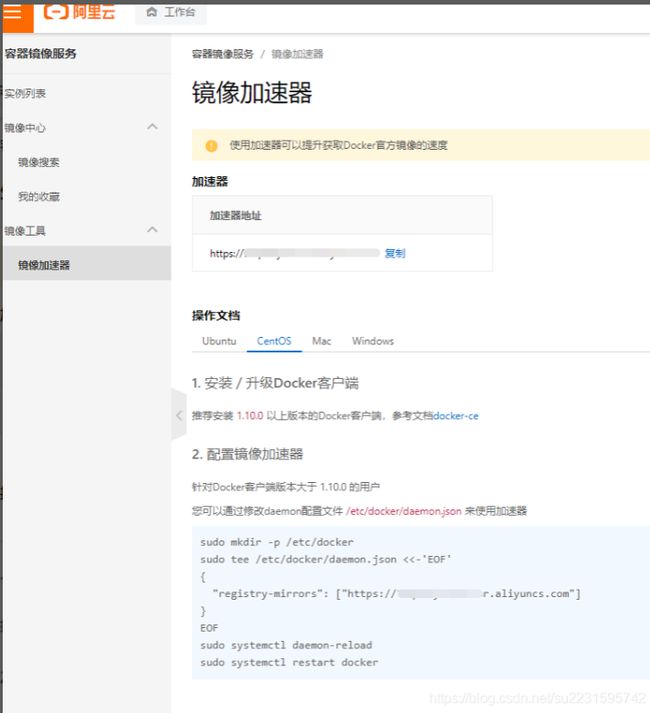教你简单快速地在Linux系统下安装 docker
Docker是基于Go语言开发的!是开源项目!
docker官网:Docker: Accelerated, Containerized Application Development
文档:Docker Documentation | Docker Documentation Docker的文档非常详细!
仓库:Docker Hub 相当于 github,可以pull和push
1、检查环境
[root@server33 ~]$ uname -r
3.10.0-514.el7.x86_64 #要求3.0以上
[root@server33 ~]$ cat /etc/os-release
NAME="Red Hat Enterprise Linux Server"
VERSION="7.3 (Maipo)" ID="rhel" ID_LIKE="fedora"
VERSION_ID="7.3"
PRETTY_NAME="Red Hat Enterprise Linux Server 7.3 (Maipo)"
ANSI_COLOR="0;31"
CPE_NAME="cpe:/o:redhat:enterprise_linux:7.3:GA:server"
HOME_URL="Red Hat - We make open source technologies for the enterprise" BUG_REPORT_URL="Red Hat Bugzilla Main Page"
REDHAT_BUGZILLA_PRODUCT="Red Hat Enterprise Linux 7"
REDHAT_BUGZILLA_PRODUCT_VERSION=7.3
REDHAT_SUPPORT_PRODUCT="Red Hat Enterprise Linux"
REDHAT_SUPPORT_PRODUCT_VERSION="7.3"
关闭 SElinux 和防火墙
[root@docker ~]# vim /etc/selinux/config SELINUX=disabled
[root@docker ~]# setenforce 0
[root@docker ~]# getenforce Permissive
systemctl stop firewalld
systemctl disable firewalld
systemctl status firewalld
iptables -F配置hostname
hostnamectl set-hostname docker && bash修改主机名配置文件
echo 'ip' docker >> /etc/hosts同步时间
cp /usr/share/zoneinfo/Asia/Shanghai /etc/localtime
y2、安装
(1)卸载旧版本,不管有没有,都要试试,以防万一
yum remove docker \
docker-client \
docker-client-latest \
docker-common \
docker-latest \
docker-latest-logrotate \
docker-logrotate \
docker-engine(2)安装需要的安装包
yum install -y yum-utils(3)设置镜像的仓库(国外的太慢了,所以用国内的)
yum-config-manager \
--add-repo \
https://mirrors.aliyun.com/docker-ce/linux/centos/docker-ce.repo[root@server33 /etc/yum.repos.d]$ cat docker-ce.repo [docker-ce-stable] name=Docker CE Stable - $basearch baseurl=https://mirrors.aliyun.com/docker-ce/linux/centos/$releasever/$basearch/stable enabled=1 gpgcheck=1 gpgkey=https://mirrors.aliyun.com/docker-ce/linux/centos/gpg [docker-ce-stable-debuginfo] name=Docker CE Stable - Debuginfo $basearch baseurl=https://mirrors.aliyun.com/docker-ce/linux/centos/$releasever/debug-$basearch/stable enabled=0 gpgcheck=1 gpgkey=https://mirrors.aliyun.com/docker-ce/linux/centos/gpg [docker-ce-stable-source] name=Docker CE Stable - Sources baseurl=https://mirrors.aliyun.com/docker-ce/linux/centos/$releasever/source/stable enabled=0 gpgcheck=1 gpgkey=https://mirrors.aliyun.com/docker-ce/linux/centos/gpg [docker-ce-test] name=Docker CE Test - $basearch baseurl=https://mirrors.aliyun.com/docker-ce/linux/centos/$releasever/$basearch/test enabled=0 gpgcheck=1 gpgkey=https://mirrors.aliyun.com/docker-ce/linux/centos/gpg [docker-ce-test-debuginfo] name=Docker CE Test - Debuginfo $basearch baseurl=https://mirrors.aliyun.com/docker-ce/linux/centos/$releasever/debug-$basearch/test enabled=0 gpgcheck=1 gpgkey=https://mirrors.aliyun.com/docker-ce/linux/centos/gpg [docker-ce-test-source] name=Docker CE Test - Sources baseurl=https://mirrors.aliyun.com/docker-ce/linux/centos/$releasever/source/test enabled=0 gpgcheck=1 gpgkey=https://mirrors.aliyun.com/docker-ce/linux/centos/gpg [docker-ce-nightly] name=Docker CE Nightly - $basearch baseurl=https://mirrors.aliyun.com/docker-ce/linux/centos/$releasever/$basearch/nightly enabled=0 gpgcheck=1 gpgkey=https://mirrors.aliyun.com/docker-ce/linux/centos/gpg [docker-ce-nightly-debuginfo] name=Docker CE Nightly - Debuginfo $basearch baseurl=https://mirrors.aliyun.com/docker-ce/linux/centos/$releasever/debug-$basearch/nightly enabled=0 gpgcheck=1 gpgkey=https://mirrors.aliyun.com/docker-ce/linux/centos/gpg [docker-ce-nightly-source] name=Docker CE Nightly - Sources baseurl=https://mirrors.aliyun.com/docker-ce/linux/centos/$releasever/source/nightly enabled=0 gpgcheck=1 gpgkey=https://mirrors.aliyun.com/docker-ce/linux/centos/gpg
配置阿里源
cat /etc/yum.repos.d/CentOS7.repo
[aliyun-os]
name=aliyun-os
baseurl=https://mirrors.aliyun.com/centos/7/os/x86_64/
enabled=1
gpgcheck=0[aliyun-epel]
name=aliyun-epel
baseurl=https://mirrors.aliyun.com/epel/7/x86_64/
enabled=1
gpgcheck=0[aliyun-extra]
name=aliyun-extra
baseurl=https://mirrors.aliyun.com/centos/7/extras/x86_64/
enabled=1
gpgcheck=0
添加epel源
yum install epel-release -y(4)清理并更新yum软件包索引
yum clean all
yum makecache fast(5)安装docker相关的包 docker-ce 是社区版-免费 docker-ee 是企业版-要钱
yum install docker-ce docker-ce-cli containerd.io(6)启动docker服务,并查看版本
systemctl start docker
docker version Client: Docker Engine - Community Version: 20.10.21 API version: 1.41 Go version: go1.18.7 Git commit: baeda1f Built: Tue Oct 25 18:04:24 2022 OS/Arch: linux/amd64 Context: default Experimental: true Server: Docker Engine - Community Engine: Version: 20.10.21 API version: 1.41 (minimum version 1.12) Go version: go1.18.7 Git commit: 3056208 Built: Tue Oct 25 18:02:38 2022 OS/Arch: linux/amd64 Experimental: false containerd: Version: 1.6.9 GitCommit: 1c90a442489720eec95342e1789ee8a5e1b9536f runc: Version: 1.1.4 GitCommit: v1.1.4-0-g5fd4c4d docker-init: Version: 0.19.0 GitCommit: de40ad0
(7)指定 docker 镜像加速器
我们采用国内的网易仓库加速站点
vim /etc/docker/daemon.json
cat /etc/docker/daemon.json
{
"registry-mirrors": ["http://hub-mirror.c.163.com"]
}如果你有阿里云的账户的话,你可以登录阿里云,在下图可以找到站点,填入上面就行了
重启相关服务
systemctl daemon-reload #修改了启动脚本,需要执行这个重载操作
systemctl restart docker && systemctl status docker
docker info(8)测试
docker run hello-world[root@server33 ~]$ docker run hello-world Unable to find image 'hello-world:latest' locally latest: Pulling from library/hello-world 2db29710123e: Pull complete Digest: sha256:e18f0a777aefabe047a671ab3ec3eed05414477c951ab1a6f352a06974245fe7 Status: Downloaded newer image for hello-world:latest
Hello from Docker! This message shows that your installation appears to be working correctly.
To generate this message, Docker took the following steps:
The Docker client contacted the Docker daemon.
The Docker daemon pulled the "hello-world" image from the Docker Hub. (amd64)
The Docker daemon created a new container from that image which runs the executable that produces the output you are currently reading.
The Docker daemon streamed that output to the Docker client, which sent it to your terminal.
To try something more ambitious, you can run an Ubuntu container with: $ docker run -it ubuntu bash
Share images, automate workflows, and more with a free Docker ID: Docker Hub
For more examples and ideas, visit: Overview | Docker Documentation
(9)查看一下刚下载的hello-world镜像
docker images到这里,docker就安装完成了。