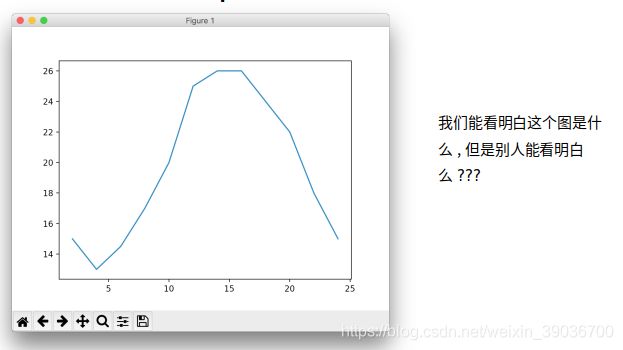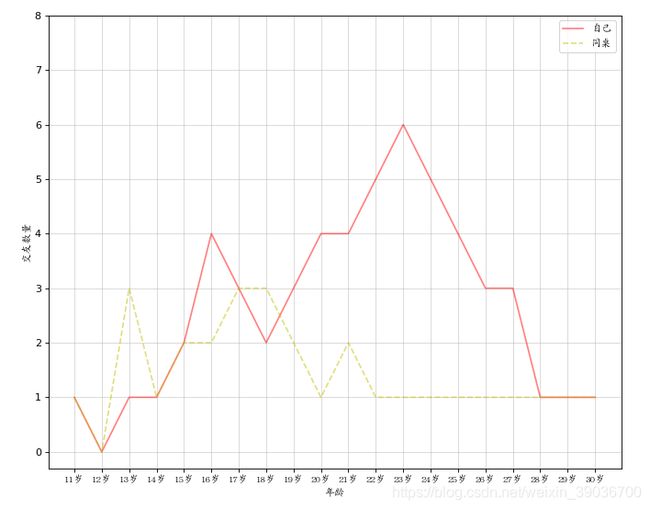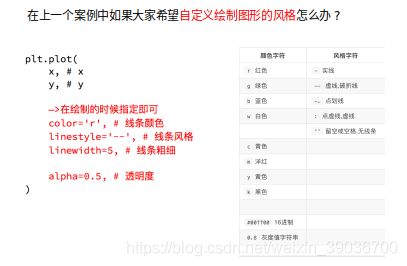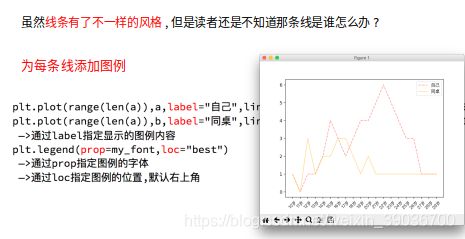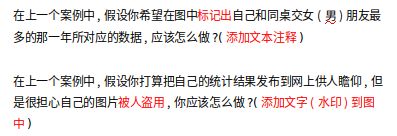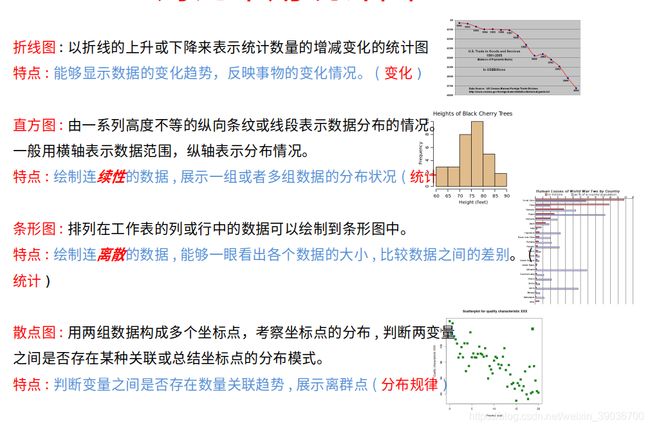02_python数据分析之matplotlib
python数据分析之matplotlib
-
- 1、什么是matplotlib?
- 2、matplotlib 基本要点
- 3、matplotlib 的散点图、直方图、柱状图
-
- 3.1 对比常用统计图
- 3.2 绘制散点图
- 3.3 绘制条形图
- 3.4 绘制直方图
- 4、更多的画图工具
上一篇: python数据分析基础介绍
1、什么是matplotlib?
学习matplotlib有两点理由:
- 1.能将数据进行可视化,更直观的呈现
- 2.使数据更加客观、更具说服力
就如下图所示:
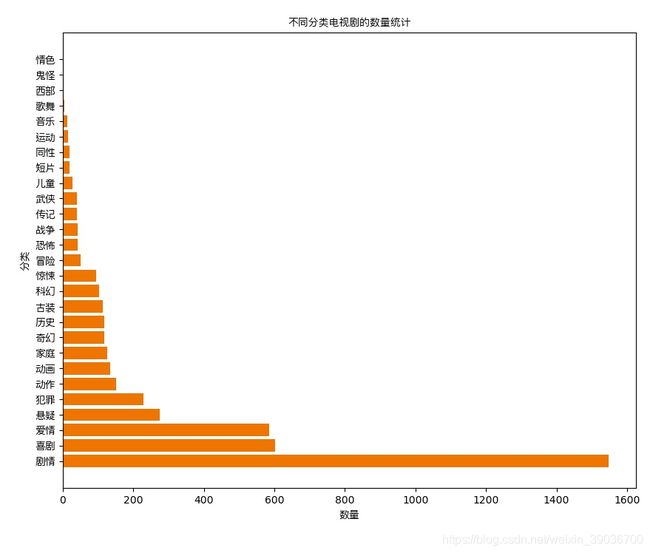
matplotlib: 最流行的Python底层绘图库,主要做数据可视化图表,名字取材于MATLAB,模仿MATLAB构建
2、matplotlib 基本要点
基本图形设置
'''
matplotlib.pyplot模块
1、折线图和散点图plot plot(x轴数据,y轴数据,展现形式),参数是可以叠加的
颜色参数:
c-cyan--青色
r-red--红色
m-magente--品红
g-green--绿色
b-blue--蓝色
y-yellow--黄色
k-black--黑色
w-white--白色
线条样式:
- 直线
-- 虚线
-. -.式
: 细小虚线
点的样式:
s--方形
h--六角形
H--六角形
*--星形
+--加号
x--x形
d--菱形
D--菱形
p--五角星
2、直方图hist
随机数的生成
直方图绘制 hist(data,sty,histtype) # 数据 形式 轮廓参数
3、子图绘图
subplot(2,2,1)
4、可视化分析案例
读取和讯博客的数据并可视化分析
'''
'''
import matplotlib.pyplot as pyl
import numpy as np
# 1、折线图和散点图plot
x=[1,2,3,4,8]
y=[5,7,2,1,5]
'''
'''
pyl.plot(x,y) # 折线图
pyl.show()
pyl.plot(x,y,'o') # 散点图,会叠加
pyl.show()
pyl.plot(x,y,'oc') # 青色的散点图
pyl.show()
pyl.plot(x,y,'-') # 直线
pyl.show()
pyl.plot(x,y,'--') # 虚线
pyl.show()
pyl.plot(x,y,'-.') # 虚线
pyl.show()
pyl.plot(x,y,':') # 细小虚线
pyl.show()
pyl.plot(x,y,'*') # 星形
pyl.show()
pyl.plot(x,y,'d') # 菱形
pyl.show()
pyl.plot(x,y,'h') # 六角形
pyl.show()
'''
'''
pyl.plot(x,y)
x2=[1,3,6,8,10,12,19]
y2=[1,6,9,10,19,23,35]
pyl.plot(x2,y2)
pyl.title("show") # 添加标题
pyl.xlabel("ages") # 添加x轴标题
pyl.ylabel("temp") # 添加y轴标题
pyl.xlim(0,20) # 设置x轴范围
pyl.ylim(0,35) # 设置y轴范围
pyl.show()
'''
'''
# 2、直方图hist
# 随机数的生成
import numpy as np
data=np.random.random_integers(1,20,10) #(最小值,最大值,个数) 生成随机整数
# print(data)
data2=np.random.normal(5.0,2.0,10) # (均值,西格玛,个数) 生成正态分布的随机数
# print(data2)
data3=np.random.normal(10.0,1.0,10000)
# pyl.hist(data3)
# pyl.show()
data4=np.random.random_integers(1,25,1000)
# print(data4)
# pyl.hist(data4)
sty=np.arange(1,30,2)
# pyl.hist(data4,sty)
# pyl.hist(data4,sty,histtype='stepfilled')
# pyl.hist(data4,histtype='stepfilled')
# pyl.show()
# 更多随机数生成更多知识参考http://www.mamicode.com/info-detail-507676.html
#3、柱状图
# -*- coding: utf-8 -*-
import matplotlib.pyplot as plt
num_list = [1.5, 0.6, 7.8, 6]
plt.bar(range(len(num_list)), num_list)
plt.show()
# 4、子图绘图
pyl.subplot(2,2,1)
x1=[1,2,3,4,5]
y1=[5,3,5,23,5]
pyl.plot(x1,y1)
pyl.subplot(2,2,2)
x2=[5,2,3,8,6]
y2=[7,9,12,12,3]
pyl.plot(x2,y2)
pyl.subplot(2,1,2)
x3=[5,6,7,10,19,20,29]
y3=[6,2,4,21,5,1,5]
pyl.plot(x3,y3)
pyl.show()
'''
'''
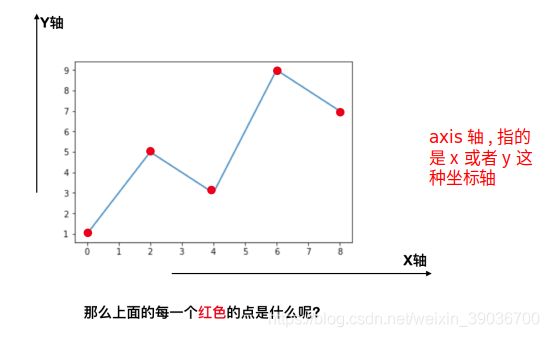
由上图可知:每个红色的点是坐标,把5个点的坐标连接成一条线,组成了一个折线图。
那么到底如何把它通过代码画出来呢?
通过下面的小例子我们来看一下matplotlib该如何简单的使用
假设一天中每隔两个小时(range(2,26,2))的气温(℃)分别是[15,13,14.5,17,20,25,26,26,27,22,18,15]
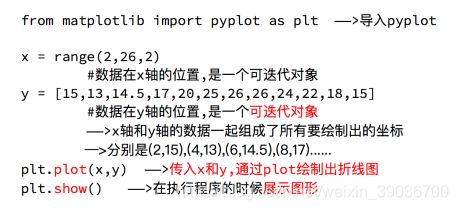
具体代码如下:
# coding=utf-8
from matplotlib import pyplot as plt
# 导入数据
x = range(2,26,2)
y = [15,13,14.5,17,20,25,26,26,27,22,18,15]
# 设置图片大小
plt.figure(figsize=(20,8),dpi=80)
# 绘图
plt.plot(x,y)
#设置x轴的刻度
_xtick_labels = [i/2 for i in range(4,49)]
plt.xticks(range(1,27))
plt.yticks(range(min(y),max(y)+1))
#保存
plt.savefig("./t1.png")
#展示图形
plt.show()
- 设置图片大小(想要一个高清无码大图)
- 保存到本地
- 描述信息,比如x轴和y轴表示什么,这个图表示什么
- 调整x或者y的刻度的间距
- 线条的样式(比如颜色,透明度等)
- 标记出特殊的点(比如告诉别人最高点和最低点在哪里)
- 给图片添加一个水印(防伪,防止盗用)
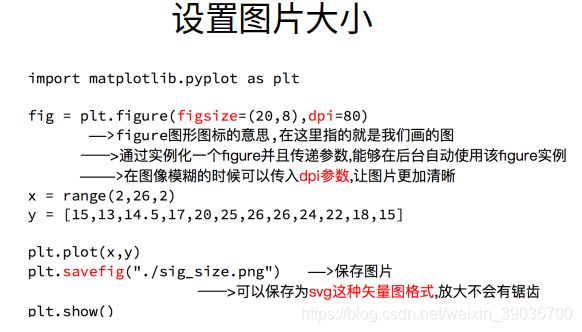
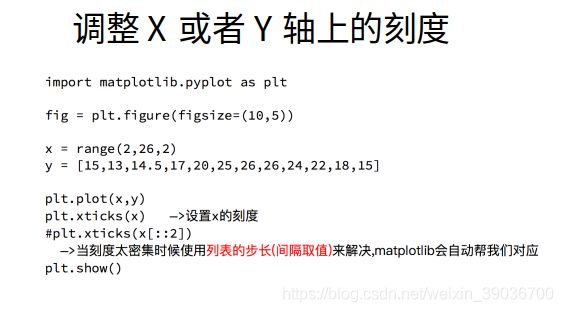
那么问题来了:
如果列表a表示10点到12点的每一分钟的气温,如何绘制折线图观察每分钟气温的变化情况?
a= [random.randint(20,35) for i in range(120)]

上面的代码绘制的图中中文显示不出来,如何解决呢?
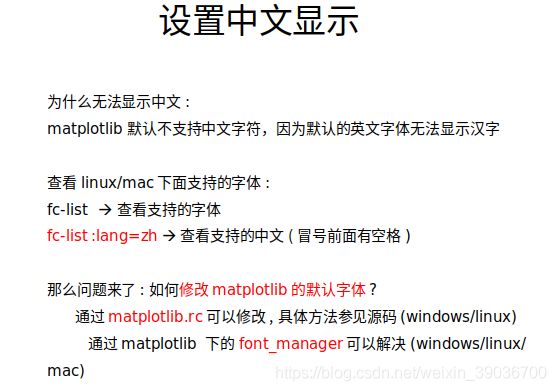
设置中文显示的代码截图
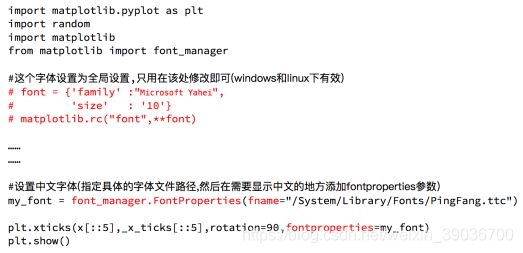
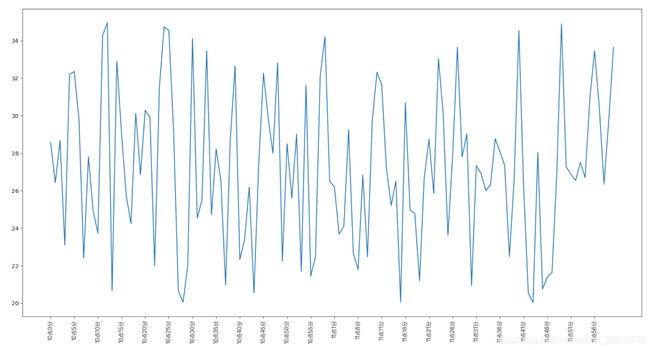
那么x轴y轴和当前图形到底表示什么是不是应该明确一下呢?这就需要给图像添加描述信息。

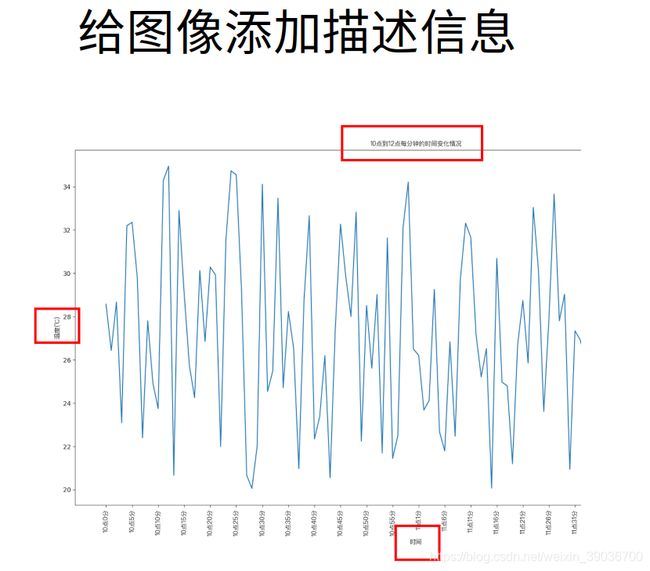
上图的完整代码如下:
# coding=utf-8
from matplotlib import pyplot as plt
import random
import matplotlib
from matplotlib import font_manager
# # windws和linux设置字体的放
# font = {'family' : 'MicroSoft YaHei',
# 'weight': 'bold',
# 'size': 'larger'}
# matplotlib.rc("font",**font)
# # matplotlib.rc("font",family='MicroSoft YaHei',weight="bold")
#另外一种设置字体的方式,实例化一个字体对象python
my_font = font_manager.FontProperties(fname="/usr/share/fonts/truetype/arphic/ukai.ttc")
# 数据
x = range(0,120)
y = [random.randint(20,35) for i in range(120)]
# 设置图片大小
plt.figure(figsize=(20,8),dpi=80)
# 绘图
plt.plot(x,y)
#调整x轴的刻度
_xtick_labels = ["10点{}分".format(i) for i in range(60)]
_xtick_labels += ["11点{}分".format(i) for i in range(60)]
# 取步长,数字和字符串一一对应,数据的长度一样
plt.xticks(list(x)[::3],_xtick_labels[::3],rotation=45,fontproperties=my_font) #rotaion旋转的度数
#添加描述信息
plt.xlabel("时间",fontproperties=my_font)
plt.ylabel("温度 单位(℃)",fontproperties=my_font)
plt.title("10点到12点每分钟的气温变化情况",fontproperties=my_font)
#保存
plt.savefig("./t2.png")
plt.show()
动手练习 1
假设大家在30岁的时候,根据自己的实际情况,统计出来了你和你同桌各自从11岁到30岁每年交的女(男)朋友的数量如列表a和b,请在一个图中绘制出该数据的折线图,以便比较自己和同桌20年间的差异,同时分析每年交女(男)朋友的数量走势
a = [1,0,1,1,2,4,3,2,3,4,4,5,6,5,4,3,3,1,1,1]
b = [1,0,3,1,2,2,3,3,2,1 ,2,1,1,1,1,1,1,1,1,1]
要求:
- y轴表示个数
- x轴表示岁数,比如11岁,12岁等
# coding=utf-8
import matplotlib.pyplot as plt
from matplotlib import font_manager
my_font = font_manager.FontProperties(fname="/usr/share/fonts/truetype/arphic/ukai.ttc")
# 数据
y_1 = [1,0,1,1,2,4,3,2,3,4,4,5,6,5,4,3,3,1,1,1]
y_2= [1,0,3,1,2,2,3,3,2,1 ,2,1,1,1,1,1,1,1,1,1]
x = range(11,31)
# 设置图形大小
plt.figure(figsize=(20,8),dpi=80)
plt.plot(x,y_1,label="自己",color="r",alpha=0.5)
plt.plot(x,y_2,label="同桌",color="y",linestyle="--",alpha=0.5)
# 设置x轴刻度
_xtick_labels = ["{}岁".format(i) for i in x]
plt.xticks(x,_xtick_labels,fontproperties=my_font)
plt.yticks(range(0,9))
# 添加标题
plt.xlabel("年龄",fontproperties=my_font)
plt.ylabel("交友数量",fontproperties=my_font)
# 绘制网格
plt.grid(alpha=0.5)
# 添加图例
plt.legend(prop=my_font,loc='best') #注意参数是prop,不要写错
#保存
plt.savefig("./t4.png")
# 展示
plt.show()
- 绘制了折线图(plt.plot)
- 设置了图片的大小和分辨率(plt.figure)
- 实现了图片的保存(plt.savefig)
- 设置了xy轴上的刻度和字符串(xticks)
- 解决了刻度稀疏和密集的问题(xticks)
- 设置了标题,xy轴的lable(title,xlable,ylable)
- 设置了字体(font_manager. fontProperties,matplotlib.rc)
- 在一个图上绘制多个图形(plt多次plot即可)
- 为不同的图形添加图例
3、matplotlib 的散点图、直方图、柱状图
matplotlib能够绘制折线图,散点图,柱状图,直方图,箱线图,饼图等。但是,我们需要知道不同的统计图到底能够表示出什么,以此来决定选择哪种统计图来更直观的呈现我们的数据。
3.1 对比常用统计图
- 呈现公司产品(不同区域)每天活跃用户数
- 呈现app每天下载数量
- 呈现产品新功能上线后,用户点击次数随时间的变化
- 呈现员工每天上下班时间
3.2 绘制散点图
假设通过爬虫你获取到了北京2016年3,10月份每天白天的最高气温(分别位于列表a,b),那么此时如何寻找出气温和随时间(天)变化的某种规律?
a=[11,17,16,11,12,11,12,6,6,7,8,9,12,15,14,17,18,21,16,17,20,14,15,15,15,19,21,22,22,22,23]
b = [26,26,28,19,21,17,16,19,18,20,20,19,22,23,17,20,21,20,22,15,11,15,5,13,17,10,11,13,12,13,6]
数据来源:http://lishi.tianqi.com/beijing/index.html

实现代码:
# coding=utf-8
from matplotlib import pyplot as plt
from matplotlib import font_manager
my_font = font_manager.FontProperties(fname="/usr/share/fonts/truetype/arphic/ukai.ttc")
y_3 = [11,17,16,11,12,11,12,6,6,7,8,9,12,15,14,17,18,21,16,17,20,14,15,15,15,19,21,22,22,22,23]
y_10 = [26,26,28,19,21,17,16,19,18,20,20,19,22,23,17,20,21,20,22,15,11,15,5,13,17,10,11,13,12,13,6]
x_3 = range(1,32)
x_10 = range(51,82)
# 设置图形大小
plt.figure(figsize=(20,8),dpi=80)
# 使用scatter方法绘制散点图,和之前绘制折线图的唯一区别
plt.scatter(x_3,y_3,label="3月份")
plt.scatter(x_10,y_10,label="10月份")
# 调整x轴的刻度
_x = list(x_3)+list(x_10)
_xtick_labels = ["3月{}日".format(i) for i in x_3]
_xtick_labels += ["10月{}日".format(i-50) for i in x_10]
plt.xticks(_x[::3],_xtick_labels[::3],fontproperties=my_font,rotation=45)
# 添加图例
plt.legend(loc="upper left",prop=my_font)
# 添加描述信息
plt.xlabel("时间",fontproperties=my_font)
plt.ylabel("温度",fontproperties=my_font)
plt.title("标题",fontproperties=my_font)
# 展示
plt.show()
# 保存
plt.savefig("./t5.png")
散点图的更多应用场景
- 不同条件(维度)之间的内在关联关系
- 观察数据的离散聚合程度
3.3 绘制条形图
假设你获取到了2017年内地电影票房前20的电影(列表a)和电影票房数据(列表b),那么如何更加直观的展示该数据?
a = [“战狼2”,“速度与激情8”,“功夫瑜伽”,“西游伏妖篇”,“变形金刚5:最后的骑士”,“摔跤吧!爸爸”,“加勒比海盗5:死无对证”,“金刚:骷髅岛”,“极限特工:终极回归”,“生化危机6:终章”,“乘风破浪”,“神偷奶爸3”,“智取威虎山”,“大闹天竺”,“金刚狼3:殊死一战”,“蜘蛛侠:英雄归来”,“悟空传”,“银河护卫队2”,“情圣”,“新木乃伊”,]
b=[56.01,26.94,17.53,16.49,15.45,12.96,11.8,11.61,11.28,11.12,10.49,10.3,8.75,7.55,7.32,6.99,6.88,6.86,6.58,6.23] 单位:亿
数据来源:http://58921.com/alltime/2017
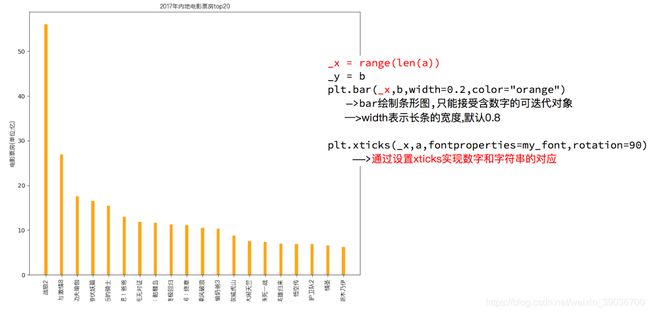
代码1:
# coding=utf-8
from matplotlib import pyplot as plt
from matplotlib import font_manager
my_font = font_manager.FontProperties(fname="/usr/share/fonts/truetype/arphic/ukai.ttc")
a = ["战狼2","速度与激情8","功夫瑜伽","西游伏妖篇","变形金刚5:最后的骑士","摔跤吧!爸爸","加勒比海盗5:死无对证","金刚:骷髅岛","极限特工:终极回归","生化危机6:终章","乘风破浪","神偷奶爸3","智取威虎山","大闹天竺","金刚狼3:殊死一战","蜘蛛侠:英雄归来","悟空传","银河护卫队2","情圣","新木乃伊",]
b=[56.01,26.94,17.53,16.49,15.45,12.96,11.8,11.61,11.28,11.12,10.49,10.3,8.75,7.55,7.32,6.99,6.88,6.86,6.58,6.23]
#设置图形大小
plt.figure(figsize=(20,15),dpi=80)
#绘制条形图
plt.bar(range(len(a)),b,width=0.3,color="orange")
#设置字符串到x轴
plt.xticks(range(len(a)),a,fontproperties=my_font,rotation=90)
# 添加描述信息
plt.ylabel("票房(单位:亿元)",fontproperties=my_font)
plt.title("2017年内地电影票房top20",fontproperties=my_font)
# 保存
plt.savefig("./t6.png")
plt.show()
代码2:
# coding=utf-8
from matplotlib import pyplot as plt
from matplotlib import font_manager
my_font = font_manager.FontProperties(fname="/usr/share/fonts/truetype/arphic/ukai.ttc")
a = ["战狼2","速度与激情8","功夫瑜伽","西游伏妖篇","变形金刚5:最后的骑士","摔跤吧!爸爸","加勒比海盗5:死无对证","金刚:骷髅岛","极限特工:终极回归","生化危机6:终章","乘风破浪","神偷奶爸3","智取威虎山","大闹天竺","金刚狼3:殊死一战","蜘蛛侠:英雄归来","悟空传","银河护卫队2","情圣","新木乃伊",]
b=[56.01,26.94,17.53,16.49,15.45,12.96,11.8,11.61,11.28,11.12,10.49,10.3,8.75,7.55,7.32,6.99,6.88,6.86,6.58,6.23]
#设置图形大小
plt.figure(figsize=(20,15),dpi=80)
#绘制条形图
plt.barh(range(len(a)),b,height=0.3,color="orange")
#设置字符串到y轴
plt.yticks(range(len(a)),a,fontproperties=my_font)
# 添加描述信息
plt.xlabel("票房(单位:亿元)",fontproperties=my_font)
plt.title("2017年内地电影票房top20",fontproperties=my_font)
plt.grid(alpha=0.3)
plt.savefig("./t6_1.png")
plt.show()
假设你知道了列表a中电影分别在2017-09-14(b_14), 2017-09-15(b_15), 2017-09-16(b_16)三天的票房,为了展示列表中电影本身的票房以及同其他电影的数据对比情况,应该如何更加直观的呈现该数据?
a = [“猩球崛起3:终极之战”,“敦刻尔克”,“蜘蛛侠:英雄归来”,“战狼2”]
b_16 = [15746,312,4497,319]
b_15 = [12357,156,2045,168]
b_14 = [2358,399,2358,362]
数据来源: http://www.cbooo.cn/movieday
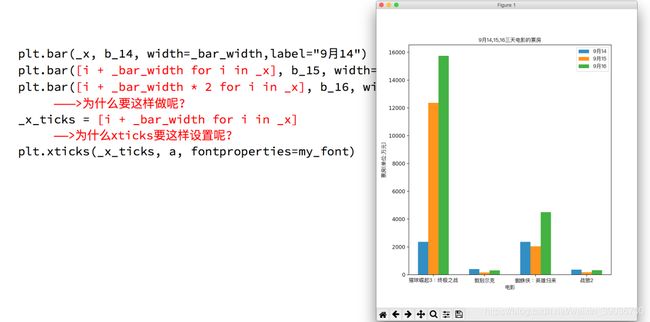
# coding=utf-8
from matplotlib import pyplot as plt
from matplotlib import font_manager
my_font = font_manager.FontProperties(fname="/usr/share/fonts/truetype/arphic/ukai.ttc")
a = ["猩球崛起3:终极之战", "敦刻尔克", "蜘蛛侠:英雄归来", "战狼2"]
b_16 = [15746, 312, 4497, 319]
b_15 = [12357, 156, 2045, 168]
b_14 = [2358, 399, 2358, 362]
bar_width = 0.2
x_14 = list(range(len(a)))
x_15 = [i + bar_width for i in x_14]
x_16 = [i + bar_width * 2 for i in x_14]
# 设置图形大小
plt.figure(figsize=(20, 8), dpi=80)
plt.bar(range(len(a)), b_14, width=bar_width, label="9月14日")
plt.bar(x_15, b_15, width=bar_width, label="9月15日")
plt.bar(x_16, b_16, width=bar_width, label="9月16日")
# 设置图例
plt.legend(prop=my_font)
# 设置x轴的刻度
plt.xticks(x_15, a, fontproperties=my_font) # 电影名称也对应上去
# 保存
plt.savefig("./t7.png")
plt.show()
条形图的更多应用场景
- 数量统计
- 频率统计(市场饱和度)
3.4 绘制直方图
假设你获取了250部电影的时长(列表a中),希望统计出这些电影时长的分布状态(比如时长为100分钟到120分钟电影的数量,出现的频率)等信息,你应该如何呈现这些数据?
a=[131, 98, 125, 131, 124, 139, 131, 117, 128, 108, 135, 138, 131, 102, 107, 114, 119, 128, 121, 142, 127, 130, 124, 101, 110, 116, 117, 110, 128, 128, 115, 99, 136, 126, 134, 95, 138, 117, 111,78, 132, 124, 113, 150, 110, 117, 86, 95, 144, 105, 126, 130,126, 130, 126, 116, 123, 106, 112, 138, 123, 86, 101, 99, 136,123, 117, 119, 105, 137, 123, 128, 125, 104, 109, 134, 125, 127,105, 120, 107, 129, 116, 108, 132, 103, 136, 118, 102, 120, 114,105, 115, 132, 145, 119, 121, 112, 139, 125, 138, 109, 132, 134,156, 106, 117, 127, 144, 139, 139, 119, 140, 83, 110, 102,123,107, 143, 115, 136, 118, 139, 123, 112, 118, 125, 109, 119, 133,112, 114, 122, 109, 106, 123, 116, 131, 127, 115, 118, 112, 135,115, 146, 137, 116, 103, 144, 83, 123, 111, 110, 111, 100, 154,136, 100, 118, 119, 133, 134, 106, 129, 126, 110, 111, 109, 141,120, 117, 106, 149, 122, 122, 110, 118, 127, 121, 114, 125, 126,114, 140, 103, 130, 141, 117, 106, 114, 121, 114, 133, 137, 92,121, 112, 146, 97, 137, 105, 98, 117, 112, 81, 97, 139, 113,134, 106, 144, 110, 137, 137, 111, 104, 117, 100, 111, 101, 110,105, 129, 137, 112, 120, 113, 133, 112, 83, 94, 146, 133, 101,131, 116, 111, 84, 137, 115, 122, 106, 144, 109, 123, 116, 111,111, 133, 150]

代码:
# coding=utf-8
from matplotlib import pyplot as plt
from matplotlib import font_manager
a = [131, 98, 125, 131, 124, 139, 131, 117, 128, 108, 135, 138, 131, 102, 107, 114, 119, 128, 121, 142, 127, 130, 124,
101, 110, 116, 117, 110, 128, 128, 115, 99, 136, 126, 134, 95, 138, 117, 111, 78, 132, 124, 113, 150, 110, 117, 86,
95, 144, 105, 126, 130, 126, 130, 126, 116, 123, 106, 112, 138, 123, 86, 101, 99, 136, 123, 117, 119, 105, 137,
123, 128, 125, 104, 109, 134, 125, 127, 105, 120, 107, 129, 116, 108, 132, 103, 136, 118, 102, 120, 114, 105, 115,
132, 145, 119, 121, 112, 139, 125, 138, 109, 132, 134, 156, 106, 117, 127, 144, 139, 139, 119, 140, 83, 110, 102,
123, 107, 143, 115, 136, 118, 139, 123, 112, 118, 125, 109, 119, 133, 112, 114, 122, 109, 106, 123, 116, 131, 127,
115, 118, 112, 135, 115, 146, 137, 116, 103, 144, 83, 123, 111, 110, 111, 100, 154, 136, 100, 118, 119, 133, 134,
106, 129, 126, 110, 111, 109, 141, 120, 117, 106, 149, 122, 122, 110, 118, 127, 121, 114, 125, 126, 114, 140, 103,
130, 141, 117, 106, 114, 121, 114, 133, 137, 92, 121, 112, 146, 97, 137, 105, 98, 117, 112, 81, 97, 139, 113, 134,
106, 144, 110, 137, 137, 111, 104, 117, 100, 111, 101, 110, 105, 129, 137, 112, 120, 113, 133, 112, 83, 94, 146,
133, 101, 131, 116, 111, 84, 137, 115, 122, 106, 144, 109, 123, 116, 111, 111, 133, 150]
# 计算组数
d = 3 # 组距
num_bins = (max(a) - min(a)) // d
print(max(a), min(a), max(a) - min(a))
print(num_bins)
# 设置图形的大小
plt.figure(figsize=(20, 8), dpi=80)
plt.hist(a, num_bins, density=True) # density=True 表示显示频率
# plt.hist(a,[min(a)+i*d for i in range(num_bins)]) # density=True 表示显示频率
# 设置x轴的刻度
plt.xticks(range(min(a), max(a) + d, d))
# 网格线
plt.grid()
# 保存
plt.savefig("./t8.png")
plt.show()
前面的问题中给出的数据都是统计之后的数据,
所以为了达到直方图的效果,需要绘制条形图
所以:一般来说能够使用plt.hist方法的的是那些没有统计过的数据
直方图更多应用场景
- 用户的年龄分布状态
- 一段时间内用户点击次数的分布状态
- 用户活跃时间的分布状态
matplotlib常见问题总结
- 应该选择那种图形来呈现数据
- matplotlib.plot(x,y)
- matplotlib.bar(x,y)
- matplotlib.scatter(x,y)
- matplotlib.hist(data,bins,normed)
- xticks和yticks的设置
- label和titile,grid的设置
- 绘图的大小和保存图片

matplotlib支持的图形是非常多的,如果有其他的需求,我们可以查看一下url地址:http://matplotlib.org/gallery/index.html
4、更多的画图工具
plotly:可视化工具中的github,相比于matplotlib更加简单,图形更加漂亮,同时兼容matplotlib和pandas
使用用法:简单,照着文档写即可
文档地址: https://plot.ly/python/
下一篇:python数据分析之numpy