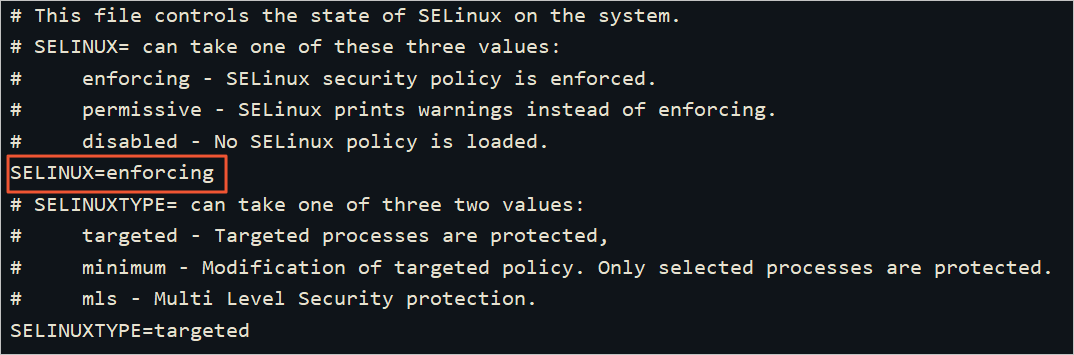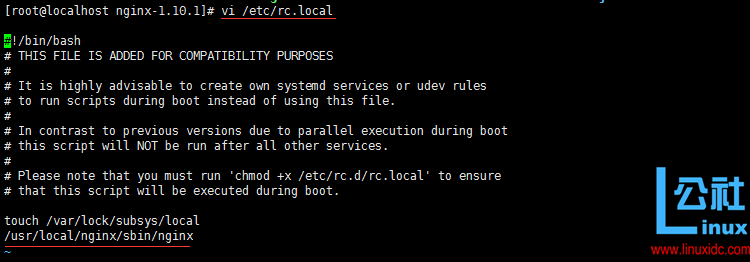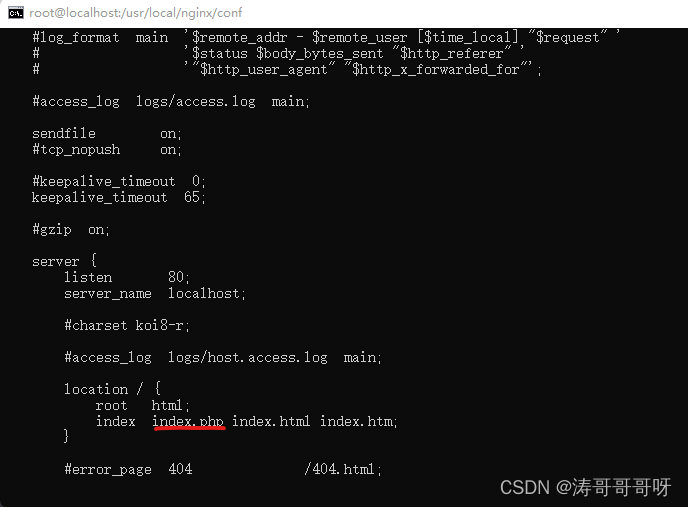Centos7下搭建LNMP环境
环境 vmawre虚拟机centos 地址192.168.32.200
window11下的cmd链接
目录
nginx
Mysql
PHP
配置Nginx
配置MySQL
配置PHP
测试访问
nginx
- 关闭防火墙
- 运行systemctl status firewalld命令,查看当前防火墙的状态。
- 如果防火墙的状态参数是inactive,则防火墙为关闭状态。
- 如果防火墙的状态参数是active,则防火墙为开启状态。
- 关闭防火墙。如果防火墙为关闭状态可以忽略此步骤。
- 如果您想临时关闭防火墙,需要运行以下命令:
systemctl stop firewalld说明 临时关闭防火墙后,如果Linux实例重启,则防火墙将会自动开启。
- 如果您想永久关闭防火墙,需要依次运行以下命令:
- 关闭防火墙。
systemctl stop firewalld - 实例开机时,禁止启动防火墙服务。
systemctl disable firewalld
- 关闭防火墙。
- 如果您想临时关闭防火墙,需要运行以下命令:
- 运行systemctl status firewalld命令,查看当前防火墙的状态。
2.关闭SELinux
- 运行命令
getenforce,验证SELinux状态。返回状态如果是
enforcing,表明SELinux已开启。 - 选择临时关闭或者永久关闭SELinux。
3.安装Nginx
wget http://nginx.org/download/nginx-1.8.1.tar.gz安装Nginx相关依赖
yum install -y gcc-c++
yum install -y pcre pcre-devel
yum install -y zlib zlib-devel
yum install -y openssl openssl-devel解压Nginx 1.8.1安装包,然后进入Nginx所在的文件夹
tar zxvf nginx-1.8.1.tar.gz
cd nginx-1.8.1编译源码
./configure \
--user=nobody \
--group=nobody \
--prefix=/usr/local/nginx \
--with-http_stub_status_module \
--with-http_gzip_static_module \
--with-http_realip_module \
--with-http_sub_module \
--with-http_ssl_modulemake && make install进入Nginx的sbin目录,然后启动Nginx
cd /usr/local/nginx/sbin/
./nginx 使用浏览器访问IP。我的IP是192.168.32.200
出现如下图所示的页面,表示Nginx已成功安装并启动。
设置开机自启nginx,在rc.local增加启动代码
vi /etc/rc.local/usr/local/nginx/sbin/nginxMysql
1.运行以下命令更新YUM源。
rpm -Uvh http://dev.mysql.com/get/mysql57-community-release-el7-9.noarch.rpm
2.运行以下命令安装MySQL。
yum -y install mysql-community-server --nogpgcheck
3.运行以下命令查看MySQL版本号。
mysql -V返回结果如下所示,表示MySQL安装成功。
4.运行以下命令启动MySQL。
systemctl start mysqld
5.依次运行以下命令设置开机启动MySQL
systemctl enable mysqld
systemctl daemon-reloadPHP
1.运行以下命令添加epel源。
yum install \
https://repo.ius.io/ius-release-el7.rpm \
https://dl.fedoraproject.org/pub/epel/epel-release-latest-7.noarch.rpm2.运行以下命令添加Webtatic源。
rpm -Uvh https://mirror.webtatic.com/yum/el7/webtatic-release.rpm
3.查看PHP版本
php -v
配置Nginx
1.备份nginx配置文件
cp /usr/local/nginx/conf/nginx.conf /usr/local/nginx/conf/nginx.conf.bak2. 打开Nginx配置文件
vi /usr/local/nginx/conf/nginx.conf 添加或修改location /配置信息。
location / {
index index.php index.html index.htm;
}3.添加或修改location ~ .php$配置信息。
#添加下列信息,配置Nginx通过fastcgi方式处理您的PHP请求。
location ~ .php$ {
root /usr/local/nginx/html; #将/usr/local/nginx/html替换为您的网站根目录,本文使用/usr/share/nginx/html作为网站根目录。
fastcgi_pass 127.0.0.1:9000; #Nginx通过本机的9000端口将PHP请求转发给PHP-FPM进行处理。
fastcgi_index index.php;
fastcgi_param SCRIPT_FILENAME $document_root$fastcgi_script_name;
include fastcgi_params; #Nginx调用fastcgi接口处理PHP请求。
}4.运行以下命令启动Nginx服务
cd /usr/local/nginx/sbin/
./nginx配置MySQL
1.运行以下命令查看/var/log/mysqld.log文件,获取并记录root用户的初始密码
grep 'temporary password' /var/log/mysqld.log
2.其中ARQTRy3+n8*W为MySQL的初始密码。在下一步重置root用户密码时,会使用该初始密码。
3. 运行以下命令配置MySQL的安全性。
mysql_secure_installation为MySQL设置新密码。
The existing password for the user account root has expired. Please set a new password.
New password: #输入新密码。长度为8至30个字符,必须同时包含大小写英文字母、数字和特殊符号。特殊符号包含()` ~!@#$%^&*-+=|{}[]:;‘<>,.?/
Re-enter new password: #确认新密码。
The 'validate_password' plugin is installed on the server.
The subsequent steps will run with the existing configuration
of the plugin.
Using existing password for root.
Estimated strength of the password: 100 #返回结果包含您设置的密码强度。
Change the password for root ? ((Press y|Y for Yes, any other key for No) :Y #您需要输入Y以确认使用新密码。
#新密码设置完成后,需要再次验证新密码。
New password:#再次输入新密码。
Re-enter new password:#再次确认新密码。
Estimated strength of the password: 100
Do you wish to continue with the password provided?(Press y|Y for Yes, any other key for No) :Y #您需要输入Y,再次确认使用新密码。输入Y删除匿名用户。
Remove anonymous users? (Press y|Y for Yes, any other key for No) :Y
Success.输入Y禁止使用root用户远程登录MySQL
Disallow root login remotely? (Press y|Y for Yes, any other key for No) :Y
Success.输入Y删除test库以及用户对test库的访问权限。
Remove test database and access to it? (Press y|Y for Yes, any other key for No) :Y
- Dropping test database...
Success.
- Removing privileges on test database...
Success.输入Y重新加载授权表。
Reload privilege tables now? (Press y|Y for Yes, any other key for No) :Y
Success.
All done!配置PHP
1.新建并编辑phpinfo.php文件,用于展示PHP信息
vim <网站根目录>/phpinfo.php
ps:我的路径是这个/usr/local/nginx/html,你们的可能不一样,得看弄清楚,在填写
2.文件里面写入这个代码
按ESC。输入:wq,保存文件。
3.运行以下命令启动PHP-FPM
systemctl start php-fpm
测试访问
网站输入http://192.168.32.200/phpinfo.php
192.168.32.200是我的网站,这个得改成你们
出现以下的界面就是访问成功了。
参考链接
如何手动在ECS实例上搭建LNMP环境(CentOS 7)_云服务器 ECS-阿里云