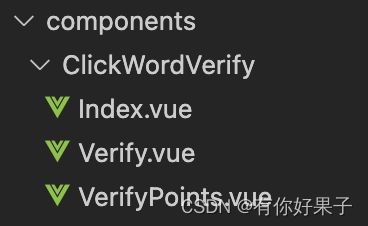vue+AJ-Captcha实现文字点选验证
先上效果图
以下代码参考的是
AJ-Captcha官网:功能概述 | AJ-Captcha
AJ-Captcha: 行为验证码(滑动拼图、点选文字),前后端(java)交互,包含vue/h5/Android/IOS/flutter/uni-app/react/php/go/微信小程序的源码和实现 - Gitee.com
第一步 安装依赖用于加密:
npm install crypto-js -S第二步 引入需要的js文件
1.ase.js
import CryptoJS from 'crypto-js'
/**
* @word 要加密的内容
* @keyWord String 服务器随机返回的关键字
* */
export function aesEncrypt(word, keyWord = 'XwKsGlMcdPMEhR1B') {
var key = CryptoJS.enc.Utf8.parse(keyWord)
var srcs = CryptoJS.enc.Utf8.parse(word)
var encrypted = CryptoJS.AES.encrypt(srcs, key, { mode: CryptoJS.mode.ECB, padding: CryptoJS.pad.Pkcs7 })
return encrypted.toString()
}2.Verify.js
export function resetSize(vm) {
var img_width, img_height, bar_width, bar_height // 图片的宽度、高度,移动条的宽度、高度
var parentWidth = vm.$el.parentNode.offsetWidth || window.offsetWidth
var parentHeight = vm.$el.parentNode.offsetHeight || window.offsetHeight
if (vm.imgSize.width.indexOf('%') != -1) {
img_width = parseInt(this.imgSize.width) / 100 * parentWidth + 'px'
} else {
img_width = this.imgSize.width
}
if (vm.imgSize.height.indexOf('%') != -1) {
img_height = parseInt(this.imgSize.height) / 100 * parentHeight + 'px'
} else {
img_height = this.imgSize.height
}
if (vm.barSize.width.indexOf('%') != -1) {
bar_width = parseInt(this.barSize.width) / 100 * parentWidth + 'px'
} else {
bar_width = this.barSize.width
}
if (vm.barSize.height.indexOf('%') != -1) {
bar_height = parseInt(this.barSize.height) / 100 * parentHeight + 'px'
} else {
bar_height = this.barSize.height
}
return { imgWidth: img_width, imgHeight: img_height, barWidth: bar_width, barHeight: bar_height }
}
export const _code_chars = [1, 2, 3, 4, 5, 6, 7, 8, 9, 'a', 'b', 'c', 'd', 'e', 'f', 'g', 'h', 'i', 'j', 'k', 'l', 'm', 'n', 'o', 'p', 'q', 'r', 's', 't', 'u', 'v', 'w', 'x', 'y', 'z', 'A', 'B', 'C', 'D', 'E', 'F', 'G', 'H', 'I', 'J', 'K', 'L', 'M', 'N', 'O', 'P', 'Q', 'R', 'S', 'T', 'U', 'V', 'W', 'X', 'Y', 'Z']
export const _code_color1 = ['#fffff0', '#f0ffff', '#f0fff0', '#fff0f0']
export const _code_color2 = ['#FF0033', '#006699', '#993366', '#FF9900', '#66CC66', '#FF33CC']第三步 创建文字点选的组件
我的布局是这样的 仅供参考哈
下面依次展示文件代码,css的样式我是直接在官网上粘贴过来的,里面可能包含一些滑块的样式我没有删除,有需要的也可以自行找出删除哈
1.Index.vue
2.Verify.vue
请完成安全验证
3.VerifyPoints.vue
![]() {{ index + 1 }}
{{ index + 1 }}
第四步 在其他页面引入文字点选组件