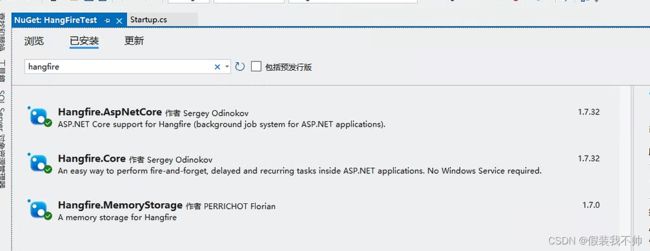asp.net core接入hangfire
在开始我们的教程之前,我们需要有一个工作的ASP.NET Core应用程序。本文档专门介绍Hangfire,请阅读官方ASP.NET Core文档,了解如何创建和初始化新的web应用程序。
安装Hangfire
Hangfire是一组NuGet包,因此您需要通过添加新的PackageReference标记将它们添加到*.csproj文件中,如下所示。请注意,下面代码段中的版本可能已过时,因此请使用以下徽章中的版本。它们会实时更新。
<ItemGroup>
<PackageReference Include="Microsoft.AspNetCore.App" />
<PackageReference Include="Hangfire.Core" Version="1.7.*" />
<PackageReference Include="Hangfire.SqlServer" Version="1.7.*" />
<PackageReference Include="Hangfire.AspNetCore" Version="1.7.*" />
ItemGroup>
创建数据库
如果使用内存存储则跳过
从上面的代码片段中可以看到,在本文中,我们将使用SQL Server作为作业存储。在配置Hangfire之前,您需要为其创建一个数据库,或使用现有数据库。下面的配置字符串指向本地计算机上SQLEXPRESS实例中的HangfireTest数据库。
可以使用SQLServerManagementStudio或任何其他方式执行以下SQL命令。如果您正在使用其他数据库名称或实例,请确保在接下来的步骤中配置Hangfire时更改了连接字符串。
CREATE DATABASE [HangfireTest]
GO
配置Hangfire
我们将从定义Hangfire.SqlServer包的配置字符串开始配置过程。假设您在本地主机上运行了一个名为sqlexpress的实例,并且刚刚创建了“HangfireTest”数据库。当前用户应该能够创建表,以允许自动迁移来完成其工作。
此外,Hangfire.AspNetCore包还与ASP.NET Core应用程序进行了日志记录集成。Hangfire的日志信息有时非常重要,有助于诊断不同的问题。信息级别允许查看Hangfire的工作情况,警告和更高的日志级别有助于调查问题。
配置设置
打开appsettings.json文件,并从以下代码段中添加高亮显示的行。
{
"ConnectionStrings": {
"HangfireConnection": "Server=.\\sqlexpress;Database=HangfireTest;Integrated Security=SSPI;"
},
"Logging": {
"LogLevel": {
"Default": "Warning",
"Hangfire": "Information"
}
}
}
更新应用程序设置后,打开Startup.cs文件。启动类是ASP.NET核心应用程序配置的核心。首先,我们需要导入Hangfire命名空间。
// ...
using Microsoft.Extensions.DependencyInjection;
using Hangfire;
using Hangfire.SqlServer;
注册服务
依赖注入是ASP.NET核心中引入的主要技术之一。Hangfire.AspNetCore集成包添加了一个扩展方法来注册所有服务、它们的实现以及日志记录和作业激活器。作为一个参数,它采取一个允许配置Hangfire本身的操作。
以下配置设置仅适用于新安装。其中一些设置可能与现有安装不兼容,升级到更新版本时,请参阅升级指南。
public void ConfigureServices(IServiceCollection services)
{
// Add Hangfire services.
services.AddHangfire(configuration => configuration
.SetDataCompatibilityLevel(CompatibilityLevel.Version_170)
.UseSimpleAssemblyNameTypeSerializer()
.UseRecommendedSerializerSettings()
.UseSqlServerStorage(Configuration.GetConnectionString("HangfireConnection"), new SqlServerStorageOptions
{
CommandBatchMaxTimeout = TimeSpan.FromMinutes(5),
SlidingInvisibilityTimeout = TimeSpan.FromMinutes(5),
QueuePollInterval = TimeSpan.Zero,
UseRecommendedIsolationLevel = true,
DisableGlobalLocks = true
}));
/*
使用内存存储
services.AddHangfire(x => x.UseStorage(new MemoryStorage()));
services.AddHangfireServer();
*/
// Add the processing server as IHostedService
services.AddHangfireServer();
// Add framework services.
services.AddMvc();
}
添加仪表板UI
注册Hangfire类型后,您现在可以选择需要添加到应用程序中的功能。下面的代码片段向您展示了如何添加Dashboard UI以立即使用所有Hangfire功能。以下行是完全可选的,如果您的应用程序只创建后台作业,您可以完全删除它们,因为单独的应用程序将处理它们。
非本地请求需要授权配置。默认情况下,仅允许本地访问Hangfire Dashboard。必须配置仪表板授权才能允许远程访问。
public void Configure(IApplicationBuilder app, IBackgroundJobClient backgroundJobs, IHostingEnvironment env)
{
// ...
app.UseStaticFiles();
app.UseHangfireDashboard();
backgroundJobs.Enqueue(() => Console.WriteLine("Hello world from Hangfire!"));
app.UseMvc(routes =>
{
routes.MapRoute(
name: "default",
template: "{controller=Home}/{action=Index}/{id?}");
});
}
从Hangfire.AspNetCore 1.7.8开始,Hangfire正式支持ASP.NET Core 3.0端点路由。在MapHangfireDashboard中使用RequireAuthorization时,请注意默认情况下只允许本地访问。
// This method gets called by the runtime. Use this method to configure the HTTP request pipeline.
public void Configure(IApplicationBuilder app, IWebHostEnvironment env)
{
app.UseRouting();
app.UseAuthorization();
app.UseEndpoints(endpoints =>
{
endpoints.MapControllers();
endpoints.MapHangfireDashboard();
});
}
启动应用程序
运行以下命令启动应用程序,或在Visual Studio中单击F5按钮。
dotnet run
启动应用程序并成功启动后台处理后,应显示以下消息。
info: Hangfire.SqlServer.SqlServerStorage[0]
Start installing Hangfire SQL objects...
Hangfire SQL objects installed.
Using job storage: 'SQL Server: .\@AspNetCoreTest'
Using the following options for SQL Server job storage:
Queue poll interval: 00:00:15.
info: Hangfire.BackgroundJobServer[0]
Starting Hangfire Server...
Using the following options for Hangfire Server:
Worker count: 20
Listening queues: 'default'
Shutdown timeout: 00:00:15
Schedule polling interval: 00:00:15
这些行包含有关用于持久化后台作业的SQL Server作业存储以及正在处理所有后台作业的后台作业服务器的消息。
由于我们创建了后台作业,因此还应该显示以下消息,该作业的唯一行为是向控制台写入消息。
Hello world from Hangfire!
应用程序启动后,打开以下URL(假设您的应用程序在5000端口上运行),以访问Hangfire Dashboard界面。正如我们所看到的,我们的后台工作成功完成了。
http://localhost:5000/hangfire

使用完应用程序后,按控制台窗口中的Ctrl+C停止应用程序。出现以下消息,告诉您后台处理服务器已正常停止。
info: Hangfire.BackgroundJobServer[0]
Hangfire Server stopped.
您也可以终止进程,但在这种情况下,某些后台作业可能会在调用时延迟。