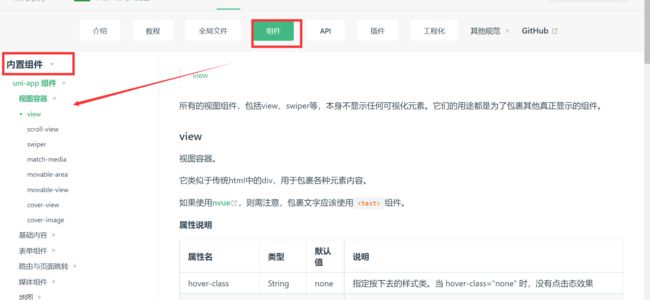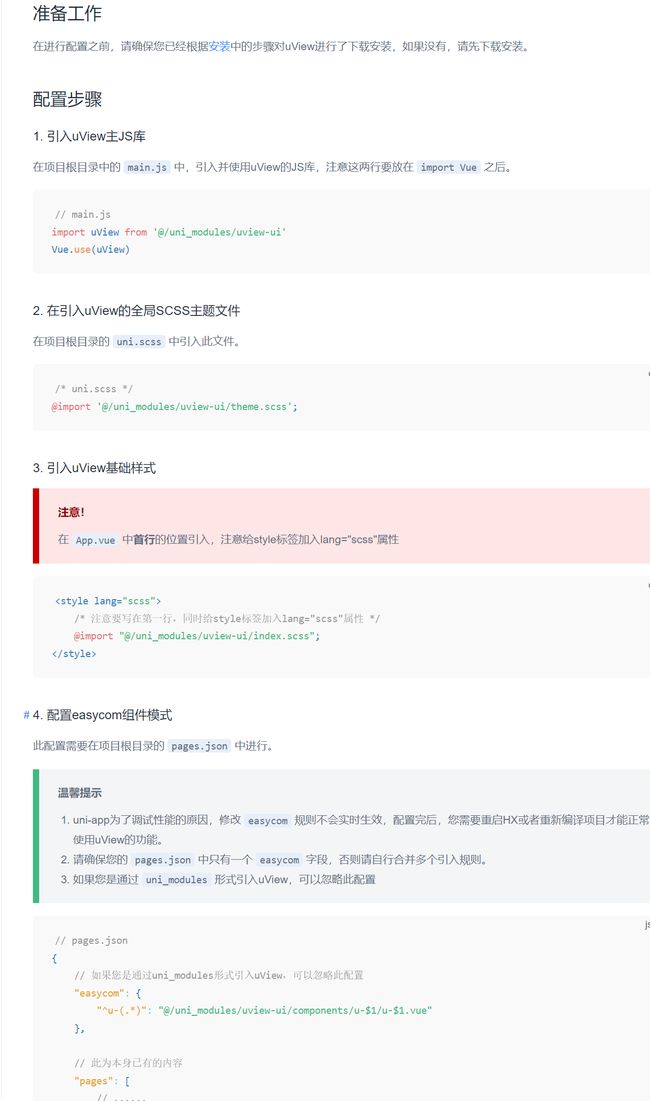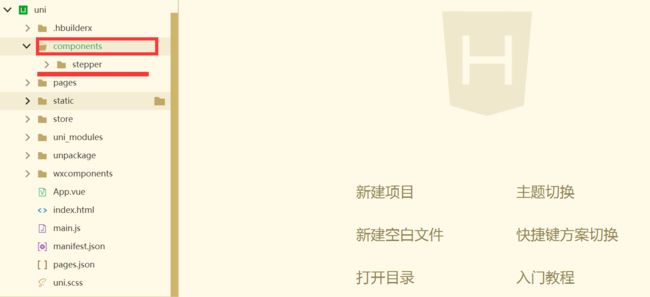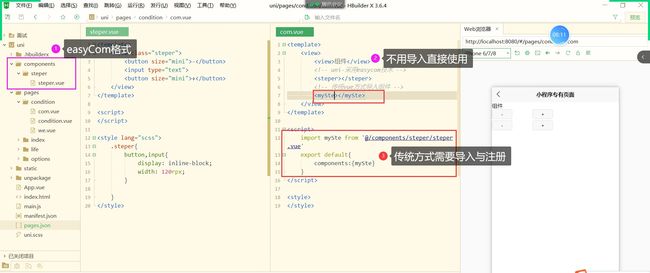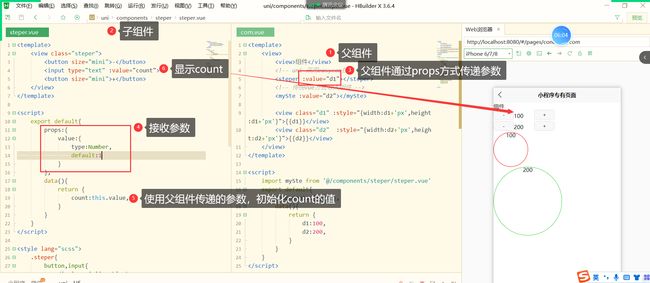【uni-app】总结vuex+常用api+内置组件+自定义组件+第三方插件的运用(建议收藏)
1- 前言
本文以小案例的形式,总结一下vuex+常用api+内置组件+自定义组件+第三方插件。
关于uni-app的知识,可以查看这篇博客:
【uni-app】详细总结uni-app基础知识和如何配置项目,运行到模拟器和小程序端,附案例和图(建议收藏)
2- 组件
2.1 简介
- 组件是视图层的基本组成单元。
- 组件是一个单独且可复用的功能模块的封装。
每个组件,包括如下几个部分:以组件名称为标记的开始标签和结束标签、组件内容、组件属性、组件属性值。
- 组件名称由尖括号包裹,称为标签,它有开始标签和结束标签。结束标签的
<后面用/来表示结束。结束标签也称为闭合标签. - 在开始标签和结束标签之间,称为组件内容。
- 开始标签上可以写属性,属性可以有多个,多个属性之间用空格分割。
- 每个属性通过
=赋值。
2.2 内置组件
详细内容可查看 uni-app组件
举例view
view
所有的视图组件,包括view、swiper等,本身不显示任何可视化元素。它们的用途都是为了包裹其他真正显示的组件。
- Tips
小程序平台如果使用 App平台 Vue2 项目在节点非常多时可以尝试使用 https://ext.dcloud.net.cn/search?q=&orderBy=Relevance&cat1=2 https://www.uviewui.com/ https://github.com/weilanwl/ColorUI uni-插件市场 uview 注意! 温馨提示 Vuex 是一个专为 Vue.js 应用程序开发的状态管理模式。它采用集中式存储管理应用的所有组件的状态,并以相应的规则保证状态以一种可预测的方式发生变化。 详细内容可见uni-app vuex官网 每一个 状态管理有5个核心: 详细内容可见uni-app官网 API 写一个案例,举一下几个常用的API 在项目中新建一个 components文件夹, 用来存放公用组件, 然后有新建组件如下图: 在需要用组件的页面: 今天的总结就到这里了~ 3- 插件
3.1 常用插件
https://beta3.color-ui.com/3.2 介绍 uview
3.2 案例
3.2.1 引入uView主JS库
main.js中,引入并使用uView的JS库,注意这两行要放在import Vue之后。// main.js
import uView from '@/uni_modules/uview-ui'
Vue.use(uView)
3.2.2 在引入uView的全局SCSS主题文件
uni.scss中引入此文件。/* uni.scss */
@import '@/uni_modules/uview-ui/theme.scss';
3.2.3 引入uView基础样式
在App.vue中首行的位置引入,注意给style标签加入lang="scss"属性
3.2.4 配置easycom组件模式
pages.json中进行。
uni-app为了调试性能的原因,修改easycom规则不会实时生效,配置完后,您需要重启HX或者重新编译项目才能正常使用uView的功能。
请确保您的pages.json中只有一个easycom字段,否则请自行合并多个引入规则。
如果您是通过uni_modules形式引入uView,可以忽略此配置// pages.json
{
// 如果您是通过uni_modules形式引入uView,可以忽略此配置
"easycom": {
"^u-(.*)": "@/uni_modules/uview-ui/components/u-$1/u-$1.vue"
},
// 此为本身已有的内容
"pages": [
// ......
]
}
3.2.5 使用
<template>
<view style="padding: 20px;">
<u-button type="primary" text="确定">u-button>
<u-button type="primary" :plain="true" text="镂空">u-button>
<u-button type="primary" :plain="true" :hairline="true" text="细边">u-button>
<u-button type="primary" :disabled="disabled" text="禁用">u-button>
<u-button type="primary" loading loadingText="加载中">u-button>
<u-button type="primary" icon="map" text="图标按钮">u-button>
<u-button type="primary" shape="circle" text="按钮形状">u-button>
<u-button text="渐变色按钮" color="linear-gradient(to right, rgb(66, 83, 216), rgb(213, 51, 186))">u-button>
<u-button type="primary" size="small" text="大小尺寸">u-button>
view>
template>
<script>
export default {
data() {
return {
disabled: true
};
}
};
4- 全局vuex
4.1 介绍
uni-app 内置了 Vuex 。
Vuex应用的核心就是 store(仓库),它包含着你的应用中大部分的状态 (state)。state、getter、mutation、action、module。
state 存放数据mutations 更新数据(唯一方式)actions 动作(异步api操作)getters 计算,从现有的 state 计算出新的数据modules 模块4.2 初始化
import Vuex from 'vuex'
import Vue from 'vue'
// 使用vuex
Vue.use(Vuex)
export default new Vuex.Store({
// 状态
state:{ },
// 改变状态的唯一方法
mutations:{},
// 异步api操作
actions:{},
// 内部计算
getters:{},
// 模块
modules:{}
})
//导入vuex
import Vuex from './store/index.js'
Vue.prototype.$store = store
4.3 案例
import Vuex from 'vuex'
import Vue from 'vue'
// 使用vuex
Vue.use(Vuex)
export default new Vuex.Store({
// 状态
state:{
gTitle:{
text:'你好Vuex',
color:'#000',
fontSize:'24px',
background:'#f70'
},
joks:[]
},
// 改变状态的唯一方法
mutations:{
setSize(state,data){
state.gTitle.fontSize = data + 'px'
},
setBackgroundColor(state,data){
state.gTitle.background = data
},
setJoks(state,data){
state.joks = data
}
},
// 异步api操作
actions:{
// 和后端交互,异步操作都会放在actions 中
getJok(context,data){
uni.request({
url:"http://520mg.com/mi/list.php",
method:'GET',
data:data,
/* axios get请求传参用的params,post用data,
uni.request post 与get 传参 也是用data
content-type 如果是application/json
那么data 是json ,如果是urlencoeded data就是url 编码形式
*/
success:res=> {
console.log(res,"getJok");
// actions 去调用 mutations
context.commit('setJoks',res.data.result)
}
})
}
},
// 内部计算
getters:{
// 计算所有笑话字数总和
"totalLen":function(state){
var count = 0;
for(var i = 0;i <state.joks.length;i++){
count += state.joks[i].summary.length
}
return count
}
},
// 模块
modules:{}
})
<template>
<view>
<view class="title">vuex数据view>
<view :style="gTitle">
{{$store.state.gTitle.text}}
view>
<navigator url="./fontSize">修改文字大小navigator>
<navigator url="./backgroundColor">修改背景navigator>
<view>总{{$store.state.joks.length}}条笑话view>
<view>共{{totalLen}}字view>
<view class="title">
<view class="item" v-for="item in $store.state.joks">{{item.summary}}view>
view>
view>
template>
<script>
import {
mapState,mapActions,mapGetters
} from 'vuex'
export default {
computed:{
...mapState(['gTitle']),
...mapGetters(["totalLen"])
},
data() {
return {
};
},
onLoad() {
// 调用getJok方法并传入参数
// this.$store.dispatch("getJok", {
// page: 1
// })
this.getJok()
},
methods:{
...mapActions(["getJok"])
}
}
script>
<style lang="scss">
.item {
padding: 20px;
}
style>
<template>
<view>
<view class="title">
修改背景颜色
view>
<view :style="{'backgroundColor':bgColor,height:'100px',width:'100px'}">
{{bgColor}}
view>
<input type="text" v-model="bgColor">
view>
template>
<script>
export default{
data(){
return{
// 初始化颜色
bgColor:this.$store.state.gTitle.background
}
},
watch:{
// 初始化颜色变化
'bgColor':{
handler(){
// 更新背景颜色
this.$store.commit('setBackgroundColor',this.bgColor)
},
deep:true
}
}
}
script>
<style>
style>
<template>
<view>
<view class="title">
修改文字大小
view>
<view>
<slider :value="fontSize" @change="sizeChange">slider>
view>
view>
template>
<script>
import {
methods
} from '../../uni_modules/uview-ui/libs/mixin/mixin'
export default {
data() {
return {
fontSize: parseInt(this.$store.state.gTitle.fontSize)
}
},
methods: {
sizeChange(e) {
this.fontSize = e.detail.value
// 更新vuex中的数据
this.$store.commit('setSize', e.detail.value)
}
}
}
script>
<style>
style>
5- api
5.1 案例
uni.chooseImage()uni.uploadFile()uni.previewImage()uni.saveImageToPhotosAlbum()uni.share()uni.getSystemInfoSync()uni.setStorageSync()uni.getMenuButtonBoundingClientRect()
<view>
<view>
<view>状态栏高度:{{info.statusBarHeight}}view>
<view>屏幕高度:{{info.screenHeight}};屏幕宽度:{{info.screenWidth}}view>
<view>系统:{{info.system}}view>
<view>品牌:{{info.model }}view>
<view>系统名字:{{info.osName}}view>
<view>brand:{{info.brand}}view>
<view>可以使用窗口的顶部位置:{{info.windowTop }}view>
<view>安全区域:{{JSON.stringify(info.safeArea) }}view>
<view>安全区域:{{JSON.stringify(info.safeAreaInsets)}}view>
<view class="title">胶囊微信小程序view>
<view>导航栏高度:{{(menuButtonInfo.top-info.statusBarHeight)*2+menuButtonInfo.height}}view>
<view>胶囊:{{JSON.stringify(menuButtonInfo)}}view>
view>
<view>
图片预览
<view class="title">
选择图片
view>
<button type="primary" @click="uploadImg">上传button>
<view v-for="item in list" :key="item" @click="preview(item)">
<image :src="item">image>
view>
view>
view>
template>
<script>
export default {
methods: {
uploadImg() {
var that = this;
// 选择图片
uni.chooseImage({
count: 3,
success(res) {
for (let i = 0; i < res.tempFilePaths.length; i++) {
uni.uploadFile({
url: 'http://520mg.com/ajax/file.php',
filePath: res.tempFilePaths[i],
name: 'file',
success: result => {
// 转换为json
var data = JSON.parse(result.data)
that.list.push("http://520mg.com" + data.pic)
}
})
}
}
})
},
preview(item) {
var that = this;
uni.previewImage({
urls: that.list,
current: item,
longPressActions: {
itemList: ['发送给朋友', '保存图片', '收藏'],
success: function(data) {
console.log('选中了第' + (data.tapIndex + 1) + '个按钮,第' + (data.index + 1) + '张图片');
if (data.tapIndex == 1) {
uni.saveImageToPhotosAlbum({
filePath: that.list[data.index],
success() {
uni.showToast({
title: "保存成功"
})
}
})
}
if (data.tapIndex == 0) {
uni.share({
provider: 'weixin',
scene: 'WXSceneSession',
type: 2,
imageUrl: that.list[data, index],
success: function(res) {
console.log("fail" + JSON.stringify(res));
},
fail: function(err) {
console.log("fail" + JSON.stringify(err));
}
})
}
},
fail: function(err) {
console.log(err.errMsg);
}
}
})
}
},
data() {
return {
info: {},
menuButtonInfo: {},
list: []
};
},
onLoad() {
//获取系统信息
const info = uni.getSystemInfoSync()
this.info = info
console.log(info);
// 存储api
uni.setStorageSync("info", info)
// #ifdef APP-PLUS
// 获取胶囊按钮的边界
let menuButtonInfo = uni.getMenuButtonBoundingClientRect()
this.menuButtonInfo = menuButtonInfo
console.log("menuButtonInfo", menuButtonInfo);
// #endif
}
}
</script>
6- 自定义组件
6.1 步骤1
组件.vue文件中书写内容:<template>
<view class="stepper">
<button size="mini" @click="count--">-button>
<input type="text" v-model.number="count">
<button size="mini" @click="count++">+button>
view>
template>
export default中声明方法,然后在 props 定义需要外界传入的参数<script>
export default {
name: "stepper",
created() {
uni.$on('add', $event => {
//add 事件,更新count 的值
this.count += $event
})
},
data() {
return {
count: this.value
};
},
props: {
// 接收参数value
value: {
type: Number,
default: 1
}
},
watch: {
"count": {
handler() {
this.$emit("input", this.count)
},
deep: true
}
}
}
</script>
6.2 步骤2
import myStep from "@/components/stepper/stepper.vue"
components中注册组件名称,以后用的时候就直接用这个定义的名称components: {
myStep
},
6.2 步骤3
:value= 即为需要传入的数据 <template>
<view class="title">组件view>
<stepper :value="d1" @input="d1=$event">stepper>
<myStep v-model="d2">myStep>
<view class="title">
<button type="primary" @click="addFive">加5button>
view>
<view>
<view class="d1" :style="{width:d1+'px',height:d1+'px',lineHeight:d1+'px'}">
{{d1}}
view>
<view class="d2" :style="{width:d2+'px',height:d2+'px',lineHeight:d2+'px'}">
{{d2}}
view>
view>
<input type="text" v-model.number="d2">
template>
6.2 组件传参
6.2.1 父传子
props
<steper :value="d1" >steper>
props接收props:{
// 接收参数value
value:{
type:Number, //数字类型默认值为1
default:1,
}
}
this .count = this.value
6.2.2 子传父 事件
$emit
this.$emit("input",this.count)
<steper :value="d1" @input="d1=$event"></steper>
6.2.3 全局传参
uni.$on
uni.$on("事件名",事件值)
//created生命周期
uni.$on("事件名",$event=>{响应操作})
6.4 图示
easycom
components/组件名.vueuni_modlues/components/组件名/组件名.vue(这种模式也是可以)
.vue 文件就是一个组件(vue是一致)