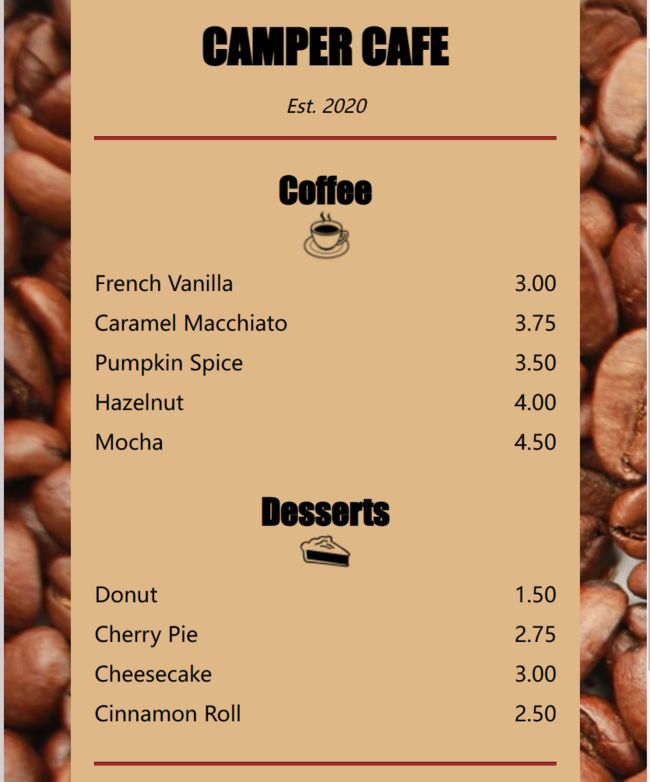胡学乱想----前端知识点(css)
1.类型选择器
通过创建一个选择器列表将同一组样式添加到许多元素上。 每个选择器都用逗号分隔
<style>
h1,h2,p {
text-align: center;
}
</style>
body {
background-color: burlywood;
}
body {
background-image: url(https://cdn.freecodecamp.org/curriculum/css-cafe/beans.jpg);
}
2.链接 styles.css 文件
<link rel="stylesheet" href="styles.css">
为了使页面样式在移动端看起来与在桌面或笔记本电脑上相似,你需要添加一个带有特殊 content 属性的 meta 元素。
在 head 元素中添加以下内容:
<meta name="viewport" content="width=device-width, initial-scale=1.0" />
3.div 元素
主要用于设计布局
将 div 居中。 你可以通过把它的 margin-left 和 margin-right 属性设置为 auto 来做到这一点。 可以把页边距看作是元素周围不可见的空间。 使用这两个 margin 属性,将 div 元素置于 body 元素的中心。
div {
width: 80%;
background-color: burlywood;
margin-left: auto;
margin-right: auto;
}
4.内联元素
对 p 元素应用一些样式,因此它们更像内联元素。 将值为 item 的 class 属性添加到 第一个 article 元素。
html
<article class="item">
<p class="flavor">French Vanilla</p>
<p class="price">3.00</p>
</article>
css
.item p {
display: inline-block;
}
案例:
html:
<section>
<h2>Coffee</h2>
<article class="item">
<p class="flavor">French Vanilla</p><p class="price">3.00</p>
</article>
<article class="item">
<p class="flavor">Caramel Macchiato</p><p class="price">3.75</p>
</article>
<article class="item">
<p class="flavor">Pumpkin Spice</p><p class="price">3.50</p>
</article>
<article class="item">
<p class="flavor">Hazelnut</p><p class="price">4.00</p>
</article>
<article class="item">
<p class="flavor">Mocha</p><p class="price">4.50</p>
</article>
</section>
css:
.item p {
display: inline-block;
}
.flavor {
text-align: left;
width: 75%;
}
.price {
text-align: right;
width: 25%
}
效果如图:
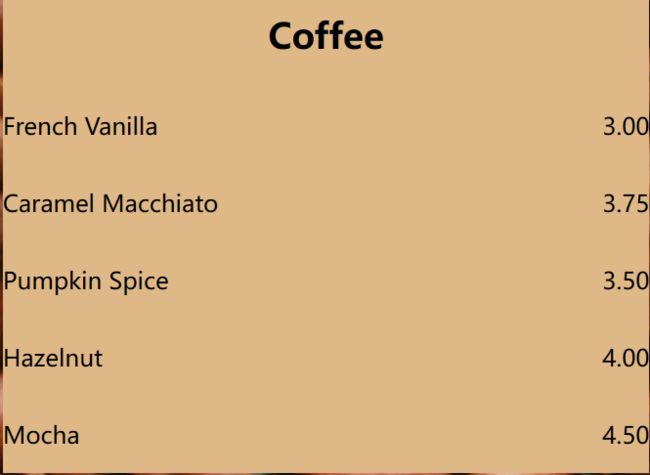
案例:
在菜单周围创建更多空间,请使用 padding 属性在 body 元素的内部添加 20px 空间
.menu {
width: 80%;
background-color: burlywood;
margin-left: auto;
margin-right: auto;
padding-left: 20px;
padding-right: 20px;
padding-top: 20px;
padding-bottom: 20px;
}
优化:
.menu {
width: 80%;
background-color: burlywood;
margin-left: auto;
margin-right: auto;
padding: 20px;
}
5.font-family元素
字体
6. hr 元素
在不同内容的部分之间显示一个分隔符(自闭标签)
- height 属性:指定一个值来改变线条的高度
- borders属性:沿线边缘的灰色,元素的每一面都可以有不同的颜色,或者它们都可以相同
- border-width 属性:线条粗细,默认值为 1px
- height属性:线条高度
hr{
height: 3px;
background-color: brown;
border-color: brown;
border-width: 5px;
height: 2px; /* 总高度就变成了 4px */
}
7. footer元素
附加信息
8.margin 元素
缩小差距
.item p {
display: inline-block;
margin-top: 5px;
margin-bottom: 5px;
font-size: 18px;
}
9.链接颜色
链接在未点击状态下的默认颜色通常为蓝色。 已经在页面上被访问过的链接的默认颜色通常是紫色。
a {
color: black;
}
10.伪选择器
- 当用户访问链接时,将页脚 文本 链接的颜色更改为 grey
a:visited {
color: grey;
}
- 当链接被实际点击时,将页脚 文本 链接的颜色更改为 white
a:active {
color: white;
}
- 当用户将鼠标悬停在页脚 文本 链接上时,将其颜色更改为 brown
a:hover {
color: brown;
}
11.margin元素
- 顶部空间与菜单底部的地址空间不同, 这是由于浏览器对 h1 元素有一些默认顶部 margin,将 h1 元素的顶部 margin 更改为 0 以删除所有顶部 margin
h1 {
font-size: 40px;
margin-top: 0;
}
减少地址 p 元素下方的默认 margin 空间
.address {
margin-bottom: 5px;
}
12.代码
- html
```handlebars
<!DOCTYPE html>
<html lang="en">
<head>
<meta charset="utf-8" />
<meta name="viewport" content="width=device-width, initial-scale=1.0" />
<title>Cafe Menu</title>
<link href="styles.css" rel="stylesheet"/>
</head>
<body>
<div class="menu">
<main>
<h1>CAMPER CAFE</h1>
<p class="established">Est. 2020</p>
<hr>
<section>
<h2>Coffee</h2>
<img src="https://cdn.freecodecamp.org/curriculum/css-cafe/coffee.jpg" alt="coffee icon"/>
<article class="item">
<p class="flavor">French Vanilla</p><p class="price">3.00</p>
</article>
<article class="item">
<p class="flavor">Caramel Macchiato</p><p class="price">3.75</p>
</article>
<article class="item">
<p class="flavor">Pumpkin Spice</p><p class="price">3.50</p>
</article>
<article class="item">
<p class="flavor">Hazelnut</p><p class="price">4.00</p>
</article>
<article class="item">
<p class="flavor">Mocha</p><p class="price">4.50</p>
</article>
</section>
<section>
<h2>Desserts</h2>
<img src="https://cdn.freecodecamp.org/curriculum/css-cafe/pie.jpg" alt="pie icon"/>
<article class="item">
<p class="dessert">Donut</p><p class="price">1.50</p>
</article>
<article class="item">
<p class="dessert">Cherry Pie</p><p class="price">2.75</p>
</article>
<article class="item">
<p class="dessert">Cheesecake</p><p class="price">3.00</p>
</article>
<article class="item">
<p class="dessert">Cinnamon Roll</p><p class="price">2.50</p>
</article>
</section>
</main>
<hr class="bottom-line">
<footer>
<p>
<a href="https://www.freecodecamp.org" target="_blank">Visit our website</a>
</p>
<p class="address">123 Free Code Camp Drive</p>
</footer>
</div>
</body>
</html>
- css
body {
background-image: url(https://cdn.freecodecamp.org/curriculum/css-cafe/beans.jpg);
font-family: sans-serif;
padding: 20px;
}
h1 {
font-size: 40px;
margin-top: 0;
margin-bottom: 15px;
}
h2 {
font-size: 30px;
}
.established {
font-style: italic;
}
h1, h2, p {
text-align: center;
}
.menu {
width: 80%;
background-color: burlywood;
margin-left: auto;
margin-right: auto;
padding: 20px;
max-width: 500px;
}
img {
display: block;
margin-left: auto;
margin-right: auto;
margin-top: -25px;
}
hr {
height: 2px;
background-color: brown;
border-color: brown;
}
.bottom-line {
margin-top: 25px;
}
h1, h2 {
font-family: Impact, serif;
}
.item p {
display: inline-block;
margin-top: 5px;
margin-bottom: 5px;
font-size: 18px;
}
.flavor, .dessert {
text-align: left;
width: 75%;
}
.price {
text-align: right;
width: 25%;
}
/* FOOTER */
footer {
font-size: 14px;
}
.address {
margin-bottom: 5px;
}
a {
color: black;
}
a:visited {
color: black;
}
a:hover {
color: brown;
}
a:active {
color: brown;
}