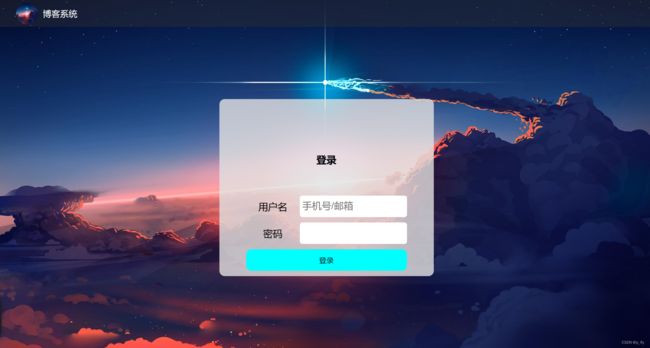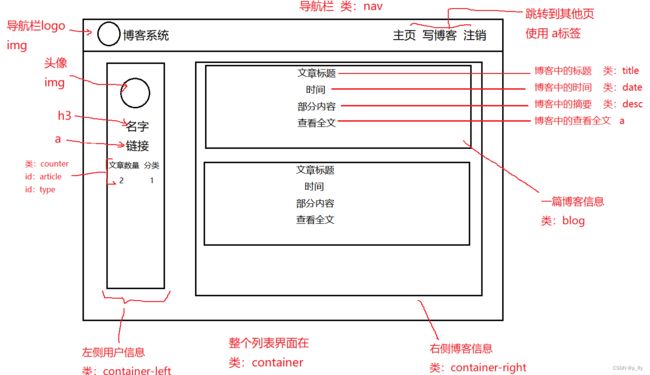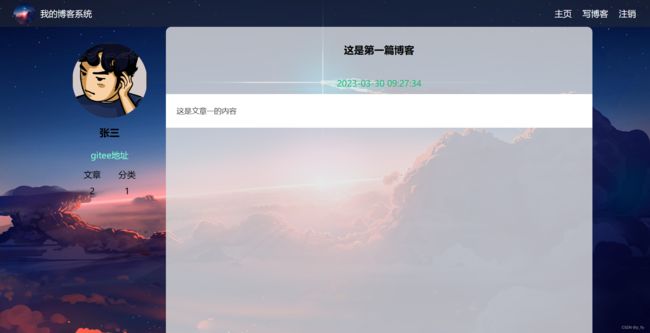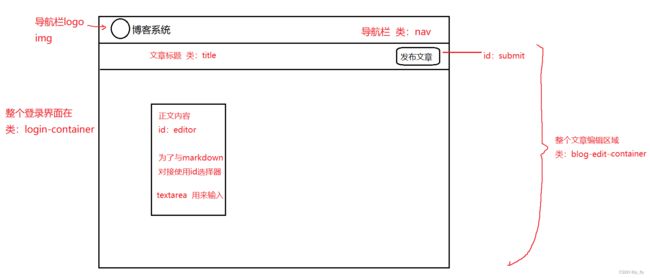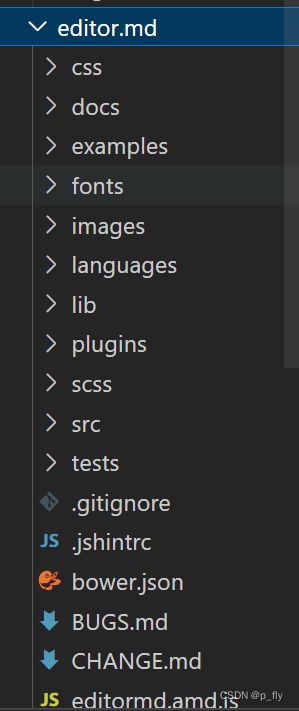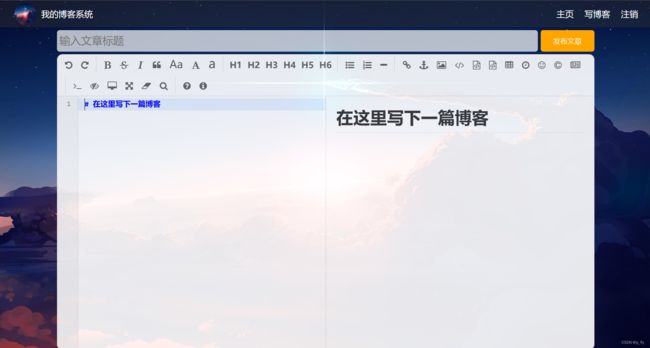【JavaWeb】博客系统(前端部分)
目录
登录界面
HTML
CSS
博客列表页
HTML
CSS
博客详情页
HTML
CSS
博客编辑页
HTML
CSS
引入editor.md
登录界面
预期效果:
HTML
login.html
登录页面
CSS
整个页面通用的CSS。因为页面有些操作是相同的(比如清楚浏览器的默认样式),有的地方贯穿了整个页面(比如导航栏),对于这些地方写一个通用的CSS可以节省工作量。
common.css
/* 先去除浏览器的公共样式 设置 border-box 避免元素盒子被内边距和边框撑大 */
* {
margin: 0;
padding: 0;
box-sizing: border-box;
}
html, body {
/*
html 是页面最顶层元素 高度100% 是相对父元素的高度 (和父元素一样高)
对于html标签来说,父元素是浏览器窗口 浏览器窗口多高 html就多高
body 的父亲是html 设为100% 是 body和html一样高
如果不设置高度,元素默认高度取决于内部的内容
*/
height: 100%;
}
body {
background-image: url(../image/background.png);
background-repeat: no-repeat;
background-size: cover;
background-position: center center;
}
/* 实现导航栏的样式 */
.nav {
/* 设置宽度和父元素一样高 */
/* 块级元素默认是width:100% */
width: 100%;
/* 设置高度是 50px */
height: 50px;
background-color: rgba(50, 50, 50, 0.4);
color: white;
/* 导航栏里面的元素都是水平排列,弹性布局设置 */
display: flex;
/* 垂直方向子元素居中 */
align-items: center;
}
.nav img {
width: 40px;
height: 40px;
margin-left: 30px;
margin-right: 10px;
/* 圆角 */
border-radius: 50%;
}
.nav .spacer {
width: 70%;
}
.nav a {
color: white;
/* 去掉下划线 */
text-decoration: none;
/* 加上内边距,不要让标签过于紧凑 */
padding: 0 10px;
}
/* 页面主题样式 */
.container {
/* 设置主体部分宽度 1000px */
width: 1000px;
/* 高度能填充整个页面 */
height: calc(100% - 50px);
/* 水平居中 */
margin: 0 auto;
/* 为了方便看效果,临时加背景色,后面再去掉 */
/* background-color: bule; */
/* 弹性布局 */
display: flex;
align-items: center;
justify-content: space-between;
}
.container-left {
/* 尺寸写百分数,相对于父元素为基准 */
height: 100%;
width: 200px;
}
.container-right {
height: 100%;
/* 留出 5px 作为中缝 */
width: 795px;
background-color: rgba(225, 225, 225, 0.8);
border-radius: 10px;
/* 让这个元素自己带上滚动条 */
/* 内容没有溢出,没有滚动条;溢出,自动加滚动条 */
overflow: auto;
}
/* 左侧用户信息 */
.card {
background-color: 225, 225, 225, 0.8;
border-radius: 10px;
/* 设置内边距,让内容和边框之间有点距离 */
padding: 30px;
}
/* 用户头像 */
.card img {
width: 140px;
height: 140px;
border-radius: 50%;
}
/* 用户名字 */
.card h3 {
/* 文字水平居中 */
text-align: center;
/* 让文字和上下都有内边距 */
padding: 10px;
}
/* 用户的gitee链接 */
.card a {
text-align: center;
display: block;
color: aquamarine;
text-decoration: none;
padding: 10px;
}
.card .counter {
/* 为了让里面的元素水平排列,使用弹性布局 */
display: flex;
justify-content: space-around;
padding: 5px ;
}login.css
/* 登录页面的样式 */
.login-container {
width: 100%;
height: calc(100% - 50px);
display: flex;
justify-content: center;
align-items: center;
}
.login-dialog {
width: 400px;
height: 330px;
background-color: rgba(225, 225, 225, 0.8);
border-radius: 10px;
}
.login-dialog {
text-align: center;
padding: 50px 0;
}
.login-dialog h3 {
text-align: center;
padding: 50px 0;
}
.login-dialog .row {
height: 50px;
display: flex;
justify-content: center;
align-items: center;
}
.login-dialog .row span {
width: 100px;
font-size: 18px;
}
#username, #password {
width: 200px;
height: 40px;
border-radius: 5px;
/* 去掉边框 */
border: none;
/* 放大字体 */
font-size: 18px;
padding-left: 5px;
}
#submit {
width: 300px;
height: 40px;
color: black;
background-color: aqua;
border: none;
border-radius: 10px;
}
#submit:active {
background-color: #666;
}
效果
博客列表页
预期效果
HTML
blog_list.html
博客列表页
CSS
blog_list.css
/* 博客列表页的样式 */
/* 设置整个博客的容器元素的样式 */
.blog {
width: 100%;
padding: 20px;
}
.blog .title {
text-align: center;
font-size: 24px;
font-weight: 700;
padding: 10px;
}
.blog .date {
text-align: center;
color: aqua;
padding: 10px;
}
.blog .desc {
text-indent: 2em;
}
.blog a {
/* 把a标签转成块级元素 */
display: block;
width: 120px;
height: 40px;
/* 水平居中 */
margin-top: 20px;
margin-left: auto;
margin-right: auto;
/* 设置边框 */
border: 2px solid black;
/* 让文字水平居中 */
text-align: center;
/* 让文字垂直居中 */
line-height: 40px;
/* 去掉下划线 */
text-decoration: none;
color: black;
/* 圆角矩阵 */
border-radius: 10px;
/* 鼠标悬停的过渡效果 */
transition: all 0.6s;
}
/* 鼠标到按钮的变化 */
.blog a:hover {
color: white;
background: #666;
}有了后端数据后就可以变成这样的页面。
博客详情页
预期效果
HTML
博客详情页
CSS
/* 博客列表页的样式 */
/* 设置整个博客的容器元素的样式 */
.blog {
width: 100%;
padding: 20px;
}
.blog .title {
text-align: center;
font-size: 24px;
font-weight: 700;
padding: 10px;
}
.blog .date {
text-align: center;
color: aqua;
padding: 10px;
}
.blog .desc {
text-indent: 2em;
}
.blog a {
/* 把a标签转成块级元素 */
display: block;
width: 120px;
height: 40px;
/* 水平居中 */
margin-top: 20px;
margin-left: auto;
margin-right: auto;
/* 设置边框 */
border: 2px solid black;
/* 让文字水平居中 */
text-align: center;
/* 让文字垂直居中 */
line-height: 40px;
/* 去掉下划线 */
text-decoration: none;
color: black;
/* 圆角矩阵 */
border-radius: 10px;
/* 鼠标悬停的过渡效果 */
transition: all 0.6s;
}
/* 鼠标到按钮的变化 */
.blog a:hover {
color: white;
background: #666;
}效果
博客编辑页
预期效果
HTML
博客详情页
CSS
/* 这个文件用来写博客编辑页的样式 */
.blog-edit-container {
width: 1000px;
height: calc(100% - 50px);
margin: 0 auto;
}
.blog-edit-container .title {
height: 50px;
display: flex;
align-items: center;
justify-content: space-between;
}
#title {
height: 40px;
width: 895px;
border: none;
padding-left: 5px;
font-size: 20px;
border-radius: 5px;
/* 去掉轮廓线. 鼠标选中后黑圈 */
outline: none;
/* 设置背景半透明 */
background-color: rgba(255, 255, 255, 0.7);
}
/* 获取到焦点 */
#title:focus {
background-color: rgb(255, 255, 255);
}
#submit {
height: 40px;
width: 100px;
color: white;
background-color: orange;
border-radius: 5px;
border: none;
}
#submit:active {
background-color: #666;
}
#editor {
border-radius: 10px;
/* background-color: rgba(255, 255, 255, 0.8); */
opacity: 90%;
}引入editor.md
这里的markdown文章编辑器使用现成的。
GitHub上一搜就有。
效果
至此,前端页面大功告成了。
后端在下篇博客中。
有什么错误评论区指出。希望可以帮到你。