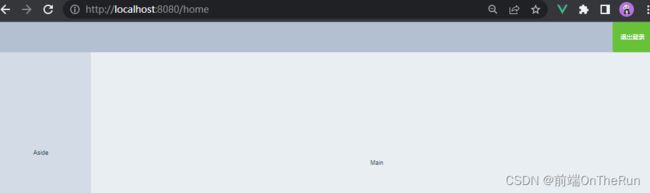2022-07-04 vue项目-通用后台管理系统(三) 其他页面路由守卫回login页,使用ElementUI进行home主页布局,主页设置登录退出功能,对Aside侧边栏的菜单数据进行动态绑定
文章目录
-
-
- 零.设置路由守卫:需要先登录才能访问其他页面
- 一.使用ElementUI进行home主页快速布局,并设置登录退出功能
- 二.左侧菜单Aside布局
-
- 1.编写一个mock接口到vue.config.js
- 2.使用Element-UI的NavMenu功能进行Aside样式布局:抽屉式导航菜单
-
- 教程
- 代码
- 3.Aside侧边栏菜单数据的绑定:动态遍历数据[难点]
-
- 3.1.先绑死
- 3.2.再动态绑定
-
- step1:第一层v-for,对一级菜单进行动态绑定,获取menulist的第一层数组
- step2:第二层v-for,对二级菜单进行动态绑定,获取child子数组的数据
- step3:对`:index="item.id+''"`的解释
- step4:左边的数据来自于vue.config.js的这部分:
- step5:然后它在home.vue中是这样获取的:
- 3.3.完整代码:Home.vue
- 3.4.效果
- 三.知识点
-
- 1.路由导航守卫有哪些?
-
- 1.全局守卫:`router.beforeEach((to,from,next)=>{})`
- 2.组件内的守卫:
- 3.路由独享的守卫:`beforeEnter:(to,from,next)=>{}`
- 2.vue插槽的用法
-
零.设置路由守卫:需要先登录才能访问其他页面
router.index.js
import Vue from "vue"
import VueRouter from "vue-router"
import Login from "./views/Login.vue"
import Home from "./views/Home.vue"
Vue.use(VueRouter);
// 在routes里配置路径
const routes=[{
path:"/",
component:Login
},{
path:"/Login",
name:"Login",
component:Login
},{
path:"/Home",
name:"Home",
component:Home
}];
// 注册路由
const router=new VueRouter({
routes
});
/*****路由守卫:如果没有登录,就跳转到登录页*****/
router.beforeEach((to,from,next)=>{
// 已在登录页
if(to.path=="/Login") return next();
// 获取在登录页提交的token
const tokenStr=window.sessionStorage.getItem("token");
// 判断token是否存在,否:返回到登录页
if(!tokenStr){
next("./Login");
return;
}
next();
});
// 暴露接口
export default router;
效果:若未登录,在地址栏输入http://localhost:8080/#/Home是打不开首页的
一.使用ElementUI进行home主页快速布局,并设置登录退出功能
<template>
<div class="home">
<el-container>
<el-header>
<el-button type="success" @click="logOut()" size="mini">退出登录</el-button>
</el-header>
<el-container>
<el-aside width="200px">Aside</el-aside>
<el-main>Main</el-main>
</el-container>
</el-container>
</div>
</template>
<script>
export default {
name: 'Home',
data(){
return{
loginObj:{
username:"admin",
password:123456
}
}
},
methods:{
logOut(){
// 清空数据
window.sessionStorage.clear();
// 点击"退出登录"后:跳转到登录界面
this.$router.push("/");
}
}
}
</script>
<style scoped>
.el-container{
height:100vh;
}
.el-header{
display: flex;
/* el-header下的唯一子元素el-button退出登录会显示在右上角 */
justify-content: end;
background: #b3c0d1;
line-height: 60px;
}
.el-aside{
background: #d3dce6;
line-height: 400px;
}
.el-main{
background: #e9eef3;
line-height: 400px;
}
</style>
二.左侧菜单Aside布局
1.编写一个mock接口到vue.config.js
module.exports = {
lintOnSave: false,
configureWebpack: {
devServer: {
/*****mock编写的接口(模拟后台返回的接口)*****/
before(app) {
app.get("/api/menu", (req, res) => {
res.json({
status: "ok",
data: [
{
id: 1,
name: "用户管理",
child: [
{
id: 1,
name: "用户列表",
path: "/home/users",
},
],
},
{
id: 2,
name: "员工管理",
child: [
{
id: 2,
name: "员工列表",
path: "/home/rote",
},
],
},
{
id: 3,
name: "商品管理",
child: [
{
id: 4,
name: "商品列表",
path: "/home/product",
},
{
id: 5,
name: "分类参数",
path: "/home/userss",
},
{
id: 6,
name: "商品分类",
path: "/home/producttype",
},
],
},
{
id: 4,
name: "订单管理",
child: [],
},
{
id: 5,
name: "数据统计",
child: [],
},
],
});
});
/****模拟一个登录接口(此处跟public/index.js的登录守卫呼应)*****/
const tokenStr = "dhclass";
app.get("/api/login", (req, res) => {
const { username, password } = req.query;
if (
(username == "admin" && password == "123456") ||
(username == "admin2" && password == "123456")
) {
res.json({
code: 1,
message: "登录成功",
token: tokenStr + "username" + username,
});
} else {
res.json({
code: 0,
message: "登录失败",
});
}
});
},
},
},
};
2.使用Element-UI的NavMenu功能进行Aside样式布局:抽屉式导航菜单
教程
https://element.eleme.cn/#/zh-CN/component/menu#navmenu-dao-hang-cai-dan
代码
<template>
<div class="home">
<el-container>
<el-header>
<div>
<img src="https://s3.bmp.ovh/imgs/2023/01/27/d44acfed1a1f8b1b.jpg" />
<span class="title">Gaara网络科技有限公司后台管理系统span>
div>
<el-button type="success" @click="logOut()" size="mini"
>退出登录el-button
>
el-header>
<el-container>
<el-aside width="200px">
<el-menu default="2" class="el-menu-vertival-deme">
<el-submenu index="1">
<template slot="title">
<i class="el-icon-location">i>
<span>导航1span>
template>
<el-submenu index="1-4">
<template slot="title">
<i class="el-icon-location">i>
<span>二级菜单span>
template>
el-submenu>
el-submenu>
el-menu>
el-aside>
<el-main>Mainel-main>
el-container>
el-container>
div>
template>
<script>
export default {
name: "Home",
components: {},
props: {},
data() {
return {
loginObj: {
username: "admin",
password: 123456,
},
};
},
watch: {},
computed: {},
methods: {
logOut() {
// 清空数据
window.sessionStorage.clear();
// 点击退出登录后自动跳转到登录页
this.$router.push("/");
},
},
created() {},
mounted() {},
};
script>
<style lang="scss" scoped>
/*home主页的样式 */
.home {
}
.el-container {
height: 100vh;
}
/*头部header的样式*/
.el-header {
display: flex;
/* el-header下的子元素会显示在两边 */
justify-content: space-between;
align-items: center;
background: #0c212b;
height: 80px !important;
}
.el-header>div{
display: flex;
align-items: center;
}
.el-header img{
width: 60px;
height: 60px;
padding-right:16px;
}
.el-header .title{
color:#fff;
font-size: 30px;
}
/* Aisde侧边栏的样式*/
.el-aside {
background: #d3dce6;
line-height: 400px;
}
/*Main主体样式*/
.el-main {
background: #e9eef3;
line-height: 400px;
}
style>
3.Aside侧边栏菜单数据的绑定:动态遍历数据[难点]
3.1.先绑死
看上面的home.vue,它的Aside数据是写死的
绑定前:index=1和导航一

3.2.再动态绑定
Aside数据从vue.config.js数据中动态获取和绑定
动态绑定后::index="item in menulist"
step1:第一层v-for,对一级菜单进行动态绑定,获取menulist的第一层数组
step2:第二层v-for,对二级菜单进行动态绑定,获取child子数组的数据
<el-menu-item
:index="subitem.path"
v-for="subitem in item.child"
:key="subitem.id"
>
注意原先写死的侧边栏文字:导航一现在可以用{{subitem.name}}来表示了

step3:对:index="item.id+''"的解释
前面的冒号说明这是一个动态绑定,后面的单引号是为了将数据变成字符串(隐式转换)
step4:左边的数据来自于vue.config.js的这部分:
/* *api/menu */
app.get("/api/menu", (req, res) => {
res.json({
status: "ok",
data: [
{
id: 1,
name: "用户管理",
child: [
{
id: 11,
name: "用户列表",
path: "/home/users",
},
],
},
{
id: 2,
name: "员工管理",
child: [
{
id: 21,
name: "员工列表",
path: "/home/rote",
},
],
},
{
id: 3,
name: "商品管理",
child: [
{
id: 31,
name: "商品列表",
path: "/home/product",
},
{
id: 32,
name: "分类参数",
path: "/home/userss",
},
{
id: 33,
name: "商品分类",
path: "/home/producttype",
},
],
},
{
id: 4,
name: "订单管理",
child: [],
},
{
id: 5,
name: "数据统计",
child: [],
},
],
});
});
step5:然后它在home.vue中是这样获取的:
data() {
return {
menulist:[]
};
},
methods: {
async getmenus() {
// 这里对标的是vue.config.js中的"./api/menu"
const res = await this.$http.get("/api/menu");
console.log(res.data);
if (!res.status == "ok") return;
this.menulist = res.data.data;
},
},
created() {
this.getmenus();
},
3.3.完整代码:Home.vue
<template>
<div class="home">
<el-container>
<el-header>
<div>
<img src="https://s3.bmp.ovh/imgs/2023/01/27/d44acfed1a1f8b1b.jpg" />
<span class="title">Gaara网络科技有限公司后台管理系统span>
div>
<el-button type="success" @click="logOut" size="mini"
>退出登录el-button
>
el-header>
<el-container>
<el-aside class="elaside" :width="isopen ? '200px' : '69px'">
<div class="togglebtn" @click="switchMenu">
<i :class="isopen?'el-icon-s-fold':'el-icon-s-unfold'">i>
div>
<el-menu
:unique-opened="true"
background-color="#121a2a"
text-color="#fff"
:router="true"
>
<el-submenu :index="item.id+''" v-for="item in menulist" :key="item.id">
<template slot="title">
<i :class="iconObj[item.id]">i>
<span>{{item.name}}span>
template>
<el-menu-item :index="subitem.path" v-for="subitem in item.child" :key="subitem.id">
<template slot="title">
<i :class="iconObj2[subitem.name]">i>
<span>{{subitem.name}}span>
template>
el-menu-item>
el-submenu>
el-menu>
el-aside>
<el-main>Mainel-main>
el-container>
el-container>
div>
template>
<script>
export default {
name: "Home",
components: {},
props: [],
data() {
return {
// loginObj: {
// username: "admin",
// password: 123456,
// },
menulist:[],
isopen: true,
iconObj: {
1: "iconfont icon-user",
2: "iconfont icon-gengduo",
3: "iconfont icon-shouye",
4: "iconfont icon-yanzhengma1",
5: "iconfont icon-shoucang",
6: "iconfont icon-fenxiang1",
},
iconObj2:{
'用户管理':'iconfont icon-Management',
'员工管理':'iconfont icon-quanxianguanli',
'商品管理':'iconfont icon-shangpinguanli',
'订单管理':'iconfont icon-dingdanguanli',
'数据统计':'iconfont icon-shujutongji',
'用户列表':'iconfont icon-yonghuliebiao',
'员工列表':'iconfont icon-role-list',
'权限列表':'iconfont icon-permissions-list',
'商品列表':'iconfont icon-shangpinliebiao',
'分类参数':'iconfont icon-quanbu',
'商品分类':'iconfont icon-fenleigongnengleimu',
}
};
},
watch: {},
computed: {},
methods: {
logOut() {
// 清空数据
window.sessionStorage.clear();
// 点击退出登录后自动跳转到登录页
this.$router.push("/Login");
},
async getmenus() {
// 这里对标的是vue.config.js中的"./api/menu"
const res = await this.$http.get("/api/menu");
console.log(res.data);
if (!res.status == "ok") return;
this.menulist = res.data.data;
},
switchMenu(){
this.isopen=!this.isopen;
}
},
created() {
this.getmenus();
},
mounted() {},
};
script>
<style lang="scss" scoped>
/*home主页的样式 */
.home {
}
.el-container {
height: 100vh;
}
/*头部header的样式*/
.el-header {
display: flex;
/* el-header下的子元素会显示在两边 */
justify-content: space-between;
align-items: center;
background: #0c212b;
height: 80px !important;
}
.el-header > div {
display: flex;
align-items: center;
}
.el-header img {
width: 60px;
height: 60px;
padding-right: 16px;
}
.el-header .title {
color: #fff;
font-size: 30px;
}
/* Aisde侧边栏的样式*/
.el-aside {
background: #d3dce6;
line-height: 400px;
}
.togglebtn{
color:#fff;
text-align: left;
line-height: 24px;
font-size:16px;
padding-left:10px;
background: darkcyan;
cursor:pointer;
}
.elaside{
transition:all .3s ease;
}
/*Main主体样式*/
.el-main {
background: #e9eef3;
}
style>
3.4.效果
三.知识点
1.路由导航守卫有哪些?
2022-11-15 vue笔记-路由vue-router(四) 路由守卫(又称路由拦截,导航守卫)的定义以及示例
回答
路由导航守卫有全局守卫,组件内守卫,路由独享守卫
1.全局守卫:router.beforeEach((to,from,next)=>{})
其中,
to:进入到哪个路由去,
from:从哪个路由离开,
next:函数,决定是否展示你要看到的路由页面。
2.组件内的守卫:
进入组件:beforeRouteEnter:(to,from,next)=>{},回调参数同上,
离开组件:beforeRouteLeave:(to,from,next)=>{}
3.路由独享的守卫:beforeEnter:(to,from,next)=>{}
用法与全局守卫一致。只是,将其写进其中一个路由对象中,只在这个路由下起作用
*项目应用的位置:public/index.js中设置登录守卫
2.vue插槽的用法
2021-08-06 vue笔记-插槽:匿名插槽,具名插槽和作用域插槽的定义和使用,在vue项目中使用插槽