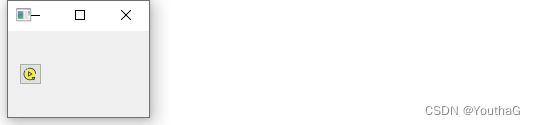QT常用GUI类库(基础代码)
QT常用GUI类库
- 一. 介绍
- 二. 布局管理器
-
- 1. 绝对布局
- 2. 自动布局
-
- 2.1 水平
- 2.2 垂直
- 2.3 栅格
- 2.4 布局嵌套
- 三. 按钮
-
- 1. 普通按钮
- 2. 工具按钮
- 3. 单选按钮
- 4.多选按钮
- 5. 命令按钮
- 四. 输入部件
-
- 1. 标签
-
- 1.1 文字标签
- 1.2 图片标签
- 1.3 动画标签
- 2. 文本浏览器
- 3. 进度条
- 4. 仿七段数码管
- 5. 日历窗口
- 五. 输出部件
-
- 1. 行编辑框
- 2. 文本编辑框
- 3. 下拉框
-
- 3.1 普通下拉框
- 3.2 字体下拉框
- 4. 自旋框
- 5. 旋钮
- 6. 滚动条
- 7. 滑动杆儿
一. 介绍
在QT中有很多供我们使用的类,我在这里给大家列举了我们常用的类,一下讲解全部采用写代码的方式展示给大家,每个模块的效果图会放在代码之前,供大家参考选择
二. 布局管理器
1. 绝对布局
将位置固定在某一个位置
#include //按钮所需头文件
bt1 = new QPushButton("1", this);
bt2 = new QPushButton("2", this);
bt3 = new QPushButton("3", this);
//设置按钮的位置 x:起始位置的x值 y:起始位置的y值 w:宽 h:高
//bt1->setGeometry(int x,int y, int w, int h);
bt1->setGeometry(100, 100, 200, 20);
bt2->setGeometry(200, 200, 200, 20);
bt3->setGeometry(100,100,200,20);
bt3->move(20, 20); //移动到对应坐标位置
2. 自动布局
2.1 水平
将三个按钮水平布局
#include 2.2 垂直
将三个按钮垂直布局
#include 2.3 栅格
类似二维数组,网格形状
#include 2.4 布局嵌套
bt1 = new QPushButton("1", this);
bt2 = new QPushButton("2", this);
bt3 = new QPushButton("3", this);
bt4 = new QPushButton("4", this);
//4. 布局嵌套
QHBoxLayout *hbox = new QHBoxLayout; //3 4 水平布局
hbox->addWidget(bt3);
hbox->addStretch(); //加弹簧
hbox->addWidget(bt4);
QVBoxLayout *vbox = new QVBoxLayout; //1 2 (3 4) 垂直布局
vbox->addWidget(bt1);
vbox->addWidget(bt2);
vbox->addLayout(hbox);
setLayout(vbox);
三. 按钮
1. 普通按钮
#include 2. 工具按钮
类似Qt Creator右下角的运行代码按钮
#include 3. 单选按钮
只能选择其中一个选项
#include 4.多选按钮
可以同时选择多个选项
#include 5. 命令按钮
按钮链接到其他软件
#include 四. 输入部件
1. 标签
1.1 文字标签
#include 1.2 图片标签
固定显示图片
#include 1.3 动画标签
可以讲gif动图设置成动画标签,让label动起来
#include 2. 文本浏览器
可以识别 html 语法
#include 菜鸟教程(runoob.com) \
\
\
我的第一个标题
\
我的第一个段落。
\
\
");
3. 进度条
类似下载进度条,如果设置定时器,可以实现让进度条每一秒加1
#include 4. 仿七段数码管
#include 5. 日历窗口
上面是一个七段数码管,实现点击日历中的日期,并在数码管中显示
#include 五. 输出部件
1. 行编辑框
类似登录时输入账号,密码这类输入框
#include 2. 文本编辑框
#include 3. 下拉框
3.1 普通下拉框
下拉框可以选择其他一个,这里实现选择下拉框中的内容,追加显示到文本编辑框中
#include 3.2 字体下拉框
选择文本编辑框中的内容,再选择字体
#include 4. 自旋框
将自旋框中的内容打印到文本编辑框中,可以上下实现增减
#include 5. 旋钮
旋动旋钮,进度条随着旋钮变化
#include 6. 滚动条
实现拖动滚动条,进度条也随之变化
#include 7. 滑动杆儿
拖动滑动杆,进度条随之变化
#include