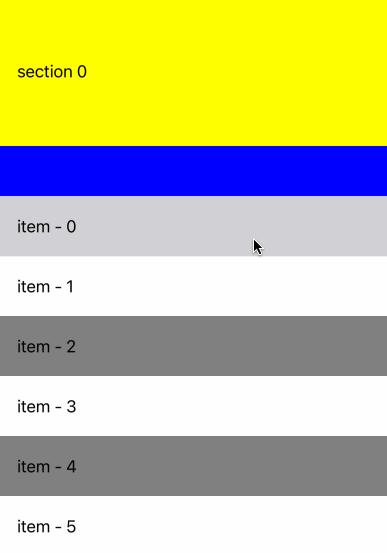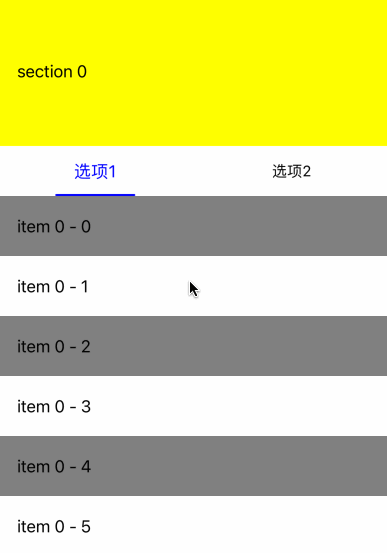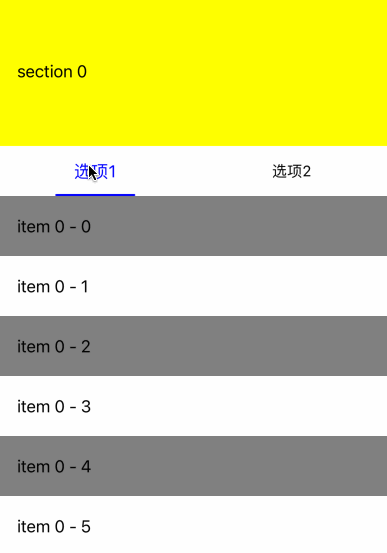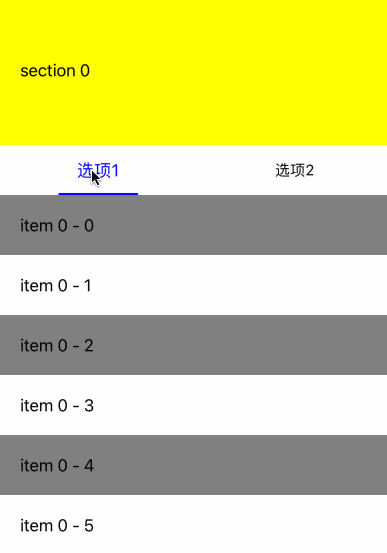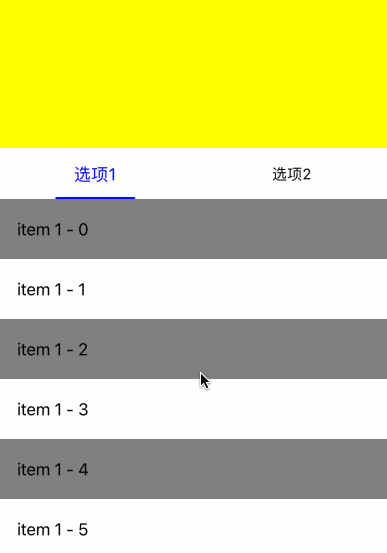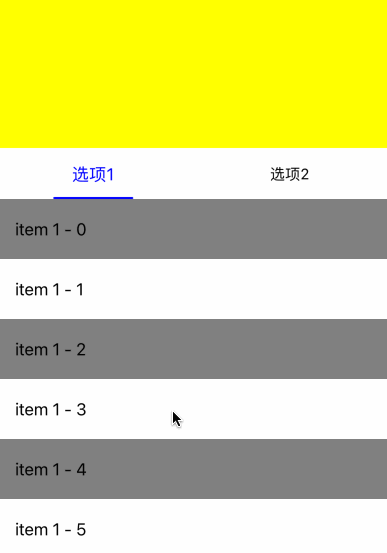iOS 吸顶效果
项目中,在列表向上滚动时,有时需要将某个控件置顶,这就是我们常见的吸顶效果。
1. UITableView 吸顶效果
UITableView是自带吸顶效果,我们把需要置顶的控件设置为SectionHeaderView,这样在滚动时,该控件会自动置顶。
- (UITableView *)tableView {
if (!_tableView) {
_tableView = [[UKNestedTableView alloc] init];
_tableView.bounces = NO;
_tableView.showsVerticalScrollIndicator = NO;
_tableView.delegate = self;
_tableView.dataSource = self;
[_tableView registerClass:[UITableViewCell class] forCellReuseIdentifier:@"CellId"];
}
return _tableView;
}
#pragma mark - UITableViewDataSource -
- (NSInteger)numberOfSectionsInTableView:(UITableView *)tableView {
return 2;
}
- (NSInteger)tableView:(UITableView *)tableView numberOfRowsInSection:(NSInteger)section {
if (section == 0) {
return 1;
}
return 20;
}
- (CGFloat)tableView:(UITableView *)tableView heightForRowAtIndexPath:(NSIndexPath *)indexPath {
if (indexPath.section == 0) {
return 150;
}
return 60;
}
- (UIView *)tableView:(UITableView *)tableView viewForHeaderInSection:(NSInteger)section {
if (section == 1) {
UIView *headerView = [[UIView alloc] initWithFrame:CGRectMake(0, 0, kScreenWidth, 50)];
headerView.backgroundColor = [UIColor blueColor];
return headerView;
}
return nil;
}
- (CGFloat)tableView:(UITableView *)tableView heightForHeaderInSection:(NSInteger)section {
if (section == 1) {
return 50;
}
return 0;
}
- (UITableViewCell *)tableView:(UITableView *)tableView cellForRowAtIndexPath:(NSIndexPath *)indexPath {
UITableViewCell *cell = [tableView dequeueReusableCellWithIdentifier:@"CellId" forIndexPath:indexPath];
if (indexPath.section == 0) {
cell.backgroundColor = [UIColor yellowColor];
cell.textLabel.text = @"section 0";
} else {
if (indexPath.row % 2 == 0) {
cell.backgroundColor = [UIColor grayColor];
} else {
cell.backgroundColor = [UIColor whiteColor];
}
cell.textLabel.text = [NSString stringWithFormat:@"item - %ld", indexPath.row];
}
return cell;
}
自定义UKNestedTableView
@implementation UKNestedTableView
- (instancetype)init {
self = [super initWithFrame:CGRectZero style:UITableViewStylePlain];
if (self) {
self.backgroundColor = [UIColor whiteColor];
self.separatorColor = [UIColor clearColor];
self.separatorStyle = UITableViewCellSeparatorStyleNone;
if (@available(iOS 11.0, *)) {
self.contentInsetAdjustmentBehavior = UIScrollViewContentInsetAdjustmentNever;
}
self.estimatedRowHeight = 0.000;
self.estimatedSectionHeaderHeight = 0.000;
self.estimatedSectionFooterHeight = 0.000;
if (@available(iOS 13.0,*)) {
self.automaticallyAdjustsScrollIndicatorInsets = NO;
}
if (@available(iOS 15.0,*)) { // 去除表格头留白
self.sectionHeaderTopPadding = YES;
}
}
return self;
}
@end
效果如下
2. 带TabView的吸顶效果
UITableView的吸顶效果能满足部分的要求,但在实际应用中,需要置顶的往往是一些标签页,对应的也是多个列表。
我们用UKTabView作为置顶的控件,并对应多个内容。
- (UKTabView *)tabView {
if (!_tabView) {
_tabView = [[UKTabView alloc] initWithFrame:CGRectMake(0, 0, kScreenWidth, 50)];
[_tabView setIndicatorWidth:80 height:2 radius:1 color:[UIColor blueColor]];
UKCustomTabItemView *tabItemView1 = [[UKCustomTabItemView alloc] init];
[tabItemView1 setText:@"选项1"];
[_tabView addItemView:tabItemView1];
UKCustomTabItemView *tabItemView2 = [[UKCustomTabItemView alloc] init];
[tabItemView2 setText:@"选项2"];
[_tabView addItemView:tabItemView2];
_tabView.delegate = self;
[_tabView setSelection:0];
}
return _tabView;
}
- (UIView *)tableView:(UITableView *)tableView viewForHeaderInSection:(NSInteger)section {
if (section == 1) {
return self.tabView;
}
return nil;
}
- (UITableViewCell *)tableView:(UITableView *)tableView cellForRowAtIndexPath:(NSIndexPath *)indexPath {
UITableViewCell *cell = [tableView dequeueReusableCellWithIdentifier:@"CellId" forIndexPath:indexPath];
if (indexPath.section == 0) {
cell.backgroundColor = [UIColor yellowColor];
cell.textLabel.text = @"section 0";
} else {
if (indexPath.row % 2 == 0) {
if (self.selection == 0) {
cell.backgroundColor = [UIColor grayColor];
} else {
cell.backgroundColor = [UIColor darkGrayColor];
}
} else {
cell.backgroundColor = [UIColor whiteColor];
}
cell.textLabel.text = [NSString stringWithFormat:@"item %ld - %ld", self.selection, indexPath.row];
}
return cell;
}
#pragma mark - UKTabViewDelegate -
- (void)onTabViewSelected:(UKTabView *)tabView position:(NSInteger)position {
self.selection = position;
[self.tableView reloadData];
}
上述的方法简单地实现了标签页置顶和选项卡切换功能,但由于我们只能共用一个列表,所以会发生两个标签页都滚动的现象。
为此,我们需要优化滚动的偏移,首先在滚动结束时记录偏移量,然后在切换标签页时设置原有的偏移量。
@property(nonatomic, assign) NSInteger selection;
@property(nonatomic, assign) CGFloat tab1Offset;
@property(nonatomic, assign) CGFloat tab2Offset;
// 拖动结束
- (void)scrollViewDidEndDragging:(UIScrollView *)scrollView willDecelerate:(BOOL)decelerate {
NSLog(@"scrollViewDidEndDragging");
[self recordOffset:scrollView];
}
// 滚动结束
- (void)scrollViewDidEndDecelerating:(UIScrollView *)scrollView {
NSLog(@"scrollViewDidEndDecelerating");
[self recordOffset:scrollView];
}
- (void)recordOffset:(UIScrollView *)scrollView {
if (self.selection == 0) {
self.tab1Offset = scrollView.contentOffset.y;
NSLog(@"tab1Offset = %.2f", self.tab1Offset);
} else if (self.selection == 1) {
self.tab2Offset = scrollView.contentOffset.y;
NSLog(@"tab2Offset = %.2f", self.tab2Offset);
}
}
在切换标签页时,设置实际的偏移量
- (void)onTabViewSelected:(UKTabView *)tabView position:(NSInteger)position {
self.selection = position;
[self.tableView reloadData];
// 有时设置tableView.contentOffset无效,需要提前刷新
[self.tableView layoutIfNeeded];
if (position == 0) {
self.tableView.contentOffset = CGPointMake(0, self.tab1Offset);
} else if (position == 1) {
self.tableView.contentOffset = CGPointMake(0, self.tab2Offset);
}
}
虽然我们记录了原有的偏移量,但从实际的效果来看,切换时TabView会在同样的位置,闪烁比较严重。为此,我们需要尽量保持TabView的位置。
- (void)onTabViewSelected:(UKTabView *)tabView position:(NSInteger)position {
self.selection = position;
[self.tableView reloadData];
[self.tableView layoutIfNeeded];
if (position == 0) {
self.tab1Offset = [self getDestOffset:self.tab1Offset originOffset:self.tab2Offset];
self.tableView.contentOffset = CGPointMake(0, self.tab1Offset);
} else if (position == 1) {
self.tab2Offset = [self getDestOffset:self.tab2Offset originOffset:self.tab1Offset];
self.tableView.contentOffset = CGPointMake(0, self.tab2Offset);
}
}
// 如果TabView已经置顶,切换时保持置顶。
// 1、如果切换后的内容已经置顶,保持原有效果
// 2、如果切换后的内容没有置顶,修改切换后的内容为置顶
// 如果TabView没有制度,切换后保持一致
- (CGFloat)getDestOffset:(CGFloat)destOffset originOffset:(CGFloat)originOffset {
if (originOffset >= 150) {
if (destOffset >= 150) {
return destOffset;
} else {
return 150;
}
} else {
return originOffset;
}
}
虽然现在的方案已经解决了大部分的需求,但还是留下了一点瑕疵,
- 内容只能用
UIScrollView显示 - 为了保持
UKTableView保持位置不变,不能完全保证内容的偏移位置。 - 如果一个内容较短的情况下,依然会有偏移量的问题,虽然我们可以通过填充空白内容来改善这个问题,但又增加了很多工作量。
- 内容切换时没有平顺的效果。
3. UITableView+UICollectionView嵌套
为了尽可能的完善我们的吸顶效果,我们尝试用UITableView+UICollectionView的组合来实现吸顶和左右滑动二种效果。
我们自定义UKNestedScrollView
@interface UKNestedScrollView()
@property(nonatomic, strong) NSMutableArray <UITableView *> *contentViewArray;
@property(nonatomic, assign) BOOL dragging;
@end
@implementation UKNestedScrollView
- (instancetype)initWithFrame:(CGRect)frame {
self = [super initWithFrame:frame];
if (self) {
[self setupInitialUI];
}
return self;
}
// 设置表头
- (void)setHeaderView:(UIView *)headerView {
self.tableView.tableHeaderView = headerView;
self.headerHeight = headerView.frame.size.height;
}
// 添加标签页和内容
- (void)addTabView:(UKTabItemView *)itemView contentView:(UITableView *)contentView {
[self.tabView addItemView:itemView];
[self.contentViewArray addObject:contentView];
[self.collectionView reloadData];
}
- (void)setupInitialUI {
// UKNestedScrollView包含一个UITableView
[self addSubview:self.tableView];
[self.tableView mas_makeConstraints:^(MASConstraintMaker *make) {
make.left.right.top.bottom.equalTo(self);
}];
}
- (UITableView *)tableView {
if (!_tableView) {
_tableView = [[UKNestedTableView alloc] init];
_tableView.bounces = NO;
_tableView.showsVerticalScrollIndicator = NO;
_tableView.delegate = self;
_tableView.dataSource = self;
[_tableView registerClass:[UITableViewCell class] forCellReuseIdentifier:@"CellId"];
}
return _tableView;
}
- (UITableView *)tableView {
if (!_tableView) {
_tableView = [[UKNestedTableView alloc] init];
_tableView.bounces = NO;
_tableView.showsVerticalScrollIndicator = NO;
_tableView.delegate = self;
_tableView.dataSource = self;
[_tableView registerClass:[UITableViewCell class] forCellReuseIdentifier:@"CellId"];
}
return _tableView;
}
// SectionHeaderView包含UKTabView和UICollectionView
- (UIView *)sectionHeaderView {
if (!_sectionHeaderView) {
_sectionHeaderView = [[UIView alloc] initWithFrame:self.frame];
[_sectionHeaderView addSubview:self.tabView];
[_sectionHeaderView addSubview:self.collectionView];
}
return _sectionHeaderView;
}
- (UKTabView *)tabView {
if (!_tabView) {
_tabView = [[UKTabView alloc] initWithFrame:CGRectMake(0, 0, self.frame.size.width, 50)];
[_tabView setIndicatorWidth:80 height:2 radius:1 color:[UIColor blueColor]];
_tabView.delegate = self;
}
return _tabView;
}
- (UICollectionView *)collectionView {
if (!_collectionView) {
UICollectionViewFlowLayout *layout = [[UICollectionViewFlowLayout alloc] init];
layout.scrollDirection = UICollectionViewScrollDirectionHorizontal;
layout.itemSize = CGSizeMake(self.frame.size.width, self.frame.size.height - 50);
layout.minimumLineSpacing = CGFLOAT_MIN;
layout.minimumInteritemSpacing = CGFLOAT_MIN;
_collectionView = [[UICollectionView alloc] initWithFrame:CGRectMake(0, 50, self.frame.size.width, self.frame.size.height - 50) collectionViewLayout:layout];
_collectionView.pagingEnabled = YES;
_collectionView.bounces = NO;
_collectionView.showsHorizontalScrollIndicator = NO;
_collectionView.dataSource = self;
_collectionView.delegate = self;
[_collectionView registerClass:[UICollectionViewCell class] forCellWithReuseIdentifier:@"CellId"];
}
return _collectionView;
}
#pragma mark - UITableViewDataSource -
- (CGFloat)tableView:(UITableView *)tableView heightForHeaderInSection:(NSInteger)section {
return self.frame.size.height;
}
- (UIView *)tableView:(UITableView *)tableView viewForHeaderInSection:(NSInteger)section {
return self.sectionHeaderView;
}
- (NSInteger)tableView:(UITableView *)tableView numberOfRowsInSection:(NSInteger)section {
return 0;
}
- (UITableViewCell *)tableView:(UITableView *)tableView cellForRowAtIndexPath:(NSIndexPath *)indexPath {
return [[UITableViewCell alloc] init];
}
#pragma mark - UICollectionViewDataSource -
- (NSInteger)collectionView:(UICollectionView *)collectionView numberOfItemsInSection:(NSInteger)section {
return self.contentViewArray.count;
}
- (__kindof UICollectionViewCell *)collectionView:(UICollectionView *)collectionView cellForItemAtIndexPath:(NSIndexPath *)indexPath {
UICollectionViewCell *cell = [collectionView dequeueReusableCellWithReuseIdentifier:@"CellId" forIndexPath:indexPath];
UITableView *contentView = self.contentViewArray[indexPath.row];
[contentView removeFromSuperview];
[cell.contentView addSubview:contentView];
[contentView mas_makeConstraints:^(MASConstraintMaker *make) {
make.left.right.top.bottom.equalTo(cell.contentView);
}];
return cell;
}
#pragma mark - UIScrollViewDelegate -
- (void)scrollViewWillBeginDragging:(UIScrollView *)scrollView {
if (scrollView == self.collectionView) {
self.dragging = YES;
}
}
- (void)scrollViewDidScroll:(UIScrollView *)scrollView {
if (scrollView == self.collectionView) {
if (self.dragging) {
CGFloat width = scrollView.contentOffset.x;
NSInteger page = width/self.frame.size.width + 0.5;
[self.tabView setSelection:page offsetRatio:(width/self.frame.size.width - page)];
}
}
}
- (void)scrollViewDidEndDecelerating:(UIScrollView *)scrollView {
if (scrollView == self.collectionView) {
CGFloat width = scrollView.contentOffset.x;
NSInteger page = width/self.frame.size.width + 0.5;
[self.tabView setSelection:page];
self.dragging = NO;
}
}
- (void)scrollViewDidEndDragging:(UIScrollView *)scrollView willDecelerate:(BOOL)decelerate {
if (scrollView == self.collectionView && !decelerate) {
CGFloat width = scrollView.contentOffset.x;
NSInteger page = width/self.frame.size.width + 0.5;
[self.tabView setSelection:page];
self.dragging = NO;
}
}
#pragma mark - UKTabViewDelegate -
- (void)onTabViewSelected:(UKTabView *)tabView position:(NSInteger)position {
[self collectionViewScrollToPosition:position];
}
为了让UICollectionView内的手势能被UITableView接收,需要在UKNestedTableView里面加上
- (BOOL)gestureRecognizer:(UIGestureRecognizer *)gestureRecognizer shouldRecognizeSimultaneouslyWithGestureRecognizer:(UIGestureRecognizer *)otherGestureRecognizer {
return YES;
}
我们可以看到当列表滑动时,两个列表都在滑动,而且里面的内容的滑动更快。这主要是因为例外两个列表都在滑动,所以里面的列表其实是两个滑动距离相加,所有我们需要在外面列表滑动时,禁止里面列表的滑动。
if (scrollView == self.tableView) {
self.offset = self.tableView.contentOffset.y;
// changed表示外面列表在滑动
self.changed = YES;
} else {
NSInteger position = 0;
for (UIScrollView *contentView in self.contentViewArray) {
if (contentView == scrollView) {
// 如果外面列表滑动,禁止里面列表滑动事件
if (self.changed) {
scrollView.contentOffset = CGPointMake(0, [self.offsetArray[position] floatValue]);
self.changed = NO;
} else {
// 记录当前页面偏移量,方便后面禁止事件
self.offsetArray[position] = [NSNumber numberWithFloat:scrollView.contentOffset.y];
}
break;
}
position++;
}
}
现在的效果已经基本满足了我们的需求,有吸顶效果、能左右滑动、能记录列表偏移量,内容滑动时也比较平顺了。
最后我们尝试了一下下拉时控制内容先下拉,也许后面有用
if (scrollView == self.tableView) {
self.originOffset = self.offset;
self.offset = self.tableView.contentOffset.y;
self.changed = YES;
} else {
NSInteger position = 0;
for (UIScrollView *contentView in self.contentViewArray) {
if (contentView == scrollView) {
CGFloat scrollViewOffset = scrollView.contentOffset.y - [self.offsetArray[position] floatValue];
if (scrollViewOffset > 0) {
if (self.changed) {
scrollView.contentOffset = CGPointMake(0, [self.offsetArray[position] floatValue]);
self.changed = NO;
} else {
self.offsetArray[position] = [NSNumber numberWithFloat:scrollView.contentOffset.y];
}
} else if (scrollViewOffset < 0) {
if (self.changed) {
self.offset = self.originOffset;
self.tableView.delegate = nil;
self.tableView.contentOffset = CGPointMake(0, self.offset);
self.tableView.delegate = self;
self.changed = NO;
}
self.offsetArray[position] = [NSNumber numberWithFloat:scrollView.contentOffset.y];
}
break;
}
position++;
}
}