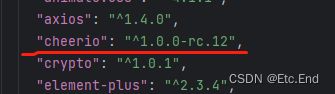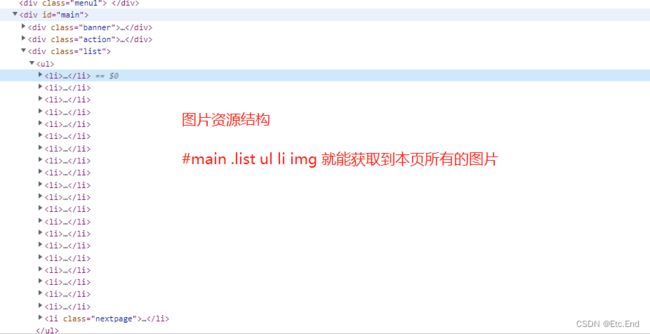第五章 Electron|Node 使用cheerio 爬虫
一、cheerio是什么可以做什么
Cheerio是一个快速、灵活且精益的jQuery核心实现,用于在Node.js环境中解析HTML文档。它可以帮助您在服务器端轻松地从HTML文档中提取数据,比如从网页中提取文章标题、内容、图片等信息。
二、为什么选择cheerio
使用Cheerio的好处是它非常轻量级,因此可以很快地加载和解析HTML文档。此外,Cheerio的API与jQuery非常相似,因此如果您熟悉jQuery,那么学习和使用Cheerio也会非常容易。
三、安装依赖
yarn add cheerio我安装的版本
四、爬虫的资源以及资源分析
这里以电脑壁纸 高清电脑壁纸大全 高清手机壁纸 彼岸桌面壁纸为例。本文只为学习,请不要对网站进行恶意攻击。
打开网站以后分析页面,页面结构我们只需要三个部分。一是分类,而是图片显示区域以及分页。
1、获取分类
打开浏览器控制台
使用cheerio对应的代码如下,这里面的话有个核心的就是中文乱码的处理啊。
getPageInfo() {
// {responseType: 'arraybuffer', responseEncoding: 'utf-8'} 这里是配置返回结果中文乱码的解决方案
axios.get(this.source, {responseType: 'arraybuffer', responseEncoding: 'utf-8'}).then((res: any) => {
// 中文乱码的解决方案
let utf8decoder = new TextDecoder("GBK")
const $: any = cheerio.load(utf8decoder.decode(res.data))
// 分类
const classify = $('.menu .cate')[0]['children']
if (classify?.length) {
const data = classify.filter((item: Element) => item.tagName === 'a')
this.classifyList = data.map((item: Element) => {
return !item.attributes[0].value.includes('http') && {
name: (item.children[0] as unknown as Text).data,
path: item.attributes[0].value
}
})
}
})
},2、获取资源
具体实现的代码如下。分页的逻辑也是一样的。自行分析,分页的获取代码也写在了一起。
getClassifyInfo(item: ClassifyType) {
this.currentClassify = item
this.currentIndex = 1
this.currentResult = []
axios.get(`${this.source}${item.path}`, {responseType: 'arraybuffer', responseEncoding: 'utf-8'}).then((res: any) => {
// 中文乱码的解决方案
let utf8decoder = new TextDecoder("GBK")
const $: any = cheerio.load(utf8decoder.decode(res.data))
this.splicing($)
})
},
splicing($: any) {
// 获取页面上的图片
const list = $('#main .list ul li img')
for (let i = 0; i < list.length; i++) {
if ((list[i] as Element).attributes[0] && (list[i] as Element).attributes[1]) {
this.currentResult.push({
name: (list[i] as Element).attributes[1].name,
path: (list[i] as Element).attributes[0].value
})
}
}
// 获取分页
const page = $('#main .page').children()
if (page[page.length - 1]) {
let val: Text = page[page.length - 2].children[0]
this.pageTotal = (val.data as any) - 0 || 0
}
},我使用的是pinia状态管理器,整个爬虫的代码如下:
完整代码
import { defineStore } from 'pinia';
import axios from "axios";
// @ts-ignore
const cheerio = require('cheerio')
export interface ClassifyType {
name: string
path: string
}
/**
* @Description: 壁纸
* @CreationDate 2023-05-31 17:04:13
*/
interface WallpaperModule {
source: string // 源
classifyList: ClassifyType[] // 分类
currentClassify?: ClassifyType // 当前分类
pageTotal: number // 总页数
currentIndex: number // 当前分页
currentResult: ClassifyType[] // 当前搜索出来的结果
}
/**
* @Description: 壁纸爬取
* @Author: Etc.End([email protected])
* @Copyright: TigerSong
* @CreationDate 2023-05-31 17:01:36
*/
export const wallpaperModule = defineStore({
id: 'wallpaper',
state(): WallpaperModule {
return {
source: 'http://www.netbian.com',
classifyList: [],
pageTotal:0,
currentIndex: 1,
currentResult: []
}
},
actions: {
getPageInfo() {
// {responseType: 'arraybuffer', responseEncoding: 'utf-8'} 这里是配置返回结果中文乱码的解决方案
axios.get(this.source, {responseType: 'arraybuffer', responseEncoding: 'utf-8'}).then((res: any) => {
// 中文乱码的解决方案
let utf8decoder = new TextDecoder("GBK")
const $: any = cheerio.load(utf8decoder.decode(res.data))
// 分类
const classify = $('.menu .cate')[0]['children']
if (classify?.length) {
const data = classify.filter((item: Element) => item.tagName === 'a')
this.classifyList = data.map((item: Element) => {
return !item.attributes[0].value.includes('http') && {
name: (item.children[0] as unknown as Text).data,
path: item.attributes[0].value
}
})
}
})
},
getClassifyInfo(item: ClassifyType) {
this.currentClassify = item
this.currentIndex = 1
this.currentResult = []
axios.get(`${this.source}${item.path}`, {responseType: 'arraybuffer', responseEncoding: 'utf-8'}).then((res: any) => {
// 中文乱码的解决方案
let utf8decoder = new TextDecoder("GBK")
const $: any = cheerio.load(utf8decoder.decode(res.data))
this.splicing($)
})
},
splicing($: any) {
// 获取页面上的图片
const list = $('#main .list ul li img')
for (let i = 0; i < list.length; i++) {
if ((list[i] as Element).attributes[0] && (list[i] as Element).attributes[1]) {
this.currentResult.push({
name: (list[i] as Element).attributes[1].name,
path: (list[i] as Element).attributes[0].value
})
}
}
// 获取分页
const page = $('#main .page').children()
if (page[page.length - 1]) {
let val: Text = page[page.length - 2].children[0]
this.pageTotal = (val.data as any) - 0 || 0
}
},
next(type: string) {
if (this.currentClassify) {
this.currentResult = []
this.currentIndex = type === 'left' ? this.currentIndex - 1 : this.currentIndex + 1
axios.get(`${this.source}${this.currentClassify.path}index_${this.currentIndex}.htm`, {responseType: 'arraybuffer', responseEncoding: 'utf-8'}).then((res: any) => {
// 中文乱码的解决方案
let utf8decoder = new TextDecoder("GBK")
const $: any = cheerio.load(utf8decoder.decode(res.data))
this.splicing($)
})
}
}
},
getters: {},
});
五、编写渲染页面
这里的话有个小问题,就是直接访问我们爬取的图片会返回401,只需要再index.html里面头部加入一个配置
{{item.name}}
共 {{pageTotal}} 页
到这这一步就完成所有的代码了。你还可以接着扩展,比如下载图片等等
我是Etc.End。如果文章对你有所帮助,能否帮我点个免费的赞和收藏。