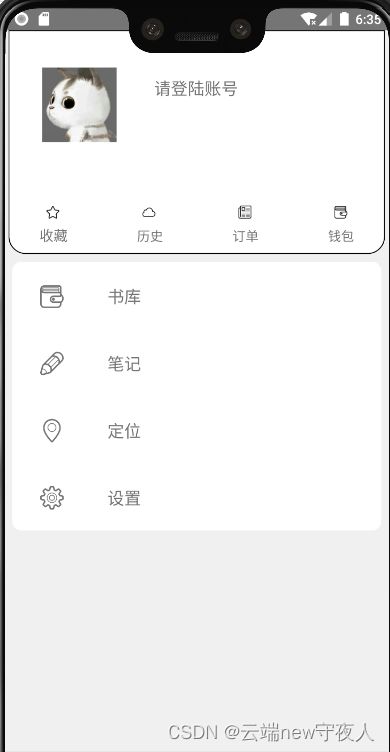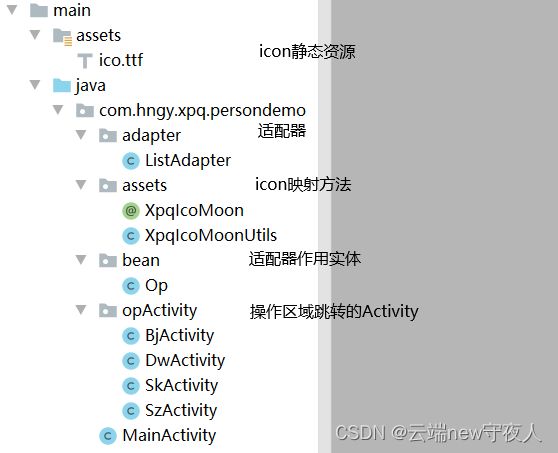【AndroidUI设计】个人信息界面
- 描述:写一个简单的个人信息界面,需要具备以下需求。
- 需求:
– 1、使用icon矢量图标,能够动态修改图标颜色,减少静态资源所占空间
– 2、如何使操作模块,像Vue一样,添加方便。
– 3、点击、长按、松开触发色变事件 - 难度:初级
- 知识点:
- 1、Icon矢量图标的使用
- 2、Adapter适配的使用
- 3、setOnTouchListener事件的使用
个人信息界面(拿来就可以用)
一、UI界面设计
1、效果
2、xml代码
需要先学习 样式设计 地址:http://t.csdn.cn/ljSln,不想学可以直接copy源代码 地址:https://download.csdn.net/download/weixin_48916759/87796130
<RelativeLayout xmlns:android="http://schemas.android.com/apk/res/android"
xmlns:app="http://schemas.android.com/apk/res-auto"
xmlns:tools="http://schemas.android.com/tools"
android:layout_width="match_parent"
android:layout_height="match_parent"
android:scrollbars="vertical"
android:background="#F0F0F0">
<TextView
android:id="@+id/home_ys"
android:layout_width="match_parent"
android:layout_height="240dp"
android:layout_marginLeft="4dp"
android:layout_marginRight="4dp"
android:background="@drawable/shape23" />
<ImageView
android:id="@+id/fragment_tx"
android:layout_width="80dp"
android:layout_height="80dp"
android:layout_margin="40dp"
android:src="@drawable/tx1"/>
<ImageButton
android:id="@+id/fragment_avatar"
android:layout_width="80dp"
android:layout_height="80dp"
android:layout_margin="40dp"
android:background="#07000000" />
<TextView
android:id="@+id/wd_name"
android:layout_width="180dp"
android:layout_height="30dp"
android:layout_marginTop="50dp"
android:layout_toRightOf="@id/fragment_tx"
android:text="请登陆账号"
android:textSize="18dp" />
<LinearLayout
android:id="@+id/inter"
android:layout_width="match_parent"
android:layout_height="wrap_content"
android:layout_below="@id/fragment_tx"
android:orientation="horizontal"
android:textSize="30dp">
<Button
android:id="@+id/XPQ_FAVORITES"
android:layout_width="wrap_content"
android:layout_height="70dp"
android:layout_weight="1"
android:background="#00FFFFFF" />
<Button
android:id="@+id/XPQ_RECORDING"
android:layout_width="wrap_content"
android:layout_height="70dp"
android:layout_weight="1"
android:background="#00FFFFFF" />
<Button
android:id="@+id/XPQ_ORDER"
android:layout_width="wrap_content"
android:layout_height="70dp"
android:layout_weight="1"
android:background="#00FFFFFF"/>
<Button
android:id="@+id/XPQ_WALLET"
android:layout_width="wrap_content"
android:layout_height="70dp"
android:layout_weight="1"
android:background="#00FFFFFF"/>
LinearLayout>
<LinearLayout
android:id="@+id/inters"
android:layout_width="match_parent"
android:layout_height="wrap_content"
android:layout_below="@id/fragment_tx"
android:layout_marginTop="50dp"
android:orientation="horizontal">
<TextView
android:id="@+id/FAVORITES"
android:layout_width="wrap_content"
android:layout_height="wrap_content"
android:layout_weight="1"
android:background="#00FFFFFF"
android:text="收藏"
android:gravity="center"
android:textSize="15dp" />
<TextView
android:id="@+id/RECORDING"
android:layout_width="wrap_content"
android:layout_height="wrap_content"
android:layout_weight="1"
android:background="#00FFFFFF"
android:gravity="center"
android:text="历史" />
<TextView
android:id="@+id/ORDER"
android:layout_width="wrap_content"
android:layout_height="wrap_content"
android:layout_weight="1"
android:background="#00FFFFFF"
android:gravity="center"
android:text="订单" />
<TextView
android:id="@+id/WALLET"
android:layout_width="wrap_content"
android:layout_height="wrap_content"
android:layout_weight="1"
android:background="#00FFFFFF"
android:gravity="center"
android:text="钱包" />
LinearLayout>
<LinearLayout
android:layout_width="match_parent"
android:layout_height="match_parent"
android:layout_below="@id/inters"
android:layout_marginTop="10dp">
<androidx.recyclerview.widget.RecyclerView
android:id="@+id/r1"
android:layout_width="match_parent"
android:layout_height="wrap_content"
android:layout_margin="8dp"
android:background="@drawable/shape_circular"/>
LinearLayout>
RelativeLayout>
二、后台逻辑
1、代码目录
2、说明
- icon映射,学习地址icon矢量图标应用(低内存高复用) http://t.csdn.cn/BAkxp
- Adapter适配器,学习地址三种常见的适配器(Adapter) http://t.csdn.cn/RtayQ
- setOnTouchListener事件的使用
holder.fileView.setOnTouchListener(new View.OnTouchListener() {
@Override
public boolean onTouch(View v, MotionEvent event) {
switch (event.getAction()) {
case MotionEvent.ACTION_DOWN:
Log.i("data", "按下");
break;
case MotionEvent.ACTION_UP:
Log.i("data", "松开");
break;
default:
Log.i("data", "其他");
break;
}
return false;
}
});
- 实体Op.java
public class Op {
String icon;
String name;
Object cla;
public String getIcon() {
return icon;
}
public String getName() {
return name;
}
public Object getCla() {
return cla;
}
public void setIcon(String icon) {
this.icon = icon;
}
public void setName(String name) {
this.name = name;
}
public void setCla(Object cla) {
this.cla = cla;
}
public Op(String icon, String name, Object cla) {
this.icon = icon;
this.name = name;
this.cla = cla;
}
}
- 操作模块List数据
private List<Op> getListOp() {
List<Op> list = new ArrayList<>();
String[] icon = {XpqIcoMoon.MAKE, XpqIcoMoon.ENTER, XpqIcoMoon.POSITION, XpqIcoMoon.SET};
String[] name = {"书库", "笔记", "定位", "设置"};
Object[] acl = {SkActivity.class, BjActivity.class, DwActivity.class, SzActivity.class};
for (int i = 0; i < icon.length; i++) {
Op o = new Op(icon[i], name[i], acl[i]);
list.add(o);
}
return list;
}
- 初始化代码
// 初始化
private void init() {
favorites = findViewById(R.id.XPQ_FAVORITES);
recording = findViewById(R.id.XPQ_RECORDING);
wallet = findViewById(R.id.XPQ_WALLET);
order = findViewById(R.id.XPQ_ORDER);
r2 = findViewById(R.id.r1);
// 上层图标
favorites.setText(XpqIcoMoon.FAVORITES);
recording.setText(XpqIcoMoon.RECORDING);
wallet.setText(XpqIcoMoon.WALLET);
order.setText(XpqIcoMoon.ORDER);
XpqIcoMoonUtils.setIOC(favorites,recording,wallet,order);
// 获取操作模块数据
List<Op> list = getListOp();
// 操作模块布局
listAdapter(list);
}
// 初始化布局
private void listAdapter(List<Op> list) {
StaggeredGridLayoutManager layoutManager = new StaggeredGridLayoutManager(1,StaggeredGridLayoutManager.VERTICAL);
r2.setLayoutManager(layoutManager);
ListAdapter adapter = new ListAdapter(list);
r2.setAdapter(adapter);
}
三、源代码
Android开发一个简单的个人信息界面