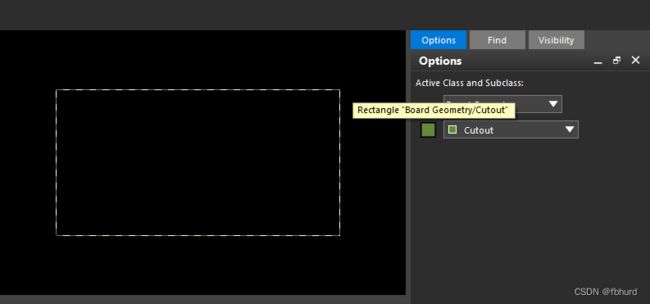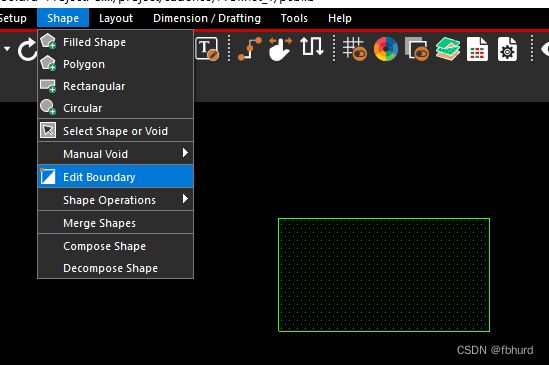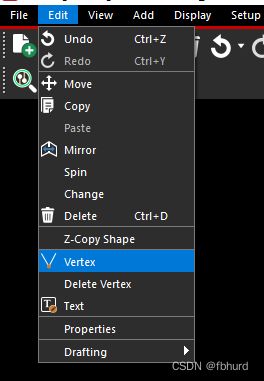- Telegram bot教程:通过BotFather设置Telegram bot的命令菜单
鲲志说
Web3相关业界资讯telegrambot经验分享笔记twitterTelegramBot
最近在研究Telegrambot嘛,总有些小细节可以记录了,今天就记录一个通过BotFather设置Telegrambot的命令菜单功能➡️【好看的灵魂千篇一律,有趣的鲲志一百六七!】-欢迎认识我~~作者:鲲志说(公众号、B站同名,视频号:鲲志说996)科技博主:极星会星辉大使后端研发:java、go、python、TS,前电商、现web3主理人:COC杭州开发者社区主理人、周周黑客松杭州主理人、
- Python,C++开发餐饮后厨环境远程管理APP
Geeker-2025
pythonc++
开发一款用于**餐饮后厨环境远程管理**的App,结合Python和C++的优势,可以实现高效的后端数据处理、实时的环境监控以及用户友好的前端界面。以下是一个详细的开发方案,涵盖技术选型、功能模块、开发步骤等内容。##技术选型###后端(Python)-**编程语言**:Python-**Web框架**:Django或Flask-**数据库**:PostgreSQL或MySQL-**实时通信**:
- 清晰易懂的Python安装与配置教程
Tee xm
python开发语言
初学者也能看懂的Python安装与配置教程本教程将手把手教你安装Python,并配置国内镜像源和自定义依赖包缓存位置,即使你是零基础小白,也能轻松完成!一、准备工作操作系统:Windows10/11、macOS或Linux。下载工具:浏览器(推荐Chrome或Edge)。存储空间:至少预留500MB可用空间。二、安装Python1.下载Python访问Python官网下载页面:https://ww
- 双均线量化策略实战指南:基于 iTick 外汇API、股票API报价源的 Python 实现
算法pythonai开发
在量化交易领域,iTick报价API凭借其强大的多市场覆盖能力,已成为专业交易员的首选数据解决方案。其外汇API支持全球主要货币对(如EURUSD、GBPUSD)的毫秒级行情推送,包含Bid/Ask深度报价和实时波动率数据;股票API则覆盖A股、港股及美股市场,提供Level-2逐笔成交和十档盘口信息。通过统一的RESTful接口,开发者可轻松获取标准化的OHLCV数据,实现外汇、股票等多资产策略
- 1.1PaddleTS_环境配置:一个易用的深度时序建模的Python库
pythonQA
pythonpaddlepaddle
PaddleTS是一个易用的深度时序建模的Python库,它基于飞桨深度学习框架PaddlePaddle,专注业界领先的深度模型,旨在为领域专家和行业用户提供可扩展的时序建模能力和便捷易用的用户体验。PaddleTS的主要特性包括:设计统一数据结构,实现对多样化时序数据的表达,支持单目标与多目标变量,支持多类型协变量封装基础模型功能,如数据加载、回调设置、损失函数、训练过程控制等公共方法,帮助开发
- 【大模型科普】AIGC技术发展与应用实践(一文读懂AIGC)
人工智能
【专栏介绍】⌈⌈⌈人工智能与大模型应用⌋⌋⌋人工智能(AI)通过算法模拟人类智能,利用机器学习、深度学习等技术驱动医疗、金融等领域的智能化。大模型是千亿参数的深度神经网络(如ChatGPT),经海量数据训练后能完成文本生成、图像创作等复杂任务,显著提升效率,但面临算力消耗、数据偏见等挑战。当前正加速与教育、科研融合,未来需平衡技术创新与伦理风险,推动可持续发展。文章目录一、AIGC概述(一)什么是
- 蓝桥杯pythonB组备赛
暴力执码
蓝桥杯职场和发展
P1003[NOIP2011提高组]铺地毯题目描述为了准备一个独特的颁奖典礼,组织者在会场的一片矩形区域(可看做是平面直角坐标系的第一象限)铺上一些矩形地毯。一共有n张地毯,编号从1到n。现在将这些地毯按照编号从小到大的顺序平行于坐标轴先后铺设,后铺的地毯覆盖在前面已经铺好的地毯之上。地毯铺设完成后,组织者想知道覆盖地面某个点的最上面的那张地毯的编号。注意:在矩形地毯边界和四个顶点上的点也算被地毯
- 解决 Python 中 `cv2` 模块部分初始化导致的 `AttributeError`
Leuanghing
python开发语言
解决Python中cv2模块部分初始化导致的AttributeError在Python开发中,尤其是使用OpenCV库进行图像处理时,可能会遇到一些令人困惑的错误。今天,我们就来探讨一个常见的错误:AttributeError:partiallyinitializedmodule'cv2'hasnoattribute'gapi_wip_gst_GStreamerPipeline',并提供一个有效的
- python 正则表达式的语法及使用
主打Python
正则表达式python基础语法正则表达式python
python正则表达式的语法及使用概念:按照程序员的指示,字符串里提取你要的数据。应用:爬虫清洗数据,匹配电话,匹配邮箱,匹配账号……最重要的就是(.*?)正则语法(元字符)1、?:前面的内容出现0-1次2、+:前面的内容出现1-多次3、*:前面的内容出现0-多次‘’’正则(Regular):记住的点:1、(.?)2、re.findall()结果是一个列表3、用(.?)的是后,一定要复制,而不是手
- python pandas 读取excel单元门公式值_Python pandas对excel的操作实现示例
weixin_39585761
pythonpandas读取excel单元门公式值
最近经常看到各平台里都有Python的广告,都是对excel的操作,这里明哥收集整理了一下pandas对excel的操作方法和使用过程。本篇介绍pandas的DataFrame对列(Column)的处理方法。示例数据请通过明哥的gitee进行下载。增加计算列pandas的DataFrame,每一行或每一列都是一个序列(Series)。比如:importpandasaspddf1=pd.read_e
- pandas整表写入excel指定位置_pandas操作Excel的常用场景及问题
那个吴小明
很多场景下使用pandas就能够胜任手上的excel处理任务,之前写的用python操作具体到excel单元格的方法参考:贺霆:python操作Excel实现自动化报表zhuanlan.zhihu.com现在主要介绍使用pandas读取excel的几种常用场景:一、常规读取importpandasaspdfrompandasimportDataFrame,Seriesimportosos.chdi
- EmbodiedSAM:在线实时3D实例分割,利用视觉基础模型实现高效场景理解
数据猎手小k
3D实例分割在线实时感知视觉基础模型(VFM)应用
2025-02-12,由清华大学和南洋理工大学的研究团队开发一种名为EmbodiedSAM(ESAM)的在线3D实例分割框架。该框架利用2D视觉基础模型辅助实时3D场景理解,解决了高质量3D数据稀缺的难题,为机器人导航、操作等任务提供了高效、准确的视觉感知能力。一、研究背景随着机器人技术和人工智能的发展,机器人在复杂环境中执行任务(如导航、操作和交互)的能力越来越依赖于对三维(3D)场景的实时、准
- 国产信创AI IDE:开启智能编程新时代
InsCode AI IDE
国产信创AIIDE:开启智能编程新时代随着信息技术的迅猛发展,软件开发工具也在不断演进。近年来,人工智能(AI)技术的应用为编程工具带来了革命性的变化。其中,国产信创AIIDE——InsCodeAIIDE,作为一款由CSDN、GitCode和华为云CodeArtsIDE联合开发的新一代集成开发环境(IDE),以其智能化、高效化的特点,正在引领智能编程的新时代。最新接入DeepSeek-V3模型,点
- 如何用Python批量将CSV文件编码转换为UTF-8并转为Excel格式?
字节王德发
pythonpythonexcel开发语言
在处理数据时,CSV文件格式常常用作数据的交换格式。不过,很多情况下我们会遇到编码问题,特别是当文件不是UTF-8编码时。为了更好地处理这些文件,可能需要将它们转换为UTF-8编码,并且将其转换为Excel格式,这样可以方便后续的数据分析和使用。今天就来聊聊如何用Python实现这一过程。准备工作:安装必要的库我们需要确保安装了所需的Python库。主要用到的库有pandas和openpyxl。p
- 【产品小白】什么是AI产品经理
百事不可口y
产品经理的一步一步人工智能产品经理学习产品运营内容运营用户运营
一、AI产品经理的定义与角色定位AI产品经理是人工智能技术与商业应用之间的核心桥梁,负责将复杂的AI技术转化为满足市场需求的产品。需同时具备技术理解力、商业洞察力和用户思维,既要参与算法选型与数据建模,又要定义产品功能与市场策略,是贯穿产品全生命周期的关键角色。与传统互联网产品经理相比,AI产品经理的独特之处在于:技术深度参与:需理解机器学习、自然语言处理(NLP)、计算机视觉等技术原理,并参与数
- Python 的 ORM(Object-Relational Mapping)工具浅讲
Code_Geo
python开发语言
SQLAlchemy相关讲解1.SQLAlchemy是什么?定义:一个Python的ORM(Object-RelationalMapping)工具,允许开发者通过Python类与对象操作数据库,而非直接编写SQL。核心组件:Core:底层SQL表达式语言,提供数据库无关的SQL操作接口。ORM:基于Core的高层抽象,将数据库表映射为Python类(模型),记录映射为对象。适用场景:需要灵活操作数
- 人工智能(AI)系统化学习路线
xiaoyu❅
python人工智能学习
一、为什么需要系统化学习AI?人工智能技术正在重塑各行各业,但许多初学者容易陷入误区:❌盲目跟风:直接学习TensorFlow/PyTorch,忽视数学与算法基础。❌纸上谈兵:只看理论不写代码,无法解决实际问题。❌方向模糊:对CV/NLP/RL等细分领域缺乏认知,难以针对性提升。正确的学习姿势:“金字塔式”分层学习(理论→算法→框架→应用→工程化),逐步构建完整的AI知识体系。二、人工智能学习路线
- #Python 项目:实现功能——使用钉钉“自定义”机器人在群中发送文字消息
Window Unlock
钉钉python机器人
(目前还是新手,程序难免有废话代码,请大家耐心看__比心)第一步:创建群聊机器人,参考官方手册官方链接:自定义机器人的创建和安装-钉钉开放平台此步骤可以得到两个关键参数:Webhook(机器人的通信网址):https://oapi.dingtalk.com/robot/send?############(如这样)secret(加签未解密密钥):SECe2######################
- Python-有效字母异位词
m0_37763377
python哈希算法算法数据结构
一、什么是字母异位词字母异位词是指由相同字母组成但排列顺序不同的单词。例如,"eat"、"tea"和"ate"都是字母异位词,因为它们由相同的字母组成,只是排列顺序不同。二、思路(一)暴力解法这里可以用两层循环来判断2个字符串的元素是否一样,显然时间复杂度为O(n²),在这里大家可以自己写一下,文章就不再提供演示。(二)哈希表解法1.什么是哈希表?哈希表(HashTable),也称为散列表,是
- LeetCode56☞合并区间
fantasy_4
LeetCode刷题leetcodepythonjava算法贪心算法
关联LeetCode题号56本题特点贪心本题思路将二维数组排序按照左边界排序。排序后,右边界的大小成为找到局部最大值的关键。由题意合并区间可知,应该取数组的’并集‘,局部最优解推出全局最优解,每次找到局部最大的范围,整体就会合并成一个大区间Python写法defmerge(self,intervals):result=[]iflen(intervals)==0:returnresult#区间集合为
- 【python】图形用户界面和游戏开发
usp1994
pythonuiide
图形用户界面和游戏开发文章目录图形用户界面和游戏开发基于tkinter模块的GUI使用Pygame进行游戏开发制作游戏窗口在窗口中绘图加载图像实现动画效果碰撞检测事件处理基于tkinter模块的GUIGUI是图形用户界面的缩写,图形化的用户界面对使用过计算机的人来说应该都不陌生,在此也无需进行赘述。Python默认的GUI开发模块是tkinter(在Python3以前的版本中名为Tkinter),
- Python 爬虫实战:如何爬取小红书数据并进行分析
Python爬虫项目
python爬虫开发语言selenium测试工具
一、引言随着社交电商的崛起,小红书(Xiaohongshu)作为一款结合了社交和电商的应用,吸引了大量年轻用户。用户在平台上分享购物心得、生活经验以及个性化的消费推荐内容,形成了庞大的用户数据与内容生态。因此,如何从小红书获取数据进行分析,成为了数据科学、市场营销和社交媒体研究中的一个重要课题。本文将介绍如何使用Python编写爬虫爬取小红书的数据,分析如何通过小红书的开放API获取用户信息、帖子
- Python 常用内建模块-base64
赔罪
Python系统学习python前端linux
目录base64小结练习base64Base64是一种用64个字符来表示任意二进制数据的方法。用记事本打开exe、jpg、pdf这些文件时,我们都会看到一大堆乱码,因为二进制文件包含很多无法显示和打印的字符,所以,如果要让记事本这样的文本处理软件能处理二进制数据,就需要一个二进制到字符串的转换方法。Base64是一种最常见的二进制编码方法。Base64的原理很简单,首先,准备一个包含64个字符的数
- 基于python的ansys_基于python的感知机
weixin_39687990
基于python的ansys
一、1、感知机可以描述为一个线性方程,用python的伪代码可表示为:sum(weight_i*x_i)+bias->activation#activation表示激活函数,x_i和weight_i是分别为与当前神经元连接的其它神经元的输入以及连接的权重。bias表示当前神经元的输出阀值(或称偏置)。箭头(->)左边的数据,就是激活函数的输入2、定义激活函数f:deffunc_activator(
- python ansys workbench联动_【干货】如何在ANSYS WORKBENCH中关联几何模型和有限元模型...
weixin_39644377
pythonansysworkbench联动
原标题:【干货】如何在ANSYSWORKBENCH中关联几何模型和有限元模型我们都知道,通过诸如HPERMESH这样的有限元网格划分软件得到的模型,在传入ANSYS以后,只包含节点和单元信息。但是当我们在WB中使用模型操作时,有时候需要选择几何特征,如在圆孔面上施加圆柱支撑,而此时对象只有单元节点信息,并无体面线的几何信息,该怎么办呢?显然,处理此问题的有效途径,在于把有限元模型与该有限元模型对应
- python ansys workbench联动_如何在ANSYS WORKBENCH中关联几何模型和有限元模型
YUNYA麻麻
pythonansysworkbench联动
我们都知道,通过诸如HPERMESH这样的有限元网格划分软件得到的模型,在传入ANSYS以后,只包含节点和单元信息。但是当我们在WB中使用模型操作时,有时候需要选择几何特征,如在圆孔面上施加圆柱支撑,而此时对象只有单元节点信息,并无体面线的几何信息,该怎么办呢?显然,处理此问题的有效途径,在于把有限元模型与该有限元模型对应的几何模型进行关联,再一起导入到MECHANICAL中进行分析,则既能够既享
- 在 Ansys Mechanical 中创建等效应力结果并使用 Python 导出到文件
David WangYang
硬件工程
介绍在AnsysMechanical模型中,通常需要对许多实体/曲面体或它们组进行后处理等效应力或总变形等。使用分组在TreeGrouping文件夹中的NamedSelections,可以在Mechanical中编写Python脚本来自动生成结果对象。此外,once可以获取新创建的结果对象,并再次使用Mechanical中的Python脚本将所有结果集的结果导出到.csv文件。在本文中,我们将探讨
- 关于使用python进行处理雷达数据笔记
六毛驴
python数据分析
好久不见,甚是想念本人深知这段时间鸽了一篇博(上一篇博),后续会补上的,今天想写一下关于使用python进行TI雷达接收回波数据处理的一些常见问题和解决方法。这也是前几天领导给我布置的任务,所以我将这段时间自己遇到的并且已经解决的问题进行了简单的汇总,也会推荐几本这几天阅读了python书籍。python书籍推荐:python学习手册MarkLutz著(对应python版本3.X,2.X都可)Py
- 焊接性能分析代码(Python)
骑蜗牛上月亮
python开发语言
welding_performance_data.xls数据文件。welding_strengthtoughness5001052012480855015490953013510115401447075601690018600121500139111578115importpandasaspdimportmatplotlib.pyplotaspltimporttkinterastkfrommatp
- 从零实现B站视频下载器:Python自动化实战教程
木觞清
#编程语言自动化运维
一、项目背景与实现原理1.1B站视频分发机制Bilibili的视频采用音视频分离技术,通过以下方式提升用户体验:动态码率适配(1080P/4K/HDR)分段加载技术(基于M4S格式)内容保护机制(防盗链/签名验证)1.2技术实现路线graphTDA[模拟浏览器请求]-->B[获取加密播放信息]B-->C[解析音视频地址]C-->D[多线程下载]D-->E[FFmpeg合并]二、代码逐层解析2.1请
- 分享100个最新免费的高匿HTTP代理IP
mcj8089
代理IP代理服务器匿名代理免费代理IP最新代理IP
推荐两个代理IP网站:
1. 全网代理IP:http://proxy.goubanjia.com/
2. 敲代码免费IP:http://ip.qiaodm.com/
120.198.243.130:80,中国/广东省
58.251.78.71:8088,中国/广东省
183.207.228.22:83,中国/
- mysql高级特性之数据分区
annan211
java数据结构mongodb分区mysql
mysql高级特性
1 以存储引擎的角度分析,分区表和物理表没有区别。是按照一定的规则将数据分别存储的逻辑设计。器底层是由多个物理字表组成。
2 分区的原理
分区表由多个相关的底层表实现,这些底层表也是由句柄对象表示,所以我们可以直接访问各个分区。存储引擎管理分区的各个底层
表和管理普通表一样(所有底层表都必须使用相同的存储引擎),分区表的索引只是
- JS采用正则表达式简单获取URL地址栏参数
chiangfai
js地址栏参数获取
GetUrlParam:function GetUrlParam(param){
var reg = new RegExp("(^|&)"+ param +"=([^&]*)(&|$)");
var r = window.location.search.substr(1).match(reg);
if(r!=null
- 怎样将数据表拷贝到powerdesigner (本地数据库表)
Array_06
powerDesigner
==================================================
1、打开PowerDesigner12,在菜单中按照如下方式进行操作
file->Reverse Engineer->DataBase
点击后,弹出 New Physical Data Model 的对话框
2、在General选项卡中
Model name:模板名字,自
- logbackのhelloworld
飞翔的马甲
日志logback
一、概述
1.日志是啥?
当我是个逗比的时候我是这么理解的:log.debug()代替了system.out.print();
当我项目工作时,以为是一堆得.log文件。
这两天项目发布新版本,比较轻松,决定好好地研究下日志以及logback。
传送门1:日志的作用与方法:
http://www.infoq.com/cn/articles/why-and-how-log
上面的作
- 新浪微博爬虫模拟登陆
随意而生
新浪微博
转载自:http://hi.baidu.com/erliang20088/item/251db4b040b8ce58ba0e1235
近来由于毕设需要,重新修改了新浪微博爬虫废了不少劲,希望下边的总结能够帮助后来的同学们。
现行版的模拟登陆与以前相比,最大的改动在于cookie获取时候的模拟url的请求
- synchronized
香水浓
javathread
Java语言的关键字,可用来给对象和方法或者代码块加锁,当它锁定一个方法或者一个代码块的时候,同一时刻最多只有一个线程执行这段代码。当两个并发线程访问同一个对象object中的这个加锁同步代码块时,一个时间内只能有一个线程得到执行。另一个线程必须等待当前线程执行完这个代码块以后才能执行该代码块。然而,当一个线程访问object的一个加锁代码块时,另一个线程仍然
- maven 简单实用教程
AdyZhang
maven
1. Maven介绍 1.1. 简介 java编写的用于构建系统的自动化工具。目前版本是2.0.9,注意maven2和maven1有很大区别,阅读第三方文档时需要区分版本。 1.2. Maven资源 见官方网站;The 5 minute test,官方简易入门文档;Getting Started Tutorial,官方入门文档;Build Coo
- Android 通过 intent传值获得null
aijuans
android
我在通过intent 获得传递兑现过的时候报错,空指针,我是getMap方法进行传值,代码如下 1 2 3 4 5 6 7 8 9
public
void
getMap(View view){
Intent i =
- apache 做代理 报如下错误:The proxy server received an invalid response from an upstream
baalwolf
response
网站配置是apache+tomcat,tomcat没有报错,apache报错是:
The proxy server received an invalid response from an upstream server. The proxy server could not handle the request GET /. Reason: Error reading fr
- Tomcat6 内存和线程配置
BigBird2012
tomcat6
1、修改启动时内存参数、并指定JVM时区 (在windows server 2008 下时间少了8个小时)
在Tomcat上运行j2ee项目代码时,经常会出现内存溢出的情况,解决办法是在系统参数中增加系统参数:
window下, 在catalina.bat最前面
set JAVA_OPTS=-XX:PermSize=64M -XX:MaxPermSize=128m -Xms5
- Karam与TDD
bijian1013
KaramTDD
一.TDD
测试驱动开发(Test-Driven Development,TDD)是一种敏捷(AGILE)开发方法论,它把开发流程倒转了过来,在进行代码实现之前,首先保证编写测试用例,从而用测试来驱动开发(而不是把测试作为一项验证工具来使用)。
TDD的原则很简单:
a.只有当某个
- [Zookeeper学习笔记之七]Zookeeper源代码分析之Zookeeper.States
bit1129
zookeeper
public enum States {
CONNECTING, //Zookeeper服务器不可用,客户端处于尝试链接状态
ASSOCIATING, //???
CONNECTED, //链接建立,可以与Zookeeper服务器正常通信
CONNECTEDREADONLY, //处于只读状态的链接状态,只读模式可以在
- 【Scala十四】Scala核心八:闭包
bit1129
scala
Free variable A free variable of an expression is a variable that’s used inside the expression but not defined inside the expression. For instance, in the function literal expression (x: Int) => (x
- android发送json并解析返回json
ronin47
android
package com.http.test;
import org.apache.http.HttpResponse;
import org.apache.http.HttpStatus;
import org.apache.http.client.HttpClient;
import org.apache.http.client.methods.HttpGet;
import
- 一份IT实习生的总结
brotherlamp
PHPphp资料php教程php培训php视频
今天突然发现在不知不觉中自己已经实习了 3 个月了,现在可能不算是真正意义上的实习吧,因为现在自己才大三,在这边撸代码的同时还要考虑到学校的功课跟期末考试。让我震惊的是,我完全想不到在这 3 个月里我到底学到了什么,这是一件多么悲催的事情啊。同时我对我应该 get 到什么新技能也很迷茫。所以今晚还是总结下把,让自己在接下来的实习生活有更加明确的方向。最后感谢工作室给我们几个人这个机会让我们提前出来
- 据说是2012年10月人人网校招的一道笔试题-给出一个重物重量为X,另外提供的小砝码重量分别为1,3,9。。。3^N。 将重物放到天平左侧,问在两边如何添加砝码
bylijinnan
java
public class ScalesBalance {
/**
* 题目:
* 给出一个重物重量为X,另外提供的小砝码重量分别为1,3,9。。。3^N。 (假设N无限大,但一种重量的砝码只有一个)
* 将重物放到天平左侧,问在两边如何添加砝码使两边平衡
*
* 分析:
* 三进制
* 我们约定括号表示里面的数是三进制,例如 47=(1202
- dom4j最常用最简单的方法
chiangfai
dom4j
要使用dom4j读写XML文档,需要先下载dom4j包,dom4j官方网站在 http://www.dom4j.org/目前最新dom4j包下载地址:http://nchc.dl.sourceforge.net/sourceforge/dom4j/dom4j-1.6.1.zip
解开后有两个包,仅操作XML文档的话把dom4j-1.6.1.jar加入工程就可以了,如果需要使用XPath的话还需要
- 简单HBase笔记
chenchao051
hbase
一、Client-side write buffer 客户端缓存请求 描述:可以缓存客户端的请求,以此来减少RPC的次数,但是缓存只是被存在一个ArrayList中,所以多线程访问时不安全的。 可以使用getWriteBuffer()方法来取得客户端缓存中的数据。 默认关闭。 二、Scan的Caching 描述: next( )方法请求一行就要使用一次RPC,即使
- mysqldump导出时出现when doing LOCK TABLES
daizj
mysqlmysqdump导数据
执行 mysqldump -uxxx -pxxx -hxxx -Pxxxx database tablename > tablename.sql
导出表时,会报
mysqldump: Got error: 1044: Access denied for user 'xxx'@'xxx' to database 'xxx' when doing LOCK TABLES
解决
- CSS渲染原理
dcj3sjt126com
Web
从事Web前端开发的人都与CSS打交道很多,有的人也许不知道css是怎么去工作的,写出来的css浏览器是怎么样去解析的呢?当这个成为我们提高css水平的一个瓶颈时,是否应该多了解一下呢?
一、浏览器的发展与CSS
- 《阿甘正传》台词
dcj3sjt126com
Part Ⅰ:
《阿甘正传》Forrest Gump经典中英文对白
Forrest: Hello! My names Forrest. Forrest Gump. You wanna Chocolate? I could eat about a million and a half othese. My momma always said life was like a box ochocol
- Java处理JSON
dyy_gusi
json
Json在数据传输中很好用,原因是JSON 比 XML 更小、更快,更易解析。
在Java程序中,如何使用处理JSON,现在有很多工具可以处理,比较流行常用的是google的gson和alibaba的fastjson,具体使用如下:
1、读取json然后处理
class ReadJSON
{
public static void main(String[] args)
- win7下nginx和php的配置
geeksun
nginx
1. 安装包准备
nginx : 从nginx.org下载nginx-1.8.0.zip
php: 从php.net下载php-5.6.10-Win32-VC11-x64.zip, php是免安装文件。
RunHiddenConsole: 用于隐藏命令行窗口
2. 配置
# java用8080端口做应用服务器,nginx反向代理到这个端口即可
p
- 基于2.8版本redis配置文件中文解释
hongtoushizi
redis
转载自: http://wangwei007.blog.51cto.com/68019/1548167
在Redis中直接启动redis-server服务时, 采用的是默认的配置文件。采用redis-server xxx.conf 这样的方式可以按照指定的配置文件来运行Redis服务。下面是Redis2.8.9的配置文
- 第五章 常用Lua开发库3-模板渲染
jinnianshilongnian
nginxlua
动态web网页开发是Web开发中一个常见的场景,比如像京东商品详情页,其页面逻辑是非常复杂的,需要使用模板技术来实现。而Lua中也有许多模板引擎,如目前我在使用的lua-resty-template,可以渲染很复杂的页面,借助LuaJIT其性能也是可以接受的。
如果学习过JavaEE中的servlet和JSP的话,应该知道JSP模板最终会被翻译成Servlet来执行;而lua-r
- JZSearch大数据搜索引擎
颠覆者
JavaScript
系统简介:
大数据的特点有四个层面:第一,数据体量巨大。从TB级别,跃升到PB级别;第二,数据类型繁多。网络日志、视频、图片、地理位置信息等等。第三,价值密度低。以视频为例,连续不间断监控过程中,可能有用的数据仅仅有一两秒。第四,处理速度快。最后这一点也是和传统的数据挖掘技术有着本质的不同。业界将其归纳为4个“V”——Volume,Variety,Value,Velocity。大数据搜索引
- 10招让你成为杰出的Java程序员
pda158
java编程框架
如果你是一个热衷于技术的
Java 程序员, 那么下面的 10 个要点可以让你在众多 Java 开发人员中脱颖而出。
1. 拥有扎实的基础和深刻理解 OO 原则 对于 Java 程序员,深刻理解 Object Oriented Programming(面向对象编程)这一概念是必须的。没有 OOPS 的坚实基础,就领会不了像 Java 这些面向对象编程语言
- tomcat之oracle连接池配置
小网客
oracle
tomcat版本7.0
配置oracle连接池方式:
修改tomcat的server.xml配置文件:
<GlobalNamingResources>
<Resource name="utermdatasource" auth="Container"
type="javax.sql.DataSou
- Oracle 分页算法汇总
vipbooks
oraclesql算法.net
这是我找到的一些关于Oracle分页的算法,大家那里还有没有其他好的算法没?我们大家一起分享一下!
-- Oracle 分页算法一
select * from (
select page.*,rownum rn from (select * from help) page
-- 20 = (currentPag