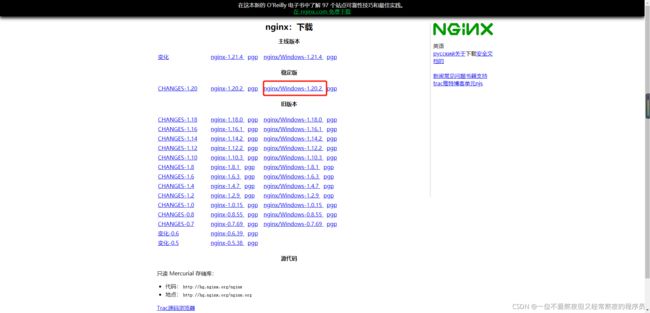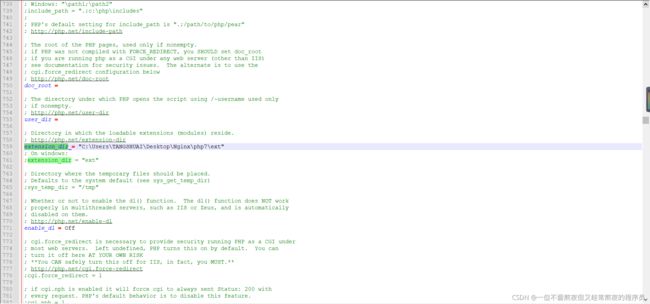- 新书速览|云原生Kubernetes自动化运维实践
全栈开发圈
云原生运维kubernetes
《云原生Kubernetes自动化运维实践》本书内容:《云原生Kubernetes自动化运维实践》以一名大型企业集群运维工程师的实战经验为基础,全面系统地阐述Kubernetes(K8s)在自动化运维领域的技术应用。《云原生Kubernetes自动化运维实践》共16章,内容由浅入深,逐步揭示K8s的原理及实际操作技巧。第1章引领读者踏入Kubernetes的世界,详细介绍其起源、核心组件的概念以及
- 使用Ollama部署开源大模型
好好学习 666
开源
Ollama是一个简明易用的本地大模型运行框架,可以一键启动启动并运行Llama3、Mistral、Gemma和其他大型语言模型。安装MacOS,Windows用户直接在官网下载页下载安装包即可。Linux系统运行如下命令安装curl-fsSLhttps://ollama.com/install.sh|sh使用Usage:ollama[flags]ollama[command]AvailableC
- 【赵渝强老师】在Docker中运行达梦数据库
数据库docker
Docker是一个客户端服务器(Client-Server)架构。Docker客户端和Docker守护进程交流,而Docker的守护进程是运作Docker的核心,起着非常重要的作用(如构建、运行和分发Docker容器等)。达梦官方提供了DM8在Docker容器中进行部署的镜像文件,下面通过具体的步骤进行演示。视频讲解如下:https://www.bilibili.com/video/BV1yBfB
- 分析K8S中Node状态为`NotReady`问题
网络飞鸥
Kuberneteskubernetes容器云原生
在Kubernetes(k8s)集群中,Node状态为NotReady通常意味着节点上存在某些问题,下面为你分析正常情况下节点应运行的容器以及解决NotReady状态的方法。正常情况下Node节点应运行的容器1.kubeletkubelet是节点上的核心组件,它负责与控制平面通信,管理节点上的容器生命周期。它通常作为系统服务运行,而不是以容器形式存在,但也有使用容器化部署的情况。2.kube-pr
- GitLab:构建自动化流水线教程_2024-07-18_02-20-35.Tex
chenjj4003
游戏开发gitlab自动化运维github安全gitelasticsearch
GitLab:构建自动化流水线教程GitLab基础介绍GitLab的历史与发展GitLab是一个开源的版本控制系统,最初由乌克兰开发者DmitriyZaporozhets和ValerySizov在2011年创建。它最初是作为GitHub的替代品而设计的,旨在提供一个自我托管的Git仓库管理解决方案。随着时间的推移,GitLab不断发展,引入了持续集成/持续部署(CI/CD)功能,使其成为一个全面的
- AI巨浪中的安全之舵:天空卫士助力人工智能落地远航
天空卫士
人工智能安全数据安全网络安全大数据
"AI时代的安全战场,不在云端在本地;数据治理的胜负手,不在防御在认知。"近期,众多企业纷纷接入DeepSeek大模型,迅速推动了大型模型应用的广泛铺开。无论是在制造业、金融业,还是在医疗、教育等领域,DeepSeek大模型的应用都如火如荼,遍地开花,展现出了其广泛的应用前景和巨大的商业价值。顺势而来的是DeepSeek一体机以"低成本、高算力、私有化部署"的优势席卷企业市场。因为DeepSeek
- K8S之POD调度
〰振振 ༽
K8Skubernetesdocker容器
K8S-Pod调度1、Deployment/RC:全自动调度简述Deployment或RC的主要功能就是自动部署一个容器应用的多份副本,及持续监控副本的数量并维持该值。创建Deploymentkubectlcreate-fnginx-deployment.yaml#nginx-deployment.yamlapiVersion:apps/v1kind:Deploymentmetadata:name
- K8S遇到过的比较深刻的Pod问题
Gold Steps.
技术博文分享kubernetes容器云原生故障处理
第一案:Pod集体自杀凌晨12点的告警总是格外刺眼。值班群里突然炸出一连串消息:"支付服务全部下线!但Pod日志显示一切正常!"运维组赶到战场时,发现大量Pod像多米诺骨牌般接连消失,监控面板上却全是绿色对勾。错误排查:#查看案发时间线kubectlgetevents--sort-by='.lastTimestamp'|grep-ikilled#查看Pod详细信息kubectldescribepo
- 不用再当“技术宅“!这个AI神器让我5分钟变身人工智能达人
阳光永恒736
AI工具人工智能deepseek一键包本地部署AI资源
最近我在朋友圈刷到好多朋友都在玩AI画图、AI写诗,看得我心痒痒。可每次想自己试试,打开教程就被满屏的代码吓退——"Python环境配置"、"CUDA驱动安装"这些词比数学作业还让人头疼。直到我发现了一个叫DeepSeek本地部署一键包的神器,我的AI探索之旅终于变得像搭乐高一样简单!夸克网盘分享一、原来AI离我们这么近上周三放学路上,我看见隔壁班的小美用AI给自己照片生成古风造型,这让我突然意识
- PXE系统
惟贤箬溪
运维运维服务器
PXE(PrebootExecutionEnvironment)系统PXE(PrebootExecutionEnvironment)是一种基于网络启动的技术,可以通过网络从远程服务器加载操作系统并进行安装或运行。通常,PXE用于企业环境,尤其是大规模部署操作系统时,能够实现无盘工作站的启动以及批量系统安装。通过PXE,用户无需使用U盘、光盘等物理媒介,只需要一台支持网络启动的计算机和一个配置好的P
- DeepSeek 部署指南 (使用 vLLM 本地部署)
AGI大模型资料分享员
人工智能语言模型学习chatgpt深度学习大模型deepseek
DeepSeek部署指南(使用vLLM本地部署)本文档将指导您如何使用vLLM在本地部署DeepSeek语言模型。我们以deepseek-ai/DeepSeek-R1-Distill-Qwen-7B模型为例进行演示。1、安装Python环境首先,您需要安装Python环境。访问Python官网:https://www.python.org/根据您的操作系统选择安装包:Python官网提供Windo
- Nginx 在 Ubuntu 上的安装与配置指南
一回生二回熟
Ubuntunginxubuntu运维
Nginx在Ubuntu上的安装与配置指南Ubuntu的软件管理工具已经提供了Nginx的安装包,如果不需要借助Docker等其他容器化工具对Nginx进行管理,可以直接通过Ubuntu自带的软件管理工具轻松安装Nginx。本指南将详细介绍Nginx的安装过程、安装后的检查方法、服务的管理以及基本的配置步骤,帮助你快速上手并正确使用Nginx。1.安装Nginx安装Nginx非常简单,只需使用以下
- Ubuntu检查并启用 Nginx 的stream模块或重新安装支持stream模块的Nginx
一回生二回熟
Ubuntuubuntunginx
stream模块允许Nginx处理TCP和UDP流量,常用于负载均衡和端口转发等场景。本文将详细介绍如何检查Nginx是否支持stream模块,以及在需要时如何启用该模块。1.检查Nginx是否支持stream模块首先,需要确认当前安装的Nginx是否已经编译并启用了stream模块。可以通过以下命令查看Nginx的编译参数:nginx-V2>&1|grep--'--with-stream'•有输
- [每周一更]-(第137期):Go + Gin 实战:Docker Compose + Apache 反向代理全流程
ifanatic
每周一更容器Gogolanggindocker
文章目录**1.Go代码示例(`main.go`)****2.`Dockerfile`多段构建**3.构建Docker镜像**4.`docker-compose.yml`直接拉取镜像****5.运行容器****6.测试API**7、配置域名访问**DNS解析:将域名转换为IP地址****DNS寻址示例**8.错误记录访问路径ip+端口:端口可以了,但是小程序中不支持该格式,还需要配置nginx代理
- 详解 SSL(三):SSL 证书该如何选择?
捞起月亮的渔民丁
sslhttps服务器
详解SSL(三):SSL证书该如何选择?在上一篇《详解SSL(二):SSL证书对网站的好处》中,我们知道了在网站部署SSL证书后,不管是对网站本身还是对网站的用户都能够带来许多好处。那么随着HTTPS的普及,市面上也出现了各种不同的SSL证书。并且由于SSL证书的多样性,很多人对于如何选择SSL证书有着很大的困惑。因此,本篇文章将从证书安全级别、域名数量、用户类型这三个方面提供合理性建议。首先,我
- Geotrust SSL证书和SymantecSSL证书哪个好?
weixin_34293246
网络
GeoTrust是全球第二大数字证书颁发机构(CA),也是身份认证和信任认证领域的领导者,GeoTrust始终坚持低成本地部署SSL数字证书和实现各种身份认证。其在2001年到2006年占领全球市场25%的市场分额,在全球150多个国家有超过10万个用户在使用GeoTrust的安全产品,为用户的网站信息进行保驾护航。Symantec作为信息安全领域全球领先的解决方案提供商,也是全球最大的信息安全厂
- 使用 Nginx 实现镜像流量:提升系统可用性与负载均衡
绝顶少年
nginx负载均衡java
在现代分布式系统中,确保高可用性和负载均衡是至关重要的。Nginx作为一个高性能的反向代理服务器,不仅可以用于负载均衡,还可以通过镜像流量(TrafficMirroring)功能,将实时流量复制到其他服务器,用于测试、监控或数据分析,而不会影响生产环境。本文将详细介绍如何使用Nginx实现镜像流量。(有时候只是实现单接口的数据共享也同样可以采用单接口配置!如果你遇到按照配置完成后主服务器实现了转发
- 详解 SSL:SSL 证书该如何选择?
网络安全(华哥)
计算机网络安全网络工程师ssl网络协议网络
我们知道了在网站部署SSL证书后,不管是对网站本身还是对网站的用户都能够带来许多好处。那么随着HTTPS的普及,市面上也出现了各种不同的SSL证书。并且由于SSL证书的多样性,很多人对于如何选择SSL证书有着很大的困惑。因此,本篇文章将从证书安全级别、域名数量、用户类型这三个方面提供合理性建议。首先,我们来了解下SSL证书的类型。目前市场上SSL证书的种类多样,SSL证书可以根据以下三种方式进行分
- 软件工程简答
Ruannn(努力版)
软件工程
什么是软件工程软件工程:将系统化的、规范的、可量化的方法应用于软件的开发、运行和维护,即将工程化方法应用于软件。支持软件工程的根基在于质量关注点。软件工程的基础是过程层,将各个技术层次结合在一起。方法层为构建软件提供技术上的解决方法。工具层为过程和方法提供自动化或半自动化的支持。通用过程模型的定义内容通⽤过程框架定义了5种框架活动——沟通、策划、建模、构建以及部署。⼀系列普适性活动——项⽬跟踪控制
- Linux骨灰级玩家修炼秘籍!从零基础到精通,收藏这篇就够了!
程序员肉肉
linux运维服务器网络学习oracle数据库
Linux骨灰级玩家修炼秘籍!99.99%的人已跪!Linux运维?想玩转它?那可得经历九九八十一难!咱得把这事儿分成四个阶段:新手村、进阶副本、高手进阶、以及最终的封神之路!之前爆肝半年,搞了篇云计算学习路线,新手直接起飞,从小白到大神!第一阶段:新手村新手村里,你得先把Linux这游戏的基本操作摸透。别急,一步一个脚印,咱得有个路线图。新手上路:Linux的前世今生、基本指令(比如cp、ls、
- 全网最细!CentOS 7极速部署MySQL 8.0.23实战手册(附最佳参数模版)
从不删库的DBA
Mysqlcentosmysqllinux
一、部署前准备1.1环境检查清单在进行MySQL部署前,请确认以下基础条件已满足:检查项标准要求操作系统版本CentOS6/7(推荐7.6+)内存建议≥4GB(生产环境≥16GB)磁盘空间/分区≥30GB,数据盘按需求规划网络连通性确保yum源可访问二、操作系统基础配置2.1关闭网络管理服务根据系统版本选择相应操作:▶CentOS6#serviceNetworkManagerstop停止Netwo
- MiniMind:3小时完全从0训练一个仅有26M的小参数GPT,最低仅需2G显卡即可推理训练!
哈罗·沃德
LLMgpt
MiniMind:3小时完全从0训练一个仅有26M的小参数GPT,最低仅需2G显卡即可推理训练!概述MiniMind是一个开源的微型语言模型,它的设计目标是让个人GPU用户也能够快速推理甚至训练语言模型。它的体积仅为26M,大约是GPT3的1/7000,非常适合快速部署和实验。https://github.com/user-attachments/assets/88b98128-636e-43bc
- 模型部署后的版本回滚策略,如何确保服务降级的平滑性?
百态老人
neo4j
模型部署版本回滚策略与平滑服务降级技术体系(2025版)一、核心设计原则与架构模型部署回滚的平滑性需建立在版本隔离性、流量可控性、数据兼容性三大支柱上,结合2025年前沿技术实现多维保障:
- easyswoole学习记录
司江龙
swoolePHPeasyswooleswoole
php-fpm的工作方式php-fpm就是php-fastcgi进程管理器主要工作的就是mastr进程,主要和linux进行一个协调,当请求从nginx到fpm的时候,master会把请求交给自己下面管理的子进程一个池模型,问题:一个work进程内只会处理一个请求,也就是说这个进程内在同一时刻只会处理一个request请求,不会处理多个,所以一台服务器的并发数就取决于服务器开启了多少个work进程
- Elasticsearch + Docker:实现容器化部署指南
IT成长日记
elasticsearchdocker容器化部署
Elasticsearch是一款强大的分布式搜索和分析引擎,广泛应用于日志分析、全文检索、实时数据分析等场景。而Docker作为一种轻量级的容器化技术,能够帮助开发者快速部署和管理应用。将Elasticsearch与Docker结合,不仅可以简化部署流程,还能提高资源利用率和系统可维护性。1环境准备1.1安装Docker安装操作请参考:Docker入门指南:1分钟搞定安装+常用命令,轻松入门容器化
- 从零到一:Redis Cluster部署配置全流程详解,轻松搞定高可用分布式缓存!
IT成长日记
#数据库技术解析与应用实践RedisClusterredis缓存集群
RedisCluster是Redis官方提供的分布式解决方案,它通过数据分片(Sharding)和主从复制(Replication)来实现高可用性和横向扩展。RedisCluster能够在多个节点之间自动分配数据,并且在节点故障时自动进行故障转移,确保系统的高可用性。本文将详细介绍RedisCluster的部署和配置全流程,帮助读者快速搭建一个高可用的Redis集群。1RedisCluster概述
- 流浪地球 - 华为OD机试真题(E卷、C++)
什码情况
华为odc++算法数据结构面试机试
针对刷题难,效率慢,我们提供一对一算法辅导,针对个人情况定制化的提高计划(全称1V1效率更高)。有兴趣的同学可以扫码添加我们的微信(code5bug)了解,免费试课一下。题目描述流浪地球计划在赤道上均匀部署了N个转向发动机,按位置顺序编号为0~N。1).初始状态下所有的发动机都是未启动状态;2).发动机启动的方式分为”手动启动”和”关联启动”两种方式;3).如果在时刻1一个发动机被启动,下一个时刻
- win-服务器部署程序自启动设置
johnrui
operationandmaintenancewin运维
为了简化应用服务器中项目启动的操作,现对在win操作系统下服务启动设置为开机启动的相关操作,在这里做一次记录和分享。参阅了很多文章,知道win设置开机启动项方式很多,这篇文章只是其中的一种,但是经过了实践测试非常有效。设置步骤如下:1)按住Win键,再按R键(Win+R),启动"运行"窗口;2)WindowsXP/2003/2008/2008R2输入:controluserpasswords2Wi
- 服务器运维---服务器假死
johnrui
Java
在线上环境中,经常会出现服务卡顿,造成数据无法更新、获取的现象。对于这种现象现,个人一自身的工作经历总结如下:一、定时任务时间间隔短,造成服务卡顿,线程池爆满,线程锁无法释放,进而服务崩溃:设定的时间间隔内,程序未执行完成,又开始进行下一轮的程序执行,这样的幂等性执行最终造成线程池爆满,服务崩溃;解决办法:根据业务量计算程序执行一次耗时,科学合理设定时间间隔;二、定时任务,程序中存在HTTP请求,
- 动漫短剧小程序源码|动漫短剧app源码交付
weixin_707762673
小程序php
系统全部开源可二次开发,包部署上线上架,专业的售后团队以及技术服务公司,不转包不外包,完全自研技术团队。今天给大家带来一个超级给力的项目——动漫短剧小程序源码|动漫短剧app源码交付!这不仅是一套完整的解决方案,而且是针对那些想要进入火爆市场领域的朋友们的一把金钥匙!首先说一下背景吧。近年来随着短视频行业的爆发式增长,特别是微短剧、国漫等细分市场的快速崛起,让很多企业和个人看到了新的机会窗口。然而
- 用MiddleGenIDE工具生成hibernate的POJO(根据数据表生成POJO类)
AdyZhang
POJOeclipseHibernateMiddleGenIDE
推荐:MiddlegenIDE插件, 是一个Eclipse 插件. 用它可以直接连接到数据库, 根据表按照一定的HIBERNATE规则作出BEAN和对应的XML ,用完后你可以手动删除它加载的JAR包和XML文件! 今天开始试着使用
- .9.png
Cb123456
android
“点九”是andriod平台的应用软件开发里的一种特殊的图片形式,文件扩展名为:.9.png
智能手机中有自动横屏的功能,同一幅界面会在随着手机(或平板电脑)中的方向传感器的参数不同而改变显示的方向,在界面改变方向后,界面上的图形会因为长宽的变化而产生拉伸,造成图形的失真变形。
我们都知道android平台有多种不同的分辨率,很多控件的切图文件在被放大拉伸后,边
- 算法的效率
天子之骄
算法效率复杂度最坏情况运行时间大O阶平均情况运行时间
算法的效率
效率是速度和空间消耗的度量。集中考虑程序的速度,也称运行时间或执行时间,用复杂度的阶(O)这一标准来衡量。空间的消耗或需求也可以用大O表示,而且它总是小于或等于时间需求。
以下是我的学习笔记:
1.求值与霍纳法则,即为秦九韶公式。
2.测定运行时间的最可靠方法是计数对运行时间有贡献的基本操作的执行次数。运行时间与这个计数成正比。
- java数据结构
何必如此
java数据结构
Java 数据结构
Java工具包提供了强大的数据结构。在Java中的数据结构主要包括以下几种接口和类:
枚举(Enumeration)
位集合(BitSet)
向量(Vector)
栈(Stack)
字典(Dictionary)
哈希表(Hashtable)
属性(Properties)
以上这些类是传统遗留的,在Java2中引入了一种新的框架-集合框架(Collect
- MybatisHelloWorld
3213213333332132
//测试入口TestMyBatis
package com.base.helloworld.test;
import java.io.IOException;
import org.apache.ibatis.io.Resources;
import org.apache.ibatis.session.SqlSession;
import org.apache.ibat
- Java|urlrewrite|URL重写|多个参数
7454103
javaxmlWeb工作
个人工作经验! 如有不当之处,敬请指点
1.0 web -info 目录下建立 urlrewrite.xml 文件 类似如下:
<?xml version="1.0" encoding="UTF-8" ?>
<!DOCTYPE u
- 达梦数据库+ibatis
darkranger
sqlmysqlibatisSQL Server
--插入数据方面
如果您需要数据库自增...
那么在插入的时候不需要指定自增列.
如果想自己指定ID列的值, 那么要设置
set identity_insert 数据库名.模式名.表名;
----然后插入数据;
example:
create table zhabei.test(
id bigint identity(1,1) primary key,
nam
- XML 解析 四种方式
aijuans
android
XML现在已经成为一种通用的数据交换格式,平台的无关性使得很多场合都需要用到XML。本文将详细介绍用Java解析XML的四种方法。
XML现在已经成为一种通用的数据交换格式,它的平台无关性,语言无关性,系统无关性,给数据集成与交互带来了极大的方便。对于XML本身的语法知识与技术细节,需要阅读相关的技术文献,这里面包括的内容有DOM(Document Object
- spring中配置文件占位符的使用
avords
1.类
<?xml version="1.0" encoding="UTF-8"?><!DOCTYPE beans PUBLIC "-//SPRING//DTD BEAN//EN" "http://www.springframework.o
- 前端工程化-公共模块的依赖和常用的工作流
bee1314
webpack
题记: 一个人的项目,还有工程化的问题嘛? 我们在推进模块化和组件化的过程中,肯定会不断的沉淀出我们项目的模块和组件。对于这些沉淀出的模块和组件怎么管理?另外怎么依赖也是个问题? 你真的想这样嘛? var BreadCrumb = require(‘../../../../uikit/breadcrumb’); //真心ugly。
- 上司说「看你每天准时下班就知道你工作量不饱和」,该如何回应?
bijian1013
项目管理沟通IT职业规划
问题:上司说「看你每天准时下班就知道你工作量不饱和」,如何回应
正常下班时间6点,只要是6点半前下班的,上司都认为没有加班。
Eno-Bea回答,注重感受,不一定是别人的
虽然我不知道你具体从事什么工作与职业,但是我大概猜测,你是从事一项不太容易出现阶段性成果的工作
- TortoiseSVN,过滤文件
征客丶
SVN
环境:
TortoiseSVN 1.8
配置:
在文件夹空白处右键
选择 TortoiseSVN -> Settings
在 Global ignote pattern 中添加要过滤的文件:
多类型用英文空格分开
*name : 过滤所有名称为 name 的文件或文件夹
*.name : 过滤所有后缀为 name 的文件或文件夹
--------
- 【Flume二】HDFS sink细说
bit1129
Flume
1. Flume配置
a1.sources=r1
a1.channels=c1
a1.sinks=k1
###Flume负责启动44444端口
a1.sources.r1.type=avro
a1.sources.r1.bind=0.0.0.0
a1.sources.r1.port=44444
a1.sources.r1.chan
- The Eight Myths of Erlang Performance
bookjovi
erlang
erlang有一篇guide很有意思: http://www.erlang.org/doc/efficiency_guide
里面有个The Eight Myths of Erlang Performance: http://www.erlang.org/doc/efficiency_guide/myths.html
Myth: Funs are sl
- java多线程网络传输文件(非同步)-2008-08-17
ljy325
java多线程socket
利用 Socket 套接字进行面向连接通信的编程。客户端读取本地文件并发送;服务器接收文件并保存到本地文件系统中。
使用说明:请将TransferClient, TransferServer, TempFile三个类编译,他们的类包是FileServer.
客户端:
修改TransferClient: serPort, serIP, filePath, blockNum,的值来符合您机器的系
- 读《研磨设计模式》-代码笔记-模板方法模式
bylijinnan
java设计模式
声明: 本文只为方便我个人查阅和理解,详细的分析以及源代码请移步 原作者的博客http://chjavach.iteye.com/
import java.sql.Connection;
import java.sql.DriverManager;
import java.sql.PreparedStatement;
import java.sql.ResultSet;
- 配置心得
chenyu19891124
配置
时间就这样不知不觉的走过了一个春夏秋冬,转眼间来公司已经一年了,感觉时间过的很快,时间老人总是这样不停走,从来没停歇过。
作为一名新手的配置管理员,刚开始真的是对配置管理是一点不懂,就只听说咱们公司配置主要是负责升级,而具体该怎么做却一点都不了解。经过老员工的一点点讲解,慢慢的对配置有了初步了解,对自己所在的岗位也慢慢的了解。
做了一年的配置管理给自总结下:
1.改变
从一个以前对配置毫无
- 对“带条件选择的并行汇聚路由问题”的再思考
comsci
算法工作软件测试嵌入式领域模型
2008年上半年,我在设计并开发基于”JWFD流程系统“的商业化改进型引擎的时候,由于采用了新的嵌入式公式模块而导致出现“带条件选择的并行汇聚路由问题”(请参考2009-02-27博文),当时对这个问题的解决办法是采用基于拓扑结构的处理思想,对汇聚点的实际前驱分支节点通过算法预测出来,然后进行处理,简单的说就是找到造成这个汇聚模型的分支起点,对这个起始分支节点实际走的路径数进行计算,然后把这个实际
- Oracle 10g 的clusterware 32位 下载地址
daizj
oracle
Oracle 10g 的clusterware 32位 下载地址
http://pan.baidu.com/share/link?shareid=531580&uk=421021908
http://pan.baidu.com/share/link?shareid=137223&uk=321552738
http://pan.baidu.com/share/l
- 非常好的介绍:Linux定时执行工具cron
dongwei_6688
linux
Linux经过十多年的发展,很多用户都很了解Linux了,这里介绍一下Linux下cron的理解,和大家讨论讨论。cron是一个Linux 定时执行工具,可以在无需人工干预的情况下运行作业,本文档不讲cron实现原理,主要讲一下Linux定时执行工具cron的具体使用及简单介绍。
新增调度任务推荐使用crontab -e命令添加自定义的任务(编辑的是/var/spool/cron下对应用户的cr
- Yii assets目录生成及修改
dcj3sjt126com
yii
assets的作用是方便模块化,插件化的,一般来说出于安全原因不允许通过url访问protected下面的文件,但是我们又希望将module单独出来,所以需要使用发布,即将一个目录下的文件复制一份到assets下面方便通过url访问。
assets设置对应的方法位置 \framework\web\CAssetManager.php
assets配置方法 在m
- mac工作软件推荐
dcj3sjt126com
mac
mac上的Terminal + bash + screen组合现在已经非常好用了,但是还是经不起iterm+zsh+tmux的冲击。在同事的强烈推荐下,趁着升级mac系统的机会,顺便也切换到iterm+zsh+tmux的环境下了。
我为什么要要iterm2
切换过来也是脑袋一热的冲动,我也调查过一些资料,看了下iterm的一些优点:
* 兼容性好,远程服务器 vi 什么的低版本能很好兼
- Memcached(三)、封装Memcached和Ehcache
frank1234
memcachedehcachespring ioc
本文对Ehcache和Memcached进行了简单的封装,这样对于客户端程序无需了解ehcache和memcached的差异,仅需要配置缓存的Provider类就可以在二者之间进行切换,Provider实现类通过Spring IoC注入。
cache.xml
<?xml version="1.0" encoding="UTF-8"?>
- Remove Duplicates from Sorted List II
hcx2013
remove
Given a sorted linked list, delete all nodes that have duplicate numbers, leaving only distinct numbers from the original list.
For example,Given 1->2->3->3->4->4->5,
- Spring4新特性——注解、脚本、任务、MVC等其他特性改进
jinnianshilongnian
spring4
Spring4新特性——泛型限定式依赖注入
Spring4新特性——核心容器的其他改进
Spring4新特性——Web开发的增强
Spring4新特性——集成Bean Validation 1.1(JSR-349)到SpringMVC
Spring4新特性——Groovy Bean定义DSL
Spring4新特性——更好的Java泛型操作API
Spring4新
- MySQL安装文档
liyong0802
mysql
工作中用到的MySQL可能安装在两种操作系统中,即Windows系统和Linux系统。以Linux系统中情况居多。
安装在Windows系统时与其它Windows应用程序相同按照安装向导一直下一步就即,这里就不具体介绍,本文档只介绍Linux系统下MySQL的安装步骤。
Linux系统下安装MySQL分为三种:RPM包安装、二进制包安装和源码包安装。二
- 使用VS2010构建HotSpot工程
p2p2500
HotSpotOpenJDKVS2010
1. 下载OpenJDK7的源码:
http://download.java.net/openjdk/jdk7
http://download.java.net/openjdk/
2. 环境配置
▶
- Oracle实用功能之分组后列合并
seandeng888
oracle分组实用功能合并
1 实例解析
由于业务需求需要对表中的数据进行分组后进行合并的处理,鉴于Oracle10g没有现成的函数实现该功能,且该功能如若用JAVA代码实现会比较复杂,因此,特将SQL语言的实现方式分享出来,希望对大家有所帮助。如下:
表test 数据如下:
ID,SUBJECTCODE,DIMCODE,VALUE
1&nbs
- Java定时任务注解方式实现
tuoni
javaspringjvmxmljni
Spring 注解的定时任务,有如下两种方式:
第一种:
<?xml version="1.0" encoding="UTF-8"?>
<beans xmlns="http://www.springframework.org/schema/beans"
xmlns:xsi="http
- 11大Java开源中文分词器的使用方法和分词效果对比
yangshangchuan
word分词器ansj分词器Stanford分词器FudanNLP分词器HanLP分词器
本文的目标有两个:
1、学会使用11大Java开源中文分词器
2、对比分析11大Java开源中文分词器的分词效果
本文给出了11大Java开源中文分词的使用方法以及分词结果对比代码,至于效果哪个好,那要用的人结合自己的应用场景自己来判断。
11大Java开源中文分词器,不同的分词器有不同的用法,定义的接口也不一样,我们先定义一个统一的接口:
/**
* 获取文本的所有分词结果, 对比