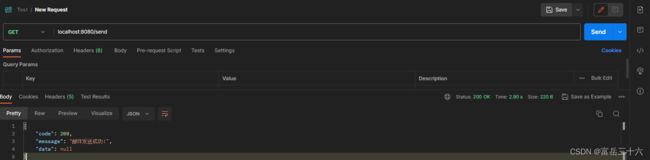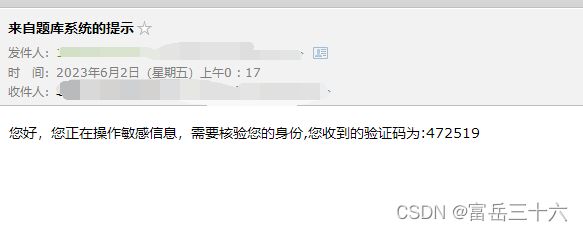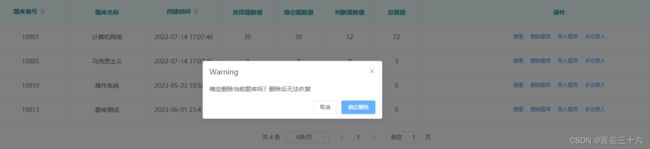【Springboot实用功能开发】发送QQ邮件以及邮件验证码对话框
文章目录
- 参考博客
- 1. 发送一封QQ邮件
-
- 添加Maven依赖
- QQ邮箱开启POP服务
- 配置application.properties文件
- Controller层
- 编写 vue前端(也可以直接省略使用PostMan测试接口)
- 2. 做一个发送邮件验证的对话框
参考博客
- vue实现验证码倒计时功能
- SpringBoot实现邮箱发送验证码(QQ,163等同理)
1. 发送一封QQ邮件
该模块使用Controller方法发送邮件给用户,用户将会在QQ邮箱中收到6位验证码
添加Maven依赖
<dependency>
<groupId>org.springframework.bootgroupId>
<artifactId>spring-boot-starter-mailartifactId>
dependency>
QQ邮箱开启POP服务
进入QQ邮箱界面, 打开邮箱–设置–账户
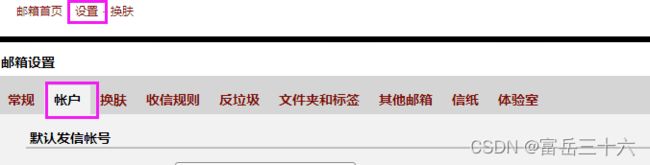
找到POP3/IMAP/SMTP/Exchange/CardDAV/CalDAV服务 ,如果没有开启,选择管理服务

点击进入后,点击“生成授权码”,后面按照QQ邮箱提示的操作,把授权码复制下来,后期会在项目配置文件中配置。
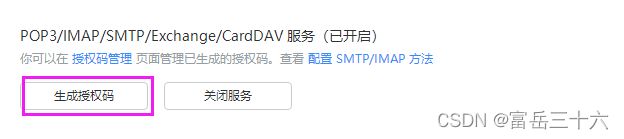
需要发送手机短信给QQ邮箱,然后才能生成QQ邮箱授权码。
生成的授权码就是application.properties中的email.password值,application.properties具体内容如下:
配置application.properties文件
# # smtp用户名
spring.mail.username= #写绑定授权码的QQ邮箱,一般做邮箱发送测试就是写你自己的邮箱。
# # 服务授权码
spring.mail.password= # 输入QQ邮箱给你的授权码,这个授权码要和上面的邮箱对应。
#smtp服务器,下面的其实都不用变
spring.mail.host=smtp.qq.com
spring.mail.properties.mail.smtp.ssl.enable=true
# 默认的邮件编码为UTF-8
spring.mail.default-encoding=UTF-8
Controller层
Spring邮箱验证测试类,尽量不要使用测试类,即使用@Test注解的测试方法测试。容易出现空指针异常。测试邮箱发送可以使用Controller方法
最后我们使用PostMan进行接口测试:
Controller类如下:
import com.feng.generation_design.entity.ApiResult;
import com.feng.generation_design.util.ApiResultHandler;
import org.springframework.beans.factory.annotation.Autowired;
import org.springframework.mail.SimpleMailMessage;
import org.springframework.mail.javamail.JavaMailSender;
import org.springframework.web.bind.annotation.*;
@RestController
public class EmailController {
//存储随机生成的校验码
private String cdoe_store = null;
@Autowired(required = false)
private JavaMailSender sender; // 引入Spring Mail依赖后,会自动装配到IOC容器
@GetMapping("/send")
public ApiResult sendEmail() {
String code = (Math.random() + "").substring(2, 8); //生成6位随机数
cdoe_store = code;
String email = "[email protected]"; //你想发给哪个邮箱
SimpleMailMessage message = new SimpleMailMessage();
message.setSubject("来自题库系统的提示"); // 发送邮件的主题
message.setText("您好,您正在操作敏感信息,需要核验您的身份,您收到的验证码为:" + code); // 邮件的内容
message.setTo(email); // 指定要接收邮件的用户邮箱账号
message.setFrom("[email protected]"); // 邮件发送方,也就是配置文件中的邮件地址。
sender.send(message); // 调用send方法发送邮件
return ApiResultHandler.buildApiResult(200, "邮件发送成功!", null);
}
关于@Autowired(required=false)的使用
打开PostMan,我们对接口进行测试,选择GET方式,并输入url:localhost:8080/send,不传入任何参数,点击"Send".
上面其实用PostMan就可以直接看到请求结果了,用户也能接受到邮件。但是为了可视化性更好,我们编写一个具有发送邮件功能的按钮,请求成功后会有提示。
前端使用vue,做一个简单的发送邮件请求的按钮。
编写 vue前端(也可以直接省略使用PostMan测试接口)
<template>
<div>
<el-button @click="sendEmail()" type="text" size="large"
>生成邮件el-button
>
div>
template>
<script>
export default {
data() {
return {};
},
methods: {
sendEmail() {
console.log("执行");
//如果你的项目中使用cookies存储用户信息,可以使用当前用户存在系统cookie中的email值 作为邮件接收对象。
// let teacher_email = this.$cookies.get("c_email");
this.$axios({
url: `/api/send`,
})
.then((res) => {
if (res.status === 200) {
console.log(res);
this.$message({
type: "success",
message: "邮件发送成功,请注意查收!",
});
}
})
.catch((error) => {
console.log("打印出错信息")
console.log(error)
this.$message.error("邮件发送失败!!");
});
},
},
};
script>
<style>style>
有人可能会问,上面的/api啥意思,这个其实是在前端定义的,这里我就省略不写定义的地方了。这里实际上是对localhost:8088端口号的另称,不然前端的请求都要加上个localhost:8088得多麻烦!
上面UI用的是ElementU控件。写得很简单。
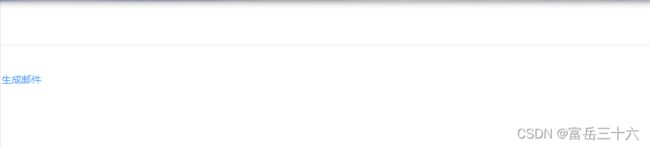
上面写的是text形式的按钮。点击后,如果请求数据成功,会提示:
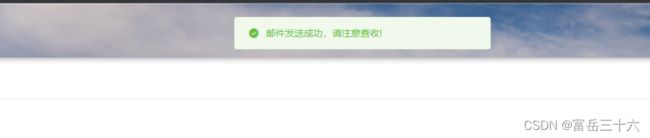
其实这里可能会有小伙伴问,为什么这边是res.status呢?其实这里需要具体看,后端传过来的返回数据格式是什么样的。我们打开控制台(F12),(输出已经定义在我上面写的方法里了。)可以发现后端返回的数据如下:
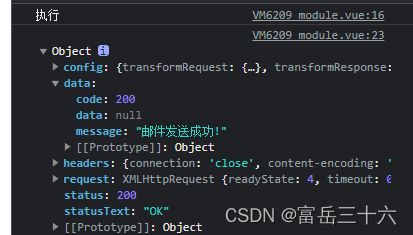
res下面有status属性,所以我们前端如果想要获取到status,就用res.status来接收,200代表数据请求成功。
如果不清楚前端如何接收,可以在前端使用console.log(res);或者看看控制台输出的内容是什么。根据控制台打印的属性名获取即可。
2. 做一个发送邮件验证的对话框
在原有的仅有倒计时功能的对话框基础上,现在做一个简单的验证码接收对话框,点击 发送验证码 后,系统发送验证码给用户,在倒计时过程中用户不能再次请求发送验证码请求。
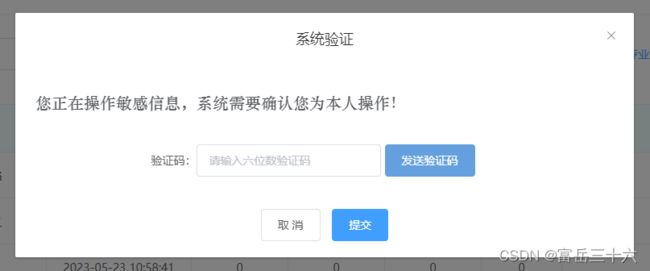
上面的删除确认对话框就不展示了,现在直接点击“删除” 触发对话框。
代码如下:
<template>
<div>
<el-button @click="sendEmail()" type="text" size="large">生成邮件el-button>
<el-button @click="deleteIt()" type="text" size="large">删除题库el-button>
<el-dialog title="系统验证" :visible.sync="centerDialogVisible" width="40%" center>
<br />
<span class="warning_info"
>您正在操作敏感信息,系统需要确认您为本人操作!系统已发送验证码至您邮箱,请注意查收!span
><br /><br /><br />
<div class="input_examcode_style">
验证码:<el-input
v-model="input_email_code"
style="width: 40%"
placeholder="请输入六位数验证码"
>el-input>
<el-button
v-bind:class="{ grey: isGrey, blue: !isGrey }"
v-bind:disabled="dis"
type="primary"
@click="getCode"
>
<span v-if="show">发送验证码span>
<span v-else>重新发送({{ count }}s)span>
el-button>
div>
<span slot="footer" class="dialog-footer">
<el-button @click="centerDialogVisible = false">取 消el-button>
<el-button type="primary" @click="submitExamCode()">提交el-button>
span>
el-dialog>
div>
template>
<script>
export default {
data() {
return {
input_email_code: "",
centerDialogVisible: false,
// 邮件发送
centerDialogVisible: false,
dis: false,
show: true,
isGrey: false, //按钮样式
timer: null, //设置计时器,
count: "",
//邮件发送
};
},
methods: {
getCode() {
this.sendEmail();
let TIME_COUNT = 60;
if (!this.timer) {
this.count = TIME_COUNT;
this.isGrey = true;
this.show = false;
this.dis = true;
this.timer = setInterval(() => {
if (this.count > 0 && this.count <= TIME_COUNT) {
this.count--;
} else {
this.dis = false;
this.isGrey = false;
this.show = true;
clearInterval(this.timer);
this.timer = null;
}
}, 1000);
}
},
deleteIt() {
console.log("删除");
this.centerDialogVisible = true;
},
sendEmail() {
console.log("执行");
//如果你的项目中使用cookies存储用户信息,可以使用当前用户存在系统cookie中的email值 作为邮件接收对象。
// let teacher_email = this.$cookies.get("c_email");
this.$axios({
url: `/api/Email/send`, //注意这个改成自己的接口URL
})
.then((res) => {
if (res.status === 200) {
console.log(res);
this.$message({
type: "success",
message: "邮件发送成功,请注意查收!",
});
}
})
.catch((error) => {
console.log("错误信息如下:");
console.log(error);
this.$message.error("邮件发送失败!!");
});
},
submitExamCode() {
let input = this.input_email_code;
console.log("您输入的验证码为:" + this.input_email_code);
this.$axios({
...
后续提交逻辑请求
})
this.input_email_code = null;
this.centerDialogVisible = false;
},
},
};
script>
<style>
.selector {
margin-left: 10%;
}
.tableStyle {
margin-left: 10%;
width: 100%;
}
.page {
margin-top: 20px;
display: flex;
justify-content: center;
align-items: center;
}
.dialog_content {
margin-left: 20%;
}
.grey {
background-color: #edeef1;
border-color: #edeef1;
color: #666;
width: 30%;
}
.blue {
background-color: #64a0dd;
border-color: #64a0dd;
}
.input_examcode_style {
margin-left: 20%;
}
.warning_info {
font-family: "华文中宋";
font-size: 20px;
}
style>