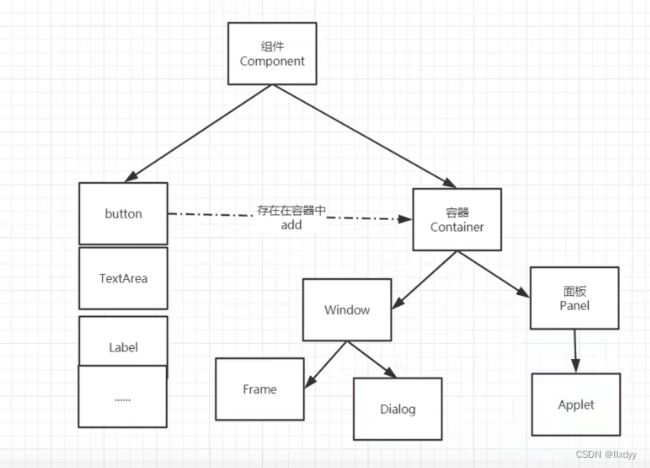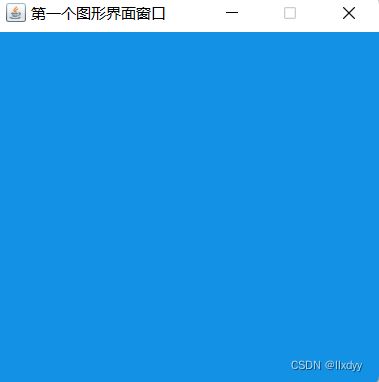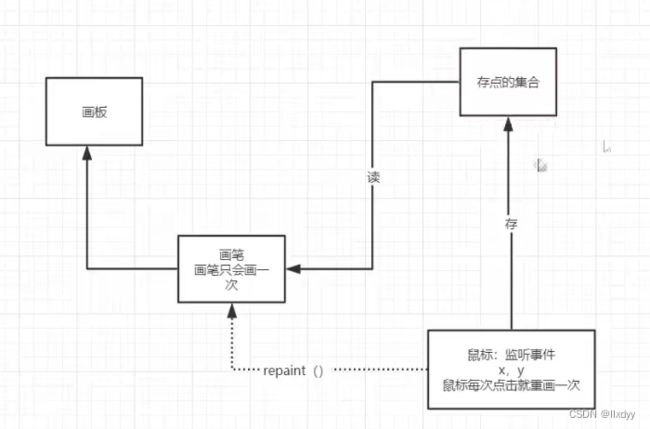Java基础-GUI编程讲解
GUI编程
组件
- 窗口
- 弹窗
- 面板
- 文本框
- 列表框
- 按钮
- 图片
- 监听事件
- 鼠标
- 键盘事件
- 破解工具
简介
GUI的核心技术:Swing和AWT
1.界面不美观
2.需要jre环境
3.GUI是MVC的基础,可以写出自己心里想要的一些小工具,工作需要维护到swing界面。
了解MVC架构,了解监听。
AWT
介绍
- 抽象的窗口工具
- 包含了很多的类和接口。
- GUI:图形用户界面
- 元素:窗口,按钮,文本框
组件和容器
Frame
package gui.study;
import java.awt.*;
/*
GUI的第一个界面
*/
public class TestFrame {
public static void main(String[] args) {
//Frame
Frame frame = new Frame("第一个图形界面窗口");
//设置可见性
frame.setVisible(true);
//设置窗口大小
frame.setSize(400,400);
//设置背景颜色
frame.setBackground(new Color(18, 145, 229));
//弹出的初始位置
frame.setLocation(200,200);
//设置大小固定
frame.setResizable(false);
}
}
- 多个图形界面,自己定义一个MyFrame方法继承Frame
package gui.study;
import java.awt.*;
public class TestFrame1 {
public static void main(String[] args) {
//展示多个窗口
new MyFrame(100,100,200,200,Color.blue);
new MyFrame(300,100,200,200,Color.yellow);
new MyFrame(100,300,200,200,Color.red);
new MyFrame(300,300,200,200,Color.pink);
}
}
class MyFrame extends Frame{
static int id = 0;//可能存在多个窗口,需要一个计数器
public MyFrame(int x,int y,int w,int h,Color color){
super("Myframe+"+(++id));
setBackground(color);
setBounds(x,y,w,h);
setVisible(true);
}
}
面板Panel
-
frame.add(Panel)
-
解决了关闭问题:用WindowsListener的子类重写方法
package gui.study;
import java.awt.*;
import java.awt.event.WindowAdapter;
import java.awt.event.WindowEvent;
import java.awt.event.WindowListener;
//Panel可以看作是一个空间,但不能单独存在
public class TestPanel {
public static void main(String[] args) {
Frame frame = new Frame();
//布局的概念
Panel panel = new Panel();
//设置布局:不设置的话置顶了
frame.setLayout(null);
//坐标
frame.setBounds(300,300,500,500);
frame.setBackground(new Color(28, 234, 28));
//panel设置坐标,相对于frame
panel.setBounds(50,50,400,400);
panel.setBackground(new Color(12, 99, 205));
//frame.add(panel):添加面板
frame.add(panel);
//可视化
frame.setVisible(true);
//监听事件,监听窗口关闭事件,System.exit(0)
//适配器模式:新new一个窗口的时候需要重新很多方法,现在只用重新一个
//WindowsAdapter是WindowsListener的子类
frame.addWindowListener(new WindowAdapter() {
@Override
public void windowClosing(WindowEvent e) {
//关闭程序
System.exit(0);
}
});
}
}
布局管理器
- 流式布局(FlowLayout)
package gui.study;
import java.awt.*;
import java.awt.event.WindowAdapter;
import java.awt.event.WindowEvent;
public class TestFlowLayout {
public static void main(String[] args) {
Frame frame = new Frame();
//组件-按钮
Button button1 = new Button("button1");
Button button2 = new Button("button2");
Button button3 = new Button("button3");
//设置为流式布局
frame.setLayout(new FlowLayout(FlowLayout.RIGHT));
//按钮添加上去
frame.add(button1);
frame.add(button2);
frame.add(button3);
frame.setSize(200,200);
frame.setVisible(true);
frame.addWindowListener(new WindowAdapter() {
@Override
public void windowClosing(WindowEvent e) {
System.exit(0);
}
});
}
}
- 东西南北中局部(BorderLayout)
package gui.study;
import java.awt.*;
import java.awt.event.WindowAdapter;
import java.awt.event.WindowEvent;
public class TestBorderLayout {
public static void main(String[] args) {
Frame frame = new Frame();
Button east = new Button("East");
Button west = new Button("West");
Button north = new Button("North");
Button south = new Button("South");
Button center = new Button("Center");
frame.setSize(100,100);
frame.add(east,BorderLayout.EAST);
frame.add(west,BorderLayout.WEST);
frame.add(south,BorderLayout.SOUTH);
frame.add(north,BorderLayout.NORTH);
frame.add(center,BorderLayout.CENTER);
frame.setVisible(true);
frame.addWindowListener(new WindowAdapter() {
@Override
public void windowClosing(WindowEvent e) {
System.exit(0);
}
});
}
}
- 表格布局(GridLayout)
package gui.study;
import java.awt.*;
import java.awt.event.WindowAdapter;
import java.awt.event.WindowEvent;
public class TestGridLayout {
public static void main(String[] args) {
Frame frame = new Frame();
Button btn1 = new Button("btn1");
Button btn2 = new Button("btn2");
Button btn3 = new Button("btn3");
Button btn4 = new Button("btn4");
Button btn5 = new Button("btn5");
Button btn6 = new Button("btn6");
frame.setLayout(new GridLayout(3,2));
frame.setSize(100,100);
frame.add(btn1);
frame.add(btn2);
frame.add(btn3);
frame.add(btn4);
frame.add(btn5);
frame.add(btn6);
//java函数:自动选择最优的布局
frame.pack();
frame.setVisible(true);
frame.addWindowListener(new WindowAdapter() {
@Override
public void windowClosing(WindowEvent e) {
System.exit(0);
}
});
}
}
练习
package gui.study;
import java.awt.*;
public class ExerTest {
public static void main(String[] args) {
//总
Frame frame = new Frame();
frame.setLayout(new GridLayout(2,1));
frame.setVisible(true);
frame.setSize(100,100);
frame.setLocation(50,50);
frame.setBackground(Color.BLACK);
//四个面板
Panel p1 = new Panel(new BorderLayout());
Panel p2 = new Panel(new GridLayout(2,1));
Panel p3 = new Panel(new BorderLayout());
Panel p4 = new Panel(new GridLayout(2,2));
p1.add(new Button("East-1"),BorderLayout.EAST);
p1.add(new Button("West-1"),BorderLayout.WEST);
p2.add(new Button("p2-btn-1"));
p2.add(new Button("p2-btn-2"));
//p1面板里面加p2面板
p1.add(p2,BorderLayout.CENTER);
p3.add(new Button("East-2"),BorderLayout.EAST);
p3.add(new Button("West-2"),BorderLayout.WEST);
//中间四个
for (int i = 0; i < 4; i++) {
p4.add(new Button("for-"+i));
}
//p3面板里面加p4面板
p3.add(p4,BorderLayout.CENTER);
frame.add(p1);
frame.add(p3);
}
}
事件监听
- 多个按钮共享一个事件
package gui.study.lesson2;
import java.awt.*;
import java.awt.event.ActionEvent;
import java.awt.event.ActionListener;
public class TestActionEvent1 {
public static void main(String[] args) {
//两个按钮实现同一个监听
//开始 停止
Frame frame = new Frame("开始-停止");
Button button = new Button("start");
Button button1 = new Button("stop");
//可以显示定义触发会返回的命令,不显示即走默认的值
//可以多个按钮只写一个监听类
button1.setActionCommand("button1-stop");
MyMonitor myMonitor = new MyMonitor();
button.addActionListener(myMonitor);
button1.addActionListener(myMonitor);
frame.add(button,BorderLayout.NORTH);
frame.add(button1,BorderLayout.SOUTH);
frame.pack();
frame.setVisible(true);
}
}
class MyMonitor implements ActionListener{
@Override
public void actionPerformed(ActionEvent e) {
//e.getActionCommand():获得按钮的信息
System.out.println("点击按钮:msg=>"+e.getActionCommand());
}
}
输入框TextField监听
package gui.study.lesson2;
import java.awt.*;
import java.awt.event.ActionEvent;
import java.awt.event.ActionListener;
import java.awt.event.WindowAdapter;
import java.awt.event.WindowEvent;
public class TestTextField {
public static void main(String[] args) {
//启动
new MyFrame();
}
}
class MyFrame extends Frame{
public MyFrame(){
//创建并添加文本框
TextField textField = new TextField();
add(textField);
//监听这个文本框输入的文字
//按下enter键就触发这个输入框的事件
textField.addActionListener(new MyActionListener2());
//设置替换编码
textField.setEchoChar('*');
setVisible(true);
pack();
setBounds(200,300,500,500);
setResizable(false);
addWindowListener(new WindowAdapter() {
@Override
public void windowClosing(WindowEvent e) {
System.exit(0);
}
});
}
}
class MyActionListener2 implements ActionListener{
@Override
public void actionPerformed(ActionEvent e) {
//获得资源,返回一个对象
//监听了谁就是谁
TextField field = (TextField) e.getSource();
System.out.println(field.getText());//获得输入框的文本
field.setText("");//不能设置null
}
}
练习
- 简易计算器,组合+内部类
- OOP原则:组合大于继承
完全转换为面向对象写法:
package gui.study.lesson2;
import java.awt.*;
import java.awt.event.ActionEvent;
import java.awt.event.ActionListener;
import java.awt.event.WindowAdapter;
import java.awt.event.WindowEvent;
/*
1.构造一个类里面的属性和方法,一次构造组件,
2.然后给组件加上监听器,
3.再布局出来
*/
//简易计算器
public class TextComputer {
public static void main(String[] args) {
new Computer().loadFrame();
}
}
//计算器类
class Computer extends Frame{
//属性
TextField num1,num2,num3;
//方法
public void loadFrame(){
//3个文本框
num1 = new TextField(10);//字符数
num2 = new TextField(10);
num3 = new TextField(20);
//1个按钮
Button button = new Button("=");
//1个标签
Label label = new Label("+");
button.addActionListener(new MyComputerListener( this));
//添加文本框
add(num1);
add(label);
add(num2);
add(button);
add(num3);
//布局
setLayout(new FlowLayout());
setVisible(true);
pack();
setBounds(200,300,500,500);
setResizable(false);
addWindowListener(new WindowAdapter() {
@Override
public void windowClosing(WindowEvent e) {
System.exit(0);
}
});
}
}
//监听器类
class MyComputerListener implements ActionListener{
//获取计算器这个对象,在一个类中组合另外一个类
Computer computer = null;
//构建一个有参构造器调用
public MyComputerListener(Computer computer) {
this.computer = computer;
}
@Override
public void actionPerformed(ActionEvent e) {
//1.获得加数和被加数
//2.将这个值运算后放到第三个框
//3.清除前两个框
int n1 = Integer.parseInt(computer.num1.getText());//String类型转换int类型,通过包装类来转换
int n2 = Integer.parseInt(computer.num2.getText());
computer.num3.setText(" "+(n1+n2));
computer.num1.setText("");
computer.num2.setText("");
}
}
内部类写法:为了更好的包装,内部类的最大好处可以畅通无阻的访问外部的属性和方法。
package gui.study.lesson2;
import java.awt.*;
import java.awt.event.ActionEvent;
import java.awt.event.ActionListener;
import java.awt.event.WindowAdapter;
import java.awt.event.WindowEvent;
//简易计算器
public class TextComputer {
public static void main(String[] args) {
new Computer().loadFrame();
}
}
//计算器类
class Computer extends Frame{
TextField num1,num2,num3;
public void loadFrame(){
num1 = new TextField(10);//字符数
num2 = new TextField(10);
num3 = new TextField(20);
Button button = new Button("=");
Label label = new Label("+");
//只用重写一个方法就继承
button.addActionListener(new MyComputerListener());
//添加文本框
add(num1);
add(label);
add(num2);
add(button);
add(num3);
//布局
setLayout(new FlowLayout());
setVisible(true);
pack();
setBounds(200,300,500,500);
setResizable(false);
addWindowListener(new WindowAdapter() {
@Override
public void windowClosing(WindowEvent e) {
System.exit(0);
}
});
}
//监听器类
//内部类的最大好处可以畅通无阻的访问外部的属性和方法。
private class MyComputerListener implements ActionListener{
@Override
public void actionPerformed(ActionEvent e) {
//1.获得加数和被加数
//2.将这个值运算后放到第三个框
//3.清除前两个框
int n1 = Integer.parseInt(num1.getText());//String类型转换int类型,通过包装类来转换
int n2 = Integer.parseInt(num2.getText());
num3.setText(" "+(n1+n2));
num1.setText("");
num2.setText("");
}
}
}
画笔(draw)
package gui.study.lesson3;
import java.awt.*;
public class TestPaint {
public static void main(String[] args) {
new MyPaint().loadFrame();
}
}
class MyPaint extends Frame{
public void loadFrame(){
setBounds(200,200,600,500);
setVisible(true);
}
//画笔
@Override
public void paint(Graphics g) {
super.paint(g);
//画笔,需要有颜色
g.setColor(Color.red);
//g.drawOval(100,100,100,100);//画个圆
g.fillOval(100,100,100,100);//画实心圆
g.setColor(Color.blue);
g.fillRect(150,200,200,200);//画一个实习矩形
//洗画笔
g.setColor(Color.BLACK);
}
}
鼠标监听
目的:实现鼠标画画
1.需要有一个窗
2.单独一个画笔
3.单独做一个适配器
4.想要有联系就做一个缓冲器,鼠标点开存到集合里面,集合先定义
5.把当前鼠标的位置存储到集合,Paint将其读出来
6.需要不断的重画,就用repaint(),也就是所谓的帧。
package gui.study.lesson3;
import java.awt.*;
import java.awt.event.MouseAdapter;
import java.awt.event.MouseEvent;
import java.awt.event.MouseListener;
import java.util.ArrayList;
import java.util.Iterator;
public class TestMouseListener {
public static void main(String[] args) {
new MyFrame("画图");
}
}
class MyFrame extends Frame{
//画画需要画笔,监听鼠标当前位置需要集合存储点
ArrayList points;
public MyFrame(String title) {
super(title);
//画板
setBounds(200,200,400,300);
//存鼠标点击的点
points = new ArrayList<>();
//鼠标监听器,正对这个窗口
this.addMouseListener(new MyMouseListener());
setVisible(true);
}
//画笔重写方法
@Override
public void paint(Graphics g) {
//画画监听鼠标的事件
super.paint(g);
Iterator iterator = points.iterator();
while (iterator.hasNext()){
Point point = (Point) iterator.next();
g.setColor(Color.BLUE);//点的颜色
g.fillOval(point.x,point.y,10,10);//点的形状
}
}
//添加一个点到界面上
public void addPaint(Point point){
points.add(point);//丢给集合去遍历
}
//内部类
private class MyMouseListener extends MouseAdapter{
//鼠标:按下,弹起,按住不放
@Override
public void mousePressed(MouseEvent e) {
MyFrame myFrame = (MyFrame) e.getSource();
//在点击的时候会在界面上产生一个点,这个点就是鼠标的点
myFrame.addPaint(new Point(e.getX(),e.getY()));
//每次点击鼠标都需要重新画一次
myFrame.repaint();
}
}
}
窗口监听
package gui.study.lesson3;
import java.awt.*;
import java.awt.event.WindowAdapter;
import java.awt.event.WindowEvent;
public class TestWindow {
public static void main(String[] args) {
new WindowFrame();
}
}
class WindowFrame extends Frame{
public WindowFrame(){
setBackground(Color.BLUE);
setBounds(100,100,400,400);
setVisible(true);
//匿名内部类
this.addWindowListener(new WindowAdapter() {
@Override
public void windowClosing(WindowEvent e) {
System.exit(0);
}
//激活窗口(先隐藏再跳出来就激活了)
@Override
public void windowActivated(WindowEvent e) {
WindowFrame source = (WindowFrame) e.getSource();
source.setTitle("快回来,别跑了");
System.out.println("windowActivated");
}
});
}
}
键盘监听
package gui.study.lesson3;
import java.awt.*;
import java.awt.event.KeyAdapter;
import java.awt.event.KeyEvent;
public class TestKeyListener {
public static void main(String[] args) {
new MyKeyFrame("键盘监听");
}
}
class MyKeyFrame extends Frame{
public MyKeyFrame(String title){
super(title);
setBounds(1,2,300,400);
setVisible(true);
this.addKeyListener(new KeyAdapter() {
@Override
public void keyPressed(KeyEvent e) {
//键盘按下的键是哪个
super.keyPressed(e);
int keyCode = e.getKeyCode();//获取当前键盘的码
System.out.println(keyCode);
if (keyCode == KeyEvent.VK_UP){//直接使用静态属性 VK_xx
System.out.println("你按下上键");
}
}
});
}
}
Swing
- 高级点,能画图
窗口、面板
package gui.study.lesson4;
import javax.swing.*;
import java.awt.*;
//swing下的框架
public class JFrameDemo extends JFrame{
//init():初始化
public void init(){
this.setVisible(true);//走的子类
this.setBounds(100,100,200,200);
//关闭事件,swing下不需要监听事件
this.setDefaultCloseOperation(WindowConstants.EXIT_ON_CLOSE);
//设置文字
JLabel label = new JLabel("ko");
this.add(label);
//容器实例化:与AWT的区别,需要容器实例化
Container container = this.getContentPane();
container.setBackground(Color.BLUE);
}
public static void main(String[] args) {
//建立一个窗口
new JFrameDemo().init();
}
}
弹窗(Dialog)
package gui.study.lesson4;
import javax.swing.*;
import java.awt.*;
import java.awt.event.ActionEvent;
import java.awt.event.ActionListener;
public class DialogDemo extends JFrame {
//构造器
public DialogDemo() {
this.setBounds(200,200,400,400);
this.setVisible(true);
//关闭窗口
this.setDefaultCloseOperation(WindowConstants.EXIT_ON_CLOSE);
//容器
Container container = this.getContentPane();
//绝对定位布局
container.setLayout(null);
//按钮
JButton button = new JButton("点击弹出一个对话框");
button.setBounds(30,30,200,50);//按钮大小
container.add(button);
//点击按钮弹出弹窗
button.addActionListener(new ActionListener() {
@Override
public void actionPerformed(ActionEvent e) {
//弹窗
new MyDialogDemo();
}
});
}
public static void main(String[] args) {
new DialogDemo();
}
}
//弹窗的窗口
class MyDialogDemo extends JDialog{//用Dialog的子类不用写那么多方法
public MyDialogDemo() {
this.setVisible(true);
this.setBounds(100,100,500,500);
//this.setDefaultCloseOperation(WindowConstants.EXIT_ON_CLOSE);
Container container = this.getContentPane();
container.setLayout(null);
container.add(new Label("hhhhhhhhh"));
}
}
标签
new JLabel("");
- 图标:Icon
package gui.study.lesson4;
import javax.swing.*;
import java.awt.*;
//图标,需要实现类,JFrame继承
public class IconDemo extends JFrame implements Icon {
private int width;
private int height;
public IconDemo(){//无参构造
this.setBounds(200,200,400,400);
this.setVisible(true);
//关闭窗口
this.setDefaultCloseOperation(WindowConstants.EXIT_ON_CLOSE);
}
public IconDemo(int width,int height){
this.width= width;
this.height = height;
}
public void init(){
IconDemo iconDemo = new IconDemo(15, 15);//图标大小,放在标签上,也可以放在按钮上
JLabel label = new JLabel("icontest", iconDemo, SwingConstants.CENTER);
Container container = getContentPane();
container.add(label);
this.setVisible(true);
this.setDefaultCloseOperation(WindowConstants.EXIT_ON_CLOSE);
}
public static void main(String[] args) {
new IconDemo().init();
}
@Override
public void paintIcon(Component c, Graphics g, int x, int y) {
g.fillOval(x,y,width,height);
}
@Override
public int getIconWidth() {
return this.width;
}
@Override
public int getIconHeight() {
return this.height;
}
}
- 图片:ImageIcon
package gui.study.lesson4;
import javax.swing.*;
import java.awt.*;
import java.net.URL;
//图片放在标签上
public class ImageIconDemo extends JFrame {
public ImageIconDemo() {
JLabel label = new JLabel("imageicon");
URL url = ImageIconDemo.class.getResource("llyy.jpg");
ImageIcon imageIcon = new ImageIcon(url);
label.setIcon(imageIcon);
label.setHorizontalAlignment(SwingConstants.CENTER);//图片居中
//容器
Container container = this.getContentPane();
container.add(label);
setVisible(true);
setBounds(100,100,200,200);
setDefaultCloseOperation(WindowConstants.EXIT_ON_CLOSE);
}
public static void main(String[] args) {
new ImageIconDemo();
}
}
面板(Jpanel)
package gui.study.lesson5;
import javax.swing.*;
import java.awt.*;
public class JpanelDemo extends JFrame {
public JpanelDemo() {
Container container = this.getContentPane();
container.setLayout(new GridLayout(2,1,10,10));//后面两个参数是间距的意思
JPanel panel = new JPanel(new GridLayout(1,3));
JPanel panel1 = new JPanel(new GridLayout(1,2));
JPanel panel2 = new JPanel(new GridLayout(2,3));
panel.add(new JButton("w"));
panel.add(new JButton("s"));
panel.add(new JButton("e"));
for (int i = 0; i < 2; i++) {
panel1.add(new JButton("q"));
}
for (int i = 0; i < 3; i++) {
panel2.add(new JButton("r"));
}
container.add(panel);
container.add(panel1);
container.add(panel2);
setVisible(true);
setSize(500,500);
this.setDefaultCloseOperation(WindowConstants.EXIT_ON_CLOSE);
}
public static void main(String[] args) {\
new JpanelDemo();
}
}
- 下滑一页(JScrollPanel)
package gui.study.lesson5;
import javax.swing.*;
import java.awt.*;
public class JScrollDemo extends JFrame {
public JScrollDemo() {
Container container = this.getContentPane();
container.setLayout(new GridLayout(1,3,20,20));
//文本域
JTextArea textArea = new JTextArea(20, 50);
textArea.setText("小朋友");
//Scroll面板
JScrollPane scrollPane = new JScrollPane(textArea);
container.add(scrollPane);
setVisible(true);
setBounds(100,100,400,400);
setDefaultCloseOperation(WindowConstants.EXIT_ON_CLOSE);
}
public static void main(String[] args) {
new JScrollDemo();
}
}
按钮
package gui.study.lesson5;
import javax.swing.*;
import java.awt.*;
import java.net.URL;
public class JButtonDemo extends JFrame {
public JButtonDemo() {
Container container = this.getContentPane();
URL url = JButtonDemo.class.getResource("llyy.jpg");
Icon imageIcon = new ImageIcon(url);//把图片变成图标
//把图标放在按钮上
JButton button = new JButton();
button.setIcon(imageIcon);
button.setToolTipText("图片按钮");
container.add(button);
this.setVisible(true);
this.setBounds(200,200,500,400);
this.setDefaultCloseOperation(WindowConstants.EXIT_ON_CLOSE);
}
public static void main(String[] args) {
new JButtonDemo();
}
}
- 单选按钮(JRadioButton):需要分组(ButtonGroup)
package gui.study.lesson5;
import javax.swing.*;
import java.awt.*;
import java.net.URL;
public class JButtonDemo extends JFrame {
public JButtonDemo() {
Container container = this.getContentPane();
URL url = JButtonDemo.class.getResource("llyy.jpg");
Icon imageIcon = new ImageIcon(url);//把图片变成图标
//单选框
JRadioButton radioButton1 = new JRadioButton("01");
JRadioButton radioButton2 = new JRadioButton("02");
JRadioButton radioButton3 = new JRadioButton("03");
//由于单选框只能选择一个需要分组
ButtonGroup group = new ButtonGroup();
group.add(radioButton1);
group.add(radioButton2);
group.add(radioButton3);
container.add(radioButton1,BorderLayout.CENTER);
container.add(radioButton2,BorderLayout.NORTH);
container.add(radioButton3,BorderLayout.SOUTH);
this.setVisible(true);
this.setBounds(200,200,500,400);
this.setDefaultCloseOperation(WindowConstants.EXIT_ON_CLOSE);
}
public static void main(String[] args) {
new JButtonDemo();
}
}
- 多选按钮(JCheckBox)
package gui.study.lesson5;
import javax.swing.*;
import java.awt.*;
import java.net.URL;
public class JButtonDemo extends JFrame {
public JButtonDemo() {
Container container = this.getContentPane();
//单选框
JCheckBox checkBox1 = new JCheckBox("01");
JCheckBox checkBox2 = new JCheckBox("02");
container.add(checkBox1,BorderLayout.NORTH);
container.add(checkBox2,BorderLayout.SOUTH);
this.setVisible(true);
this.setBounds(200,200,500,400);
this.setDefaultCloseOperation(WindowConstants.EXIT_ON_CLOSE);
}
public static void main(String[] args) {
new JButtonDemo();
}
}
列表
- 下拉框(JComBox)
package gui.study.lessson6;
import javax.swing.*;
import java.awt.*;
public class TestCombobox extends JFrame {
public TestCombobox() {
Container container = getContentPane();
JComboBox status = new JComboBox();
status.addItem(null);
status.addItem("正在上映");
status.addItem("已下架");
status.addItem("即将下架");
container.add(status);
this.setVisible(true);
this.setBounds(100,100,400,400);
this.setDefaultCloseOperation(WindowConstants.EXIT_ON_CLOSE);
}
public static void main(String[] args) {
new TestCombobox();
}
}
- 列表框(JList)
package gui.study.lessson6;
import javax.swing.*;
import java.awt.*;
import java.util.Vector;
public class TestCombobox1 extends JFrame {
public TestCombobox1(String title) {
super(title);
Container container = getContentPane();
//生成列表的内容
//String[] contents = {"1","2","3"};
Vector contents = new Vector();
contents.add("客户1");
contents.add("客户2");
contents.add("客户3");
//列表中需要放入的内容
JList list = new JList(contents);
container.add(list);
this.setVisible(true);
this.setBounds(100,100,400,400);
this.setDefaultCloseOperation(WindowConstants.EXIT_ON_CLOSE);
}
public static void main(String[] args) {
new TestCombobox1("客户端");
}
}
文本框
package gui.study.lessson6;
import javax.swing.*;
import java.awt.*;
public class TestTextDemo extends JFrame {
public TestTextDemo() {
Container container = this.getContentPane();
JTextField textField = new JTextField("HELLO");
JTextField textField1 = new JTextField("WORLD",20);
container.add(textField,BorderLayout.SOUTH);
container.add(textField1,BorderLayout.NORTH);
this.setVisible(true);
this.setSize(400,400);
setDefaultCloseOperation(WindowConstants.EXIT_ON_CLOSE);
}
public static void main(String[] args) {
new TestTextDemo();
}
}
密码框(JPasswordField)
文本域(JTextArea)
游戏:贪吃蛇
- 需要帧、键盘监听、定时器Timer
package gui.study.snack;
import javax.swing.*;
//游戏的主启动页
public class StartGame extends JFrame {
public StartGame(String title) {
super(title);
//正常游戏界面都在面上
this.add(new GamePanel());
this.setVisible(true);
this.setBounds(10,10,900,720);
this.setResizable(false);
this.setDefaultCloseOperation(WindowConstants.EXIT_ON_CLOSE);
}
public static void main(String[] args) {
new StartGame("小小贪吃蛇");
}
}
package gui.study.snack;
//定义一个数据,初始化,画上去,监听事件(键盘,事件)
import javax.swing.*;
import java.awt.*;
import java.awt.event.ActionEvent;
import java.awt.event.ActionListener;
import java.awt.event.KeyEvent;
import java.awt.event.KeyListener;
import java.util.Random;
//游戏的面板
public class GamePanel extends JPanel implements KeyListener, ActionListener {
//定义蛇的身体结构
int length;//蛇的长度
int[] snakeX = new int[600];//蛇的x坐标
int[] snakeY = new int[500];//蛇的y坐标
String direction;//初始方向
//食物的坐标
int foodx;
int foody;
Random random = new Random();
boolean isStart = false; //游戏当前的状态,开始、停止
boolean isFail = false;//游戏失败状态
int score;
int level;
//定时器:以毫秒为单位 1000ms = 1s
Timer timer = new Timer(100,this);//100ms刷新一次这个监听器
public GamePanel() {
init();
//获得焦点和键盘事件
this.setFocusable(true);//获得焦点事件
this.addKeyListener(this);//获得键盘监听事件
timer.start();//游戏一开始就要启动定时器
}
//初始化方法
public void init(){
length = 3;
snakeX[0] = 100;snakeY[0] = 100;//脑袋的坐标
snakeX[1] = 75;snakeY[1] = 100;//第一个身体的坐标
snakeX[2] = 50;snakeY[2] = 100;//第二个身体的坐标
direction = "R";//初始方向向右
foodx = getFoodx();
foody = getFoody();
// foodx = 25 + 25*random.nextInt(34);//850/25=34:为边界 25是每一个事物的大小
//foody = 75 +25*random.nextInt(24);//600/25 = 24:为上下边界
score = 0;
level = 1;
}
public int getFoodx(){
int x = 25 + 25*random.nextInt(34);
boolean isFlag = true;
while (isFlag){
for (int i = 0; i < snakeX.length; i++) {
if (snakeX[i] == x){
x = 25 + 25*random.nextInt(34);
}else {
isFlag = false;
}
}
}
return x;
}
public int getFoody(){
int y = 75 +25*random.nextInt(24);
boolean isFlag = true;
while (isFlag){
for (int i = 0; i < snakeY.length; i++) {
if (snakeY[0] == y){
y = 75 +25*random.nextInt(24);
}else {
isFlag = false;
}
}
}
return y;
}
//绘制面板,游戏里的所有东西都是这个画笔来画
@Override
protected void paintComponent(Graphics g) {
super.paintComponent(g);
//绘制静态的面板
this.setBackground(Color.WHITE);
Data.header.paintIcon(this,g,25,11);//广告栏
g.fillRect(25,75,850,600);//默认的游戏界面
//画积分
g.setColor(Color.white);
g.setFont(new Font("微软雅黑",Font.BOLD,17));
g.drawString("长度:" + length,750,30);
g.drawString("当前积分:" + score,750,55);
g.drawString("当前等级:" + level,220,30);
//画食物
Data.food.paintIcon(this,g,foodx,foody);
//把小蛇画上去
if (direction.equals("R")){
Data.right.paintIcon(this,g,snakeX[0],snakeY[0]);//蛇头初始化向右
}else if (direction.equals("L")){
Data.left.paintIcon(this,g,snakeX[0],snakeY[0]);//蛇头初始化向右
}else if (direction.equals("U")){
Data.up.paintIcon(this,g,snakeX[0],snakeY[0]);//蛇头初始化向右
}else if (direction.equals("D")){
Data.down.paintIcon(this,g,snakeX[0],snakeY[0]);//蛇头初始化向右
}
for (int i = 1; i < length; i++) {
Data.body.paintIcon(this,g,snakeX[i],snakeY[i]);
}
//游戏状态
if (!isStart){
g.setColor(Color.white);
g.setFont(new Font("微软雅黑",Font.BOLD,40));//设置字体 粗体40号
g.drawString("按下空格开始游戏!",300,300);
}
if (isFail){
g.setColor(Color.RED);
g.setFont(new Font("微软雅黑",Font.BOLD,40));//设置字体 粗体40号
g.drawString("游戏失败,按下空格重新开始!",300,300);
}
}
//键盘监听器
@Override
public void keyPressed(KeyEvent e) {
int keyCode = e.getKeyCode();//获得键盘按键
if(keyCode == KeyEvent.VK_SPACE){//如果按下的是空格键
if (isFail){
//重新开始
isFail = false;
init();
}else{
isStart = !isStart;//取反
}
repaint();
}
if (keyCode == KeyEvent.VK_UP){
if (!direction.equals("D")){//不能回头
direction = "U";
}
}else if (keyCode == KeyEvent.VK_DOWN){
if (!direction.equals("U")){
direction = "D";
}
}else if (keyCode == KeyEvent.VK_RIGHT){
if (!direction.equals("L")){
direction = "R";
}
}else if (keyCode == KeyEvent.VK_LEFT){
if (!direction.equals("R")){
direction = "L";
}
}
}
//定时器,事件监听:通过固定的时间来刷新 1s=10次
@Override
public void actionPerformed(ActionEvent e) {
if (isStart && !isFail){//如果游戏开始状态就动小蛇
//吃事物
if (snakeX[0] == foodx && snakeY[0] == foody){//与食物重合
length++;
score+=10;
switch (score){
case 100:
level++;
break;
case 300:
level++;
break;
case 500:
level++;
break;
case 1000:
level++;
break;
case 2000:
level++;
break;
case 4000:
level++;
break;
}
//再次随机食物
//foodx = 25 + 25*random.nextInt(34);
//foody = 75 +25*random.nextInt(24);
foodx = getFoodx();
foody = getFoody();
}
//移动
for (int i = length -1; i >0 ; i--) {//走的是上一个身体待过单独位置所以length-1
snakeX[i] = snakeX[i-1];//向前移动一节
snakeY[i] = snakeY[i-1];
}
//走向
if (direction.equals("R")){
snakeX[0] = snakeX[0]+25;//一个身体就是25
if (snakeX[0] > 850){ snakeX[0] = 25;}//边界判断
}else if (direction.equals("L")){
snakeX[0] = snakeX[0]-25;
if (snakeX[0] < 25){ snakeX[0] = 850;}//边界判断
}else if (direction.equals("U")){
snakeY[0] = snakeY[0] - 25;
if (snakeY[0] < 75){ snakeY[0] = 650;}//边界判断
}else if(direction.equals("D")){
snakeY[0] = snakeY[0] + 25;
if (snakeY[0] > 650){ snakeY[0] = 75;}//边界判断
}
//失败判断
for (int i = 1; i < length; i++) {
if (snakeX[0] == snakeX[i] && snakeY[0] == snakeY[i]){
isFail = true;
}
}
repaint();
}
timer.start();//定时器开启
}
@Override
public void keyReleased(KeyEvent e) {
}
@Override
public void keyTyped(KeyEvent e) {
}
}
package gui.study.snack;
import javax.swing.*;
import java.net.URL;
//数据中心
public class Data {
public static URL headerURL = Data.class.getResource("statics/header.png");
public static URL bodyURL = Data.class.getResource("statics/body.png");
public static URL upURL = Data.class.getResource("statics/up.png");
public static URL downURL = Data.class.getResource("statics/down.png");
public static URL leftURL = Data.class.getResource("statics/left.png");
public static URL rightURL = Data.class.getResource("statics/right.png");
public static URL foodURL = Data.class.getResource("statics/food.png");
// public static URL food1URL = Data.class.getResource("statics/food1.png");
public static ImageIcon header = new ImageIcon(headerURL);
public static ImageIcon body = new ImageIcon(bodyURL);
public static ImageIcon up = new ImageIcon(upURL);
public static ImageIcon down = new ImageIcon(downURL);
public static ImageIcon left = new ImageIcon(leftURL);
public static ImageIcon right = new ImageIcon(rightURL);
public static ImageIcon food = new ImageIcon(foodURL);
// public static ImageIcon food1 = new ImageIcon(food1URL);
}
eY[0] == snakeY[i]){
isFail = true;
}
}
repaint();
}
timer.start();//定时器开启
}
@Override
public void keyReleased(KeyEvent e) {
}
@Override
public void keyTyped(KeyEvent e) {
}
}
```java
package gui.study.snack;
import javax.swing.*;
import java.net.URL;
//数据中心
public class Data {
public static URL headerURL = Data.class.getResource("statics/header.png");
public static URL bodyURL = Data.class.getResource("statics/body.png");
public static URL upURL = Data.class.getResource("statics/up.png");
public static URL downURL = Data.class.getResource("statics/down.png");
public static URL leftURL = Data.class.getResource("statics/left.png");
public static URL rightURL = Data.class.getResource("statics/right.png");
public static URL foodURL = Data.class.getResource("statics/food.png");
// public static URL food1URL = Data.class.getResource("statics/food1.png");
public static ImageIcon header = new ImageIcon(headerURL);
public static ImageIcon body = new ImageIcon(bodyURL);
public static ImageIcon up = new ImageIcon(upURL);
public static ImageIcon down = new ImageIcon(downURL);
public static ImageIcon left = new ImageIcon(leftURL);
public static ImageIcon right = new ImageIcon(rightURL);
public static ImageIcon food = new ImageIcon(foodURL);
// public static ImageIcon food1 = new ImageIcon(food1URL);
}